2014 Lancia Voyager display
[x] Cancel search: displayPage 213 of 364

CONTROLS
The headphone power indicator and
controls are located on the right ear
cup.
NOTE: The rear video system
must be turned on before sound
can be heard from the head-
phones. To conserve battery life,
the headphones will automatically
turn off approximately three min-
utes after the rear video system is
turned off.
Changing the Audio Mode for
Headphones
1. Ensure the Remote Control
channel/screen selector switch is in
the same position as the headphone
selector switch.
NOTE:
When both switches are onChannel 1, the Remote is con-
trolling Channel 1 and the head-
phones are tuned to the audio of
the VES™ Channel 1. When both switches are on
Channel 2, the Remote is con-
trolling Channel 2 and the head-
phones are tuned to the audio of
the VES™ Channel 2.
2. Press the MODE button on the re-
mote control.
3. If the video screen is displaying a
video source (such as a DVD Video),
pressing STATUS shows the status on
a popup banner at the bottom of the
screen. Pressing the MODE button
will advance to the next mode. When
the mode is in an audio only source
(such as FM), the Mode Selection
menu appears on screen.
4. When the Mode Selection menu
appears on screen, use the cursor but-
tons on the remote control to navigate
to the available modes and press the
ENTER button to select the new
mode.
5. To cancel out of the Mode Selec-
tion menu, press the BACK button on
the remote control.
REPLACING THE
HEADPHONE BATTERIES
Each set of headphones requires two
AAA batteries for operation. To re-
place the batteries:
Locate the battery compartment on the left ear cup of the headphones,
and then slide the battery cover
downward.
Replace the batteries, making sure to orient them according to the po-
larity diagram shown.
Replace the battery compartment cover.
UNWIRED® STEREO
HEADPHONE LIFETIME
LIMITED WARRANTY
Who Does This Warranty Cover?
This warranty covers the initial user
or purchaser ("you" or "your") of this
particular Unwired Technology LLC
("Unwired") wireless headphone
("Product"). The warranty is not
transferable.
207
Page 214 of 364

How Long Does The Coverage
Last?This warranty lasts as long as
you own the Product.
What Does This Warranty Cover?
Except as specified below, this war-
ranty covers any Product that in nor-
mal use is defective in workmanship
or materials.
What Does This Warranty Not
Cover?
This warranty does not cover
any damage or defect that results from
misuse, abuse or modification of the
Product other than by Unwired. Foam
earpieces, which will wear over time
through normal use, are specifically
not covered (replacement foam is
available for a nominal charge). UN-
WIRED TECHNOLOGY IS NOT LI-
ABLE FOR ANY INJURIES OR DAM-
AGES TO PERSONS OR PROPERTY
RESULTING FROM THE USE OF, OR
ANY FAILURE OR DEFECT IN, THE
PRODUCT, NOR IS UNWIRED LI-
ABLE FOR ANY GENERAL, SPE-
CIAL, DIRECT, INDIRECT, INCI-
DENTAL, CONSEQUENTIAL,
EXEMPLARY, PUNITIVE OR
OTHER DAMAGES OF ANY KIND
OR NATURE WHATSOEVER. Some states and jurisdictions may not allow
the exclusion or limitation of incidental
or consequential damages, so the above
limitation may not apply to you. This
warranty gives you specific legal rights.
You may also have other rights, which
vary from jurisdiction to jurisdiction.
What Will Unwired® Do?
Un-
wired®, at its option, will repair or
replace any defective Product. Un-
wired® reserves the right to replace
any discontinued Product with a com-
parable model. THIS WARRANTY IS
THE SOLE WARRANTY FOR THIS
PRODUCT, SETS FORTH YOUR
EXCLUSIVE REMEDY REGARD-
ING DEFECTIVE PRODUCTS, AND
IS IN LIEU OF ALL OTHER WAR-
RANTIES (EXPRESS OR IMPLIED),
INCLUDING ANY WARRANTY OR
MERCHANTABILITY OR FITNESS
FOR A PARTICULAR PURPOSE.
SYSTEM INFORMATION
SHARED MODES
This allows the VES™ to output radio
sources to the headphones and the
radio to output VES™ sources to the vehicle speakers. When the radio and
VES™ channel 1 or 2 are in the same
(shared) mode, a VES™ icon will be
visible on the radio’s display for that
channel, and the shared icon will be
visible on the VES™ screen. When in
shared mode, the same audio source is
heard in the shared headphone chan-
nel 1 or channel 2.
If the radio functions (FM, AM) are in
the shared mode with the VES™, only
the radio is able to control the radio
functions. In this case, VES™ can
share the radio mode, but not change
stations until the radio mode is
changed to a mode that is different
from the VES™ selected radio mode.
When shared, the radio has priority
over the VES™ or all radio modes
(FM, AM). The VES™ has the ability
to switch tuner (AM/FM), SEEK,
SCAN, TUNE, and recall presets in
radio modes as long as it is not in
shared mode.
When in shared disc mode both the
radio and the VES™ have control of
the video functions. The VES™ has
the ability to control the following
video modes:
208
Page 215 of 364

1. CD: Ability to Fast Forward, Re-
wind, Scan, and Track Up/Down.
2. CD Changer (in radio): Ability to
Disk Up/Down and program all listed
CD controls (Fast Forward, Rewind,
Scan, and Track Up/Down).
The VES™ can even control radio
modes or video modes while the radio
is turned off. The VES™ can access
the radio modes or disc modes by
navigating to those modes on the
VES™ and activating a radio mode or
disc mode.
INFORMATION MODE
DISPLAY
1. Channel 1 Mode2. Channel 1 Audio Only/Mute
3. Channel 2 Audio Only/Mute
4. Channel 2 Mode
5. Remote Control Lock Out
6. Clock
7. Source Mode
NUMERIC KEYPAD MENU
When the display for either Channel 1
or Channel 2 shows DIRECT TUNE,
pressing the remote control’s OK but-
ton activates a numeric keypad menu.
This screen makes it easy to enter a
specific tuner frequency, or track
number. To enter the desired digit:
1. Press the remote control’s naviga-
tion buttons (▲,
▼,►,◄) to navi-
gate to the desired digit.
2. When the digit is highlighted,
press the remote control’s
ENTER/OK button to select the digit.
Repeat these steps until all digits are
entered. 3. To delete the last digit, navigate to
the Del button and press the remote
control’s ENTER/OK button.
4. After all of the digits are entered,
navigate to the Go button and press
the remote control’s ENTER/OK but-
ton.
DISC MENU
When listening to a CD Audio or CD
Data disc, pressing the remote con-
trol’s POP UP/MENU button displays
a list of all commands which control
playback of the disc. Using the op-
tions you can activate or cancel Scan
play and Random play.
DISPLAY SETTINGS
When watching a video source (DVD
Video with the disc in Play mode, Aux
Video, etc.), pressing the remote con-
trol’s SETUP button activates the
Display Settings menu. These settings
control the appearance of the video on
the screen. The factory default set-
tings are already set for optimum
viewing, so there is no need to change
these settings under normal circum-
stances.
Information Mode Video Screen
Display
209
Page 217 of 364
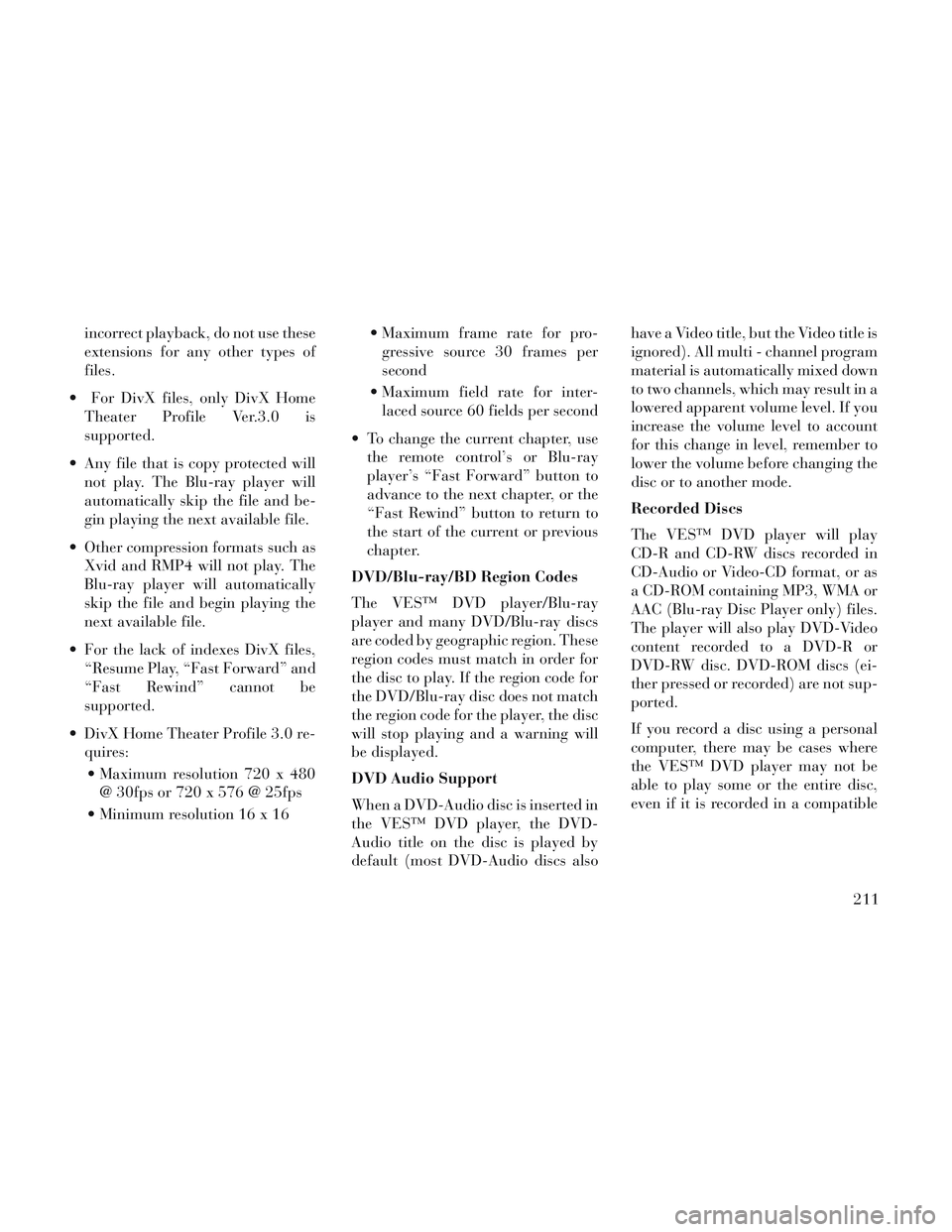
incorrect playback, do not use these
extensions for any other types of
files.
For DivX files, only DivX Home Theater Profile Ver.3.0 is
supported.
Any file that is copy protected will not play. The Blu-ray player will
automatically skip the file and be-
gin playing the next available file.
Other compression formats such as Xvid and RMP4 will not play. The
Blu-ray player will automatically
skip the file and begin playing the
next available file.
For the lack of indexes DivX files, “Resume Play, “Fast Forward” and
“Fast Rewind” cannot be
supported.
DivX Home Theater Profile 3.0 re- quires:
Maximum resolution 720 x 480 @ 30fps or 720 x 576 @ 25fps
Minimum resolution 16 x 16 Maximum frame rate for pro-
gressive source 30 frames per
second
Maximum field rate for inter- laced source 60 fields per second
To change the current chapter, use the remote control’s or Blu-ray
player’s “Fast Forward” button to
advance to the next chapter, or the
“Fast Rewind” button to return to
the start of the current or previous
chapter.
DVD/Blu-ray/BD Region Codes
The VES™ DVD player/Blu-ray
player and many DVD/Blu-ray discs
are coded by geographic region. These
region codes must match in order for
the disc to play. If the region code for
the DVD/Blu-ray disc does not match
the region code for the player, the disc
will stop playing and a warning will
be displayed.
DVD Audio Support
When a DVD-Audio disc is inserted in
the VES™ DVD player, the DVD-
Audio title on the disc is played by
default (most DVD-Audio discs also have a Video title, but the Video title is
ignored). All multi - channel program
material is automatically mixed down
to two channels, which may result in a
lowered apparent volume level. If you
increase the volume level to account
for this change in level, remember to
lower the volume before changing the
disc or to another mode.
Recorded Discs
The VES™ DVD player will play
CD-R and CD-RW discs recorded in
CD-Audio or Video-CD format, or as
a CD-ROM containing MP3, WMA or
AAC (Blu-ray Disc Player only) files.
The player will also play DVD-Video
content recorded to a DVD-R or
DVD-RW disc. DVD-ROM discs (ei-
ther pressed or recorded) are not sup-
ported.
If you record a disc using a personal
computer, there may be cases where
the VES™ DVD player may not be
able to play some or the entire disc,
even if it is recorded in a compatible
211
Page 219 of 364
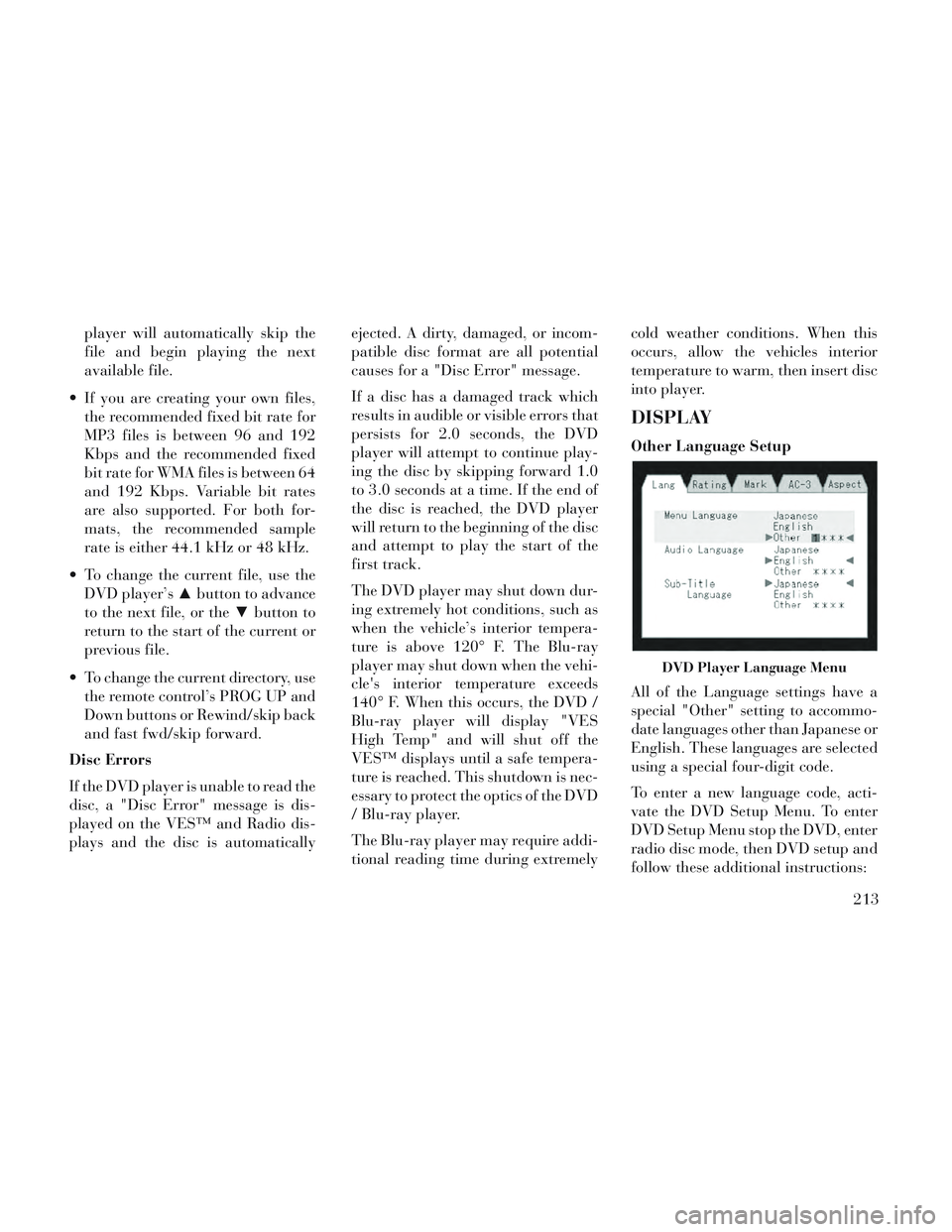
player will automatically skip the
file and begin playing the next
available file.
If you are creating your own files, the recommended fixed bit rate for
MP3 files is between 96 and 192
Kbps and the recommended fixed
bit rate for WMA files is between 64
and 192 Kbps. Variable bit rates
are also supported. For both for-
mats, the recommended sample
rate is either 44.1 kHz or 48 kHz.
To change the current file, use the DVD player’s ▲button to advance
to the next file, or the ▼button to
return to the start of the current or
previous file.
To change the current directory, use the remote control’s PROG UP and
Down buttons or Rewind/skip back
and fast fwd/skip forward.
Disc Errors
If the DVD player is unable to read the
disc, a "Disc Error" message is dis-
played on the VES™ and Radio dis-
plays and the disc is automatically ejected. A dirty, damaged, or incom-
patible disc format are all potential
causes for a "Disc Error" message.
If a disc has a damaged track which
results in audible or visible errors that
persists for 2.0 seconds, the DVD
player will attempt to continue play-
ing the disc by skipping forward 1.0
to 3.0 seconds at a time. If the end of
the disc is reached, the DVD player
will return to the beginning of the disc
and attempt to play the start of the
first track.
The DVD player may shut down dur-
ing extremely hot conditions, such as
when the vehicle’s interior tempera-
ture is above 120° F. The Blu-ray
player may shut down when the vehi-
cle's interior temperature exceeds
140° F. When this occurs, the DVD /
Blu-ray player will display "VES
High Temp" and will shut off the
VES™ displays until a safe tempera-
ture is reached. This shutdown is nec-
essary to protect the optics of the DVD
/ Blu-ray player.
The Blu-ray player may require addi-
tional reading time during extremelycold weather conditions. When this
occurs, allow the vehicles interior
temperature to warm, then insert disc
into player.
DISPLAY
Other Language Setup
All of the Language settings have a
special "Other" setting to accommo-
date languages other than Japanese or
English. These languages are selected
using a special four-digit code.
To enter a new language code, acti-
vate the DVD Setup Menu. To enter
DVD Setup Menu stop the DVD, enter
radio disc mode, then DVD setup and
follow these additional instructions:
DVD Player Language Menu
213
Page 220 of 364
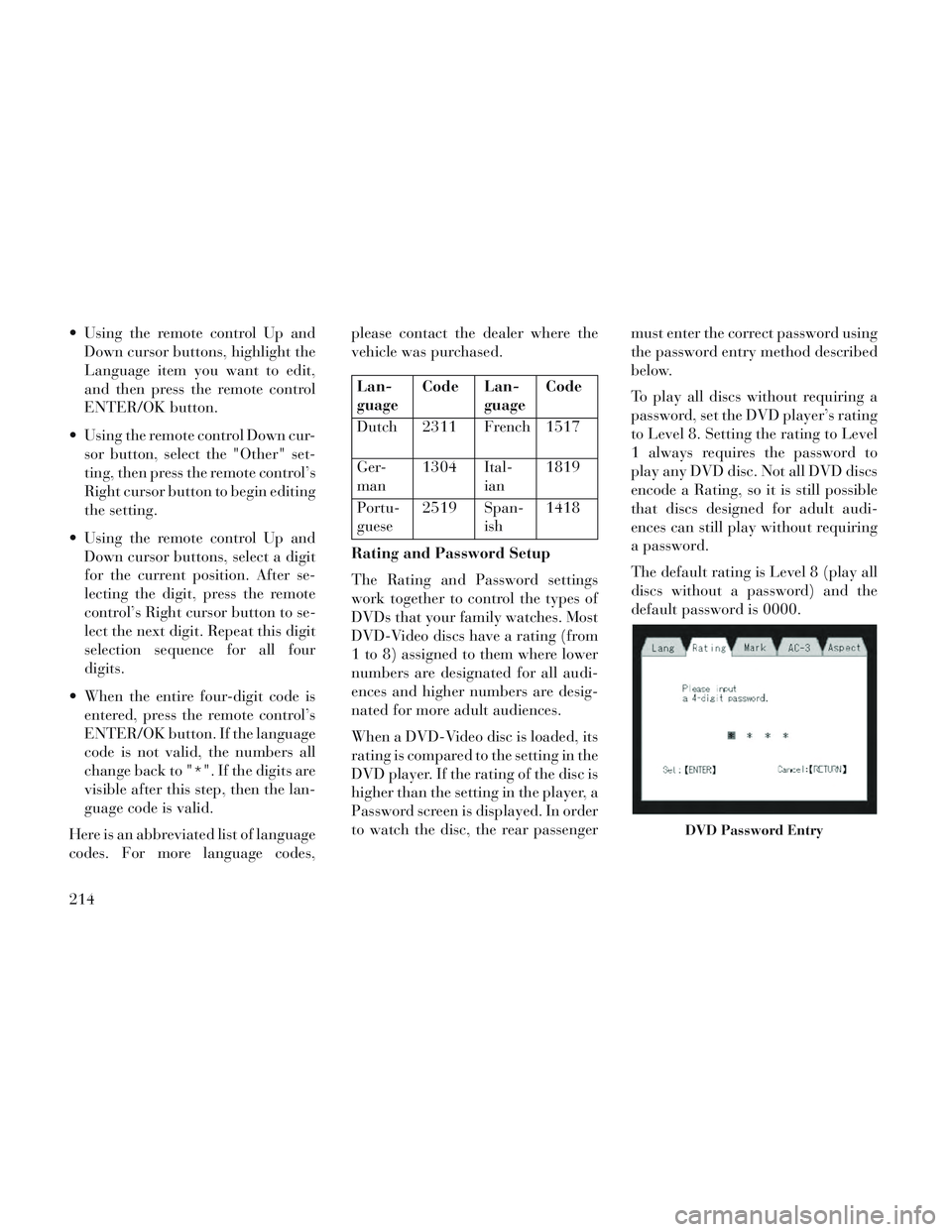
Using the remote control Up andDown cursor buttons, highlight the
Language item you want to edit,
and then press the remote control
ENTER/OK button.
Using the remote control Down cur- sor button, select the "Other" set-
ting, then press the remote control’s
Right cursor button to begin editing
the setting.
Using the remote control Up and Down cursor buttons, select a digit
for the current position. After se-
lecting the digit, press the remote
control’s Right cursor button to se-
lect the next digit. Repeat this digit
selection sequence for all four
digits.
When the entire four-digit code is entered, press the remote control’s
ENTER/OK button. If the language
code is not valid, the numbers all
change back to "*". If the digits are
visible after this step, then the lan-
guage code is valid.
Here is an abbreviated list of language
codes. For more language codes, please contact the dealer where the
vehicle was purchased.
Lan-
guage
Code Lan-
guageCode
Dutch 2311 French 1517
Ger-
man 1304 Ital-
ian1819
Portu-
guese 2519 Span-
ish1418
Rating and Password Setup
The Rating and Password settings
work together to control the types of
DVDs that your family watches. Most
DVD-Video discs have a rating (from
1 to 8) assigned to them where lower
numbers are designated for all audi-
ences and higher numbers are desig-
nated for more adult audiences.
When a DVD-Video disc is loaded, its
rating is compared to the setting in the
DVD player. If the rating of the disc is
higher than the setting in the player, a
Password screen is displayed. In order
to watch the disc, the rear passenger must enter the correct password using
the password entry method described
below.
To play all discs without requiring a
password, set the DVD player’s rating
to Level 8. Setting the rating to Level
1 always requires the password to
play any DVD disc. Not all DVD discs
encode a Rating, so it is still possible
that discs designed for adult audi-
ences can still play without requiring
a password.
The default rating is Level 8 (play all
discs without a password) and the
default password is 0000.
DVD Password Entry
214
Page 221 of 364
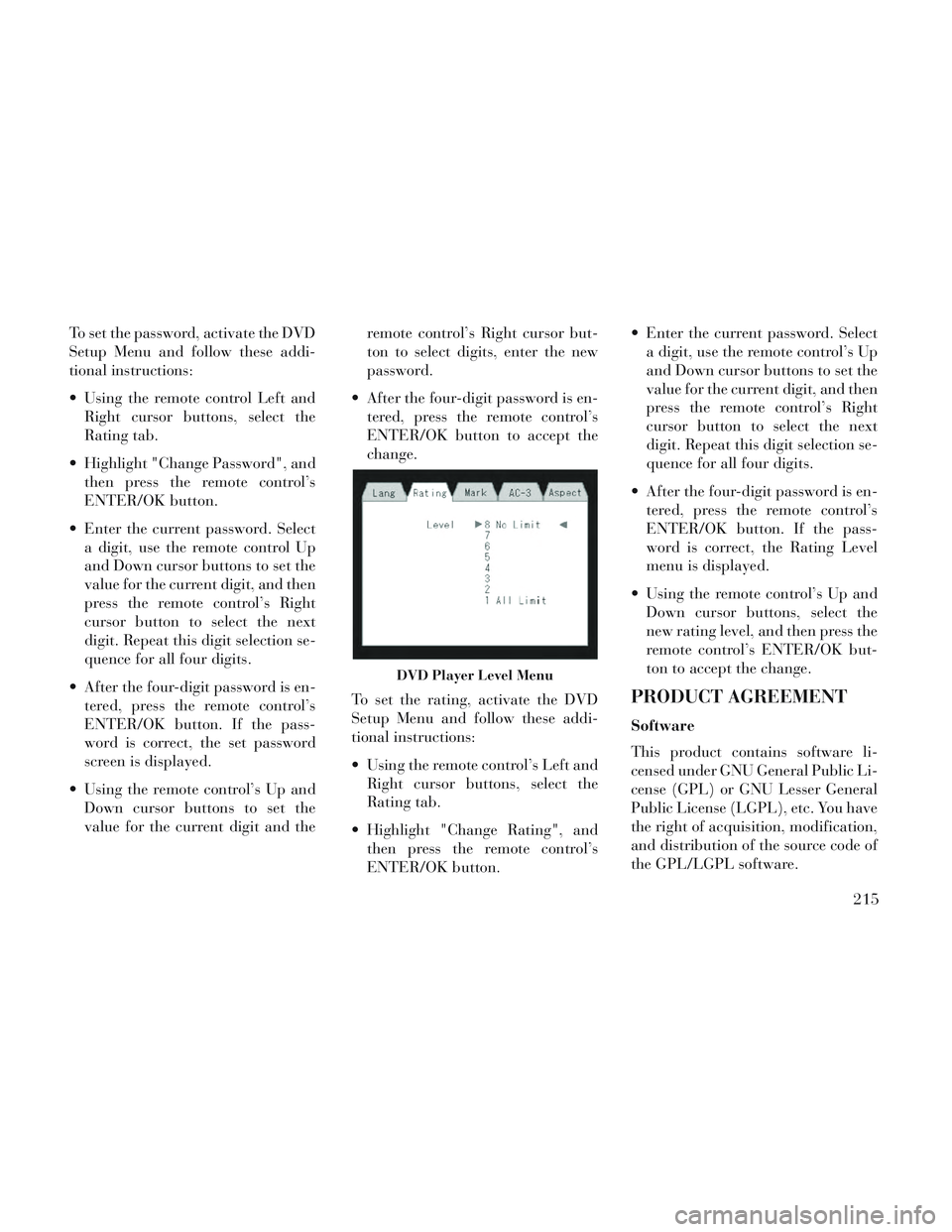
To set the password, activate the DVD
Setup Menu and follow these addi-
tional instructions:
Using the remote control Left andRight cursor buttons, select the
Rating tab.
Highlight "Change Password", and then press the remote control’s
ENTER/OK button.
Enter the current password. Select a digit, use the remote control Up
and Down cursor buttons to set the
value for the current digit, and then
press the remote control’s Right
cursor button to select the next
digit. Repeat this digit selection se-
quence for all four digits.
After the four-digit password is en- tered, press the remote control’s
ENTER/OK button. If the pass-
word is correct, the set password
screen is displayed.
Using the remote control’s Up and Down cursor buttons to set the
value for the current digit and the remote control’s Right cursor but-
ton to select digits, enter the new
password.
After the four-digit password is en- tered, press the remote control’s
ENTER/OK button to accept the
change.
To set the rating, activate the DVD
Setup Menu and follow these addi-
tional instructions:
Using the remote control’s Left and Right cursor buttons, select the
Rating tab.
Highlight "Change Rating", and then press the remote control’s
ENTER/OK button. Enter the current password. Select
a digit, use the remote control’s Up
and Down cursor buttons to set the
value for the current digit, and then
press the remote control’s Right
cursor button to select the next
digit. Repeat this digit selection se-
quence for all four digits.
After the four-digit password is en- tered, press the remote control’s
ENTER/OK button. If the pass-
word is correct, the Rating Level
menu is displayed.
Using the remote control’s Up and Down cursor buttons, select the
new rating level, and then press the
remote control’s ENTER/OK but-
ton to accept the change.
PRODUCT AGREEMENT
Software
This product contains software li-
censed under GNU General Public Li-
cense (GPL) or GNU Lesser General
Public License (LGPL), etc. You have
the right of acquisition, modification,
and distribution of the source code of
the GPL/LGPL software.
DVD Player Level Menu
215
Page 222 of 364
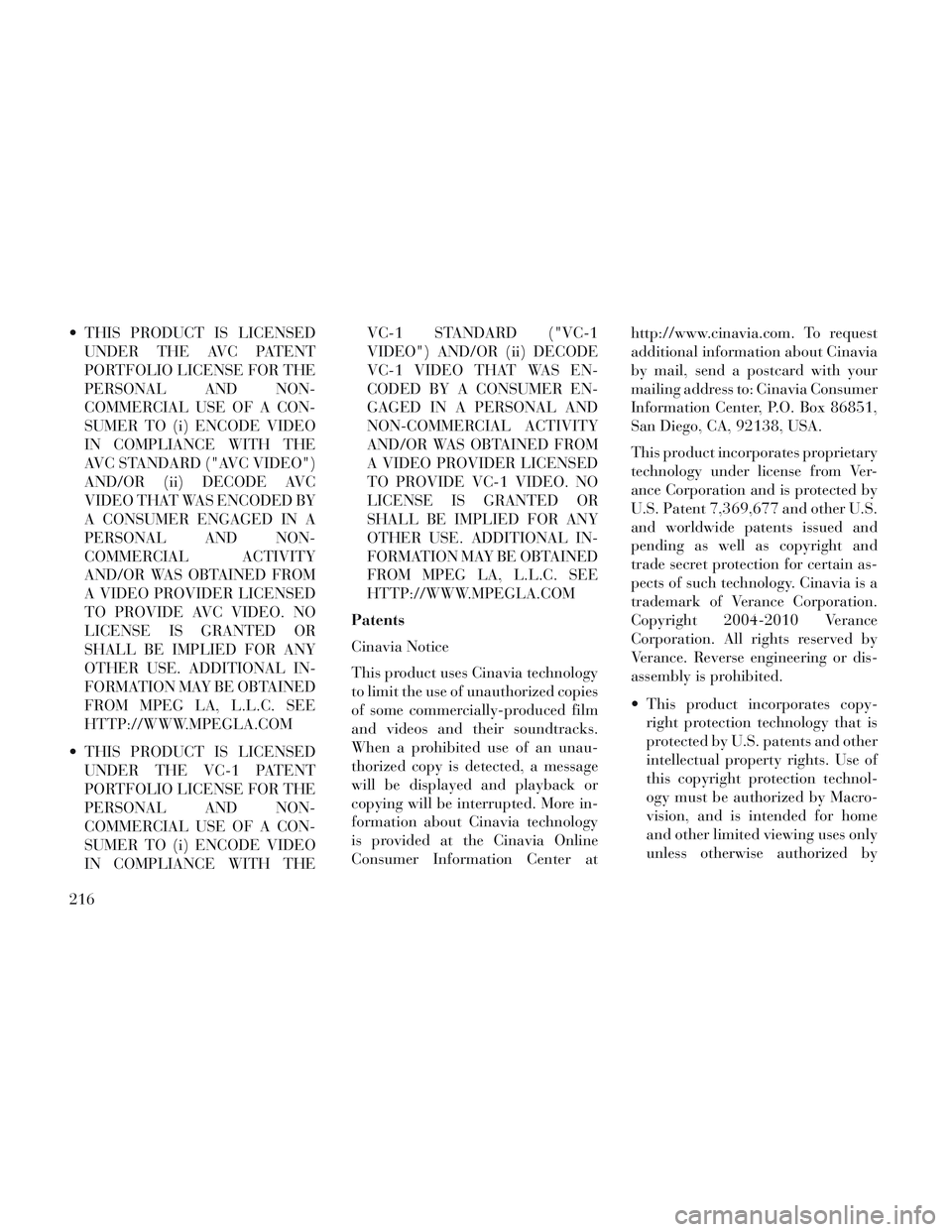
THIS PRODUCT IS LICENSEDUNDER THE AVC PATENT
PORTFOLIO LICENSE FOR THE
PERSONAL AND NON-
COMMERCIAL USE OF A CON-
SUMER TO (i) ENCODE VIDEO
IN COMPLIANCE WITH THE
AVC STANDARD ("AVC VIDEO")
AND/OR (ii) DECODE AVC
VIDEO THAT WAS ENCODED BY
A CONSUMER ENGAGED IN A
PERSONAL AND NON-
COMMERCIAL ACTIVITY
AND/OR WAS OBTAINED FROM
A VIDEO PROVIDER LICENSED
TO PROVIDE AVC VIDEO. NO
LICENSE IS GRANTED OR
SHALL BE IMPLIED FOR ANY
OTHER USE. ADDITIONAL IN-
FORMATION MAY BE OBTAINED
FROM MPEG LA, L.L.C. SEE
HTTP://WWW.MPEGLA.COM
THIS PRODUCT IS LICENSED UNDER THE VC-1 PATENT
PORTFOLIO LICENSE FOR THE
PERSONAL AND NON-
COMMERCIAL USE OF A CON-
SUMER TO (i) ENCODE VIDEO
IN COMPLIANCE WITH THE VC-1 STANDARD ("VC-1
VIDEO") AND/OR (ii) DECODE
VC-1 VIDEO THAT WAS EN-
CODED BY A CONSUMER EN-
GAGED IN A PERSONAL AND
NON-COMMERCIAL ACTIVITY
AND/OR WAS OBTAINED FROM
A VIDEO PROVIDER LICENSED
TO PROVIDE VC-1 VIDEO. NO
LICENSE IS GRANTED OR
SHALL BE IMPLIED FOR ANY
OTHER USE. ADDITIONAL IN-
FORMATION MAY BE OBTAINED
FROM MPEG LA, L.L.C. SEE
HTTP://WWW.MPEGLA.COM
Patents
Cinavia Notice
This product uses Cinavia technology
to limit the use of unauthorized copies
of some commercially-produced film
and videos and their soundtracks.
When a prohibited use of an unau-
thorized copy is detected, a message
will be displayed and playback or
copying will be interrupted. More in-
formation about Cinavia technology
is provided at the Cinavia Online
Consumer Information Center at http://www.cinavia.com. To request
additional information about Cinavia
by mail, send a postcard with your
mailing address to: Cinavia Consumer
Information Center, P.O. Box 86851,
San Diego, CA, 92138, USA.
This product incorporates proprietary
technology under license from Ver-
ance Corporation and is protected by
U.S. Patent 7,369,677 and other U.S.
and worldwide patents issued and
pending as well as copyright and
trade secret protection for certain as-
pects of such technology. Cinavia is a
trademark of Verance Corporation.
Copyright 2004-2010 Verance
Corporation. All rights reserved by
Verance. Reverse engineering or dis-
assembly is prohibited.
This product incorporates copy-
right protection technology that is
protected by U.S. patents and other
intellectual property rights. Use of
this copyright protection technol-
ogy must be authorized by Macro-
vision, and is intended for home
and other limited viewing uses only
unless otherwise authorized by
216