2014 Lancia Voyager reset
[x] Cancel search: resetPage 185 of 364

Turn Menu Off
The system allows the driver to select
information by pressing the following
buttons mounted on the steering
wheel:
UP ButtonPress and release the UP
button to scroll upward
through the main menus
(Fuel Economy, Vehicle
Info, Tire BAR, Cruise, Messages,
Units, System Setup) and sub-menus.
DOWN Button
Press and release the DOWN
button to scroll downward
through the main menus and
sub-menus.
SELECT Button
The SELECT button allows
access to information in
EVIC submenus, selects
some feature settings, and
resets some EVIC features. The EVIC
prompts the driver when the SELECT
button can be used by displaying the
right arrow graphic.
BACK Button
Press the BACK button to
scroll back to a previous
menu or sub-menu.
ELECTRONIC VEHICLE
INFORMATION CENTER
(EVIC) DISPLAYS
The EVIC display consists of three
sections:
1. The top line where compass direc-
tion, odometer line and outside tem-
perature are displayed.
2. The main display area where the
menus and pop up messages are dis-
played. 3. The reconfigurable telltales sec-
tion below the odometer line.
The main display area will normally
display the main menu or the screens
of a selected feature of the main
menu. The main display area also dis-
plays "pop up" messages that consist
of approximately 60 possible warning
or information messages. These pop
up messages fall into several catego-
ries:
Five Second Stored Messages
When the appropriate conditions oc-
cur, this type of message takes control
of the main display area for five sec-
onds and then returns to the previous
screen. Most of the messages of this
type are then stored (as long as the
condition that activated it remains ac-
tive) and can be reviewed from the
"Messages" main menu item. As long
as there is a stored message, an "i"
will be displayed in the EVIC's
compass/outside temp line. Examples
of this message type are "Right Front
Turn Signal Lamp Out" and "Low
Tire Pressure".
EVIC Steering Wheel Buttons
179
Page 190 of 364

and idle the vehicle. If the tempera-
ture reading does not return to nor-
mal, turn the engine off immediately
and call for service. Refer to “If Your
Engine Overheats” in “What To Do In
Emergencies” for more information.
Transmission Temperature
Warning LightThis light indicates that the
transmission fluid tempera-
ture is running hot. This
may occur with severe us-
age, such as trailer towing. If this light
turns on, safely pull over and stop the
vehicle. Then, shift the transmission
into NEUTRAL and run the engine at
idle or faster until the light turns off.
CAUTION!
Continuous driving with the Trans-
mission Temperature Warning
Light illuminated will eventually
cause severe transmission damage
or transmission failure.
WARNING!
If you continue operating the ve-
hicle when the Transmission Tem-
perature Warning Light is illumi-
nated you could cause the fluid to
boil over, come in contact with hot
engine or exhaust components and
cause a fire.
OIL CHANGE DUE
Your vehicle is equipped with an en-
gine oil change indicator system. The
“Oil Change Due” message will flash
in the EVIC display for approxi-
mately 10 seconds after a single chime
has sounded to indicate the next
scheduled oil change interval. The en-
gine oil change indicator system is
duty cycle based, which means the
engine oil change interval may fluctu-
ate dependent upon your personal
driving style.
Unless reset, this message will con-
tinue to display each time you cycle
the ignition to the ON/RUN position.
To turn off the message temporarily,
press and release the BACK button. To reset the oil change indicator sys-
tem please refer to a Lancia Dealer-
ship.
FUEL ECONOMY
Press and release the UP or DOWN
button until “Fuel Economy” displays
highlighted in the EVIC and press the
SELECT button. The following Fuel
Economy functions display in the
EVIC:
Average Fuel Economy (AVG)
Distance To Empty (DTE)
Instantaneous Fuel Economy (IFE)
Average Fuel Economy
Shows the average fuel economy since
the last reset. The Average Fuel
Economy can be reset by following
the prompt in the EVIC to use the
SELECT button. When the fuel
economy is reset, the display will read
“zero” for two seconds. Then, the his-
tory information will be erased, and
the averaging will continue from the
last fuel average reading before the
reset.
184
Page 191 of 364

Distance To Empty (DTE)
Shows the estimated distance that can
be traveled with the fuel remaining in
the tank. This estimated distance is
determined by a weighted average of
the instantaneous and average fuel
economy, according to the current
fuel tank level. DTE cannot be reset
through the SELECT button.
NOTE: Significant changes in
driving style or vehicle loading
will greatly affect the actual driv-
able distance of the vehicle, re-
gardless of the DTE displayed
value.
When the DTE value is less than
48 km estimated driving distance, the
DTE display will change to a “LOW
FUEL” message. This display will
continue until the vehicle runs out offuel. Adding a significant amount of
fuel to the vehicle will turn off the
“LOW FUEL” message and a new
DTE value will display.
Instantaneous Fuel Economy (IFE)
This display shows the instantaneous
Liters Per 100km (L/100km)
or Miles Per Gallon (MPG) in bar
graph form while driving. This will
monitor the gas mileage in real-time
as you drive and can be used to
modify driving habits in order to in-
crease fuel economy.
VEHICLE SPEED
Press and release the UP or DOWN
button until “Vehicle Speed” displays
highlighted in the EVIC and press the
SELECT button. Press the SELECT
button to display the current speed
in km/h or mph. Pressing the SE-
LECT button a second time will
toggle the unit of measure
between km/h or mph.
NOTE: Changing the unit of mea-
sure in the Vehicle Speed menu
will not change the unit of measure
in the EVIC.
TRIP INFO
Press and release the UP or DOWN but-
ton until “Trip Info” is highlighted in
the EVIC and press the SELECT but-
ton. Press and release the UP/DOWN
buttons to highlight one of the following
functions if you want to reset it:
Trip A
Shows the total distance traveled for
Trip A since the last reset.
Trip B
Shows the total distance traveled for
Trip B since the last reset.
Elapsed Time
Shows the total elapsed time of travel
since the last reset when the ignition
switch is in the ACC position. Elapsed
time will increment when the ignition
switch is in the ON or START position.
To Reset A Trip Function
Reset will only occur while a reset-
table function is selected (high-
lighted). Press and hold the SELECT
button to clear the resettable function
being displayed.
Average Fuel Economy Display
185
Page 193 of 364
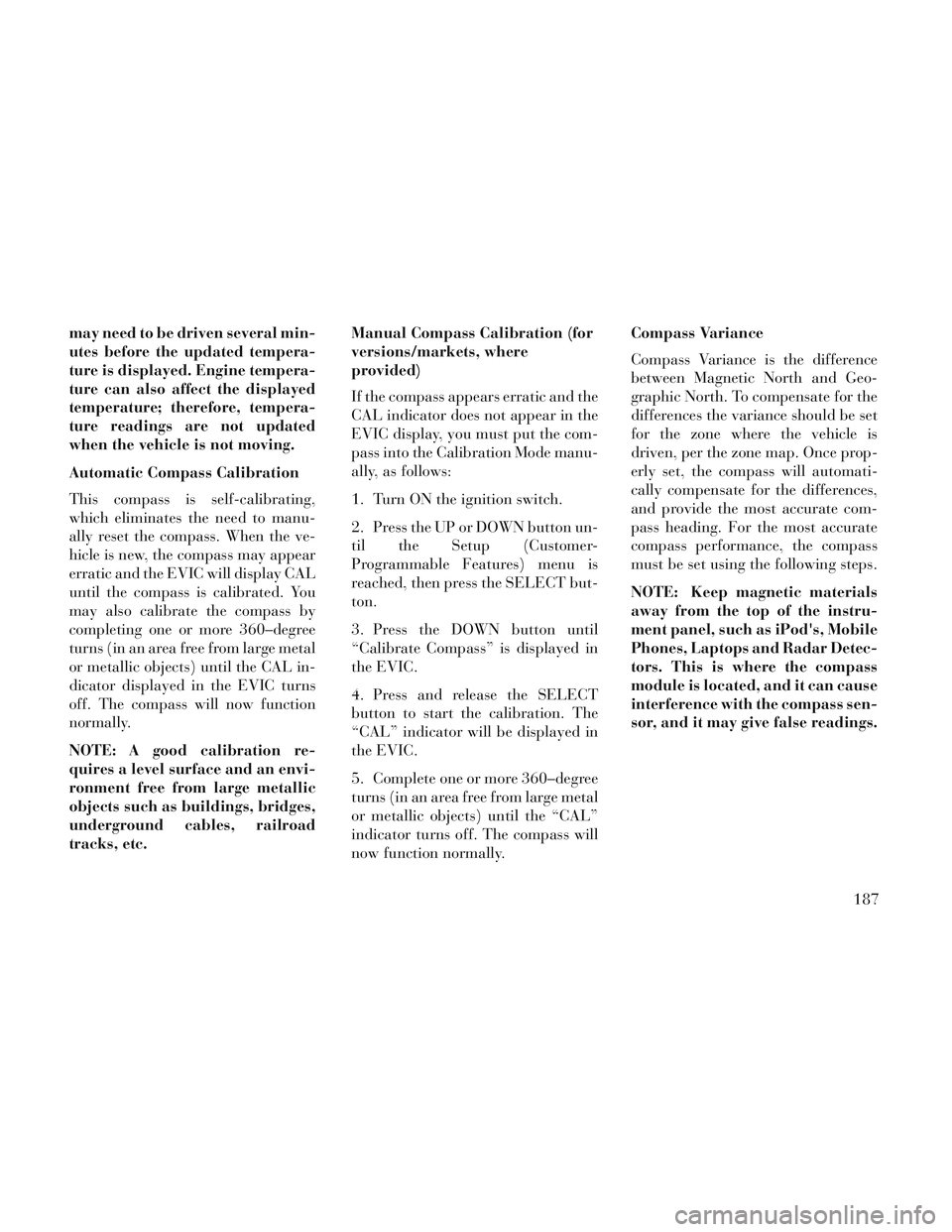
may need to be driven several min-
utes before the updated tempera-
ture is displayed. Engine tempera-
ture can also affect the displayed
temperature; therefore, tempera-
ture readings are not updated
when the vehicle is not moving.
Automatic Compass Calibration
This compass is self-calibrating,
which eliminates the need to manu-
ally reset the compass. When the ve-
hicle is new, the compass may appear
erratic and the EVIC will display CAL
until the compass is calibrated. You
may also calibrate the compass by
completing one or more 360–degree
turns (in an area free from large metal
or metallic objects) until the CAL in-
dicator displayed in the EVIC turns
off. The compass will now function
normally.
NOTE: A good calibration re-
quires a level surface and an envi-
ronment free from large metallic
objects such as buildings, bridges,
underground cables, railroad
tracks, etc.Manual Compass Calibration (for
versions/markets, where
provided)
If the compass appears erratic and the
CAL indicator does not appear in the
EVIC display, you must put the com-
pass into the Calibration Mode manu-
ally, as follows:
1. Turn ON the ignition switch.
2. Press the UP or DOWN button un-
til the Setup (Customer-
Programmable Features) menu is
reached, then press the SELECT but-
ton.
3. Press the DOWN button until
“Calibrate Compass” is displayed in
the EVIC.
4. Press and release the SELECT
button to start the calibration. The
“CAL” indicator will be displayed in
the EVIC.
5. Complete one or more 360–degree
turns (in an area free from large metal
or metallic objects) until the “CAL”
indicator turns off. The compass will
now function normally.Compass Variance
Compass Variance is the difference
between Magnetic North and Geo-
graphic North. To compensate for the
differences the variance should be set
for the zone where the vehicle is
driven, per the zone map. Once prop-
erly set, the compass will automati-
cally compensate for the differences,
and provide the most accurate com-
pass heading. For the most accurate
compass performance, the compass
must be set using the following steps.
NOTE: Keep magnetic materials
away from the top of the instru-
ment panel, such as iPod's, Mobile
Phones, Laptops and Radar Detec-
tors. This is where the compass
module is located, and it can cause
interference with the compass sen-
sor, and it may give false readings.
187
Page 202 of 364
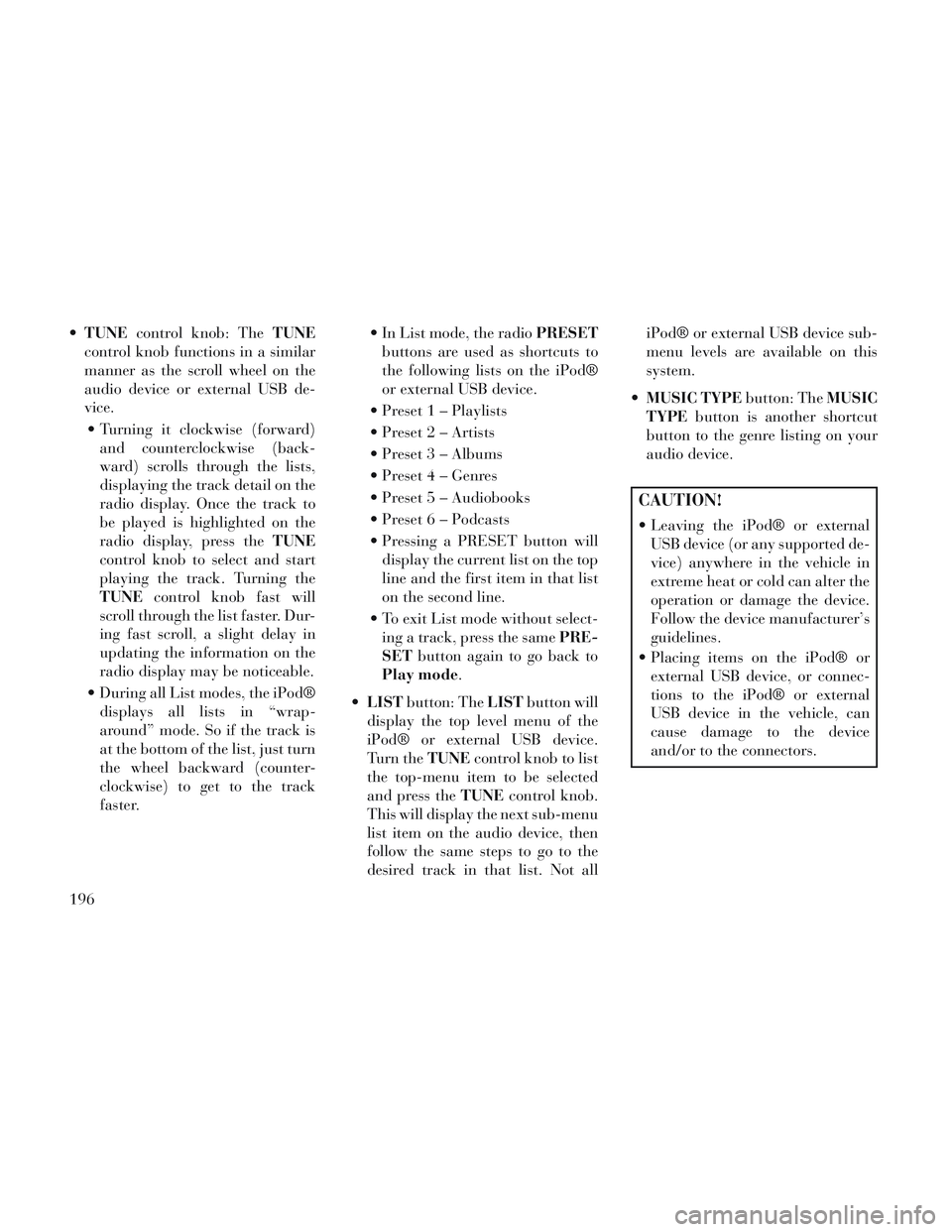
TUNE control knob: The TUNE
control knob functions in a similar
manner as the scroll wheel on the
audio device or external USB de-
vice.
Turning it clockwise (forward) and counterclockwise (back-
ward) scrolls through the lists,
displaying the track detail on the
radio display. Once the track to
be played is highlighted on the
radio display, press the TUNE
control knob to select and start
playing the track. Turning the
TUNE control knob fast will
scroll through the list faster. Dur-
ing fast scroll, a slight delay in
updating the information on the
radio display may be noticeable.
During all List modes, the iPod® displays all lists in “wrap-
around” mode. So if the track is
at the bottom of the list, just turn
the wheel backward (counter-
clockwise) to get to the track
faster. In List mode, the radio
PRESET
buttons are used as shortcuts to
the following lists on the iPod®
or external USB device.
Preset 1 – Playlists
Preset 2 – Artists
Preset 3 – Albums
Preset 4 – Genres
Preset 5 – Audiobooks
Preset 6 – Podcasts
Pressing a PRESET button will display the current list on the top
line and the first item in that list
on the second line.
To exit List mode without select- ing a track, press the same PRE-
SET button again to go back to
Play mode.
LIST button: The LISTbutton will
display the top level menu of the
iPod® or external USB device.
Turn the TUNEcontrol knob to list
the top-menu item to be selected
and press the TUNEcontrol knob.
This will display the next sub-menu
list item on the audio device, then
follow the same steps to go to the
desired track in that list. Not all iPod® or external USB device sub-
menu levels are available on this
system.
MUSIC TYPE button: TheMUSIC
TYPE button is another shortcut
button to the genre listing on your
audio device.
CAUTION!
Leaving the iPod® or external USB device (or any supported de-
vice) anywhere in the vehicle in
extreme heat or cold can alter the
operation or damage the device.
Follow the device manufacturer’s
guidelines.
Placing items on the iPod® or external USB device, or connec-
tions to the iPod® or external
USB device in the vehicle, can
cause damage to the device
and/or to the connectors.
196
Page 209 of 364

Controls And Indicators
1. Power – Turns the screen and
wireless headphone transmitter for
the selected Channel on or off. To hear
audio while the screen is closed, press
the Power button to turn the head-
phone transmitter on.
2. Channel Selector Indicators –
When a button is pressed, the cur-
rently affected channel or channel
button is illuminated momentarily.
3. Light – Turns the remote control
backlighting on or off. The remote
backlighting turns off automatically
after five seconds.
4. Channel/Screen Selector Switch -
Indicates which channel is being con-
trolled by the remote control. When
the selector switch is in the Channel 1
position, the remote controls the func-
tionality of headphone Channel 1 (left
side of the screen). When the selector
switch is in the Channel 2, position
the remote controls the functionality
of headphone Channel 2 (right side of
the screen).5.
►► – In radio modes, press to
seek the next tunable station. In disc
modes, press and hold to fast forward
through the current audio track or
video chapter. In menu modes use to
navigate in the menu.
6. ▼/ Prev – In radio modes, press to
select to the previous station. In disc
modes, press to advance to the start of
the current or previous audio track or
video chapter. In menu modes, use to
navigate in the menu.
7. POP UP/MENU – Press to return
to the main menu of a DVD disc, to
select a satellite audio channel from
the Station list, or select playback
modes (SCAN/RANDOM for a CD).
8. ►/||
(Play/Pause) – Begin/resume
or pause disc play.
9. ■(Stop) – Stops disc play
10. PROG Up/Down / Rewind/skip
back and fast fwd/skip forward –
When listening to a radio mode,
pressing PROG Up selects the next
preset and pressing PROG Down se-
lects the previous preset stored in the
radio. When listening to compressed audio on a data disc, PROG Up selects
the next directory and PROG Down
selects the previous directory. When
listening to a disc in a radio with a
multiple-disc changer, PROG Up se-
lects the next disc and PROG Down
selects the previous disc.
11. MUTE – Press to mute the head-
phone audio output for the selected
channel.
12. SLOW – If Equipped – Press to
slow playback of a DVD disc. Press
play (►) to resume normal play.
13. STATUS – If Equipped – Press to
display the current status.
14. MODE/SOURCE – Press to
change the mode of the selected chan-
nel. See the Mode Selection section of
this manual for details on changing
modes.
15. SETUP – When in a video mode,
press the SETUP button to access the
display settings (see the display set-
tings section) to access the DVD setup
menu, select the menu button on the
radio. When a disc is loaded in the
DVD player (if equipped) and the
203
Page 214 of 364

How Long Does The Coverage
Last?This warranty lasts as long as
you own the Product.
What Does This Warranty Cover?
Except as specified below, this war-
ranty covers any Product that in nor-
mal use is defective in workmanship
or materials.
What Does This Warranty Not
Cover?
This warranty does not cover
any damage or defect that results from
misuse, abuse or modification of the
Product other than by Unwired. Foam
earpieces, which will wear over time
through normal use, are specifically
not covered (replacement foam is
available for a nominal charge). UN-
WIRED TECHNOLOGY IS NOT LI-
ABLE FOR ANY INJURIES OR DAM-
AGES TO PERSONS OR PROPERTY
RESULTING FROM THE USE OF, OR
ANY FAILURE OR DEFECT IN, THE
PRODUCT, NOR IS UNWIRED LI-
ABLE FOR ANY GENERAL, SPE-
CIAL, DIRECT, INDIRECT, INCI-
DENTAL, CONSEQUENTIAL,
EXEMPLARY, PUNITIVE OR
OTHER DAMAGES OF ANY KIND
OR NATURE WHATSOEVER. Some states and jurisdictions may not allow
the exclusion or limitation of incidental
or consequential damages, so the above
limitation may not apply to you. This
warranty gives you specific legal rights.
You may also have other rights, which
vary from jurisdiction to jurisdiction.
What Will Unwired® Do?
Un-
wired®, at its option, will repair or
replace any defective Product. Un-
wired® reserves the right to replace
any discontinued Product with a com-
parable model. THIS WARRANTY IS
THE SOLE WARRANTY FOR THIS
PRODUCT, SETS FORTH YOUR
EXCLUSIVE REMEDY REGARD-
ING DEFECTIVE PRODUCTS, AND
IS IN LIEU OF ALL OTHER WAR-
RANTIES (EXPRESS OR IMPLIED),
INCLUDING ANY WARRANTY OR
MERCHANTABILITY OR FITNESS
FOR A PARTICULAR PURPOSE.
SYSTEM INFORMATION
SHARED MODES
This allows the VES™ to output radio
sources to the headphones and the
radio to output VES™ sources to the vehicle speakers. When the radio and
VES™ channel 1 or 2 are in the same
(shared) mode, a VES™ icon will be
visible on the radio’s display for that
channel, and the shared icon will be
visible on the VES™ screen. When in
shared mode, the same audio source is
heard in the shared headphone chan-
nel 1 or channel 2.
If the radio functions (FM, AM) are in
the shared mode with the VES™, only
the radio is able to control the radio
functions. In this case, VES™ can
share the radio mode, but not change
stations until the radio mode is
changed to a mode that is different
from the VES™ selected radio mode.
When shared, the radio has priority
over the VES™ or all radio modes
(FM, AM). The VES™ has the ability
to switch tuner (AM/FM), SEEK,
SCAN, TUNE, and recall presets in
radio modes as long as it is not in
shared mode.
When in shared disc mode both the
radio and the VES™ have control of
the video functions. The VES™ has
the ability to control the following
video modes:
208
Page 216 of 364

To change the settings, press the re-
mote control’s navigation buttons (▲,
▼) to select an item, then press the
remote control’s navigation buttons
(►, ◄) to change the value for the
currently selected item. To reset all
values back to the original settings,
select the Default Settings menu op-
tion and press the remote control’s
ENTER/OK button.
Disc Features control the remote DVD
/ Blu-ray Disc player's (for versions/
markets, where provided) settings of
DVD being watched in the remote
player.
LISTENING TO AUDIO
WITH THE SCREEN
CLOSED
To listen to only audio portion of the
channel with the screen closed:
Set the audio to the desired source and channel.
Close the video screen.
To change the current audio mode, press the remote control’s MODE button. This will automatically se-
lect the next available audio mode
without using the MODE/SOURCE
Select menu.
If the screen is closed and there is no
audio heard, verify that the head-
phones are turned on (the ON indica-
tor is illuminated) and the headphone
selector switch is on the desired chan-
nel. If the headphones are turned on,
press the remote control’s power but-
ton to turn audio on. If audio is still
not heard, check that fully charged
batteries are installed in the head-
phones.
DISC FORMATS
The VES™ DVD player is capable of
playing the following types of discs
(12 cm or 8 cm diameter):
DVD-Video discs (MPEG-2 video compression) (see notes about DVD
Region Codes)
DVD-Audio discs (2 channel audio output only)
Audio Compact Discs (CDs) CD Data discs with MP3 and WMA
compressed audio format files
Video CDs (MPEG-1 video com- pression)
The Blu-Ray player is capable of the
playing the following types of discs
(12 cm diameter):
BD: BDMV (Profile 1.1), BDAV,
DVD: DVD-Video, DVD-Audio, AVCREC, AVCHD, DVD-VR
CD: CD-DA, VCD, CD-TEXT
DVD/CD: MP3, WMA, AAC, DivX (versions3–6)pr ofile 3.0
Compressed Video Files (DivX)
The Blu-ray player is capable of play-
ing DivX files from a CD disc (usually
a CD-R, CD-RW) or a DVD disc (usu-
ally a DVD-R, DVD+R, DVD-RW or
DVD+RW).
The Blu-ray player always uses the file extension to determine the
video format, so DivX files must
always end with the extension
“.div”, “divx” or “.avi”. To prevent
210