2014 Lancia Thema change time
[x] Cancel search: change timePage 93 of 332

NOTE: After every Uconnect®
Phone language change operation,
only the language-specific 32-
name phonebook is usable. The
paired phone name is not
language-specific and is usable
across all languages.
Emergency Assistance
If you are in an emergency and the
mobile phone is reachable:
Pick up the phone and manuallydial the emergency number for
your area.
If the phone is not reachable and the
Uconnect® Phone is operational, you
may reach the emergency number as
follows:
Press the
button to begin.
After the “Listening” prompt and the following beep, say “Call Emer-
gency or Dial Emergency” and the
Uconnect® Phone will instruct the
paired mobile phone to call the
emergency number. This feature is
supported in the U.S., Canada, and
Mexico. NOTE:
The Emergency call may also be
initiated by using the touch-
screen.
The emergency number dialed is based on the country where the
vehicle is purchased. The num-
ber dialed may not be appli-
cable with the available mobile
service and area.
The Uconnect® Phone does slightly lower your chances of
successfully making a phone
call as to that for the mobile
phone directly.
WARNING!
Your phone must be turned on and
connected to the Uconnect® Phone
to allow use of this vehicle feature
in emergency situations, when the
mobile phone has network coverage
and stays connected to the
Uconnect® Phone. Breakdown Service (for
versions/markets, where
provided)
If you need Breakdown service:
Press the
button to begin.
After the “Ready” prompt and the following beep, say “Breakdown
service.”
NOTE: The Breakdown service
number has to be setup before us-
ing. To setup, press the
button
and say “Setup, Breakdown Ser-
vice” and follow prompts.
Paging
To learn how to page, refer to “Work-
ing with Automated Systems.” Paging
works properly except for pagers of
certain companies, which time out a
little too soon to work properly with
the Uconnect® Phone.
Voice Mail Calling
To learn how to access your voice
mail, refer to “Working with Auto-
mated Systems.”
87
Page 101 of 332
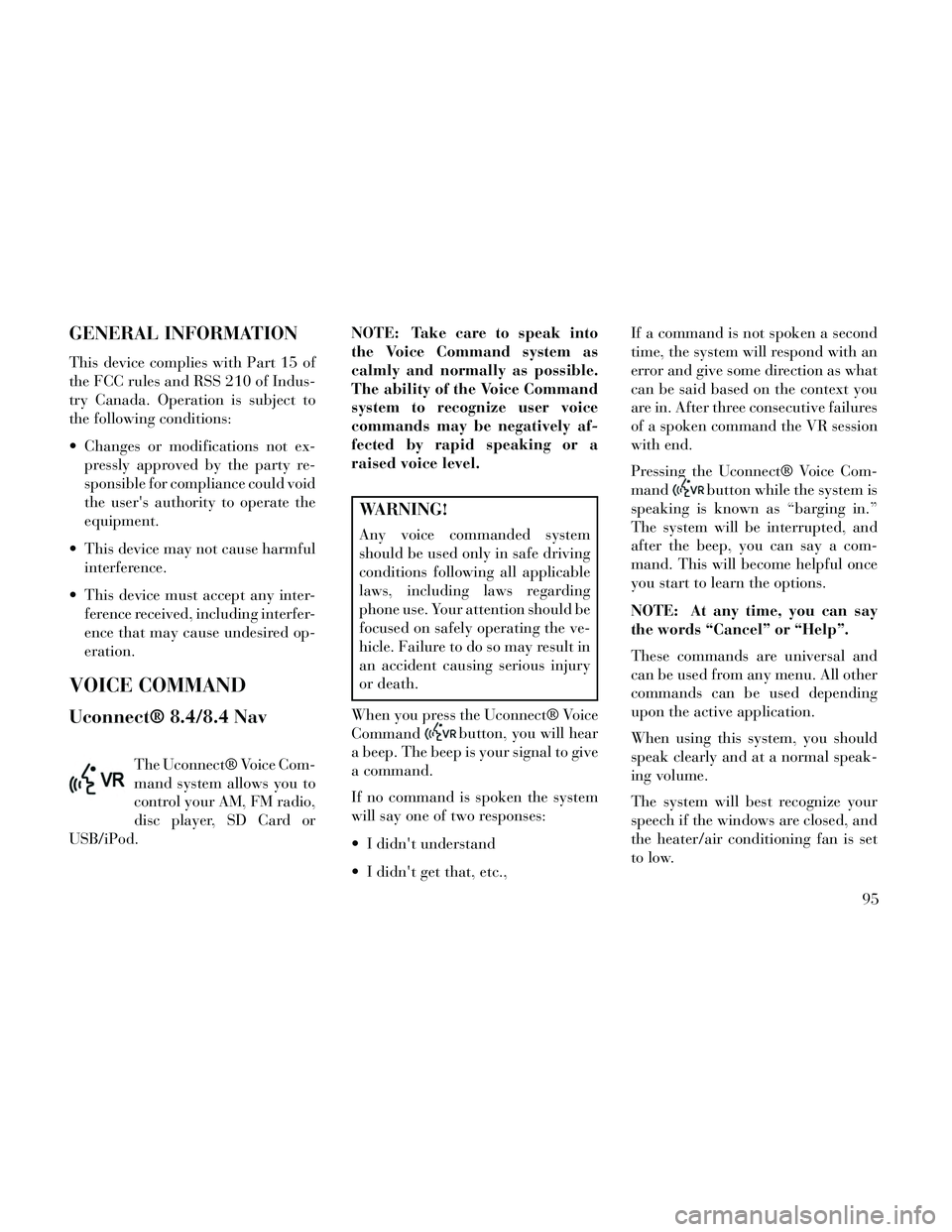
GENERAL INFORMATION
This device complies with Part 15 of
the FCC rules and RSS 210 of Indus-
try Canada. Operation is subject to
the following conditions:
Changes or modifications not ex-pressly approved by the party re-
sponsible for compliance could void
the user's authority to operate the
equipment.
This device may not cause harmful interference.
This device must accept any inter- ference received, including interfer-
ence that may cause undesired op-
eration.
VOICE COMMAND
Uconnect® 8.4/8.4 Nav
The Uconnect® Voice Com-
mand system allows you to
control your AM, FM radio,
disc player, SD Card or
USB/iPod. NOTE: Take care to speak into
the Voice Command system as
calmly and normally as possible.
The ability of the Voice Command
system to recognize user voice
commands may be negatively af-
fected by rapid speaking or a
raised voice level.
WARNING!
Any voice commanded system
should be used only in safe driving
conditions following all applicable
laws, including laws regarding
phone use. Your attention should be
focused on safely operating the ve-
hicle. Failure to do so may result in
an accident causing serious injury
or death.
When you press the Uconnect® Voice
Command
button, you will hear
a beep. The beep is your signal to give
a command.
If no command is spoken the system
will say one of two responses:
I didn't understand
I didn't get that, etc., If a command is not spoken a second
time, the system will respond with an
error and give some direction as what
can be said based on the context you
are in. After three consecutive failures
of a spoken command the VR session
with end.
Pressing the Uconnect® Voice Com-
mand
button while the system is
speaking is known as “barging in.”
The system will be interrupted, and
after the beep, you can say a com-
mand. This will become helpful once
you start to learn the options.
NOTE: At any time, you can say
the words “Cancel” or “Help”.
These commands are universal and
can be used from any menu. All other
commands can be used depending
upon the active application.
When using this system, you should
speak clearly and at a normal speak-
ing volume.
The system will best recognize your
speech if the windows are closed, and
the heater/air conditioning fan is set
to low.
95
Page 112 of 332

When the HI-level setting is selected,
the heater will provide a boosted heat
level during the first four minutes of
operation. Then, the heat output will
drop to the normal HI-level. If the
HI-level setting is selected, the system
will automatically switch to LO-level
after a maximum of 60 minutes of
continuous operation. At that time,
the display will change from HI to LO,
indicating the change. The LO-level
setting will turn OFF automatically
after a maximum of 45 minutes.
Rear Heated Seats
On some models, the two outboard
seats are equipped with heated seats.
The heated seat switches for these
seats are located on the rear of the
center console. There are two heated
seat switches that allow the rear pas-
sengers to operate the seats indepen-
dently.You can choose from HI, LO or OFF
heat settings. Amber indicator lights
in each switch indicate the level of
heat in use. Two indicator lights will
illuminate for HI, one for LO and
none for OFF.
Press the switch once to se-
lect HI-level heating. Press
the switch a second time to
select LO-level heating.
Press the switch a third time to shut
the heating elements OFF.
NOTE:
Once a heat setting is selected, heat will be felt within two to
five minutes.
The engine must be running for the heated seats to operate.
When the HI-level setting is selected,
the heater will provide a boosted heat
level during the first four minutes of
operation. Then, the heat output will
drop to the normal HI-level. If the
HI-level setting is selected, the system
will automatically switch to LO-level
after a maximum of 60 minutes of
continuous operation. At that time, the number of illuminated LEDs
changes from two to one, indicating
the change. The LO-level setting will
turn OFF automatically after a maxi-
mum of 45 minutes.
VENTILATED SEATS (for
versions/markets, where
provided)
On some models, both the driver and
passenger seats are ventilated. Lo-
cated in the seat cushion and seatback
are small fans that draw air from the
seat surface through fine perforations
in the seat cover to help keep the
driver and front passenger cooler in
higher ambient temperatures.
The ventilated seats can be operated
using the Uconnect® System.
NOTE: The engine must be run-
ning for the ventilated seats to op-
erate.
Front Ventilated Seat Operation
— Uconnect® 8.4/8.4N:
Press the “Controls” soft-key located
on the bottom of the Uconnect® dis-
play.
106
Page 121 of 332

FOG LIGHTS
The fog light switch is built
into the headlight switch.
To activate the fog lights,
turn the headlamp switch to
the park lamp or headlamp position.
Press the headlight switch once for
front fog lights, press the switch a
second time for front and rear fog
lights. Pressing the switch a third time
will deactivate the rear fog lights, and
a fourth time will deactivate the front
fog lights. Turning the headlight
switch off will also deactivate the fog
lights.
An indicator light in the instrument
cluster illuminates when the fog lights
are turned on.
NOTE: The front fog lights will
activate automatically when turn-
ing on the position lights or the low
beam headlights if previously de-
activated by turning the headlight
switch off. The rear fog lights will
only turn on by operating the
switch as previously described.
MULTIFUNCTION LEVER
The multifunction lever controls the
operation of the turn signals, head-
light beam selection and passing
lights. The multifunction lever is lo-
cated on the left side of the steering
column.
TURN SIGNALS
Move the multifunction lever up or
down and the arrows on each side of
the instrument cluster flash to show
proper operation of the front and rear
turn signal lights. NOTE:
If either light remains on and
does not flash, or there is a very
fast flash rate, check for a defec-
tive outside light bulb. If an in-
dicator fails to light when the
lever is moved, it would suggest
that the indicator bulb is defec-
tive.
A “Turn Signal On” message will appear in the EVIC (for
versions/markets, where pro-
vided) and a continuous chime
will sound if the vehicle is driven
more than 1.6 km with either
turn signal on.
LANE CHANGE ASSIST
Tap the lever up or down once, with-
out moving beyond the detent, and
the turn signal (right or left) will flash
three times then automatically turn
off.
Multifunction Lever
115
Page 136 of 332

To change the distance setting, press
the Distance button and release. Each
time the button is pressed, the dis-
tance setting adjusts between 3
(long), 2 (medium), and 1 (short).
If there is no vehicle ahead, the vehicle
will maintain the set speed. If a slower
moving vehicle is detected in the same
lane, the EVIC displays the “Sensed
Vehicle Indicator” icon, and the sys-
tem adjusts vehicle speed automati-
cally to maintain the distance setting,
regardless of the set speed.
The vehicle will then maintain the set
distance until:
The vehicle ahead accelerates to aspeed above the set speed. The vehicle ahead moves out of
your lane or view of the sensor.
The vehicle ahead slows to a speed below 25 km/h and the system au-
tomatically disengages itself.
The distance setting is changed.
The system disengages. (Refer to the information on ACC Activa-
tion).
The maximum braking applied by
ACC is limited; however, the driver
can always apply the brakes manu-
ally, if necessary.
NOTE: The brake lights will illu-
minate whenever the ACC system
applies the brakes.
A Proximity Warning will alert the
driver if ACC predicts that its maxi-
mum braking level is not sufficient to
maintain the set distance. If this oc-
curs, a visual alert “BRAKE” will flash
in the EVIC and a chime will sound
while ACC continues to apply its maxi-
mum braking capacity. When this oc-
curs, you should immediately apply
the brakes as needed to maintain a safe
distance from the vehicle ahead.
Distance Set 1 (short)Brake Alert 3
Brake Alert 2
Brake Alert 1
130
Page 141 of 332

accelerator. Cruise Control can only
be operated if the vehicle speed is
above 30 km/h.
To change modes, press the MODE
button when the system is in either the
OFF, READY, or SET position.
“Cruise Ready” will be displayed if
the system was in ACC READY or
ACC SET position. “Cruise Off” will
be displayed if the system was in the
ACC OFF position. To switch back to
Adaptive Cruise Control mode, press
the MODE button a second time.
WARNING!
In the normal Cruise Control mode,
the system will not react to vehicles
ahead. In addition, the proximity
warning does not activate and no
alarm will sound even if you are too
close to the vehicle ahead since nei-
ther the presence of the vehicle
ahead nor the vehicle-to vehicle
distance is detected. Be sure to
maintain a safe distance between
your vehicle and the vehicle ahead.
Always be aware which mode is
selected.To Set A Desired Speed
When the vehicle reaches the speed
desired, press the SET
-button and
release. The EVIC will display the set
speed.
NOTE: You must observe the dis-
play when setting or changing
speed, not the speedometer.
To Vary The Speed Setting
There are two ways to change the set
speed:
Use the accelerator pedal to adjust the vehicle to the desired speed and
press the SET -button.
Tap the RES +or SET -button to
increase or decrease the set speed in
1.6 km/h increments respectively.
Hold the RES +or SET -button for
10 km/h increments.
To Cancel
The system will disable normal Cruise
Control without erasing the memory
if:
You softly tap or depress the brake pedal. You press the CANCEL button.
The Electronic Stability Control/
Traction Control System (ESC/
TCS) activates.
To Resume
Press the RES +button and then re-
move your foot from the accelerator
pedal. The EVIC will display the last
set speed.
To Turn Off
The system will turn off and erase the
set speed in memory if:
You push and release the ON/OFF button.
You turn off the ignition.
You switch off ESC.
If the Cruise Control system is turned
off and reactivated, the system will
return to the last driver setting (ACC
or Normal Cruise Control).
135
Page 177 of 332
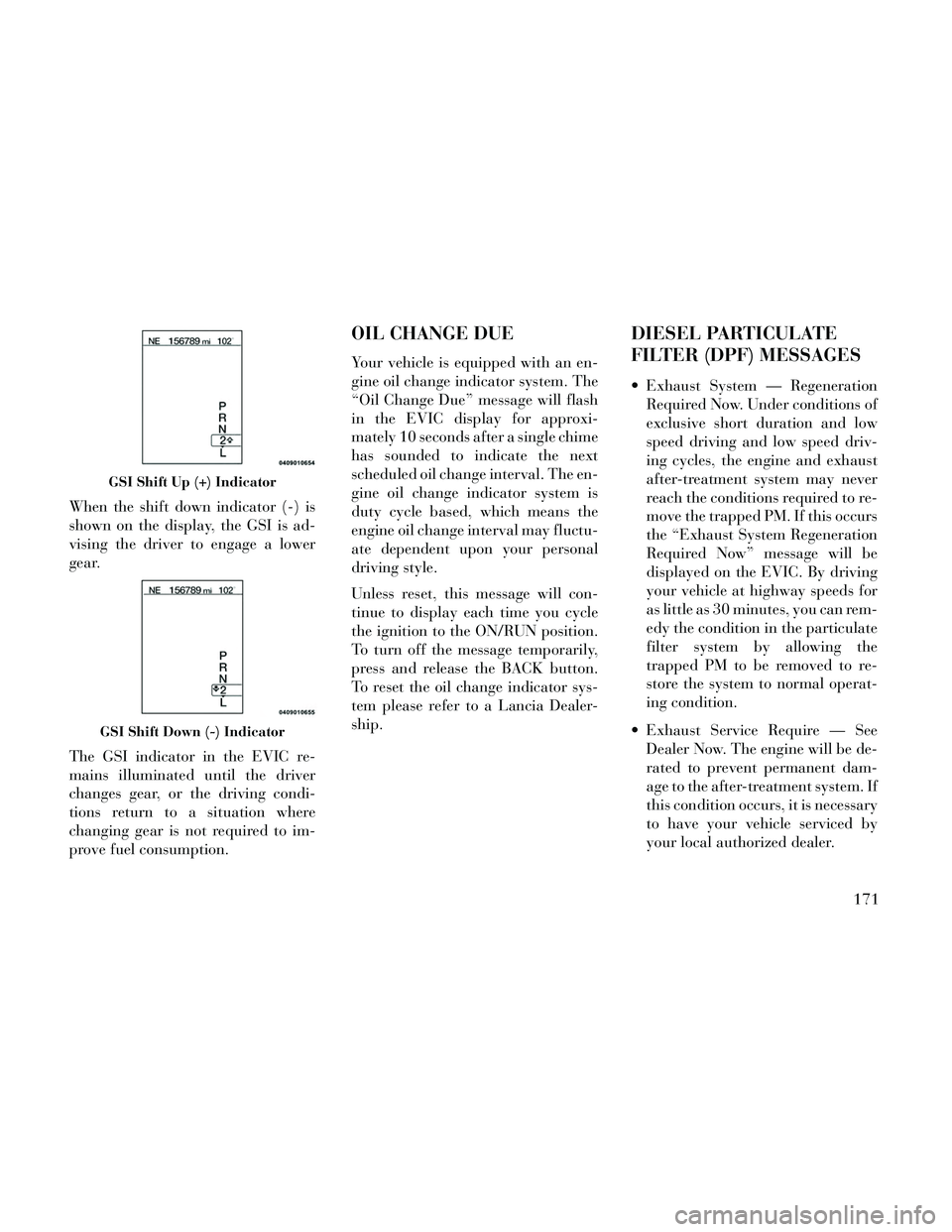
When the shift down indicator (-) is
shown on the display, the GSI is ad-
vising the driver to engage a lower
gear.
The GSI indicator in the EVIC re-
mains illuminated until the driver
changes gear, or the driving condi-
tions return to a situation where
changing gear is not required to im-
prove fuel consumption.
OIL CHANGE DUE
Your vehicle is equipped with an en-
gine oil change indicator system. The
“Oil Change Due” message will flash
in the EVIC display for approxi-
mately 10 seconds after a single chime
has sounded to indicate the next
scheduled oil change interval. The en-
gine oil change indicator system is
duty cycle based, which means the
engine oil change interval may fluctu-
ate dependent upon your personal
driving style.
Unless reset, this message will con-
tinue to display each time you cycle
the ignition to the ON/RUN position.
To turn off the message temporarily,
press and release the BACK button.
To reset the oil change indicator sys-
tem please refer to a Lancia Dealer-
ship.
DIESEL PARTICULATE
FILTER (DPF) MESSAGES
Exhaust System — RegenerationRequired Now. Under conditions of
exclusive short duration and low
speed driving and low speed driv-
ing cycles, the engine and exhaust
after-treatment system may never
reach the conditions required to re-
move the trapped PM. If this occurs
the “Exhaust System Regeneration
Required Now” message will be
displayed on the EVIC. By driving
your vehicle at highway speeds for
as little as 30 minutes, you can rem-
edy the condition in the particulate
filter system by allowing the
trapped PM to be removed to re-
store the system to normal operat-
ing condition.
Exhaust Service Require — See Dealer Now. The engine will be de-
rated to prevent permanent dam-
age to the after-treatment system. If
this condition occurs, it is necessary
to have your vehicle serviced by
your local authorized dealer.
GSI Shift Up (+) Indicator
GSI Shift Down (-) Indicator
171
Page 179 of 332
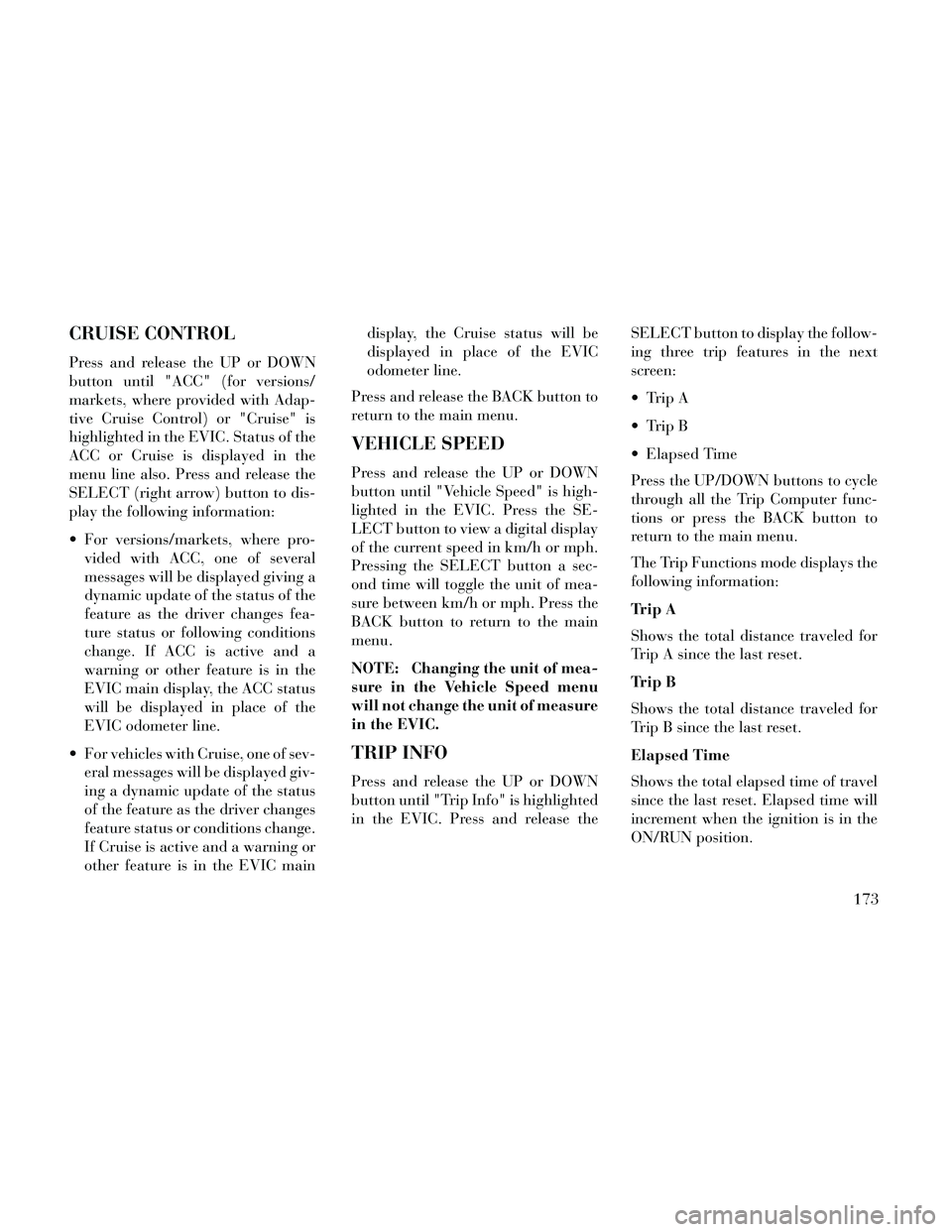
CRUISE CONTROL
Press and release the UP or DOWN
button until "ACC" (for versions/
markets, where provided with Adap-
tive Cruise Control) or "Cruise" is
highlighted in the EVIC. Status of the
ACC or Cruise is displayed in the
menu line also. Press and release the
SELECT (right arrow) button to dis-
play the following information:
For versions/markets, where pro-vided with ACC, one of several
messages will be displayed giving a
dynamic update of the status of the
feature as the driver changes fea-
ture status or following conditions
change. If ACC is active and a
warning or other feature is in the
EVIC main display, the ACC status
will be displayed in place of the
EVIC odometer line.
For vehicles with Cruise, one of sev- eral messages will be displayed giv-
ing a dynamic update of the status
of the feature as the driver changes
feature status or conditions change.
If Cruise is active and a warning or
other feature is in the EVIC main display, the Cruise status will be
displayed in place of the EVIC
odometer line.
Press and release the BACK button to
return to the main menu.
VEHICLE SPEED
Press and release the UP or DOWN
button until "Vehicle Speed" is high-
lighted in the EVIC. Press the SE-
LECT button to view a digital display
of the current speed in km/h or mph.
Pressing the SELECT button a sec-
ond time will toggle the unit of mea-
sure between km/h or mph. Press the
BACK button to return to the main
menu.
NOTE: Changing the unit of mea-
sure in the Vehicle Speed menu
will not change the unit of measure
in the EVIC.
TRIP INFO
Press and release the UP or DOWN
button until "Trip Info" is highlighted
in the EVIC. Press and release the SELECT button to display the follow-
ing three trip features in the next
screen:
Trip A
Trip B
Elapsed Time
Press the UP/DOWN buttons to cycle
through all the Trip Computer func-
tions or press the BACK button to
return to the main menu.
The Trip Functions mode displays the
following information:
Trip A
Shows the total distance traveled for
Trip A since the last reset.
Trip B
Shows the total distance traveled for
Trip B since the last reset.
Elapsed Time
Shows the total elapsed time of travel
since the last reset. Elapsed time will
increment when the ignition is in the
ON/RUN position.
173