Page 130 of 236
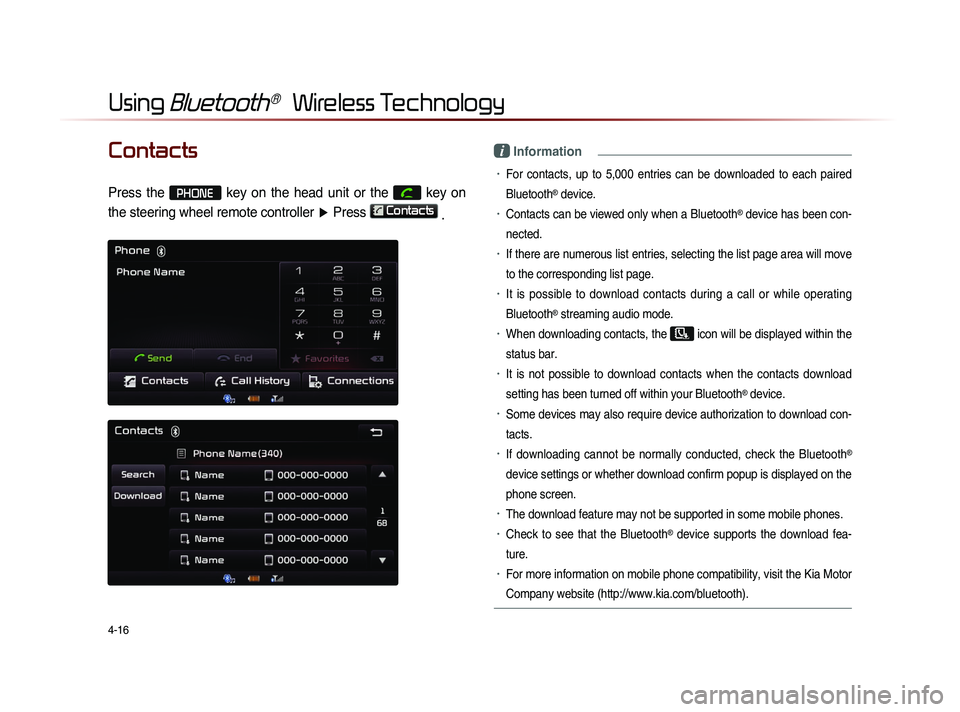
4-16
Using Bluetooth® Wireless Technology
Contacts
Press the PHONE key on the head unit or the
key on
the steering wheel remote controller ▶ Press
Contacts
.
i Information
• For contacts, up to 5,000 entries can be downloaded to each paired
Bluetooth
® device.
• Contacts can be viewed only when a Bluetooth® device has been con-
nected.
• If there are numerous list entries, selecting the list page area will move
to the corresponding list page.
• It is possible to download contacts during a call or while operating
Bluetooth
® streaming audio mode.
• When downloading contacts, the icon will be displayed within the
status bar.
• It is not possible to download contacts when the contacts download
setting has been turned off within your Bluetooth
® device.
• Some devices may also require device authorization to download con-
tacts.
• If downloading cannot be normally conducted, check the Bluetooth®
device settings or whether download confirm popup is displayed on the
phone screen.
• The download feature may not be supported in some mobile phones.
• Check to see that the Bluetooth® device supports the download fea-
ture.
• For more information on mobile phone compatibility, visit the Kia Motor
Company website (http://www.kia.com/bluetooth).
Page 131 of 236
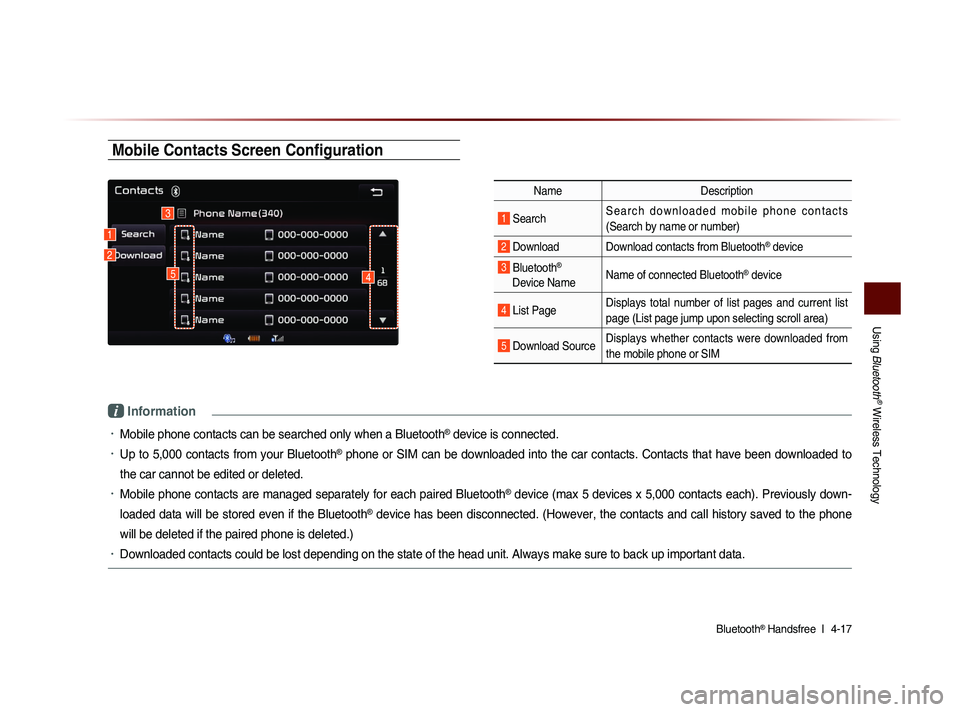
Using
Bluetooth
® Wireless Technology
Bluetooth® Handsfree l
4-17
Mobile Contacts Screen Configuration
Name Description
1 Search S e a r c h d o w n l o a d e d m o b i l e p h o n e c o n t a c t s
(Search by name or number)
2 Download Download contacts from Bluetooth® device
3 Bluetooth®
Device Name Name of connected Bluetooth® device
4 List Page Displays total number of list pages and current list
page (List page jump upon selecting scroll area)
5 Download SourceDisplays whether contacts were downloaded from
the mobile phone or SIM
i Information
• Mobile phone contacts can be searched only when a Bluetooth® device is connected.
• Up to 5,000 contacts from your Bluetooth® phone or SIM can be downloaded into the car contacts. Contacts that have been downloaded to
the car cannot be edited or deleted.
• Mobile phone contacts are managed separately for each paired Bluetooth® device (max 5 devices x 5,000 contacts each). Previously down-
loaded data will be stored even if the Bluetooth
® device has been disconnected. (However, the contacts and call history saved to the phone
will be deleted if the paired phone is deleted.)
• Downloaded contacts could be lost depending on the state of the head unit. Always make sure to back up important data.
1
3
2
45
Page 132 of 236
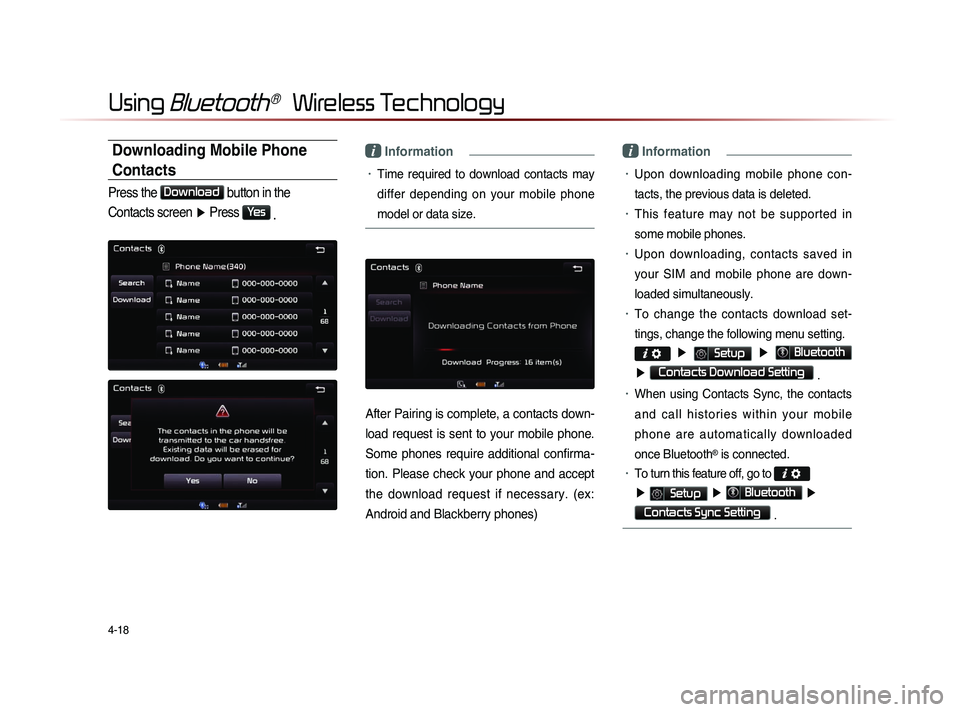
4-18
Using Bluetooth® Wireless Technology
Downloading Mobile Phone
Contacts
Press the Download
button in the
Contacts screen ▶ Press
Yes
.
i Information
• Time required to download contacts may
differ depending on your mobile phone
model or data size.
After Pairing is complete, a contacts down-
load request is sent to your mobile phone.
Some phones require additional confirma-
tion. Please check your phone and accept
the download request if necessary. (ex:
Android and Blackberry phones)
i Information
• Upon downloading mobile phone con-
tacts, the previous data is deleted.
• This feature may not be supported in
some mobile phones.
• Upon downloading, contacts saved in
your SIM and mobile phone are down-
loaded simultaneously.
• To change the contacts download set-
tings, change the following menu setting.
▶ Setup ▶ Bluetooth
▶ Contacts Download Setting .
• When using Contacts Sync, the contacts
a n d c a l l h i s t o r i e s w i t h i n y o u r m o b i l e
phone are automatically downloaded
once Bluetooth
® is connected.
• To turn this feature off, go to
▶ Setup ▶ Bluetooth ▶
Contacts Sync Setting .
Page 133 of 236
Using
Bluetooth
® Wireless Technology
Bluetooth® Handsfree l
4-19
Checking Mobile Contacts Details
Select the desired phone number from
the mobile contacts list to check details
about the contact.
Adding as a Favorite
S e l e c t n u m b e r f r o m t h e C o n t a c t s screen ▶ Within the details screen,
press
Add as Favorite
▶ Press Add
.
i Information
• Up to 8 Favorites can be added.
• Saved Favorites can be viewed by press-
ing the
★ Favorite
button in the Phone
screen.
• The Favorites Information screen is dis-
played only when there are more than 2
saved numbers.
• If there is only 1 saved number, then the
number is directly saved to the Favorites list.
Page 134 of 236
4-20
Using Bluetooth® Wireless Technology
Favorites
Calling Favorites
In Phone screen ▶ Press ★ Favorite
▶ Select the desired Favorite ▶ Call is
connected.
i Information
• Favorites can be added through Phone
Contacts ▶
Select contact ▶
Add as Favorite
.
• U p t o 8 F a v o r i t e s c a n be a d d e d a n d
F a v o r i t e s c a n b e u s e d o n l y w h e n a
Bluetooth
® device has been connected.
Selecting/Deleting Favorites
In Favorites screen ▶ Press Delete Items
▶ Select items you want to delete and
press
Delete
▶ Press Yes .
Page 135 of 236
Using
Bluetooth
® Wireless Technology
Bluetooth® Handsfree l
4-21
Searching Contacts
In Phone screen ▶ Press Search
.
Search by Name
Press the Search by Name button ▶
Enter name and press
Search .
i Information
• When searching for a number it is possible
to search by entering just a part of the
name.
Searching by Number
Press the Search by Number button ▶
Enter number and press
Search
.
i Information
• When searching a number, it is possible
to search by entering just a part of the
entire number.
(ex : if you enter "1544", all numbers that
include "1544" will be searched.)
Page 136 of 236
4-22
Using Bluetooth® Wireless Technology
Call History
Entering Call History Screen
Within the Phone screen, press the
Call History button.
i Information
• The call history may not be saved in the
call history list in some mobile phones.
• Calls received with hidden caller ID will
not be saved in the call history list.
Call History Screen Configuration
Name Description
1 Dialed Call Displays the outgoing call his-
tory list
2 Received
Call Displays the incoming call
history list
3 Missed Call
Displays the missed call his-
tory list
4 Download Downloads call history from
mobile phone
1
3
2
4
Page 137 of 236
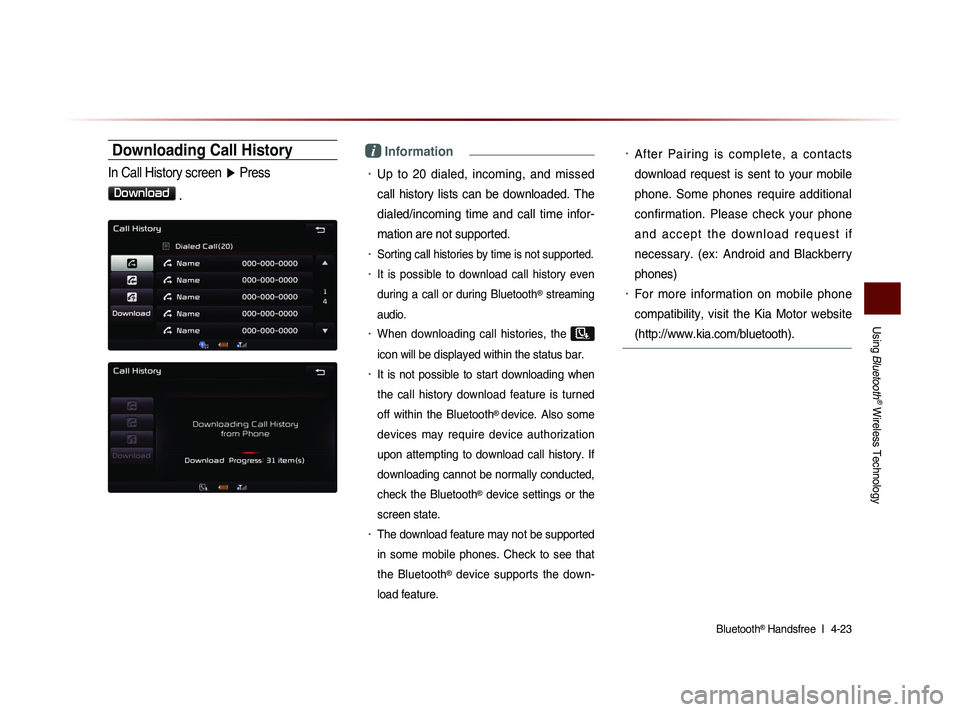
Using
Bluetooth
® Wireless Technology
Bluetooth® Handsfree l
4-23
Downloading Call History
In Call History screen ▶ Press
Download
.
i Information
• Up to 20 dialed, incoming, and missed
call history lists can be downloaded. The
dialed/incoming time and call time infor-
mation are not supported.
• Sorting call histories by time is not supported.
• It is possible to download call history even
during a call or during Bluetooth
® streaming
audio.
• When downloading call histories, the
icon will be displayed within the status bar.
• It is not possible to start downloading when
the call history download feature is turned
off within the Bluetooth
® device. Also some
devices may require device authorization
upon attempting to download call history. If
downloading cannot be normally conducted,
check the Bluetooth
® device settings or the
screen state.
• The download feature may not be supported
in some mobile phones. Check to see that
the Bluetooth
® device supports the down-
load feature.
• After Pairing is complete, a contacts
download request is sent to your mobile
phone. Some phones require additional
confirmation. Please check your phone
a n d a c c e p t t h e d o w n l o a d r e q u e s t i f
necessary. (ex: Android and Blackberry
phones)
• For more information on mobile phone
compatibility, visit the Kia Motor website
(http://www.kia.com/bluetooth).