Page 65 of 236
USB Mode
Audio l
2-41
Info On/Info Off
Press the Menu
button ▶ Press
Info On .
The screen display can be set differently
depending on user selection.
W h e n t h e t i t l e , a r t i s t , a n d a l b u m i n f o
are displayed, the button is changed to
Info Off .
Press
Info Off to restore the previous
information display setting.
i Information
• The title, artist, and album info are dis-
played only when such information is
recorded within the MP3 file ID3 tag.
NOTICE
• The title, artist and album info are dis-
pl
ayed only when such information is
recorded within the MP3 file ID3 tag.
Starting USB Image Mode
Press the MEDIA key ▶ Press
USB Image
.
Searching USB Image Files
While playing ▶ Press the <
, >
buttons to view the previous/next image.
i Information
• Press the
List button to view the list of
USB images.
Page 66 of 236
2-42
USB Mode
Using the Menu Buttons
Press the Menu button to set the
Slideshow, Rotate Image, Adjust Image
Size, Save Image and Info menus.
Slideshow Interval
Press the Menu
button ▶ Press
Slideshow
.
Image slideshow intervals can be set at
5sec
, 10sec
, 20sec
, or
30sec inter-
vals.
Rotating Image
Press the Menu
button ▶ Press
Rotate Image
▶ Press Done
.
Each time the Rotate button is pressed,
the image is rotated from 0˚ →
90˚ →
180˚
→
27
0˚ degrees.
i Information
• Rotated images are not saved.
• The image will be restored to its original
position when returning to it after viewing
a different image.
Page 67 of 236
USB Mode
Audio l
2-43
Adjusting Image Size
Press the Menu
button ▶ Press
Adjust Image Size ▶ Press Done
.
Press the -
, +
buttons to enlarge or
reduce the image size. The scale can be
changed to x1/4, x1/2, x1, x2, x4.
i Information
• Enlarged or reduced images are not
saved. The image will restore its original
size when returning to it after viewing a
different image.
• If the image cannot be fully displayed on
the screen, touch the image to move the
screen.
Saving Image
Press the Menu button ▶ Press
Save Image
.
i Information
• For details on using the picture frame,
refer to the Picture Frame Settings within
Setup.
Viewing Info
Press the Menu
button ▶ Press Info
.
This menu is used to check image informa-
tion, such as the image resolution and file
type.
Page 72 of 236
2-48
iPod Mode
i Information
• If the search mode is accessed while
playing a song, the most recent searched
step will be displayed. The search steps
upon initial connection are listed below.
Selecting iPod Files
While playing ▶ Press the <
, >
buttons or the
, key
to play the previous/next file.
Pressing and holding the ,
ke
y (over 0.8 seconds) will rewind or fast-forward
the current song.
i Information
• While the , key is
being pressed, the track will rewind or
fast-forward at high speeds. Once the key
is released, the Music will begin playing at
normal speed.
Page 73 of 236
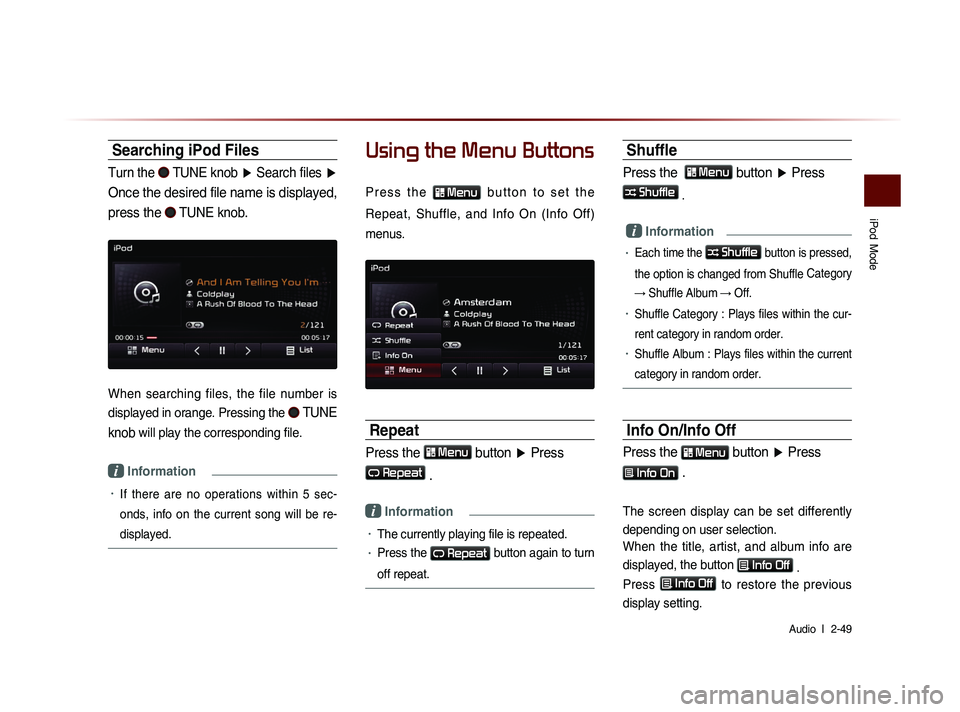
iPod
Mode
Audio l
2-49
Searching iPod Files
Turn the TUNE knob ▶ Search files ▶
Once the desired file name is displayed,
press the
TUNE knob.
When searching files, the file number is
displayed in orange. Pressing the
TUNE
knob
will play the corresponding file.
i Information
• If there are no operations within 5 sec-
on
ds, info on the current song will be re-
displayed.
Using the Menu Buttons
P r e s s t h e Menu b u t t o n t o s e t t h e
Repeat, Shuffle, and Info On (Info Off)
menus.
Repeat
Press the Menu button ▶ Press
Repeat
.
i Information
• The currently playing file is repeated.
• Press the Repeat button again to turn
off repeat.
Shuffle
Press the Menu button ▶ Press
Shuffle
.
i Information
• Each time the Shuffle button is pressed,
the option is changed from Shuffle Category
→ Shuffle Album → Off.
• Shuffle Category : Plays files within the cur-
rent category in random order.
• Shuffle Album : Plays files within the current
category in random order.
Info On/Info Off
Press the Menu button
▶ Press
Info On .
The screen display can be set differently
depending on user selection.
When the title, artist, and album info are
displayed, the button
Info Off
.
Press
Info Off
to restore the previous
display setting.
Page 79 of 236
My Music Mode
Audio l
2-55
Starting Mode
NOTICE
• My Music refers to a feature where music
f i l e s ( M P 3 , W M A ) w i t h i n U S B m e m o r y
drives or CDs are copied into the Navigation
system to play them within the vehicle.
Press the MEDIA key ▶ Press
My Music
.
Playing My Music
• Press the ▶
button to play the file.
• Press the ll
button to pause the file.
Selecting My Music
While playing ▶ Press the <
, >
buttons or the
, key
to play the previous/next file.
• P r e s s i n g a n d h o l d i n g t h e
,
key (over 0.8 seconds) will
rewind or fast-forward the current file.
• While the , key is
being pressed, the track will rewind or
fast-forward at high speeds. Once the
key is released, the Music will begin
playing at normal speed.
Page 80 of 236
2-56
i Information
• The < , > buttons displayed on the
screen allow you to select the previous/
next file.
• These buttons will not rewind or fast-
forward the file.
Using the Menu Buttons
Press the Menu button to set the
Repeat, Shuffle, Scan, Info On (Info Off) menus.
Repeat
Press the Menu
button ▶ Press
Repeat .
The currently playing file is repeated.
i Information
• Press the Repeat button again to turn
off repeat. If nothing is selected, then all
files will be played in sequential order.
Shuffle
Press the Menu
button ▶ Press
Shuffle .
When turned on, files are played in ran-
dom order.
i Information
• Press the Shuffle button again to turn
the shuffle option off.
Scan
Press the Menu
button ▶ Press
Scan .
The beginning (approx 10 seconds) of all
files are scanned.
i Information
• Press the Scan button again to turn
the scan option off.
My Music Mode
Page 81 of 236
My Music Mode
Audio l
2-57
Info On/Info Off
Press the Menu
button ▶ Press
Info On .
The screen display can be set differently
depending on user selection.
When the title, artist, and album info are dis-
played, the button is changed to
Info Off
.
Press Info Off
to restore the previous
information display setting.
i Information
• The title, artist and album info are dis-
played only when such information is
recorded within the MP3 file ID3 tag.
Using Menus within the
List Screen
Moving between Lists
Press the List button ▶ Press ▲ ,
▼ .
If six (6) or more files or folders exist in
the same folder, the list will be displayed
across two or more pages.
Press the
▲
, ▼
cursor buttons to
quickly find the desired page.