Page 16 of 236
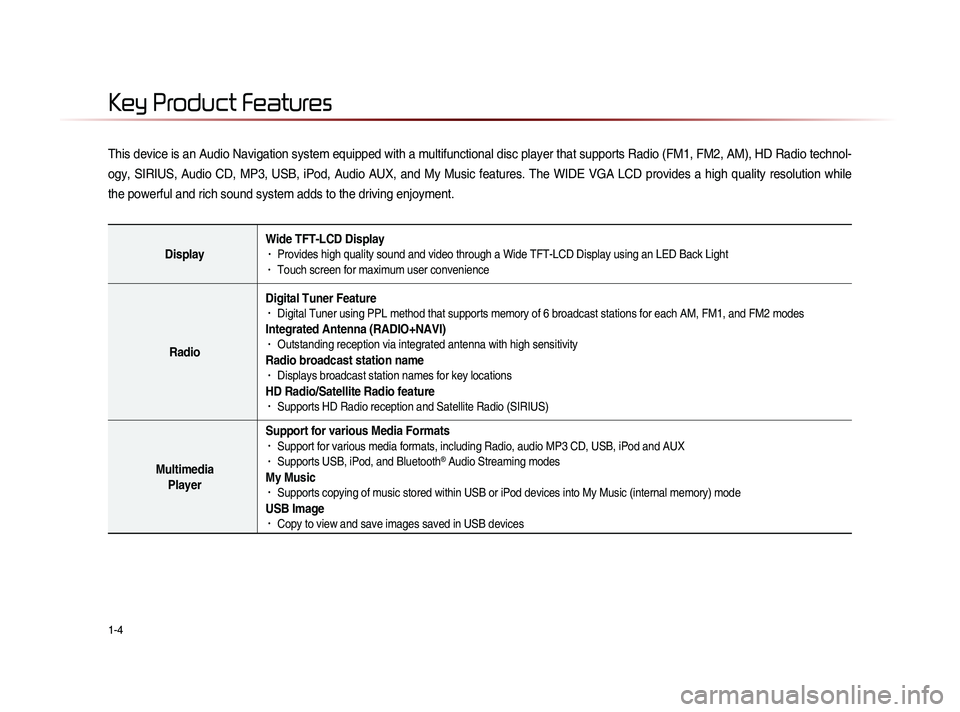
1-4
This device is an Audio Navigation system equipped with a multifunctional disc player that supports Radio (FM1, FM2, AM), HD Radio technol-
ogy, SIRIUS, Audio CD, MP3, USB, iPod, Audio AUX, and My Music features. The WIDE VGA LCD provides a high quality resolution while
the powerful and rich sound system adds to the driving enjoyment.
DisplayWide TFT-LCD Display• Provides high quality sound and video through a Wide TFT-LCD Display using an LED Back Light• Touch screen for maximum user convenience
RadioDigital Tuner Feature
• Digital Tuner using PPL method that supports memory of 6 broadcast stations for each AM, FM1, and FM2 modes
Integrated Antenna (RADIO+NAVI)• Outstanding reception via integrated antenna with high sensitivity
Radio broadcast station name• Displays broadcast station names for key locations
HD Radio/Satellite Radio feature• Supports HD Radio reception and Satellite Radio (SIRIUS)
Multimedia
Player Support for various Media Formats
• Support for various media formats, including Radio, audio MP3 CD, USB, iPod and AUX• Supports USB, iPod, and Bluetooth® Audio Streaming modes
My Music • Supports copying of music stored within USB or iPod devices into My Music (internal memory) mode
USB Image• Copy to view and save images saved in USB devices
Key Product Features
Page 17 of 236
Key Product Features
Basic l
1-5
Navigation Voice Guidance
• Voice route guidance to safely and conveniently reach set destinations • Various map scales that enables drivers to accurately view map and surrounding areas
Automatic Correction for Current Location• Automatically corrects current position using map matching and GPS information
Miscellaneous
Bluetooth® Wireless Technology• Convenient use of Bluetooth® Handsfree by using buttons within the steering wheel remote controller
Digital Screen Control Features• Easy control of features through touch screen options
Steering Wheel Remote Controller• Control over audio features, voice recognition and Bluetooth® through the steering wheel remote controller for maximum
convenience
Page 23 of 236
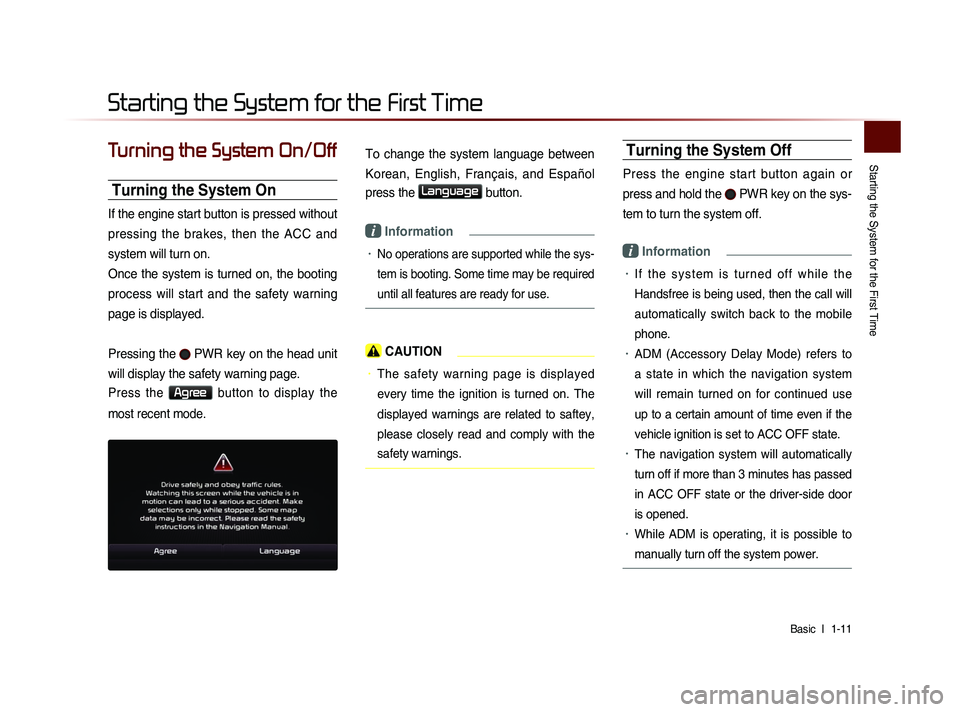
Starting the System for the First Time
Basic l
1-11
Turning the System On/Off
Turning the System On
If the engine start button is pressed without
pressing the brakes, then the ACC and
system will turn on.
Once the system is turned on, the booting
process will start and the safety warning
page is displayed.
Pressing the
PWR key on the head unit
will display the safety warning page.
Press the Agree button to display the
most recent mode.
To change the system language between
Korean, English, Français, and Español
press the
Language button.
i Information
• No operations are supported while the sys-
tem is booting. Some time may be required
until all features are ready for use.
CAUTION
• The safety warning page is displayed
every time the ignition is turned on. The
displayed warnings are related to saftey,
please closely read and comply with the
safety warnings.
Turning the System Off
Press the engine start button again or
press and hold the
PWR key on the sys-
tem to turn the system off.
i Information
• I f t h e s y s t e m i s t u r n e d o f f w h i l e t h e
Handsfree is being used, then the call will
automatically switch back to the mobile
phone.
• ADM (Accessory Delay Mode) refers to
a state in which the navigation system
will remain turned on for continued use
up to a certain amount of time even if the
vehicle ignition is set to ACC OFF state.
• The navigation system will automatically
turn off if more than 3 minutes has passed
in ACC OFF state or the driver-side door
is opened.
• While ADM is operating, it is possible to
manually turn off the system power.
Starting the System for the First Time
Page 68 of 236
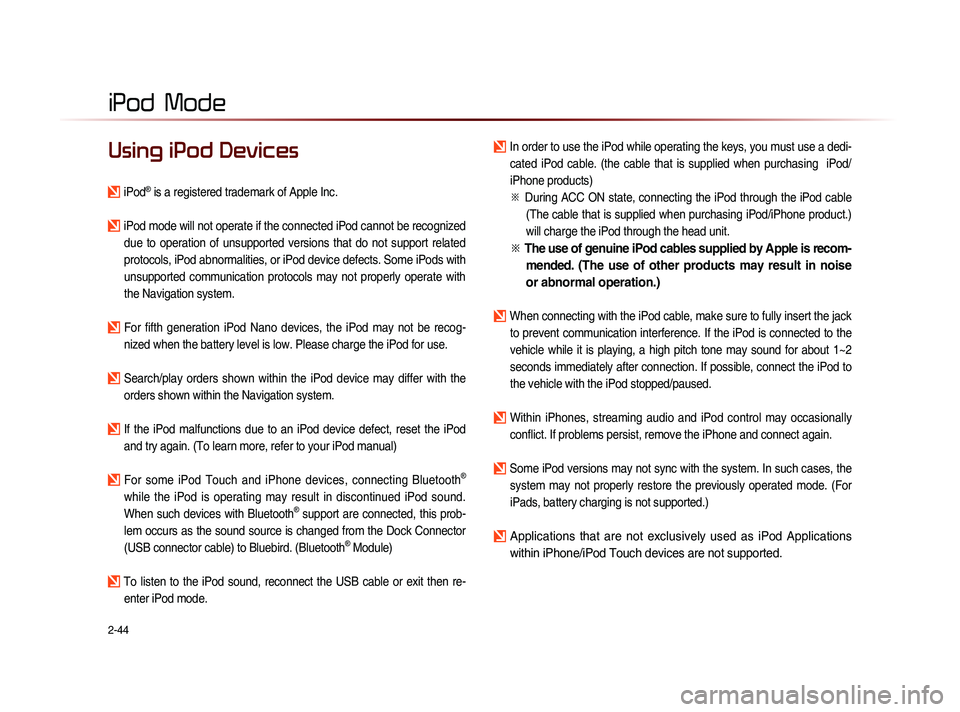
2-44
iPod Mode
Using iPod Devices
iPod® is a registered trademark of Apple Inc.
iPod mode will not operate if the connected iPod cannot be recognized due to operation of unsupported versions that do not support related
protocols, iPod abnormalities, or iPod device defects. Some iPods with
unsupported communication protocols may not properly operate with
the Navigation system.
For fifth generation iPod Nano devices, the iPod may not be recog-nized when the battery level is low. Please charge the iPod for use.
Search/play orders shown within the iPod device may differ with the orders shown within the Navigation system.
If the iPod malfunctions due to an iPod device defect, reset the iPod and try again. (To learn more, refer to your iPod manual)
For some iPod Touch and iPhone devices, connecting Bluetooth®
while the iPod is operating may result in discontinued iPod sound.
When such devices with Bluetooth
® support are connected, this prob-
lem occurs as the sound source is changed from the Dock Connector
(USB connector cable) to Bluebird. (Bluetooth
® Module)
To listen to the iPod sound, reconnect the USB cable or exit then re- enter iPod mode.
In order to use the iPod while operating the keys, you must use a dedi-cated iPod cable. (the cable that is supplied when purchasing iPod/
iPhone products)
※
Du
ring ACC ON state, connecting the iPod through the iPod cable
(The cable that is supplied when purchasing iPod/iPhone product.)
will charge the iPod through the head unit.
※ The use of genuine iPod cables supplied by Apple is recom-
mended. (The use of other products may result in noise
or abnormal operation.)
When connecting with the iPod cable, make sure to fully insert the jack
to prevent communication interference. If the iPod is connected to the
vehicle while it is playing, a high pitch tone may sound for about 1~2
seconds immediately after connection. If possible, connect the iPod to
the vehicle with the iPod stopped/paused.
Within iPhones, streaming audio and iPod control may occasionally conflict. If problems persist, remove the iPhone and connect again.
Some iPod versions may not sync with the system. In such cases, the system may not properly restore the previously operated mode. (For
iPads, battery charging is not supported.)
Applications that are not exclusively used as iPod Applications
within iPhone/iPod Touch devices are not supported.
iPod
Page 79 of 236
My Music Mode
Audio l
2-55
Starting Mode
NOTICE
• My Music refers to a feature where music
f i l e s ( M P 3 , W M A ) w i t h i n U S B m e m o r y
drives or CDs are copied into the Navigation
system to play them within the vehicle.
Press the MEDIA key ▶ Press
My Music
.
Playing My Music
• Press the ▶
button to play the file.
• Press the ll
button to pause the file.
Selecting My Music
While playing ▶ Press the <
, >
buttons or the
, key
to play the previous/next file.
• P r e s s i n g a n d h o l d i n g t h e
,
key (over 0.8 seconds) will
rewind or fast-forward the current file.
• While the , key is
being pressed, the track will rewind or
fast-forward at high speeds. Once the
key is released, the Music will begin
playing at normal speed.
Page 83 of 236
CAR AVN SYSTEM
• Before Use
• Starting Navigation
• Using the Navigation
• Map Logos and Landmarks
Navigation3
Page 84 of 236
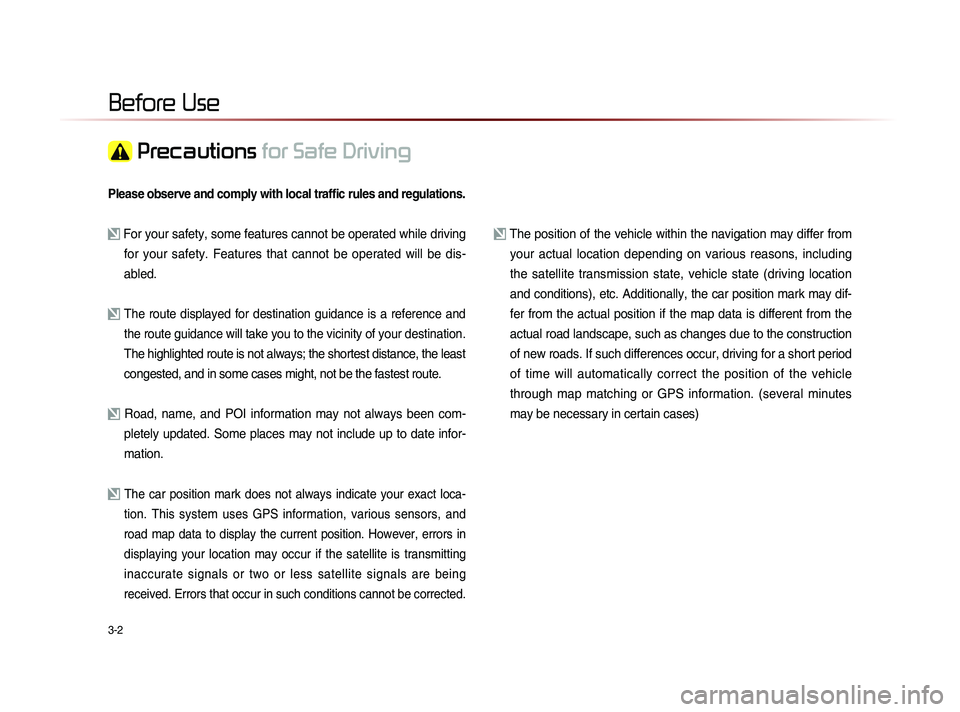
3-2
Please observe and comply with local traffic rules and regulations.
For your safety, some features cannot be operated while driving for your safety. Features that cannot be operated will be dis-
abled.
The route displayed for destination guidance is a reference and
the route guidance will take you to the vicinity of your destination
.
The highlighted route is not always; the shortest distance, the least
congested, and in some cases might, not be the fastest route.
Road, name, and POI information may not always been com- pletely updated. Some places may not include up to date infor-
mation.
The car position mark does not always indicate your exact loca-
tion. This system uses GPS information, various sensors, and
road map data to display the current position. However, errors in
displaying your location may occur if the satellite is transmitting
inaccurate signals or two or less satellite signals are being
received. Errors that occur in such conditions cannot be corrected.
The position of the vehicle within the navigation may differ from your actual location depending on various reasons, including
the satellite transmission state, vehicle state (driving location
and conditions), etc. Additionally, the car position mark may dif-
fer from the actual position if the map data is different from the
actual road landscape, such as changes due to the construction
of new roads. If such differences occur, driving for a short period
of time will automatically correct the position of the vehicle
through map matching or GPS information. (several minutes
may be necessary in certain cases)
Before Use
Precautions for Safe Driving
Page 85 of 236
Before Use
Navigation l
3-3
Operating the Navigation
The navigation can be operated via touch. Touch the correspond-
ing button on the screen to operate.
If the button does not respond, take your finger off the screen and try again.
When a button function is operating, the color of the selected button will be displayed differently.
To return to the previous screen, press the button.
Press the button to cancel functions that can be operated
on the current screen.
(Some functions may not be cancelled.)
i Information
• Buttons that cannot be operated will be disabled.