Page 5 of 76
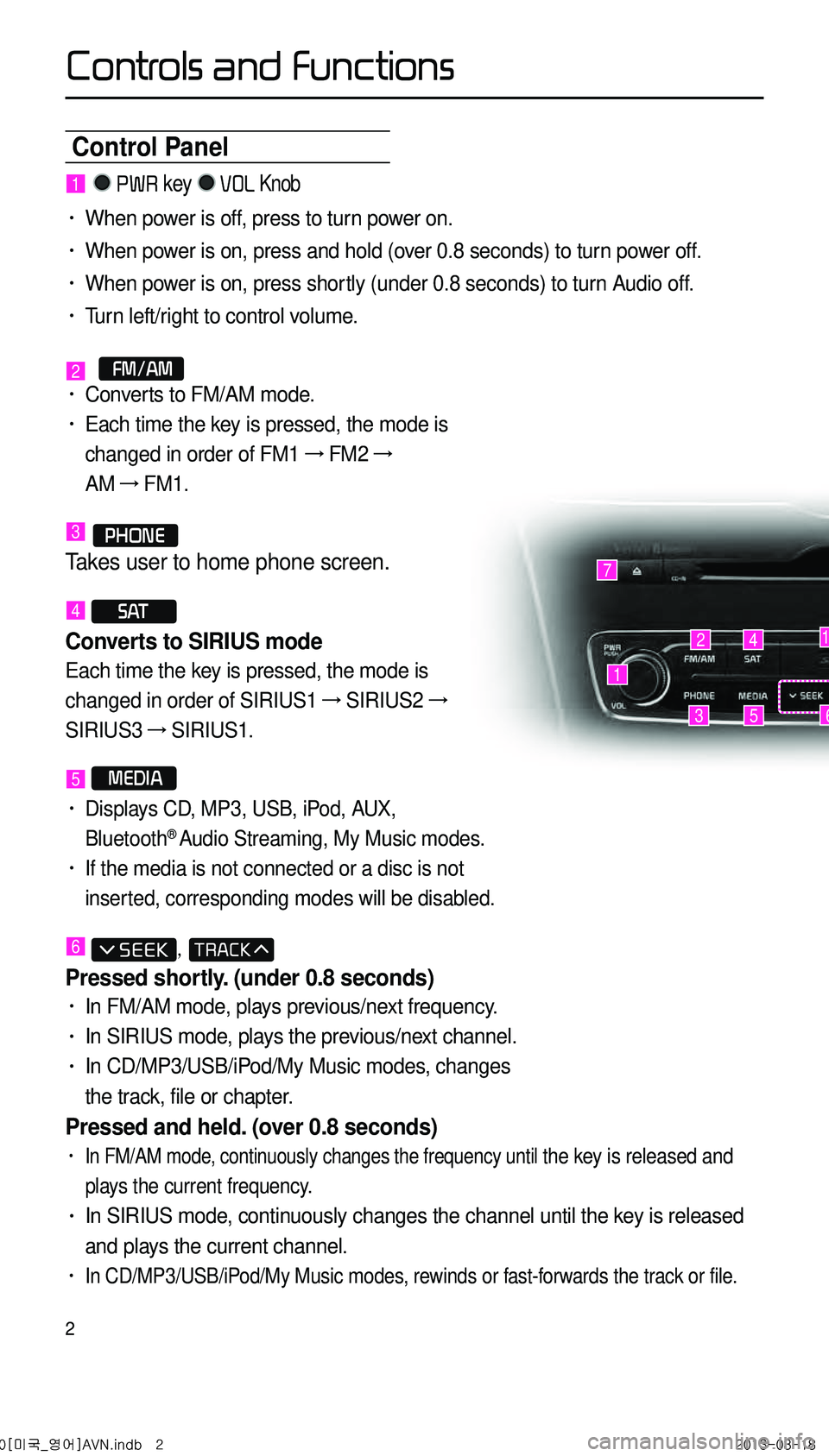
2
Control Panel
1
7
42
35
1
6
1 PWR key VOL Knob
• When power is off, press to turn power on.
• When power is on, press and hold (over 0.8 seconds) to turn power off.
• When power is on, press shortly (under 0.8 seconds) to turn Audio off.
• Turn left/right to control volume.
2 FM/AM• Converts to FM/AM mode.
• Each time the key is pressed, the mode is
changed in order of FM1 →
FM2 →
AM →
FM1.
3 PHONE
Takes user to home phone screen.
4 S AT
Converts to SIRIUS mode
Each time the key is pressed, the mode is
changed in order of SIRIUS1 →
SIRIUS2 →
SIRIUS3 →
SIRIUS1.
5 MEDIA
• Displays CD, MP3, USB, iPod, AUX,
Bluetooth® Audio Streaming, My Music modes.
• If the media is not connected or a disc is not
inserted, corresponding modes will be disabled.
6 ,
Pressed shortly. (under 0.8 seconds)
• In FM/AM mode, plays previous/next frequency.
• In SIRIUS mode, plays the previous/next channel.
• In CD/MP3/USB/iPod/My Music modes, changes
the track, file or chapter.
Pressed and held. (over 0.8 seconds)
• In FM/AM mode, continuously changes the frequency until the key is released and
plays the current frequency.
• In SIRIUS mode, continuously changes the channel until the key is released
and plays the current channel.
• In CD/MP3/USB/iPod/My Music modes, rewinds or fast-forwards the track or file.
0[미국_영어]AVN.indb 22013-03-18
Controls and Functions
Page 6 of 76
3
9
10
12
48
116
13
Controls and Functions
7
Press to insert or eject disc.
8 MAP
VOICE
Displays the map for the current position.
9 ROUTE
Displays Route menu screen.
10 DEST
Displays the Destination setup menu.
11
Displays the Setup mode.
12 TUNE key
• In FM/AM mode, changes the frequency.
• In SIRIUS mode, changes the channel.
• In CD, MP3, USB, iPod, My Music modes,
changes the track, file or chapter.
13 RESET
Resets and restarts the system.
14
SD Card insert slot.
15 DISP
Turns off the screen or displays the default
image.
CAUTION
• Always give your full attention to driving. Avoid operating your system in such a
way that you may be distracted from driving your vehicle.
15
0[미국_영어]AVN.indb 32013-03-18
Page 7 of 76

4
Steering Wheel Remote Controller
• Activates voice recognition.
When pressed and held. (over 0.8 sec-
onds)
• Ends voice recognition.
6
Pressed shortly. (under 1.2 seconds)
• When pressed in the phone screen,
displays call history screen.
• When pressed in the dial screen,
makes a call.
• When pressed in the incoming call
screen, answers the call.
• When pressed during call waiting,
switches to waiting call (Call Waiting)
Pressed and held. (over 1.2 seconds)
• When pressed in the Bluetooth®
Handsfree wait mode, redials the last
call.
• When pressed during a Bluetooth®
Handsfree call, switches call back to
mobile phone (Private).
• When pressed while calling on the
mobile phone, switches call back to
Bluetooth
® Handsfree (Operates only
when Bluetooth® Handsfree is con
-
nected).
7
• When pressed during a call, ends the
phone call.
• When pressed in the incoming call
screen, rejects the call.
1 VOL+ VOL-
Controls the volume.
2 MUTE
Mutes the sound.
3 Λ V
Pressed shortly. (under 0.8 seconds)
• In FM/AM mode, searches broad -
cast frequencies saved to Presets.
• In SIRIUS modes, searches broad -
cast channels saved to Presets.
• In CD/MP3/USB/iPod/My Music modes,
changes the track, file or chapter.
Pressed and held. (over 0.8 seconds)
• In FM/AM mode, automatically
searches broadcast frequencies
and channels.
• In SIRIUS modes, automatically
searches broadcast channels.
• In CD/MP3/USB/iPod/My Music modes:
rewinds or fast forwards the track of file.
4 MODE
• Each time this key is pressed, the mode
is changed in order of FM1 →
FM2 →
AM
→
SIRIUS1 →
SIRIUS2 →
SIRIUS3 →
USB or iPod →
AUX →
Bluetooth
® Audio
→ My Music.
• If the media is not connected or a disc
is not inserted, corresponding modes
will be disabled.
• Press and hold the key (over 0.8 sec -
onds) to turn the Audio system on/off.
• When power is off, press the key to turn
power back on.
5
When pressed shortly. (under 0.8 sec-
onds)
1
2
3
4
567
0[미국_영어]AVN.indb 42013-03-18
Controls and Functions
Page 10 of 76
7
Display Settings
Press the key
▶ Press
Setup ▶ Press Display .
i Information
• UVO eServices are an optional fea -
ture equipped in select vehicles
Adjusting Brightness
Press the Display button ▶
Press Brightness ▶ Set and press
Done .
Use the ◀ or ▶ buttons to adjust the
display brightness.
Setting Display Mode
Press the Display button ▶
Press Display Mode ▶ Set and
press Done .
Press the button for the desired dis -
play mode from
Automatic ,
Daylight , and Light modes.
0[미국_영어]AVN.indb 72013-03-18
Display Settings
Page 11 of 76
8
Starting Mode
Press the FM/AM key to change
the mode in order of FM1 → FM2
→ AM.
When the power is OFF, pressing the
FM/AM key will turn the power on and
play a radio broadcast
Using Seek
Press the , key to
automatically search for frequencies.
• Shortly press the key (under 0.8 seconds) :
Plays previous/next frequency
• Press and hold the key (over 0.8 seconds) :
Changes the frequency while pressed
and receives the next frequency upon
release.
Using TUNE
Press the key to manually select
the frequency.
• FM1/FM2 : Increases/decreases by
200kHz
• AM : Increases/decreases by 10kHz
Selecting Presets
From the 6 presets, select the fre -
quency you want to listen to.
FM/AM Mode
0[미국_영어]AVN.indb 82013-03-18
Page 14 of 76
11
Starting Mode
Press the FM/AM key to turn on
Radio mode.
If an HD RadioTM broadcast is received,
the radio mode will switch from analog
broadcast to HD Radio
TM broadcast.
Operating HD RadioTM
Mode
Selecting a Frequency
As HD RadioTM reception is included
within Radio mode, the methods of mov -
ing between channels, saving presets,
searching, or methods of searching fre -
quencies are identical. However, while
the HD Radio
TM related icon display
will become active when within regions
where an HD Radio
TM signal can be
received.
Using TUNE
Press the key to manually select
the frequency.
Selecting through Preset
From the 6 presets, select the HD RadioTM
broadcast you want to listen to.
HD RadioTM Mode
0[미국_영어]AVN.indb 112013-03-18
Page 15 of 76
12
Song-Tagging
The song tagging feature provides
a way to capture broadcasted song
information from the radio for future
purchase in iTunes.
Upon connection of an Apple audio
playback device , the "tagged songs"
will be transferred to your iTunes
account in your Tagged songs folder.
HD RadioTM Digital
Broadcast On/Off
Press the SETUP key ▶ Press the
HD Radio ▶ Press On / Off .
HD RadioTM Broadcasts can be turned
On and Off for HD Radio
TM FM and
AM mode.
HD Radio Mode
0[미국_영어]AVN.indb 122013-03-18
Page 16 of 76
13
Starting Mode
Press the S AT key to change
the mode in order of SIRIUS1 →
SIRIUS2 → SIRIUS3.
When the power is OFF, pressing the
S AT key will turn the power on
and play an SIRIUS Radio broadcast.
Using SEEK
Press the , key
on the control panel for under 0.8
seconds.
The previous or next channel will be
selected.
Using TUNE
Press the key to display the
previous or next channel information.
After a brief moment, the selected
channel will be displayed.
Selecting Presets
From the 6 presets, select the channel
you want to listen to.
SIRIUS Mode
0[미국_영어]AVN.indb 132013-03-18