Page 2 of 76
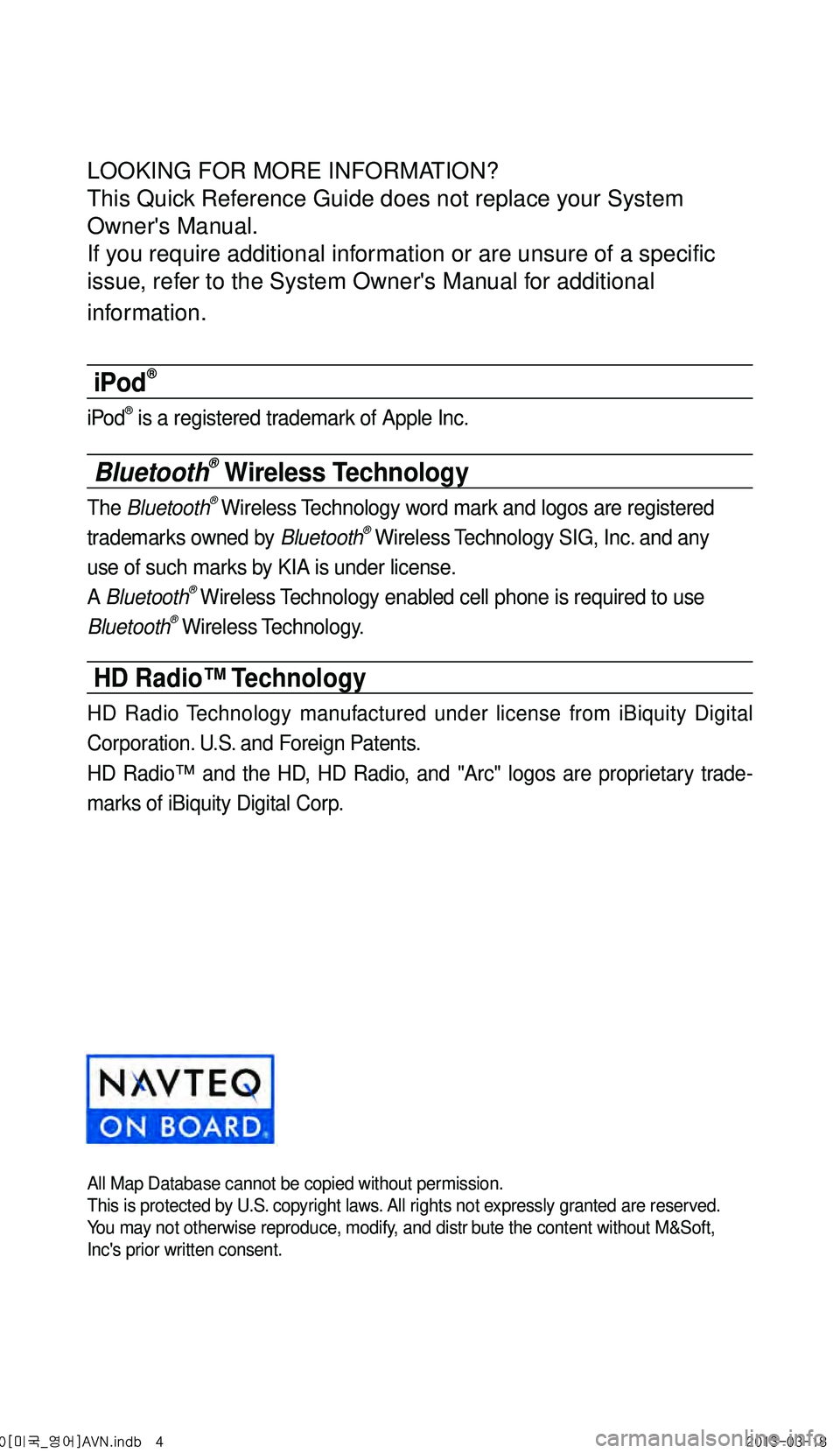
LOOKING FOR MORE INFORMATION?
This Quick Reference Guide does not replace your System
Owner's Manual.
If you require additional information or are unsure of a specific
issue, refer to the System Owner's Manual for additional
information.
iPod®
iPod® is a registered trademark of Apple Inc.
Bluetooth® Wireless Technology
The Bluetooth® Wireless Technology word mark and logos are registered
trademarks owned by Bluetooth® Wireless Technology SIG, Inc. and any
use of such marks by KIA is under license.
A Bluetooth
® Wireless Technology enabled cell phone is required to use
Bluetooth® Wireless Technology.
HD Radio™ Technology
HD Radio Technology manufactured under license from iBiquity Digital
Corporation. U.S. and Foreign Patents.
HD Radio™ and the HD, HD Radio, and "Arc" logos are proprietary trade -
marks of iBiquity Digital Corp.
All Map Database cannot be copied without permission.This is protected by U.S. copyright laws. All rights not expressly granted are reserved.
You may not otherwise reproduce, modify, and distr bute the content without M&Soft,
Inc's prior written consent.
0[미국_영어]AVN.indb 42013-03-18
Page 4 of 76
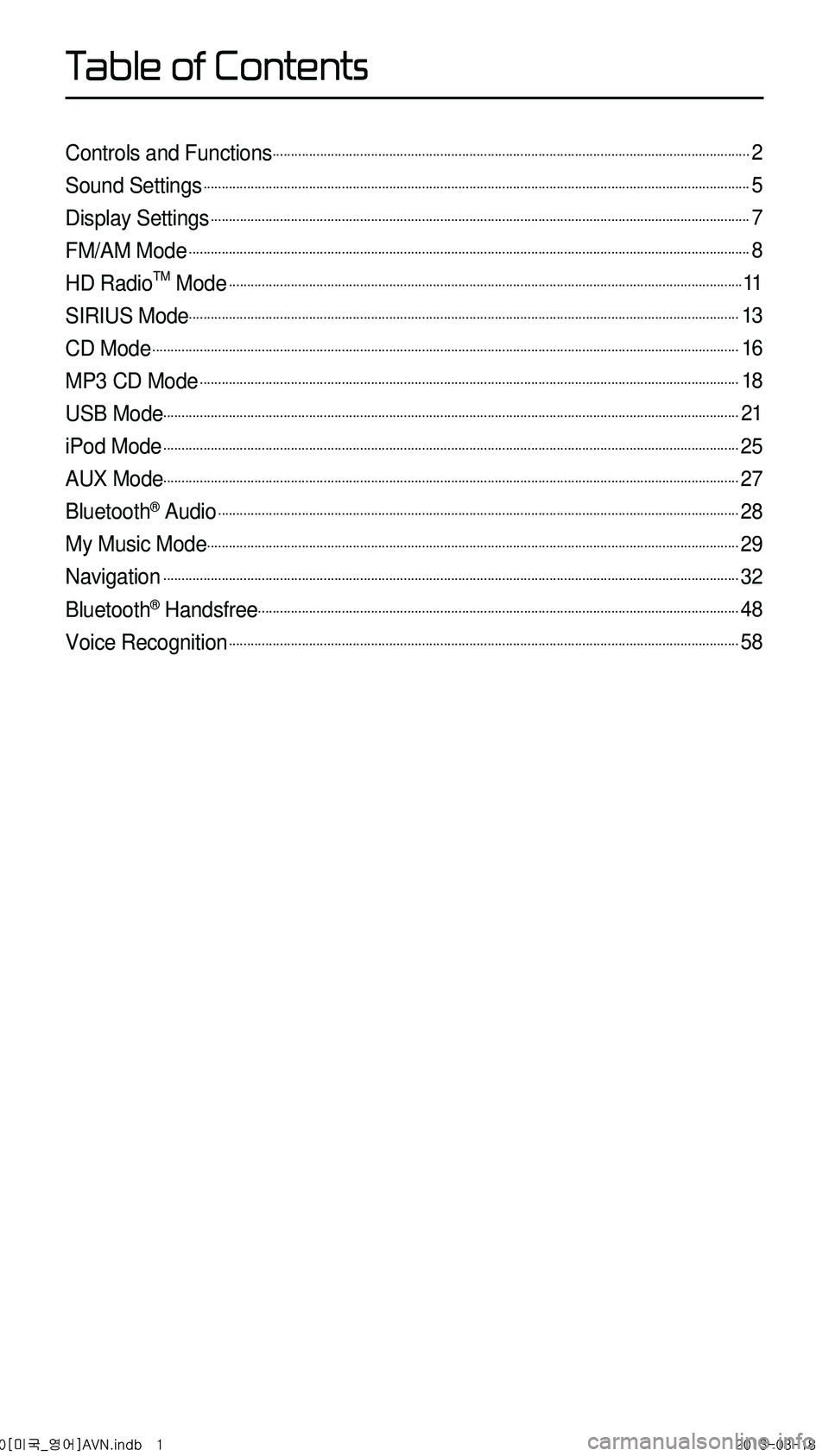
Controls and Functions...................................................................................................................................2
Sound Settings......................................................................................................................................................5
Display Settings....................................................................................................................................................7
FM/AM Mode..........................................................................................................................................................8
HD RadioTM Mode.............................................................................................................................................11
SIRIUS Mode.......................................................................................................................................................13
CD Mode.................................................................................................................................................................16
MP3 CD Mode....................................................................................................................................................18
USB Mode..............................................................................................................................................................21
iPod Mode..............................................................................................................................................................25
AUX Mode..............................................................................................................................................................27
Bluetooth® Audio...............................................................................................................................................28
My Music Mode..................................................................................................................................................29
Navigation..............................................................................................................................................................32
Bluetooth® Handsfree....................................................................................................................................48
Voice Recognition............................................................................................................................................58
0[미국_영어]AVN.indb 12013-03-18
T
Page 11 of 76
8
Starting Mode
Press the FM/AM key to change
the mode in order of FM1 → FM2
→ AM.
When the power is OFF, pressing the
FM/AM key will turn the power on and
play a radio broadcast
Using Seek
Press the , key to
automatically search for frequencies.
• Shortly press the key (under 0.8 seconds) :
Plays previous/next frequency
• Press and hold the key (over 0.8 seconds) :
Changes the frequency while pressed
and receives the next frequency upon
release.
Using TUNE
Press the key to manually select
the frequency.
• FM1/FM2 : Increases/decreases by
200kHz
• AM : Increases/decreases by 10kHz
Selecting Presets
From the 6 presets, select the fre -
quency you want to listen to.
FM/AM Mode
0[미국_영어]AVN.indb 82013-03-18
Page 12 of 76
9
Saving Radio Frequency
Saving Manually
After selecting frequency ▶ Press
and hold (over 0.8 seconds) the
preset button.
• A 'beep' will sound and the fre -
quency is saved to the selected
preset button.
Saving Automatically
Press the Auto Store to automatically
save receivable frequencies to Preset
buttons.
A total of 18 frequencies with six pre -
set frequencies each for FM1/FM2/
AM modes can be saved.
Scanning Radio
Frequency
Press the Scan button to scan
all radio frequencies.
Starting from the current frequency,
frequencies with superior reception
are scanned for 5 seconds and the
previous frequency is restored.
FM/AM Mode
0[미국_영어]AVN.indb 92013-03-18
Page 14 of 76
11
Starting Mode
Press the FM/AM key to turn on
Radio mode.
If an HD RadioTM broadcast is received,
the radio mode will switch from analog
broadcast to HD Radio
TM broadcast.
Operating HD RadioTM
Mode
Selecting a Frequency
As HD RadioTM reception is included
within Radio mode, the methods of mov -
ing between channels, saving presets,
searching, or methods of searching fre -
quencies are identical. However, while
the HD Radio
TM related icon display
will become active when within regions
where an HD Radio
TM signal can be
received.
Using TUNE
Press the key to manually select
the frequency.
Selecting through Preset
From the 6 presets, select the HD RadioTM
broadcast you want to listen to.
HD RadioTM Mode
0[미국_영어]AVN.indb 112013-03-18
Page 15 of 76
12
Song-Tagging
The song tagging feature provides
a way to capture broadcasted song
information from the radio for future
purchase in iTunes.
Upon connection of an Apple audio
playback device , the "tagged songs"
will be transferred to your iTunes
account in your Tagged songs folder.
HD RadioTM Digital
Broadcast On/Off
Press the SETUP key ▶ Press the
HD Radio ▶ Press On / Off .
HD RadioTM Broadcasts can be turned
On and Off for HD Radio
TM FM and
AM mode.
HD Radio Mode
0[미국_영어]AVN.indb 122013-03-18
Page 16 of 76
13
Starting Mode
Press the S AT key to change
the mode in order of SIRIUS1 →
SIRIUS2 → SIRIUS3.
When the power is OFF, pressing the
S AT key will turn the power on
and play an SIRIUS Radio broadcast.
Using SEEK
Press the , key
on the control panel for under 0.8
seconds.
The previous or next channel will be
selected.
Using TUNE
Press the key to display the
previous or next channel information.
After a brief moment, the selected
channel will be displayed.
Selecting Presets
From the 6 presets, select the channel
you want to listen to.
SIRIUS Mode
0[미국_영어]AVN.indb 132013-03-18
Page 63 of 76
60
Voice Command List
Voice commands within this system are categorized into “Common Commands”
and “Mode Commands.”
• Common Commands () : commands that can be used in all situations.
• Mode Commands () : commands that can be used in specific multimedia/
navigation/Bluetooth® mode states.
CommandOperation
Help Displays the main Help screen
Destination Help Displays the Destination related command list
Map Help Displays the Map related command list
Radio Help Displays the FM/AM radio related command list
SIRIUS Help Displays the SIRIUS radio related command list
Disc Help Displays the DISC mode related command list for the disc
inserted in the CD Player
iPod Help Displays the iPod related command list
USB HelpDisplays the USB related command list
Phone HelpDisplays the Phone related comand list
My Music HelpDisplays the My Music related comand list
UVO eServices
Help(Optional)Display the UVO eServices releated command list
0[미국_영어]AVN.indb 602013-03-18
Voice Recognition