Page 1 of 76
KIA Navigation System
QUICK REFERENCE GUIDE
0[미국_영어]AVN.indb 32013-03-18
Page 4 of 76
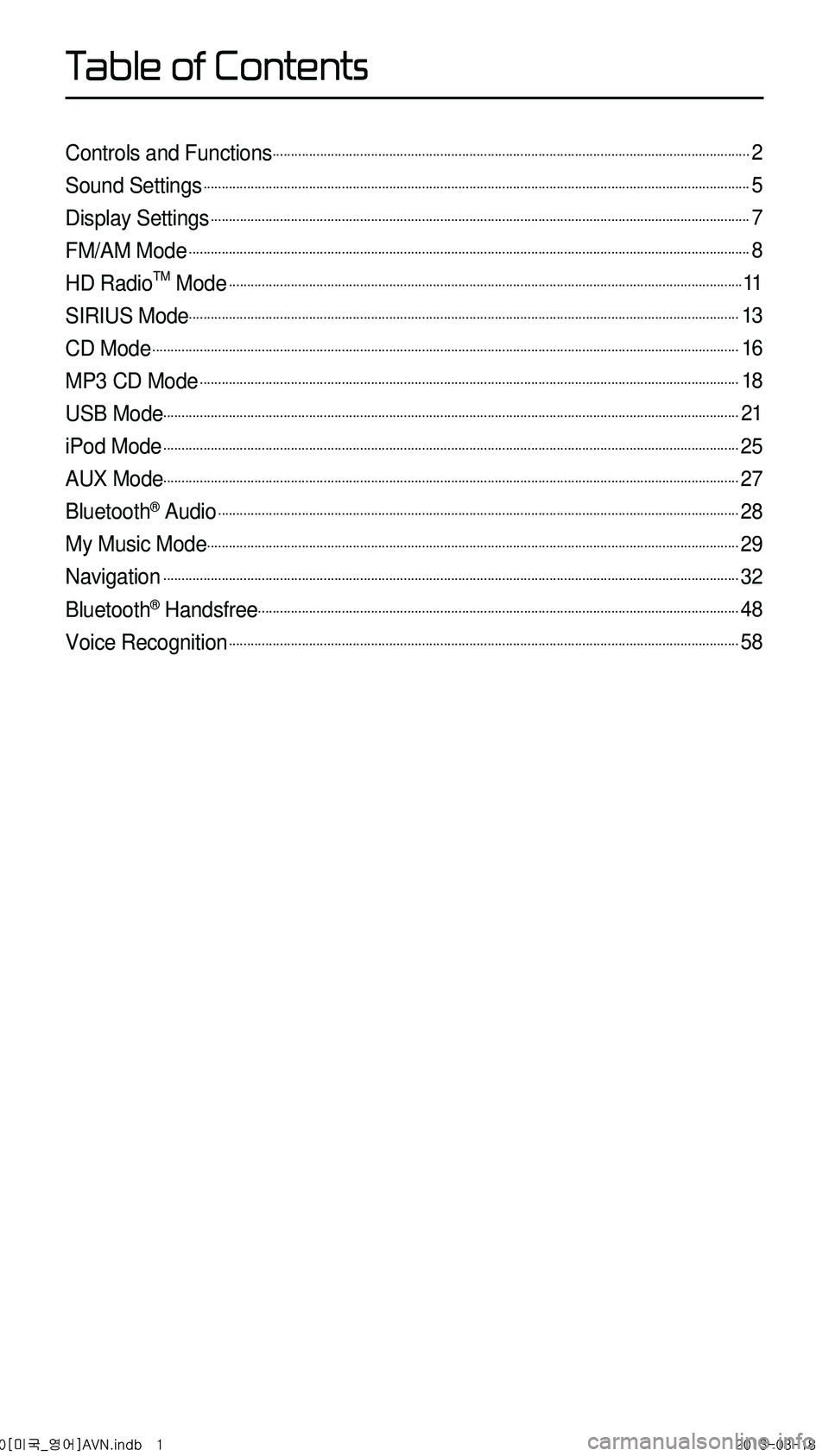
Controls and Functions...................................................................................................................................2
Sound Settings......................................................................................................................................................5
Display Settings....................................................................................................................................................7
FM/AM Mode..........................................................................................................................................................8
HD RadioTM Mode.............................................................................................................................................11
SIRIUS Mode.......................................................................................................................................................13
CD Mode.................................................................................................................................................................16
MP3 CD Mode....................................................................................................................................................18
USB Mode..............................................................................................................................................................21
iPod Mode..............................................................................................................................................................25
AUX Mode..............................................................................................................................................................27
Bluetooth® Audio...............................................................................................................................................28
My Music Mode..................................................................................................................................................29
Navigation..............................................................................................................................................................32
Bluetooth® Handsfree....................................................................................................................................48
Voice Recognition............................................................................................................................................58
0[미국_영어]AVN.indb 12013-03-18
T
Page 8 of 76
5
Sound Settings
Press the Sound button to
display the sound setting screen.
i Information
• UVO eServices are an optional fea-
ture equipped in select vehicles
Setting Balance/Fader
Press the Sound button ▶
Press Fader/Balance ▶ Set and
press
Done .
Use the ▲ , ▼ , ◀ , ▶ buttons to
move the cursor on the control screen
to the desired position.
Press
CENTER to restore sound to
the center position.
Setting Bass/Mid/Treble
Press the Sound button ▶
Press Bass/Mid/Treble ▶ Set and
press Done .
Use the ◀ or ▶ buttons to adjust the
Bass/Mid/Treble settings.
Setting Volume Ratio
Press the Sound button ▶
Press Volume Ratio ▶ Set and
press Done .
These options are used to set the vol -
ume ratio by selecting from Navigation
Priority/ Audio Priority/Same Ratio.
0[미국_영어]AVN.indb 52013-03-18
Page 35 of 76
32
Starting Navigation
Current Position
Press the MAP
VOICE key or the but -
ton displayed at the upper right side
in some map conditions to display the
map of the current position and the
neighboring area.
Map Display Settings
Press the MAP
VOICE key ▶ Press the
.
This button is used to set map screen
related options, such as Split screen,
Heading-Up/North Up, and Left/Right
screen display.
Changing Map Scale
Press the MAP
VOICE key ▶ Press
▶ Set the desired map scale.
Press the button to display the
map scale menu and change the map
to the desired scale.
Map Menu
Press the > button ▶ Press
Menu button.
Features frequently used within the map
screen, such as
Set as Destination ,
Add Waypoint , View Destination
, Cancel Route , Call , and
Details are displayed.
0[미국_영어]AVN.indb 322013-03-18
Navigation
Page 36 of 76
33
Adjusting Navigation Volume
Press the > button ▶
Press
▶ Adjust volume.
Press the button. The volume
menu is displayed and allows you to
adjust the navigation voice guidance
volume.
The volume can be adjusted from
0~45 through the
+ / - button.
Press the Mute button to turn off
the sound.
POI Display
Press the > button
▶ Press
POI .
When POI menus are displayed,
pressing one of the 6 POI icon buttons
will display the corresponding POI
icons.
Editing POI Icons
Press POI ▶ Press the Edit POI Icon
button ▶ Press Done .
Press the Edit POI Icon button to
select the desired facility from the vari -
ous facility types.
Up to six favorite facilities can be set.
Press the Default button to reset the
displayed POI icons. Initially, Gas Station,
Parking, Fast Food, Hospital, Auto
Service, and Bank are set as default.
0[미국_영어]AVN.indb 332013-03-18
Navigation
Page 37 of 76
34
Searching POIs
Press the Search by local POI button
▶ Press the search criteria.
( Near current position ,
Near scroll mark,or Near destination ,
Near route )
Name
Description
1 Near
Current
Position Within the ‘Search by POI’
menu, searches facilities
based on the current ve-
hicle position
2 Near
Scroll
Mark Within the ‘Search by POI’
menu, searches facili
-
ties based on the current
scrolled position
3 Near Desti
nation
Within the ‘Search by POI’
menu, searches facilities
based on the location of
the destination
4 Near routeSearches facilities nearby
the current route
The POI mark is displayed according
to the selected criteria.
Adding a My Place
Press the button ▶ Press the
desired group.
This feature is used to save the current
position or the scrolled position as a My
Place or Speed Alert, Quick Menu.
1
2
3
4
0[미국_영어]AVN.indb 342013-03-18
Navigation
Page 38 of 76
35
Destination Search
Quick Menu
Press the ★ button on the left
side of the map screen to display
the Quick Menu.
NameDescription
1 Quick
Menu (
★) Display/hide Quick Menus
2 Quick
Menu Bar Menus added to the Quick
Menu (poss ble to set up to
6 menus)
3 EditAdd/Delete Quick Menus
4 Current
Quick Menus
Shows list of current Quick
Menus
5 Add/
RemoveAdd or remove Quick
Menus
6 Quick
Menu
Categories List of categories that can
be added to Quick Menus
Point of Interest (POI) Search
Press the DEST key ▶ Press
Point of Interest .
POI Search is a feature that allows you
to search for POIs that are near your
current position, near a scroll mark, near
the destination, or near the city center.
645
1
2
3
0[미국_영어]AVN.indb 352013-03-18
Navigation
Page 39 of 76
36
Categories are sub-categorized and
the selected area and category are dis-
played at the top of the screen for user
convenience.
Previous Destinations
Press the DEST key ▶ Press
Previous Destination .
0[미국_영어]AVN.indb 362013-03-18
Navigation