Page 57 of 76
54
Disconnecting a Device
Select the device you wish to
disconnect ▶ Press
Disconnect
▶ Press Ye s .
0[미국_영어]AVN.indb 542013-03-18
Bluetooth® Handsfree
Page 58 of 76
55
Setting Auto Connection
Press the Auto Connection button
▶ Select the desired phone ▶ Set
and press
Done .
The Bluetooth® device will automati -
cally be connected according to the
option set when the car ignition is
turned on. When the user selected
phone cannot be connected, the
system automatically attempts to
connect the most recently connected
phone. When the most recently con -
nected phone cannot be connected,
the system attempts to connect all
paired phones continuously. If you
do not want to connect automatically,
turn off Bluetooth within your mobile
phone.
0[미국_영어]AVN.indb 552013-03-18
Bluetooth® Handsfree
Page 59 of 76
56
Device Information
Press ▶ Press
Bluetooth ▶ Press
Advanced Settings ▶ Press
Device Information .
• This feature allows you to check
device information.
Adjusting the Ring/Call Volume
While on a call ▶ Use the VOL
knob on the head unit or the
VOL + , VOL - keys on the
steering wheel remote controller to
adjust the ring/call volume.
0[미국_영어]AVN.indb 562013-03-18
Bluetooth® Handsfree
Page 60 of 76
57
Setting Mic Volume
While on a call ▶ Press the
Outgoing Vol. ▶ Set Outgoing
Volume ▶ Press OK.
If you press the Mute button, the
outgoing volume is muted and blocked
to the other party.
Restore Factory Settings
Press the key
▶ Press
Setup ▶ Press Bluetooth ▶
Press
Advanced Settings ▶ Press
Restore Factory Settings .
0[미국_영어]AVN.indb 572013-03-18
Bluetooth® Handsfree
Page 61 of 76

58
Starting Voice
Recognition
Starting Voice Recognition
Shortly press the key on the
steering wheel remote controller
(under 0.8 seconds) ▶ Say a
command.
Once voice recognition starts, the voice
command entry window and the six rep -
resentative commands are displayed.
• If voice recognition is in [Normal
Mode], then the system will say
“Please say a command after the
beep,” followed by a beep tone.
• If voice recognition is in [Expert
Mode], then you will only hear a
beep a “Beep~”.
Skipping Prompt Messages
While prompt message is being
stated ▶ Shortly press the
key on
the steering wheel remote controller.
(under 0.8 seconds
)
The prompt message is immediately
ended and the beep tone will sound.
After the “beep”, say the voice command.
Re-starting Voice Recognition
While system waits ▶ Shortly press
the
key on the steering wheel
remote controller. (under 0.8 seconds)
The command wait state will end and
the beep tone will sound. After the
“beep”, say the voice command.
0[미국_영어]AVN.indb 582013-03-18
Voice Recognition
Page 62 of 76
59
Ending Voice
Recognition
While Voice Recognition is operating
▶ Press and hold the
key on
the steering wheel remote controller.
(over 0.8 seconds)
While using voice recognition, press -
ing a steering wheel remote control or
a different key will end voice recogni -
tion.
Illustration on Using
Voice
Recognition
(Setting Home as the
Destination)
Press the key. (under 0.8 seconds)
The system awaits for your command
and display a list of accessible com -
mands on the screen.
Destination
Please say a command
after the beep
BEEP
DestinationPlease say a command after the beep
Go Home
BEEP
0[미국_영어]AVN.indb 592013-03-18
Voice Recognition
Page 63 of 76
60
Voice Command List
Voice commands within this system are categorized into “Common Commands”
and “Mode Commands.”
• Common Commands () : commands that can be used in all situations.
• Mode Commands () : commands that can be used in specific multimedia/
navigation/Bluetooth® mode states.
CommandOperation
Help Displays the main Help screen
Destination Help Displays the Destination related command list
Map Help Displays the Map related command list
Radio Help Displays the FM/AM radio related command list
SIRIUS Help Displays the SIRIUS radio related command list
Disc Help Displays the DISC mode related command list for the disc
inserted in the CD Player
iPod Help Displays the iPod related command list
USB HelpDisplays the USB related command list
Phone HelpDisplays the Phone related comand list
My Music HelpDisplays the My Music related comand list
UVO eServices
Help(Optional)Display the UVO eServices releated command list
0[미국_영어]AVN.indb 602013-03-18
Voice Recognition
Page 64 of 76
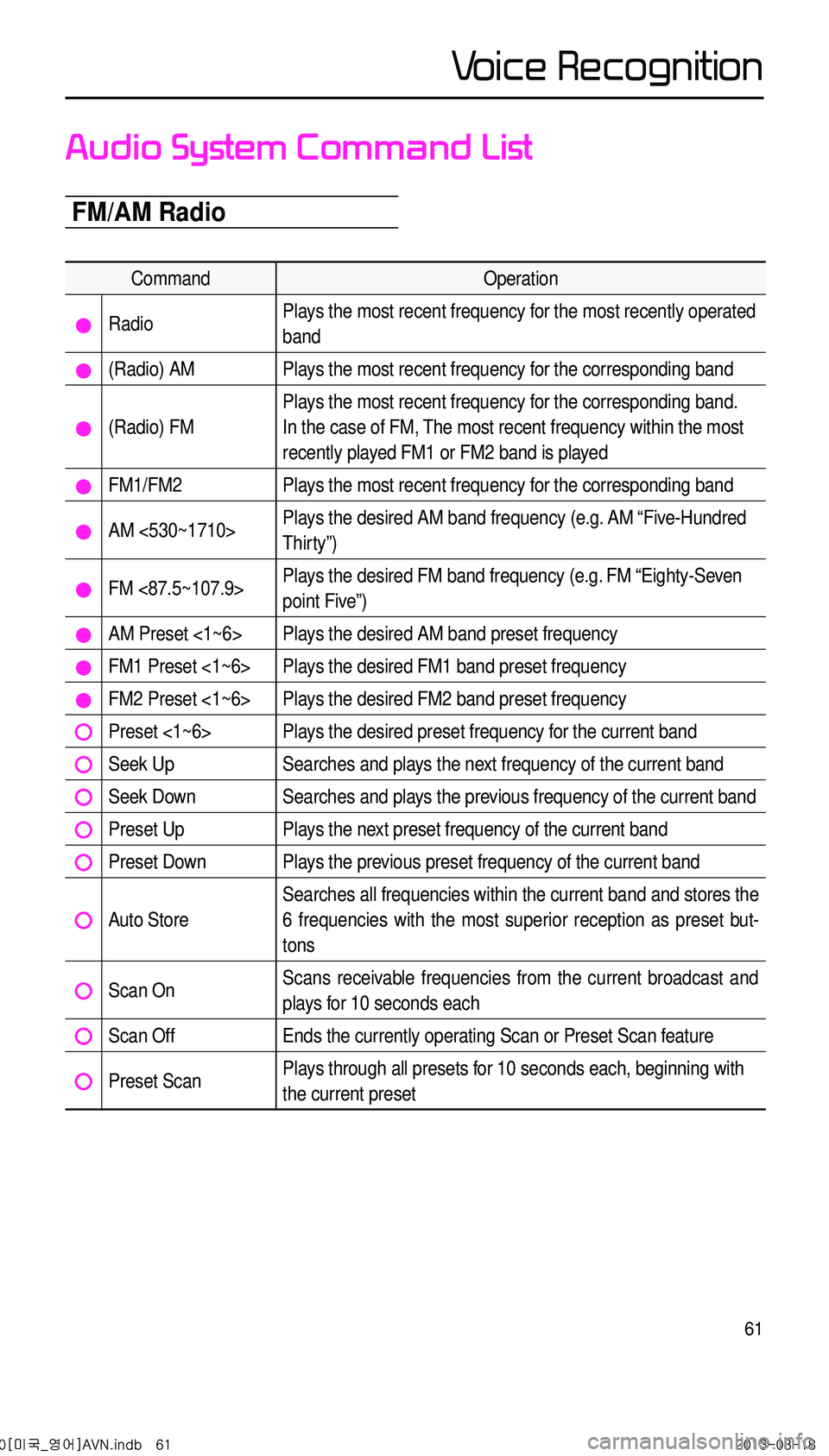
61
Audio System Command List
FM/AM Radio
CommandOperation
RadioPlays the most recent frequency for the most recently operated
band
(Radio) AMPlays the most recent frequency for the corresponding band
(Radio) FM
Plays the most recent frequency for the corresponding band.
In the case of FM, The most recent frequency within the most
recently played FM1 or FM2 band is played
FM1/FM2Plays the most recent frequency for the corresponding band
AM <530~1710>Plays the desired AM band frequency (e.g. AM “Five-Hundred
Thirty”)
FM <87.5~107.9>Plays the desired FM band frequency (e.g. FM “Eighty-Seven
point Five”)
AM Preset <1~6>Plays the desired AM band preset frequency
FM1 Preset <1~6>Plays the desired FM1 band preset frequency
FM2 Preset <1~6>Plays the desired FM2 band preset frequency
Preset <1~6>Plays the desired preset frequency for the current band
Seek UpSearches and plays the next frequency of the current band
Seek DownSearches and plays the previous frequency of the current band
Preset UpPlays the next preset frequency of the current band
Preset DownPlays the previous preset frequency of the current band
Auto Store
Searches all frequencies within the current band and stores the
6 frequencies with the most superior reception as preset but -
tons
Scan OnScans receivable frequencies from the current broadcast and
plays for 10 seconds each
Scan OffEnds the currently operating Scan or Preset Scan feature
Preset ScanPlays through all presets for 10 seconds each, beginning with
the current preset
0[미국_영어]AVN.indb 612013-03-18
Voice Recognition