Page 323 of 615
Audio
Press and release the UP or DOWN arrow
button until the Audio display icon is high-
lighted in the EVIC.
SRT
WARNING!
Measurement of vehicle statistics with the perfor-
mance pages is intended for off-highway or off-road
use only and should not be done on any public
roadways. It is recommended that these features be
used in a controlled environment and within the
limits of the law. The capabilities of the vehicle as
measured by the performance pages must never be
(Continued)
WARNING!(Continued)
exploited in a reckless or dangerous manner which
can jeopardize the users safety or the safety of others.
Only a safe, attentive, and skillful driver can prevent
accidents.
The Performance Features include the following:
• 0-60 mph (0-100 km/h)
• Braking Distance
• 1/8 Mile
• 1/4 Mile
• Instantaneous G-Force
• Peak G-Force
• Launch Mode – If Equipped
4
UNDERSTANDING YOUR INSTRUMENT PANEL 321
Page 327 of 615
Screen Setup
Press and release the UP or DOWN arrow
button until the Screen Setup display icon is
highlighted in the EVIC. Press and release the
OK button to enter the sub-menus. The Screen
Setup feature allows you to change what information is
displayed in the instrument cluster as well as the location
that information is displayed.
Screen Setup Driver Selectable Items
Current Gear
• On
• Off
Upper Left
• None
• Compass •
Outside Temp (default setting)
• Time
• Range To Empty (RTE)
• Average MPG/L/100km
• Current MPG/L/100km
• Trip A
• Trip B
Upper Right
• None
• Compass (default setting)
• Outside Temp
• Time
• Range To Empty (RTE)
4
UNDERSTANDING YOUR INSTRUMENT PANEL 325
Page 330 of 615

Soft-Keys
Soft-Keys are accessible on the Uconnect® display.
Customer Programmable Features —
Uconnect® 5.0/8.4 Settings
Uconnect® 5.0 — Press the SETTINGS hard-key to dis-
play the menu setting screen. Uconnect® 8.4 — Touch the
“Apps” soft-key, then touch the “Settings” soft-key to
display the menu setting screen. In this mode the
Uconnect® system allows you to access programmable
features that may be equipped such as Display, Clock,
Safety/Assistance, Lights, Doors & Locks, Auto-On
Comfort & Remote Start, Engine Off Operation, Compass
Settings, Audio, Phone/Bluetooth® and SiriusXM Setup.
NOTE:Only one touchscreen area may be selected at a
time. When making a selection, touch the soft-key to enter the
desired mode. Once in the desired mode, touch and
release the preferred setting until a check-mark appears
next to the setting, showing that setting has been se-
lected. Once the setting is complete, either touch the back
arrow soft-key or the Back hard-key to return to the
previous menu or touch the “X” soft-key to close out of
the settings screen. Touching the Up or Down Arrow
soft-keys on the right side of the screen will allow you to
toggle up or down through the available settings.
Display
After pressing the “Display” soft-key the following set-
tings will be available:
•
Display Mode
When in this display you may select one of the auto
display settings. To change Mode status, touch and
release the “Day,” “Night” or “Auto” soft-key. Then
touch the back arrow soft-key.
328 UNDERSTANDING YOUR INSTRUMENT PANEL
Page 331 of 615

•Display Brightness With Headlights ON
When in this display, you may select the brightness with
the headlights on. Adjust the brightness with the + and –
setting soft-keys or by selecting any point on the scale
between the “+” and “–” soft-keys. Then touch the back
arrow soft-key.
• Display Brightness With Headlights OFF
When in this display, you may select the brightness with
the headlights off. Adjust the brightness with the + and –
setting soft-keys or by selecting any point on the scale
between the “+” and “–” soft-keys. Then touch the back
arrow soft-key.
• Set Language
When in this display, you may select one of multiple
languages (English / Français / Español) for all display
nomenclature, including the trip functions and the navi-
gation system (if equipped). Touch the Set Language soft-key, then touch the desired language soft-key until a
check-mark appears next to the language, showing that
setting has been selected. Touch the back arrow soft-key
to return to the previous menu.
•
Units
When in this display, you may select to have the EVIC,
odometer, and navigation system (if equipped) changed
between US and Metric units of measure. Touch “US” or
“Metric” until a check-mark appears next to the setting,
showing that setting has been selected. Touch the back
arrow soft-key to return to the previous menu.
• Voice Response Length
When in this display, you may change the Voice Re-
sponse Length settings. To change the Voice Response
Length, touch the “Brief” or “Detailed” soft-key until a
check-mark appears next to the setting, showing that
setting has been selected. Touch the back arrow soft-key
to return to the previous menu.
4
UNDERSTANDING YOUR INSTRUMENT PANEL 329
Page 337 of 615

•Blind Spot Alert
When this feature is selected, the Blind Spot Alert feature
Provides alerts, visual and/or audible, to indicate objects
in your blind spot. The Blind Spot Alert feature can be
activated in “Lights” mode. When this mode is selected,
the Blind Spot Monitor (BSM) system is activated and will
only show a visual alert in the exterior mirrors. When
“Lights & Chime” mode is activated, the Blind Spot
Monitor (BSM) will show a visual alert in the exterior
mirrors as well as an audible alert when the turn signal is
on. When “Off” is selected, the Blind Spot Monitor (BSM)
system is deactivated. To change the Blind Spot Alert
status, touch the “Off,” “Lights” or “Lights & Chime”
soft-key. Then touch the back arrow soft-key.
NOTE: If your vehicle has experienced any damage in
the area where the sensor is located, even if the fascia is
not damaged, the sensor may have become misaligned. Take your vehicle to an authorized dealer to verify sensor
alignment. Having a sensor that is misaligned will result
in the BSM not operating to specification.
•
ParkView® Backup Camera
Your vehicle may be equipped with the ParkView® Rear
Back Up Camera that allows you to see an on-screen
image of the rear surroundings of your vehicle whenever
the shift lever is put into REVERSE. The image will be
displayed on the radio touchscreen display along with a
caution note to “check entire surroundings” across the
top of the screen. After five seconds, this note will
disappear. The ParkView® camera is located on the rear
of the vehicle above the rear License plate. To make your
selection, touch the “ParkView Backup Camera” soft-key,
until a check-mark appears next to setting, indicating that
the setting had been selected. Touch the back arrow
soft-key to return to the previous menu.
4
UNDERSTANDING YOUR INSTRUMENT PANEL 335
Page 340 of 615
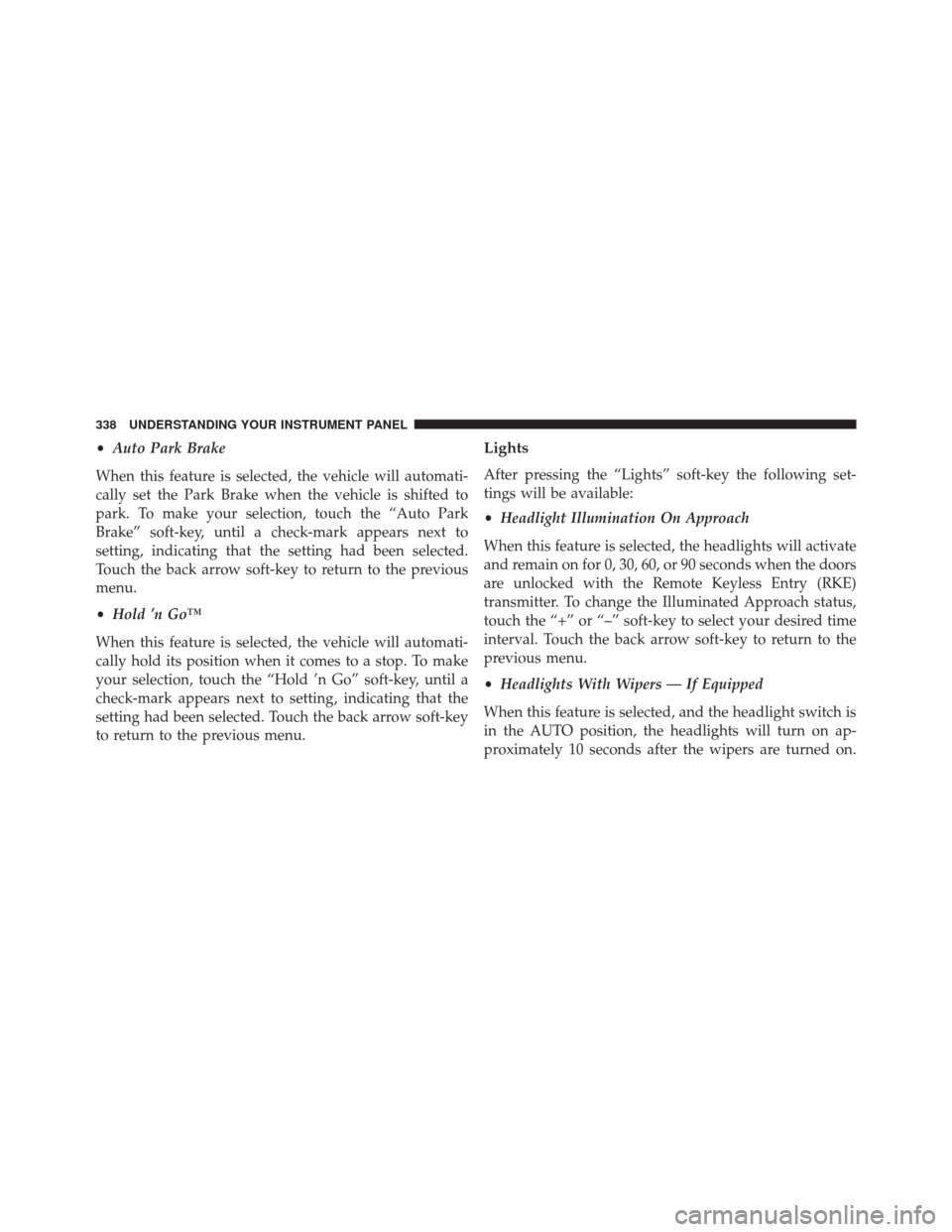
•Auto Park Brake
When this feature is selected, the vehicle will automati-
cally set the Park Brake when the vehicle is shifted to
park. To make your selection, touch the “Auto Park
Brake” soft-key, until a check-mark appears next to
setting, indicating that the setting had been selected.
Touch the back arrow soft-key to return to the previous
menu.
• Hold ’n Go™
When this feature is selected, the vehicle will automati-
cally hold its position when it comes to a stop. To make
your selection, touch the “Hold ’n Go” soft-key, until a
check-mark appears next to setting, indicating that the
setting had been selected. Touch the back arrow soft-key
to return to the previous menu.Lights
After pressing the “Lights” soft-key the following set-
tings will be available:
• Headlight Illumination On Approach
When this feature is selected, the headlights will activate
and remain on for 0, 30, 60, or 90 seconds when the doors
are unlocked with the Remote Keyless Entry (RKE)
transmitter. To change the Illuminated Approach status,
touch the “+” or “–” soft-key to select your desired time
interval. Touch the back arrow soft-key to return to the
previous menu.
• Headlights With Wipers — If Equipped
When this feature is selected, and the headlight switch is
in the AUTO position, the headlights will turn on ap-
proximately 10 seconds after the wipers are turned on.
338 UNDERSTANDING YOUR INSTRUMENT PANEL
Page 341 of 615

The headlights will also turn off when the wipers are
turned off, if they were turned on by this feature. To
make your selection, touch the “Headlights With Wipers”
soft-key, until a check-mark appears next to the setting,
showing that setting has been selected. Touch the back
arrow soft-key to return to the previous menu.
•Auto Dim High Beams “SmartBeam™” —
If Equipped
When this feature is selected, the high beam headlights
will deactivate automatically under certain conditions. To
make your selection, touch the “Auto High Beams”
soft-key, until a check-mark appears next to the setting,
showing that setting has been selected. Touch the back
arrow soft-key to return to the previous menu. Refer to
“Lights / SmartBeam™ — If Equipped” in “Understand-
ing The Features Of Your Vehicle” for further informa-
tion. •
Daytime Running Lights — If Equipped
When this feature is selected, the headlights will turn on
whenever the engine is running. To make your selection,
touch the “Daytime Running Lights” soft-key, until a
check-mark appears next to the setting, showing that the
setting has been selected. Touch the back arrow soft-key
to return to the previous menu.
• Flash Headlights With Lock
When this feature is selected, the headlights will flash
when the doors are locked or unlocked with the Remote
Keyless Entry (RKE) transmitter. This feature may be
selected with or without the Sound Horn on Lock feature
selected. To make your selection, touch the “Flash Head-
lights with Lock” soft-key, until a check-mark appears
next to the setting, showing that setting has been se-
lected. Touch the back arrow soft-key to return to the
previous menu.
4
UNDERSTANDING YOUR INSTRUMENT PANEL 339
Page 345 of 615

DVD video system (if equipped), power sunroof (if
equipped), and power outlets will remain active for up to
10 minutes after the ignition is cycled to OFF. Opening
either front door will cancel this feature. To change the
Engine Off Power Delay status, touch the “0 seconds,”
“45 seconds,” “5 minutes” or “10 minutes” soft-key. Then
touch the back arrow soft-key.
•Headlight Off Delay
When this feature is selected, the driver can choose to
have the headlights remain on for 0, 30, 60, or 90 seconds
when exiting the vehicle. To change the Headlight Off
Delay status, touch the “+” or “–” soft-key to select your
desired time interval. Touch the back arrow soft-key to
return to the previous menu.Compass Settings — If Equipped
After pressing the “Compass Settings” soft-key the fol-
lowing settings will be available:
• Variance
Compass Variance is the difference between Magnetic
North and Geographic North. To compensate for the
differences the variance should be set for the zone where
the vehicle is driven, per the zone map. Once properly
set, the compass will automatically compensate for the
differences, and provide the most accurate compass
heading.
NOTE: Keep magnetic materials, such as iPod’s®,
Mobile Phones, Laptops and Radar Detectors, away from
the top of the instrument panel where the compass
module is located. These materials can cause interference
with the compass sensor, and it may give false readings.
4
UNDERSTANDING YOUR INSTRUMENT PANEL 343