Page 294 of 615

▫Customer Programmable Features —
Uconnect® 5.0/8.4 Settings ...............328
▫ SRT Performance Features ...............347
� Uconnect® RADIOS — IF EQUIPPED ........351
�
iPod®/USB/MP3 CONTROL — IF EQUIPPED . . .351
� Uconnect® REAR SEAT ENTERTAINMENT
SYSTEM — IF EQUIPPED .................351
▫ Getting Started ...................... .352
▫ Dual Video Screen .....................354
▫ Blu-ray™ Disc Player ...................354
▫ Play Video Games .....................356
▫ Play A DVD/Blu-ray™ Disc Using The
Touchscreen Radio .....................357 ▫
Important Notes For Dual Video Screen
System ............................ .359
▫ Blu-ray™ Disc Player Remote Control —
If Equipped ......................... .360
▫ Replacing The Remote Control Batteries ......362
▫ Headphones Operation .................362
▫ Controls ........................... .363
▫ Replacing The Headphone Batteries .........364
▫ Unwired® Stereo Headphone Lifetime
Limited Warranty .....................364
� STEERING WHEEL AUDIO CONTROLS —
IF EQUIPPED ........................ .372
▫ Radio Operation ..................... .373
▫ CD Player .......................... .373
292 UNDERSTANDING YOUR INSTRUMENT PANEL
Page 353 of 615
Uconnect® RADIOS — IF EQUIPPED
For detailed information about your Uconnect® radio,
refer to your Uconnect® Supplement Manual.
iPod®/USB/MP3 CONTROL — IF EQUIPPED
This feature allows an iPod® or external USB device to be
plugged into the USB port.
iPod® control supports Mini, 4G, Photo, Nano, 5G iPod®
and iPhone® devices. Some iPod® software versions
may not fully support the iPod® control features. Please
visit Apple’s website for software updates.
For further information, refer to the Uconnect® Supple-
ment Manual.
Uconnect® REAR SEAT ENTERTAINMENT
SYSTEM — IF EQUIPPED
Your Rear Seat Entertainment System is designed to give
your family years of enjoyment. You can play your
favorite CDs, DVDs or Blu-ray™ Discs, listen to audio
over the wireless headphones, or plug and play a variety
of standard video games or audio devices. Please review
this Owner’s Manual to become familiar with its features
and operation.
4
UNDERSTANDING YOUR INSTRUMENT PANEL 351
Page 354 of 615
Getting Started
•Screen(s) located in the rear of front seats: Open the
LCD screen cover by lifting up on cover. •
Cycle the ignition to the ON or ACC position.
• Your vehicle may be equipped with a Blu-ray™ Disc
Player. If equipped with a Blu-ray™ Disc Player, the
icon will be present on the Player.
• Turn on the Rear Seat Entertainment system by press-
ing the Power button on the remote control.
• When the Video Screen(s) are open and a DVD/Blu-
ray™ Disc is inserted into the Disc player, the screen(s)
turn(s) ON automatically, the headphone transmitters
turn ON and playback begins.
Rear Seat Entertainment System Screen
352 UNDERSTANDING YOUR INSTRUMENT PANEL
Page 355 of 615
•With the Dual Video Screen System, Channel 1 (Rear 1)
on the Remote Control and Headphones refers to
Screen 1 (driver’s side) and Channel 2 (Rear 2) on the
Remote Control and Headphones refers to Screen 2
(passenger’s side).
Rear Seat Entertainment System Channel 1 (Rear 1)
Rear Seat Entertainment System Remote Control
Channel Selector
4
UNDERSTANDING YOUR INSTRUMENT PANEL 353
Page 356 of 615
•The system can be controlled by the front seat occu-
pants utilizing either the touchscreen radio, or by the
rear seat occupants using the remote control.
Dual Video Screen
NOTE: Typically there are two different ways to operate
the features of the Rear Seat Entertainment System.
• The Remote Control
• The Touchscreen Radio (If Equipped)
Blu-ray™ Disc Player
Play A Blu-ray™ Disc
The Blu-ray™ Disc player is located in the center console.
Rear Seat Entertainment System Headphone
Channel Selector
354 UNDERSTANDING YOUR INSTRUMENT PANEL
Page 360 of 615
Using The Remote Control
1. Press the SOURCE button on the Remote Control.
2. While looking at Rear 1 or 2, highlight DISC by eitherpressing Up/Down/Left/Right buttons, then press
ENTER/OK.
Using The Touchscreen Radio Controls
1. Press the Media soft-key on the Uconnect® radio
touchscreen.
2. Touch the Rear Media soft-key to display the Rear Media Control screen.
Select DISC Mode On The Rear Seat
Entertainment ScreenRear Media Control Screen
358 UNDERSTANDING YOUR INSTRUMENT PANEL
Page 361 of 615
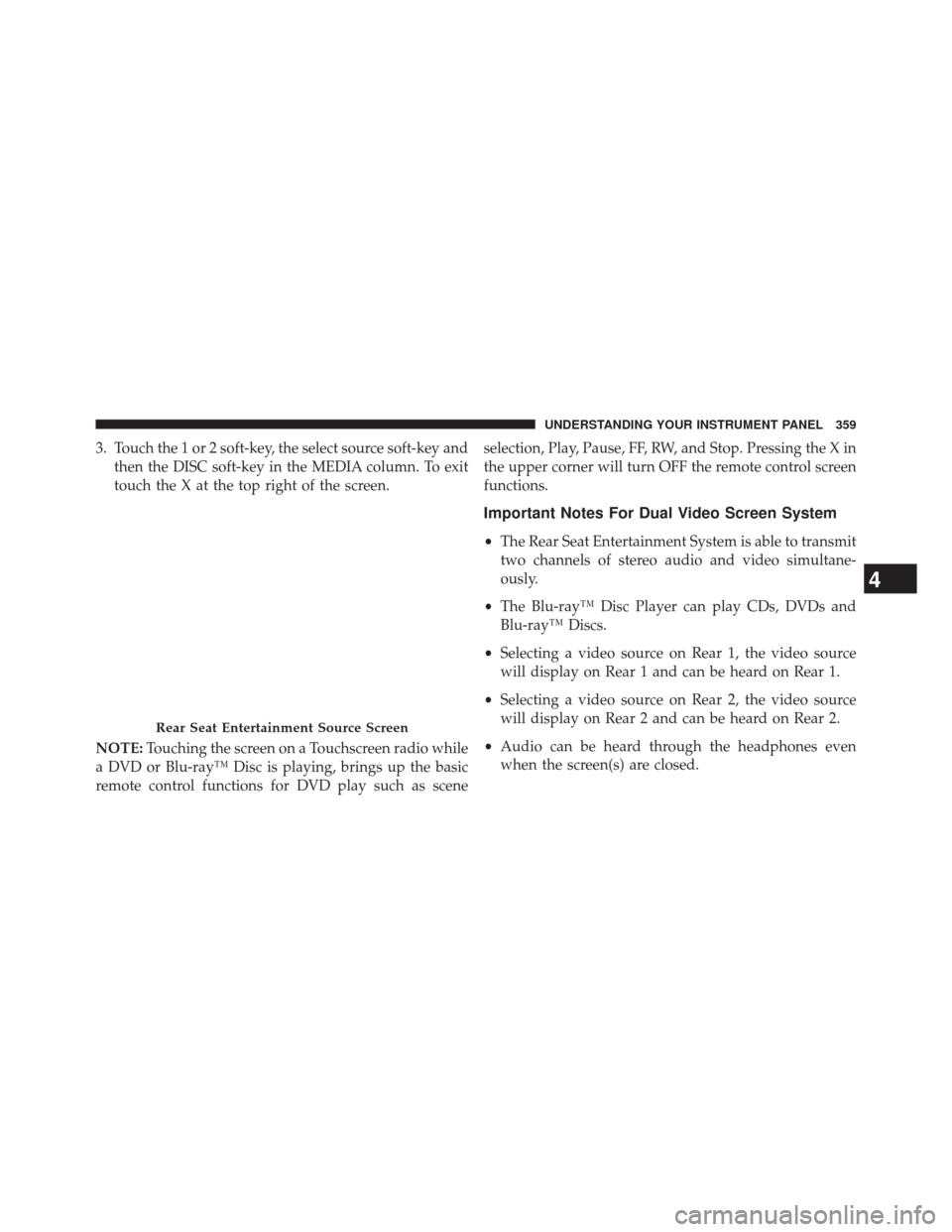
3. Touch the 1 or 2 soft-key, the select source soft-key andthen the DISC soft-key in the MEDIA column. To exit
touch the X at the top right of the screen.
NOTE: Touching the screen on a Touchscreen radio while
a DVD or Blu-ray™ Disc is playing, brings up the basic
remote control functions for DVD play such as scene selection, Play, Pause, FF, RW, and Stop. Pressing the X in
the upper corner will turn OFF the remote control screen
functions.
Important Notes For Dual Video Screen System
•
The Rear Seat Entertainment System is able to transmit
two channels of stereo audio and video simultane-
ously.
• The Blu-ray™ Disc Player can play CDs, DVDs and
Blu-ray™ Discs.
• Selecting a video source on Rear 1, the video source
will display on Rear 1 and can be heard on Rear 1.
• Selecting a video source on Rear 2, the video source
will display on Rear 2 and can be heard on Rear 2.
• Audio can be heard through the headphones even
when the screen(s) are closed.
Rear Seat Entertainment Source Screen
4
UNDERSTANDING YOUR INSTRUMENT PANEL 359
Page 364 of 615
Replacing The Remote Control Batteries
The remote control requires two AAA batteries for op-
eration. To replace the batteries:
•Locate the battery compartment on the back of the
remote, then slide the battery cover downward.
• Replace the batteries, making sure to orient them
according to the polarity diagram shown.
• Replace the battery compartment cover.
Headphones Operation
The headphones receive two separate channels of audio
using an infrared transmitter from the video screen.
If no audio is heard after increasing the volume control,
verify that the screen is turned on, the channel is not
muted and the headphone channel selector switch is on
the desired channel. If audio is still not heard, check that
fully charged batteries are installed in the headphones.
1 — Power Button
2 — Volume Control
3 — Channel Selection SwitchRear Seat Entertainment Headphones
362 UNDERSTANDING YOUR INSTRUMENT PANEL