Page 205 of 267
![INFINITI QX60 HYBRID 2014 Navigation Manual 1. Highlight [Help on Speaking] and push<ENTER>.
2. To confirm the page, scroll the screen using the INFINITI controller.
Voice recognition settings
The settings for easy operation of the voice
recogn INFINITI QX60 HYBRID 2014 Navigation Manual 1. Highlight [Help on Speaking] and push<ENTER>.
2. To confirm the page, scroll the screen using the INFINITI controller.
Voice recognition settings
The settings for easy operation of the voice
recogn](/manual-img/42/35043/w960_35043-204.png)
1. Highlight [Help on Speaking] and push.
2. To confirm the page, scroll the screen using the INFINITI controller.
Voice recognition settings
The settings for easy operation of the voice
recognition system are displayed.
1. Highlight [Voice Recognition Settings]and push .
2. To confirm the page, scroll the screen using the INFINITI controller.
Adapting Voice Recognition System
to Your Voice
The voice recognition system is equipped
with a learning function to adapt to the
user’s voice for better recognition. It is
possible to confirm how to operate the
learning function through this tutorial.
1. Highlight [Adapting the System to YourVoice] and push . The tutorial
starts.
2. The voice guide demonstrates the steps that have to be performed.
3. When the tutorial is completed, the system automatically switches to the
Menu screen.
USING VOICE RECOGNITION SYS-
TEM
Initialization
When the ignition switch is pushed to the
ON position, Voice Recognition is initia-
lized, which may take up to one minute.
When completed, the system is ready to
accept voice commands. If
>is
pushed before the initialization completes,
the display will show the message: “Sys-
tem not ready”.
BEFORE STARTING
To get the best recognition performance
out of Voice Recognition, observe the
following:
. The interior of the vehicle should be as
quiet as possible. Close the windows to
eliminate the surrounding noises (traf-
fic noise and vibration sounds, etc.),
which may prevent the system from
correctly recognizing the voice com-
mands.
. Wait until the tone sounds before
speaking a command.
. Speak in a natural conversational voice
without pausing between words.
9. Voice recognition
9-13
Page 207 of 267
![INFINITI QX60 HYBRID 2014 Navigation Manual SYSTEM FEEDBACK ANNOUNCE-
MENT MODES
It is possible to select two modes, long or
short, for the announcement by the sys-
tem.
How to set
1. Push<SETTING>.
2. Highlight [Others] and push <ENTER>.
3. Hi INFINITI QX60 HYBRID 2014 Navigation Manual SYSTEM FEEDBACK ANNOUNCE-
MENT MODES
It is possible to select two modes, long or
short, for the announcement by the sys-
tem.
How to set
1. Push<SETTING>.
2. Highlight [Others] and push <ENTER>.
3. Hi](/manual-img/42/35043/w960_35043-206.png)
SYSTEM FEEDBACK ANNOUNCE-
MENT MODES
It is possible to select two modes, long or
short, for the announcement by the sys-
tem.
How to set
1. Push.
2. Highlight [Others] and push .
3. Highlight [Voice Recognition] and push .
4. Highlight [Minimize Voice Feedback]
and push . The indicator illumi-
nates, and the system announcement
mode switches to the short mode.
5. Push to return to the previous
screen. Push
Page 208 of 267
9. Voice recognition
9-16
4. Highlight [Speaker Adaptation] andpush .
5. Highlight the user whose voice is
memorized by the system, and push
.
6. Highlight [Start Speaker AdaptationLearning] and push .
7. Highlight the voice command category
to be learned by the system, and push
. The voice command category
list is displayed.
8. Highlight the voice command to belearned by the system, and push
. The voice recognition system
starts.
9. The system announces, “Please say a
command”.
10. After the tone sounds and the icon on the screen changes from [
]to[],
speak a command.
Page 210 of 267
![INFINITI QX60 HYBRID 2014 Navigation Manual 9. Voice recognition
9-18
.[Continuous Learning]:Have the system learn the voice
commands of the user in succession,
without selecting commands one by
one.
VOICE COMMAND EXAMPLES
To use the voice reco INFINITI QX60 HYBRID 2014 Navigation Manual 9. Voice recognition
9-18
.[Continuous Learning]:Have the system learn the voice
commands of the user in succession,
without selecting commands one by
one.
VOICE COMMAND EXAMPLES
To use the voice reco](/manual-img/42/35043/w960_35043-209.png)
9. Voice recognition
9-18
.[Continuous Learning]:Have the system learn the voice
commands of the user in succession,
without selecting commands one by
one.
VOICE COMMAND EXAMPLES
To use the voice recognition function,
speaking one command is sometimes
sufficient, but at other times it is necessary
to speak two or more commands. As
examples, some additional basic opera-
tions by voice commands are described
here.
Example 1: Switching map to 2D
(Plan View) mode
1. Push located on the steering
wheel.
2. The system announces, “Please say a
command”. 3. After the tone sounds and the icon on
the screen changes from [
]to[],
speak “Plan View Map”.
4. Voice feedback will be provided when
the command is accepted, and the map
is displayed in 2D (Plan View).
Example 2: Setting destination
using places list
1. Push located on the steering
wheel. 2. The system announces,
“Please say a
command”.
3. After the tone sounds and the icon on the screen changes from [
]to[],
speak “Places”.
4. If a route is already set, choose “Near
Current Location” ,“Along Route” or
“Near Destination”.
5. After the tone sounds and the icon on the screen changes again, speak
“Along Route”.
Page 213 of 267
COMMAND LISTS (Standard mode)
CategoryCommand Action
Phone Operates the Phone function.
Navigation Operates the Navigation function.
Information Displays the Vehicle Information function.
Audio Operates the Audio function.
Help Displays the User Guide.
Navigation Command
Action
Destination Home Sets a route to the home location that is stored in the Address book.
Address Searches for a location by the street address specified, and sets a route (for continental U.S.
and Canada only).
Places Sets a route to a facility near the current vehicle location.
Address Book Searches for information stored in the Address Book.
Previous Destinations Sets a route to a previous destination.
9. Voice recognition
9-21
Page 214 of 267
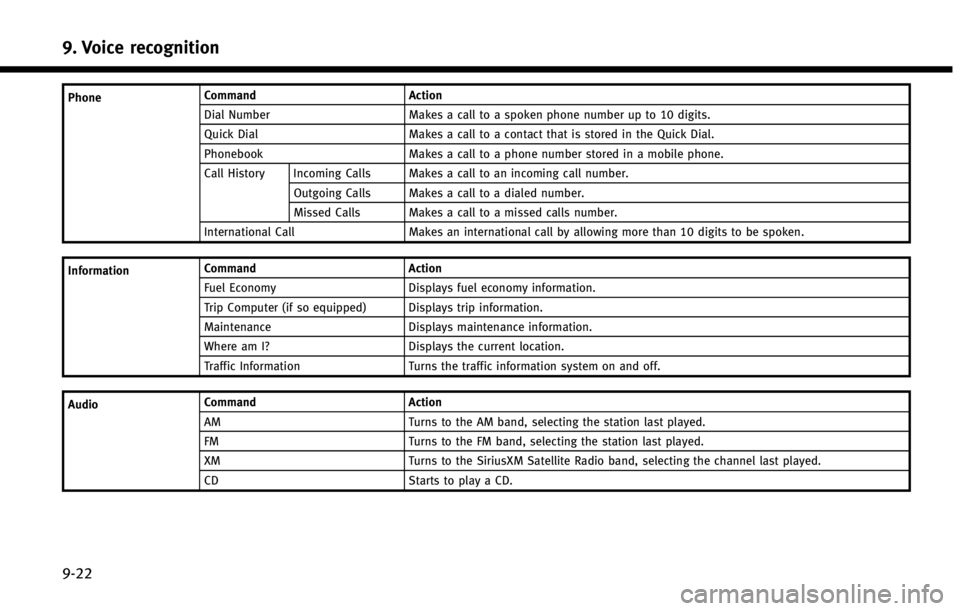
9. Voice recognition
9-22
PhoneCommand Action
Dial Number Makes a call to a spoken phone number up to 10 digits.
Quick Dial Makes a call to a contact that is stored in the Quick Dial.
Phonebook Makes a call to a phone number stored in a mobile phone.
Call History Incoming Calls Makes a call to an incoming call number.
Outgoing Calls Makes a call to a dialed number.
Missed Calls Makes a call to a missed calls number.
International Call Makes an international call by allowing more than 10 digits to be spoken.
Information Command
Action
Fuel Economy Displays fuel economy information.
Trip Computer (if so equipped) Displays trip information.
Maintenance Displays maintenance information.
Where am I? Displays the current location.
Traffic Information Turns the traffic information system on and off.
Audio Command
Action
AM Turns to the AM band, selecting the station last played.
FM Turns to the FM band, selecting the station last played.
XM Turns to the SiriusXM Satellite Radio band, selecting the channel last played.
CD Starts to play a CD.
Page 216 of 267
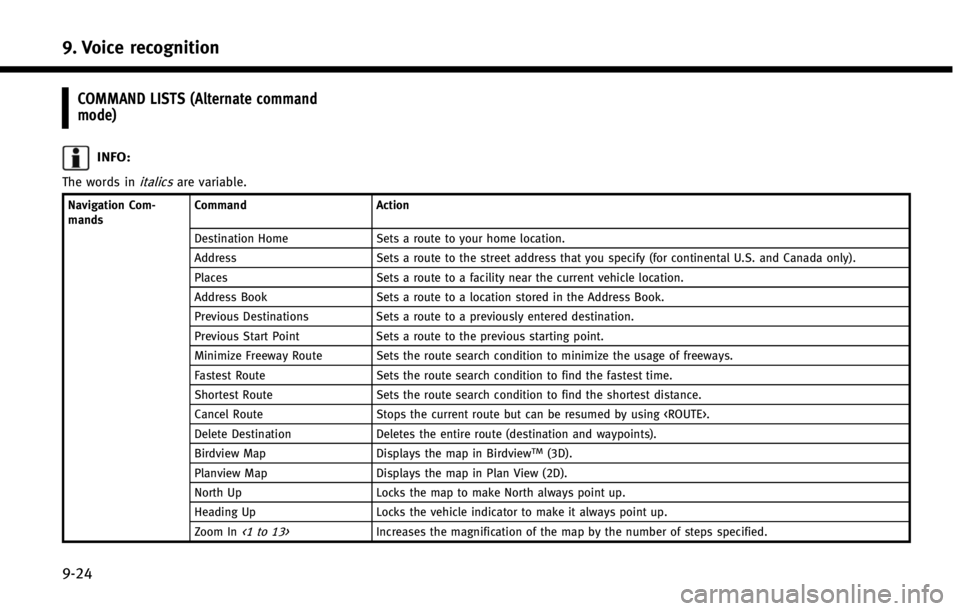
9. Voice recognition
9-24
COMMAND LISTS (Alternate command
mode)
INFO:
The words initalicsare variable.
Navigation Com-
mandsCommand
Action
Destination Home Sets a route to your home location.
Address Sets a route to the street address that you specify (for continental U.S. and Canada only).
Places Sets a route to a facility near the current vehicle location.
Address Book Sets a route to a location stored in the Address Book.
Previous Destinations Sets a route to a previously entered destination.
Previous Start Point Sets a route to the previous starting point.
Minimize Freeway Route Sets the route search condition to minimize the usage of freeways.
Fastest Route Sets the route search condition to find the fastest time.
Shortest Route Sets the route search condition to find the shortest distance.
Cancel Route Stops the current route but can be resumed by using .
Delete Destination Deletes the entire route (destination and waypoints).
Birdview Map Displays the map in Birdview
TM(3D).
Planview Map Displays the map in Plan View (2D).
North Up Locks the map to make North always point up.
Heading Up Locks the vehicle indicator to make it always point up.
Zoom In
<1 to 13>Increases the magnification of the map by the number of steps specified.
Page 217 of 267
Navigation Com-
mandsCommand Action
Zoom Out
<1 to 13>Decreases the magnification of the map by the number of steps specified.
Voice Guidance
On/OffTurns the navigation guidance on and off.
Guidance Voice Repeat Repeats the current navigation voice guidance.
Information Com-
mands Command Action
Fuel Economy Displays fuel economy information.
Tire Pressure (if so equipped) Displays tire pressure information.
Trip Computer (if so equipped) Displays trip information.
Maintenance Displays maintenance information.
Where am I? Displays the current location.
Traffic Information Turns the traffic information system on and off.
Weather Information Displays weather information (for continental U.S. and Canada only).
Weather Map Displays the weather map (for continental U.S. and Canada only).
9. Voice recognition
9-25