2014 INFINITI QX60 HYBRID display
[x] Cancel search: displayPage 229 of 267
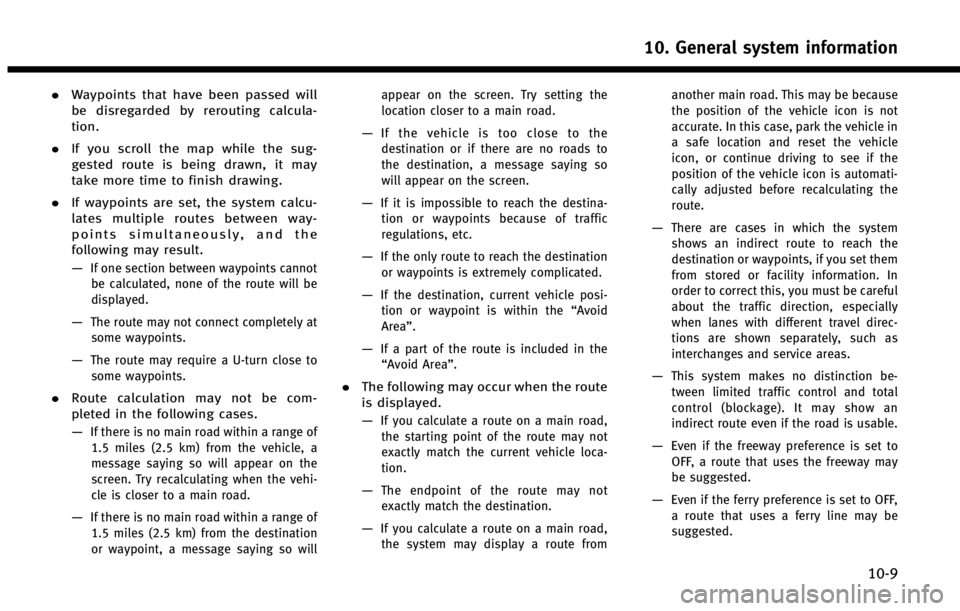
.Waypoints that have been passed will
be disregarded by rerouting calcula-
tion.
. If you scroll the map while the sug-
gested route is being drawn, it may
take more time to finish drawing.
. If waypoints are set, the system calcu-
lates multiple routes between way-
points simultaneously, and the
following may result.
—
If one section between waypoints cannot
be calculated, none of the route will be
displayed.
—The route may not connect completely at
some waypoints.
—The route may require a U-turn close tosome waypoints.
. Route calculation may not be com-
pleted in the following cases.
—
If there is no main road within a range of
1.5 miles (2.5 km) from the vehicle, a
message saying so will appear on the
screen. Try recalculating when the vehi-
cle is closer to a main road.
—If there is no main road within a range of1.5 miles (2.5 km) from the destination
or waypoint, a message saying so will appear on the screen. Try setting the
location closer to a main road.
—If the vehicle is too close to the
destination or if there are no roads to
the destination, a message saying so
will appear on the screen.
—If it is impossible to reach the destina- tion or waypoints because of traffic
regulations, etc.
—If the only route to reach the destination
or waypoints is extremely complicated.
—If the destination, current vehicle posi-tion or waypoint is within the “Avoid
Area”.
—If a part of the route is included in the “Avoid Area”.
. The following may occur when the route
is displayed.
—
If you calculate a route on a main road,
the starting point of the route may not
exactly match the current vehicle loca-
tion.
—The endpoint of the route may notexactly match the destination.
—If you calculate a route on a main road, the system may display a route from another main road. This may be because
the position of the vehicle icon is not
accurate. In this case, park the vehicle in
a safe location and reset the vehicle
icon, or continue driving to see if the
position of the vehicle icon is automati-
cally adjusted before recalculating the
route.
—There are cases in which the system
shows an indirect route to reach the
destination or waypoints, if you set them
from stored or facility information. In
order to correct this, you must be careful
about the traffic direction, especially
when lanes with different travel direc-
tions are shown separately, such as
interchanges and service areas.
—This system makes no distinction be-
tween limited traffic control and total
control (blockage). It may show an
indirect route even if the road is usable.
—Even if the freeway preference is set toOFF, a route that uses the freeway may
be suggested.
—Even if the ferry preference is set to OFF,a route that uses a ferry line may be
suggested.
10. General system information
10-9
Page 233 of 267
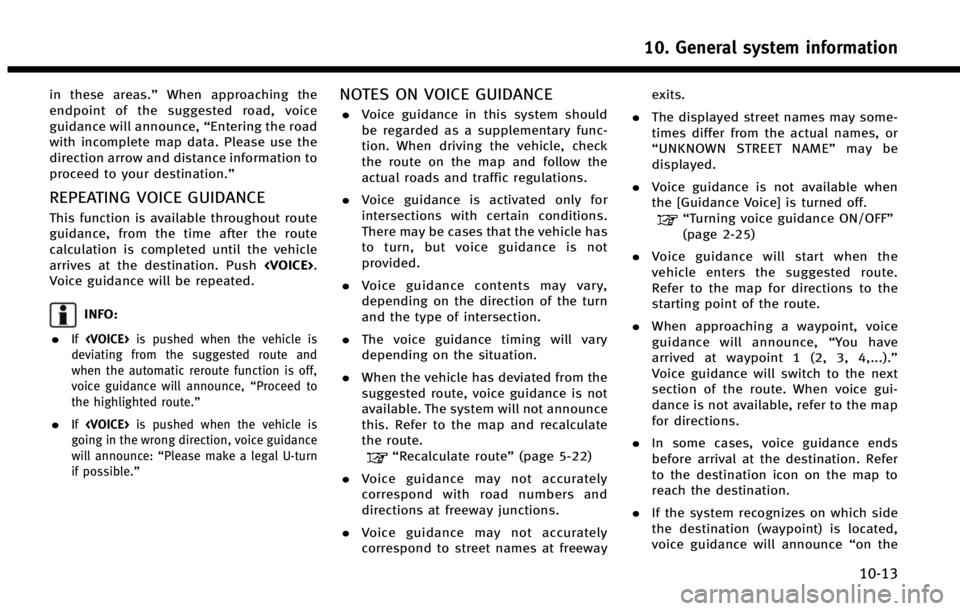
in these areas.”When approaching the
endpoint of the suggested road, voice
guidance will announce, “Entering the road
with incomplete map data. Please use the
direction arrow and distance information to
proceed to your destination.”
REPEATING VOICE GUIDANCE
This function is available throughout route
guidance, from the time after the route
calculation is completed until the vehicle
arrives at the destination. Push
Voice guidance will be repeated.
INFO:
.
If
deviating from the suggested route and
when the automatic reroute function is off,
voice guidance will announce, “Proceed to
the highlighted route.”
.If
going in the wrong direction, voice guidance
will announce: “Please make a legal U-turn
if possible.”
NOTES ON VOICE GUIDANCE
. Voice guidance in this system should
be regarded as a supplementary func-
tion. When driving the vehicle, check
the route on the map and follow the
actual roads and traffic regulations.
. Voice guidance is activated only for
intersections with certain conditions.
There may be cases that the vehicle has
to turn, but voice guidance is not
provided.
. Voice guidance contents may vary,
depending on the direction of the turn
and the type of intersection.
. The voice guidance timing will vary
depending on the situation.
. When the vehicle has deviated from the
suggested route, voice guidance is not
available. The system will not announce
this. Refer to the map and recalculate
the route.
“Recalculate route” (page 5-22)
. Voice guidance may not accurately
correspond with road numbers and
directions at freeway junctions.
. Voice guidance may not accurately
correspond to street names at freeway exits.
. The displayed street names may some-
times differ from the actual names, or
“UNKNOWN STREET NAME” may be
displayed.
. Voice guidance is not available when
the [Guidance Voice] is turned off.
“Turning voice guidance ON/OFF”
(page 2-25)
. Voice guidance will start when the
vehicle enters the suggested route.
Refer to the map for directions to the
starting point of the route.
. When approaching a waypoint, voice
guidance will announce, “You have
arrived at waypoint 1 (2, 3, 4,...).”
Voice guidance will switch to the next
section of the route. When voice gui-
dance is not available, refer to the map
for directions.
. In some cases, voice guidance ends
before arrival at the destination. Refer
to the destination icon on the map to
reach the destination.
. If the system recognizes on which side
the destination (waypoint) is located,
voice guidance will announce “on the
10. General system information
10-13
Page 234 of 267

10. General system information
10-14
right/left”after announcing the arrival
at the destination.
. Voice guidance may be partially opera-
tional or inoperative due to the angle of
roads at an intersection.
. Because freeway lane information is
available only for approximately 7,000
major freeways in North America, it is
not possible to display information for
all junctions and exits.
. Freeway exit information may differ
from the information on the actual exit
signs.
. Because it is not possible to consider
data concerning roads that are season-
ally available or unavailable, a route
may be displayed that does not match
the actual traffic restrictions. Be sure to
follow the actual traffic restrictions
while driving.
. Canada and Alaska contain many roads
with incomplete map data. As a result,
when searching for a route, the route
may include roads with incomplete
data. In regions where road data is
not complete, voice guidance may stop
for long periods of time. Be sure to
follow the actual traffic restrictions while driving.NOTES ON NavTraffic INFORMATION
.
The NavTraffic information service is
not provided for some cities. In addi-
tion, the cities for which the traffic
information service is provided may be
changed.
. In some cases, infrastructure problems
may prevent the complete display of
the traffic information. This is not a
malfunction.
. Due to infrastructure problems, or due
to the time when the traffic information
service broadcast is received, the dis-
played information may differ from the
actual traffic conditions.
. Depending on the traffic information, a
detour route may be slower than the
original route.
. NavTraffic is a service of SiriusXM
Satellite Radio. NavTraffic is only avail-
able in select markets and is subject to
data availability. Reception of the
SiriusXM signal may vary depending
on location. It requires a monthly
premium subscription. The service pro-
vider is solely responsible for the
quality and accuracy of the information
Page 235 of 267

provided. All fees and programming are
subject to change. For more details on
the NavTraffic service, terms and con-
ditions, please visit
www.siriusxm.com/navtraffic.
You can also contact SiriusXM Satellite
Radio at 1-866-635-2349.
. As of January 31, 2009, the NavTraffic
service covers 80 major metropolitan
markets. For the most current list of
markets covered, please refer to www.
siriusxm.com/navtraffic, or call Sir-
iusXM Satellite Radio customer support
at 1-866-635-2349.
. Due to road maintenance, infrastruc-
ture problems (e.g. malfunction of road
sensors, outage of central computer of
infrastructure) or natural disasters,
there are times when some or all traffic
information may not be available.
. Incident information is based on hu-
man collection. Not all incidents that
have happened are collected and pro-
vided.
. Due to infrastructure problems, or
transmission delay, there are times
when the information may differ from
the actual condition. Always observe safe driving practices and follow all
traffic regulations.
. Due to the coverage and quality of
traffic information and road conditions,
it is not always possible for the system
to provide the shortest time route even
when traffic information is considered.
. Traffic information that is displayed
may differ from information from other
media (e.g., radio), as other media may
use different information sources.
. If the Infiniti Connection (if so
equipped) Text-to-Speech function is
used after downloading information
feeds immediately after the navigation
system is started up, it may take some
time until the NavTraffic information is
displayed on the screen.NOTES ON NavWeatherXM INFORMA-
TION
.The NavWeatherXM information service
is not provided for some cities. In
addition, the cities for which the weath-
er information service is provided may
be changed.
. In some cases, infrastructure problems
may prevent the complete display of
the weather information. This is not a
malfunction.
. Due to infrastructure problems, or due
to the time when the weather informa-
tion service broadcast is received, the
displayed information may differ from
the actual weather conditions.
. NavWeatherXM is a service of SiriusXM
Satellite Radio. NavWeatherXM is only
available in select markets and is
subject to data availability. Reception
of the SiriusXM signal may vary de-
pending on location. It requires a
monthly premium subscription. The
service provider is solely responsible
for the quality and accuracy of the
information provided. All fees and
programming are subject to change.
10. General system information
10-15
Page 237 of 267

.The advice provided by the navigation
system is to be regarded as a suggestion
only. There may be times when the
navigation system displays the vehicle’s
location incorrectly, fails to suggest the
shortest route, or fails to direct you to
the your desired destination. In such
instances, rely on your own driving
judgement, taking into account the driv-
ing conditions at the time.
. Do not use the navigation system to
locate emergency services. The database
does not contain a complete listing of
emergency services such as police sta-
tions, fire halls, hospitals and walk-in
clinics. Please show discretion and ask
for directions in such instances.
. As the driver, you alone are responsible
for your driving safety.
— In order to avoid a traffic accident, do
not operate the system while driving.
— In order to avoid a traffic accident,
operate the system only when the
vehicle is stopped at a safe place and
the parking brake is on.
— In order to avoid a traffic accident or
traffic offence, remember that actual
road conditions and traffic regulations take precedence over the information
contained on the navigation system.
— The Software may contain inaccurate
or incomplete information due to the
passage of time, changing circum-
stances, and the sources of informa-
tion used. Please respect current traffic
conditions and regulations at all times
while driving.
— Where actual road conditions and
highway regulations differ from the
information contained on the naviga-
tion system, abide by the highway
regulations.
— Keep the amount of time spent viewing
the screen while driving to a strict
minimum.
The navigation system does not provide,
nor represent in any way information on:
traffic and highway regulations; technical
aspects of the vehicle including weight,
height, width, load and speed limits; road
conditions including grade, percentage of
incline and surface conditions; obstacles
such as the height and width of bridges
and tunnels; and other current driving or
road conditions. Always rely on your own judgement when driving a car, taking into
account current driving conditions.
The marks of companies displayed by this
product to indicate business locations are
the marks of their respective owners. The
use of such marks in this product does not
imply any sponsorship, approval, or en-
dorsement by such companies of this
product.
END-USER TERMS
The data (“Data”) is provided for your
personal, internal use only and not for
resale. It is protected by copyright, and is
subject to the following terms and condi-
tions which are agreed to by you, on the
one hand, and Hitachi Automotive Sys-
tems, Ltd. and its licensors (including their
licensors and suppliers) on the other hand.
*
C2008 NAVTEQ. All rights reserved.
The Data for areas of Canada includes
information taken with permission from
Canadian authorities, including: *
CHer
Majesty the Queen in Right of Canada, *C
Queen’s Printer for Ontario,*CCanada Post
Corporation, GeoBase®.
NAVTEQ holds a non-exclusive license from
the United States Postal Service
®to
publish and sell ZIP+4®information.
10. General system information
10-17
Page 240 of 267

10. General system information
10-20
of the State of Illinois, without giving effect
to (i) its conflict of laws provisions, or (ii)
the United Nations Convention for Con-
tracts for the International Sale of Goods,
which is explicitly excluded. You agree to
submit to the jurisdiction of the State of
Illinois for any and all disputes, claims and
actions arising from or in connection with
the Data provided to you hereunder.
Government End Users.If the Data is being
acquired by or on behalf of the United
States government or any other entity
seeking or applying rights similar to those
customarily claimed by the United States
government, NAVTEQ Data (hereinafter
“Data”)isa “commercial item” as that
term is defined at 48 C.F.R. (“FAR”) 2.101,
is licensed in accordance with ENDUSER
TERMS, and each copy of the Data deliv-
ered or otherwise furnished shall be
marked and embedded as appropriate with
the following “Notice of Use,” and shall be
treated in accordance with such Notice:
NOTICE OF USE
CONTRACTOR (MANUFACTURER/SUPPLIER) NAME: NAVTEQ
CONTRACTOR (MANUFACTURER/SUPPLIER) AD-
DRESS: 425 West Randolph St., Chicago, Illinois 60606
This Data is a commercial item as defined in FAR
2.101 and is subject to END-USER TERMS under which this Data was provided.
*
C2008 NAVTEQ - All rights reserved.
If the Contracting Officer, federal govern-
ment agency, or any federal official refuses
to use the legend provided herein, the
Contracting Officer, federal government
agency, or any federal official must notify
NAVTEQ prior to seeking additional or
alternative rights in the Data.
HOW TO HANDLE DISPLAY
The display is a liquid crystal display and
should be handled with care.
WARNING!
Never disassemble the display. Some parts
utilize extremely high voltage. Touching
them may result in serious personal injury.
CHARACTERISTICS OF LIQUID CRYS-
TAL DISPLAY
. If the temperature inside the vehicle is
especially low, the display will stay
relatively dim or the movement of the
images may be slow. These conditions
are normal. The display will function
normally when the interior of the
vehicle has warmed up.
. Some pixels in the display are darker or
brighter than others. This condition is
an inherent characteristic of liquid
crystal displays, and it is not a mal-
function.
. A remnant of the previous display
image may remain on the screen. This
screen burn is inherent in displays, and
Page 241 of 267

it is not a malfunction.
INFO:
The screen may become distorted by strong
magnetic fields.
MAINTENANCE OF DISPLAY
WARNING!
.To clean the display, never use a rough
cloth, alcohol, benzine, thinner and any
kind of solvent or paper towel with a
chemical cleaning agent. They will
scratch or deteriorate the panel.
. Do not splash any liquid such as water or
car fragrance on the display. Contact with
liquid will cause the system to malfunc-
tion.
To clean the display screen, use a dry, soft
cloth. If additional cleaning is necessary,
use a small amount of neutral detergent
with a soft cloth. Never spray the screen
with water or detergent. Dampen the cloth
first, then wipe the screen.
10. General system information
10-21
Page 245 of 267

BASIC OPERATIONS
SymptomPossible cause Possible solution
No image is displayed. The brightness is at the lowest setting.Adjust the brightness of the display.
The system in the video mode. Push the appropriate button (depending on models)
on the control panel to change the mode. Refer to
the vehicle Owner’s Manual.
The display is turned off. Push
No voice guidance is available.
or
The volume is too high or too low. The volume is not set correctly, or it is turned off. Adjust the volume of voice guidance.
Voice guidance is not provided for certain streets
(roads displayed in gray).
This is not a malfunction.
No map is displayed on the screen. A screen other than map screen is displayed. Push