Page 178 of 267
7. Viewing technical information
7-32
VIEWING GPS CURRENT LOCATION IN-
FORMATION
This displays GPS information, such as the
positioning status, latitude/longitude, alti-
tude and satellite locations.
BASIC OPERATION
1. Push
2. Highlight [Others] and push .
3. Highlight [GPS Position] and push .
4. Push to return to the previous
screen. Push
Page 179 of 267
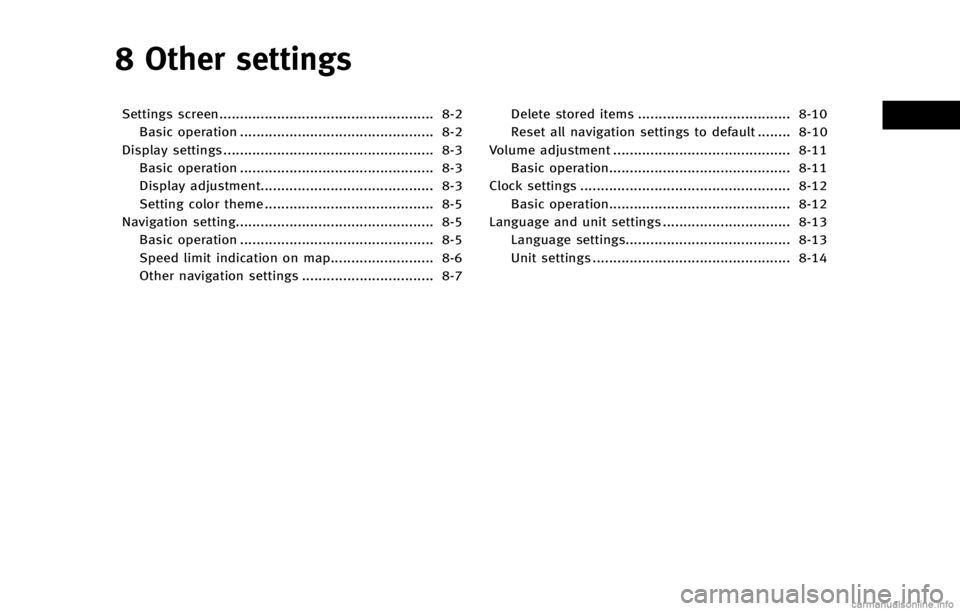
8 Other settings
Settings screen.................................................... 8-2Basic operation ............................................... 8-2
Display settings ................................................... 8-3 Basic operation ............................................... 8-3
Display adjustment.......................................... 8-3
Setting color theme ......................................... 8-5
Navigation setting................................................ 8-5
Basic operation ............................................... 8-5
Speed limit indication on map......................... 8-6
Other navigation settings ................................ 8-7 Delete stored items ..................................... 8-10
Reset all navigation settings to default ........ 8-10
Volume adjustment ........................................... 8-11 Basic operation............................................ 8-11
Clock settings ................................................... 8-12 Basic operation............................................ 8-12
Language and unit settings ............................... 8-13
Language settings........................................ 8-13
Unit settings ................................................ 8-14
Page 180 of 267

8. Other settings
8-2
SETTINGS SCREEN
The navigation system can be customized
to make it easier for you to use.
BASIC OPERATION
1. Push.
2. Highlight the preferred setting item and push .
Available setting items
. [Navigation]:
Adjust various settings of the naviga-
tion system.
“Navigation setting” (page 8-5)
. [Audio]:
Refer to the vehicle Owner’s Manual.
. [Phone]:
Refer to the vehicle Owner’s Manual. .
[Bluetooth]:
Set Bluetooth
®Audio and Phone.
Refer to the vehicle Owner’s Manual.
. [Volume & Beeps]:
“Volume adjustment” (page 8-11)
. [Rear Display] (if so equipped):
Refer to the vehicle Owner’s Manual.
. [ECO DRIVE] (if so equipped):
Refer to the vehicle Owner’s Manual.
. [Driver Assistance] (if so equipped):
Refer to the vehicle Owner’s Manual.
. [Others]:
—
[Rear Display] (if so equipped):
Refer to the vehicle Owner’s Manual.
—[Display]:“Display settings” (page 8-3)
—[Comfort]:
This item is displayed when the ignition
switch is in the ON position.
Refer to the vehicle Owner’s Manual.
—[Language & Units]:“Language and unit settings”
(page 8-13)
—[Clock]:“Clock settings” (page 8-12)
—[Voice Recognition]:“System feedback announcement
modes”(page 9-15)
—[Infiniti Connection] (if so equipped):“Infiniti ConnectionTM”(page 7-3)
—[Camera] (if so equipped):
Refer to the vehicle Owner’s Manual.
—[Sonar] (if so equipped):Adjust the parking sonar detection
sensitivity, etc.
Refer to the vehicle Owner’s Manual.
—[Image Viewer]:Refer to the vehicle Owner’s Manual.
INFO:
The displayed items vary depending on the
equipped options.
Page 181 of 267
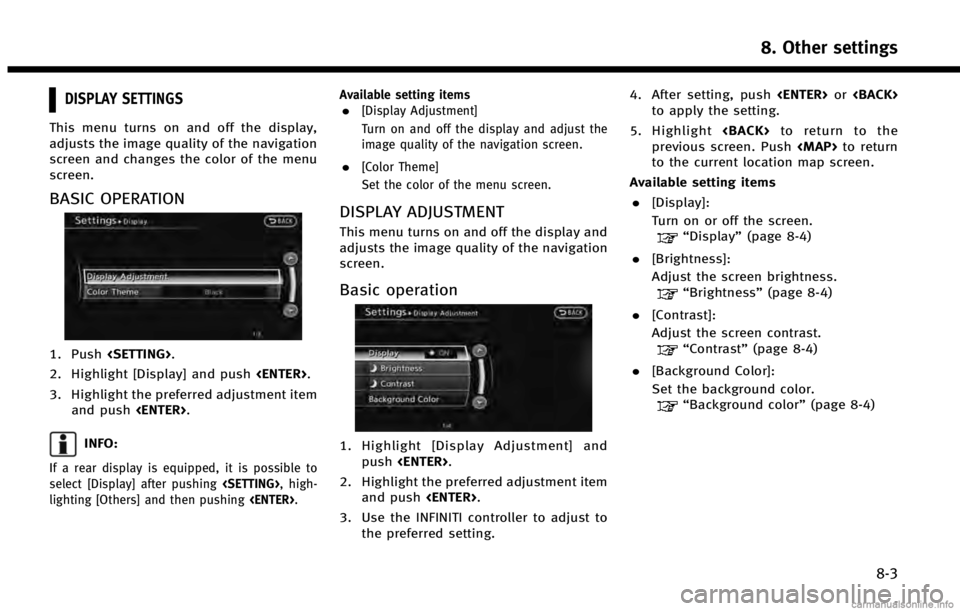
DISPLAY SETTINGS
This menu turns on and off the display,
adjusts the image quality of the navigation
screen and changes the color of the menu
screen.
BASIC OPERATION
1. Push.
2. Highlight [Display] and push .
3. Highlight the preferred adjustment item and push .
INFO:
If a rear display is equipped, it is possible to
select [Display] after pushing , high-
lighting [Others] and then pushing .Available setting items
.[Display Adjustment]
Turn on and off the display and adjust the
image quality of the navigation screen.
.[Color Theme]
Set the color of the menu screen.
DISPLAY ADJUSTMENT
This menu turns on and off the display and
adjusts the image quality of the navigation
screen.
Basic operation
1. Highlight [Display Adjustment] and
push .
2. Highlight the preferred adjustment item and push .
3. Use the INFINITI controller to adjust to the preferred setting. 4. After setting, push
or
to apply the setting.
5. Highlight to return to the
previous screen. Push
Page 182 of 267
8. Other settings
8-4
Display
To turn off the display, push.
The display can also be turned off by
pushing and holding for
more than 2 seconds.
When any button is pushed with the
display off, the display turns on. The
display will automatically turn off when
there is no switch operation for 5 seconds.
To turn on the display, push
OFF>.
Brightness
Adjust the display brightness by rotating
the center dial in the [+] or [−] direction on
the INFINITI controller.
Contrast
Adjust the display contrast by rotating the
center dial in the [+] or [−] direction on the
INFINITI controller.
Background color
Select to toggle between the day screen
and night screen.
Day screen
Page 183 of 267
Night screen
INFO:
The background color setting can also be
changed using the.
SETTING COLOR THEME
1. Highlight [Color Theme] and push
.
2. Highlight the preferred menu color andpush .
NAVIGATION SETTING
The navigation system can be customized
to your preferences.
BASIC OPERATION
1. Push .
2. Highlight [Navigation] and push .
3. Highlight the preferred setting item and push .
Available setting items . [Address Book]:
Store locations and routes, and edit the
stored items.
“Storing location” (page 6-2)
. [Map View]:
Set the display method and the direc-
tion of the map.
8. Other settings
8-5
Page 184 of 267
![INFINITI QX60 HYBRID 2014 Navigation Manual 8. Other settings
8-6
“Changing map view”(page 3-11)
. [Map Icons]:
Set the map icons to display on the
map.
“Displaying map icons”
(page 3-18)
. [Guidance Settings]:
Set the various functions INFINITI QX60 HYBRID 2014 Navigation Manual 8. Other settings
8-6
“Changing map view”(page 3-11)
. [Map Icons]:
Set the map icons to display on the
map.
“Displaying map icons”
(page 3-18)
. [Guidance Settings]:
Set the various functions](/manual-img/42/35043/w960_35043-183.png)
8. Other settings
8-6
“Changing map view”(page 3-11)
. [Map Icons]:
Set the map icons to display on the
map.
“Displaying map icons”
(page 3-18)
. [Guidance Settings]:
Set the various functions for the route
guidance.
“Guidance settings” (page 5-21)
. [Route Settings]:
Change the routing preferences.
“Detailed route settings”
(page 5-26)
. [Traffic Info Settings]:
Set the various functions of the Nav-
Traffic information system.
“Traffic information settings”
(page 7-20)
. [Weather Info Setting]:
Set the functions of the NavWeatherXM
information system.
“Weather information settings”
(page 7-29)
. [Speed Limit Info]:
Display speed limit information.
“Speed limit indication on map”
(page 8-6)
. [Others]:
Display other setting items.
“Other navigation settings”
(page 8-7)
. [Delete Stored Information]:
Delete stored locations and the home
setting in the Address Book.
“Delete stored items” (page 8-10)
. [Delete Connected Search History] (if so
equipped):
Delete all connected search histories.
“Delete stored items” (page 8-10)
. [Delete All Previous Destinations]:
Delete all previous destinations.
“Delete stored items” (page 8-10)
. [Delete Previous Starting Point]:
Delete all previous starting points.
“Delete stored items” (page 8-10)
. [Reset All Navigation Settings to De-
fault]:
Reset all of the settings to default.
“Reset all navigation settings to
default” (page 8-10)
SPEED LIMIT INDICATION ON MAP
Turn the [Speed Limit Info] display on or
off. The indicator light illuminates when the
speed limit display function is set to on.
1. Highlight [Speed Limit Info] and push
.
2. Highlight [Speed Limit Indication onMap] to toggle the function between on
and off. The indicator light illuminates
when the speed limit display function is
set to on.
Page 185 of 267
![INFINITI QX60 HYBRID 2014 Navigation Manual OTHER NAVIGATION SETTINGS
Basic Operation
1. Push<SETTING>.
2. Highlight [Navigation] and push <ENTER>.
3. Highlight [Others] and push <ENTER>.
4. Highlight the preferred setting item and push <ENTER> INFINITI QX60 HYBRID 2014 Navigation Manual OTHER NAVIGATION SETTINGS
Basic Operation
1. Push<SETTING>.
2. Highlight [Navigation] and push <ENTER>.
3. Highlight [Others] and push <ENTER>.
4. Highlight the preferred setting item and push <ENTER>](/manual-img/42/35043/w960_35043-184.png)
OTHER NAVIGATION SETTINGS
Basic Operation
1. Push.
2. Highlight [Navigation] and push .
3. Highlight [Others] and push .
4. Highlight the preferred setting item and push .
Available setting items . [Audio Display on Map]:
Allows the audio information to be
displayed at all times.
“Displaying audio information on
map screen” (page 8-7)
. [Small Step Zoom by Dial]:
Sets the free zoom function on or off.
When this setting is on, it is possible to
adjust the scale in smaller steps than with normal scale adjustment.
. [Map Scrolling Information]:
Sets the system so that when the map
scrolls the information about the loca-
tion aligned at the center of the cross
pointer is displayed.
“Map scrolling information”
(page 3-19)
. [Customize Nearby Places]:
Set the category of frequently visited
landmarks.
“Customizing Nearby Places”
(page 8-8)
. [Keyboard Type]:
Switches the keyboard layout for the
character input screen.
“Settings keyboard layout of char-
acter input screen” (page 8-8)
. [North Up when Zoom Out]:
When this setting is ON, the orientation
of the map is automatically changed to
North Up when the widest map scale is
selected. The orientation is changed to
North Up even when Heading Up is set.
. [Adjust Current Location]:
Corrects the position of the current
location.
“Adjusting current vehicle loca-
tion” (page 8-9)
Displaying audio information on
map screen
The operating status of audio functions can
be displayed on the map screen.
1. Highlight [Others] and push .
2. Highlight [Audio Display on Map] and push . The indicator illuminates
when the item is set.
3. Push