Page 182 of 274
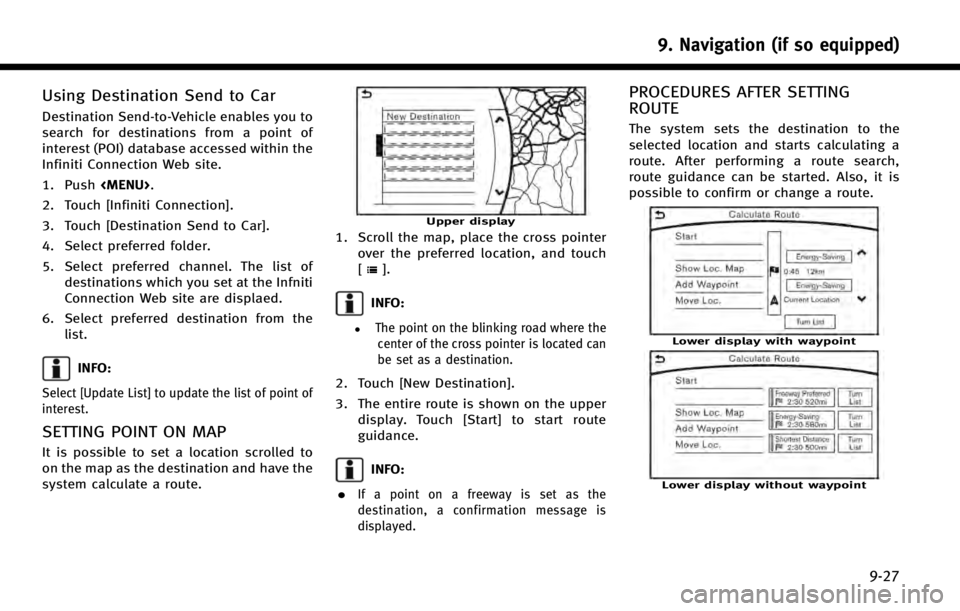
Using Destination Send to Car
Destination Send-to-Vehicle enables you to
search for destinations from a point of
interest (POI) database accessed within the
Infiniti Connection Web site.
1. Push
Page 183 of 274
![INFINITI Q50 2014 Infiniti Intouch 9. Navigation (if so equipped)
9-28
Available items after setting route. [Start]:
Starts route guidance to the selected
destination.
INFO:
If no operations have been performed on the
system for severa INFINITI Q50 2014 Infiniti Intouch 9. Navigation (if so equipped)
9-28
Available items after setting route. [Start]:
Starts route guidance to the selected
destination.
INFO:
If no operations have been performed on the
system for severa](/manual-img/42/34966/w960_34966-182.png)
9. Navigation (if so equipped)
9-28
Available items after setting route. [Start]:
Starts route guidance to the selected
destination.
INFO:
If no operations have been performed on the
system for several seconds, [Start] is automati-
cally selected, and the system starts route
guidance. When the vehicle is being driven,
[Start] is automatically selected and the system
will start the route guidance function.
.[Show Loc. Map]:
Display destination on the upper dis-
play.
. [Add Waypoint]:
Allows you to edit the route by adding a
destination or waypoint.
—
If a waypoint is added, three alternative
routes cannot be selected.
—If a destination is added, the priordestination becomes a waypoint.
—It is possible to edit or add a destination or waypoints to the route that is already
set.
“Editing route” (page 9-35)
.[Move Loc.]
The location of the destination or
waypoint can be adjusted by moving
the cross pointer across the map on the
upper display.
“Moving location of destination”
(page 9-28)
. Available route conditions:
—
[Freeway Preferred] :
Prioritizes the shortest time.
—[Energy-Saving] :Energy-Saving route.
—[Shortest Distance] :Prioritizes the shortest distance.
INFO:
.
The three routes may not always be
different.
.When using waypoints, you can change the
route between each waypoint.
. [Turn List]:
Display the turn list.
Moving location of destination
The location of the destination can be
adjusted by moving the cross pointer
across the map.
Upper display
1. After setting destination, touch [Move
Loc.].
2. Touch map screen on the upper display. A map screen with the destination
located on the map center is displayed.
3. Adjust the location by moving the cross pointer across the map and touch
[Adjust]. The location of the destination
is modified.
INFO:
.
The screen for adjusting the location also
changes when the map screen displayed on
the right side of the screen is touched.
Page 184 of 274
![INFINITI Q50 2014 Infiniti Intouch .The map scale can be changed by touching
[].ROUTE GUIDANCE
ABOUT ROUTE GUIDANCE
After setting the route, select [Start] to
start route guidance.
Throughout route guidance, the system
navigates you th INFINITI Q50 2014 Infiniti Intouch .The map scale can be changed by touching
[].ROUTE GUIDANCE
ABOUT ROUTE GUIDANCE
After setting the route, select [Start] to
start route guidance.
Throughout route guidance, the system
navigates you th](/manual-img/42/34966/w960_34966-183.png)
.The map scale can be changed by touching
[].ROUTE GUIDANCE
ABOUT ROUTE GUIDANCE
After setting the route, select [Start] to
start route guidance.
Throughout route guidance, the system
navigates you through the guide points
using visual and voice guidance.
CAUTION!
.The navigation system’s visual and voice
guidance is for reference purposes only.
The contents of the guidance may be
inappropriate depending on the situa-
tion.
. Follow all traffic regulations when driving
along the suggested route (e.g., one-way
traffic).
“Route guidance” (page 9-64)
Voice guidance during route gui-
dance
Basics of voice guidance:
Voice guidance announces which direction
to turn when approaching an intersection
for which a turn is necessary.
INFO:
.
There may be some cases in which voice
guidance and actual road conditions do not
correspond. This may occur because of
discrepancies between the actual road and
the information on the map data, or may
also be due to the vehicle’s speed.
.In case voice guidance does not correspond
to the actual road conditions, follow the
information obtained from traffic signs or
notices on the road.
.Route guidance provided by the navigation
system does not take carpool lane driving
into consideration, especially when carpool
lanes are separated from other road lanes.
.The system will only announce street names
when the system language is set to English.
Street names are not announced when the
system is set to French or Spanish.
INFO:
When approaching a guide point (intersec-
tion or corner), destination, etc. during
route guidance, voice guidance announces
the remaining distance and/or turning
direction. Push and hold
Page 188 of 274
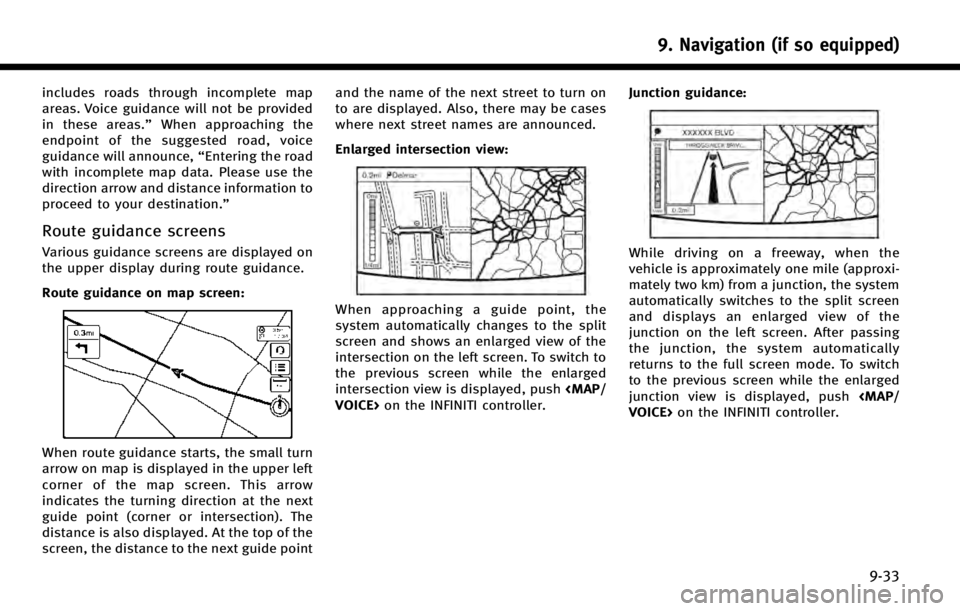
includes roads through incomplete map
areas. Voice guidance will not be provided
in these areas.”When approaching the
endpoint of the suggested road, voice
guidance will announce, “Entering the road
with incomplete map data. Please use the
direction arrow and distance information to
proceed to your destination.”
Route guidance screens
Various guidance screens are displayed on
the upper display during route guidance.
Route guidance on map screen:
When route guidance starts, the small turn
arrow on map is displayed in the upper left
corner of the map screen. This arrow
indicates the turning direction at the next
guide point (corner or intersection). The
distance is also displayed. At the top of the
screen, the distance to the next guide point and the name of the next street to turn on
to are displayed. Also, there may be cases
where next street names are announced.
Enlarged intersection view:
When approaching a guide point, the
system automatically changes to the split
screen and shows an enlarged view of the
intersection on the left screen. To switch to
the previous screen while the enlarged
intersection view is displayed, push
VOICE> on the INFINITI controller. Junction guidance:
While driving on a freeway, when the
vehicle is approximately one mile (approxi-
mately two km) from a junction, the system
automatically switches to the split screen
and displays an enlarged view of the
junction on the left screen. After passing
the junction, the system automatically
returns to the full screen mode. To switch
to the previous screen while the enlarged
junction view is displayed, push
VOICE> on the INFINITI controller.
9. Navigation (if so equipped)
9-33
Page 189 of 274
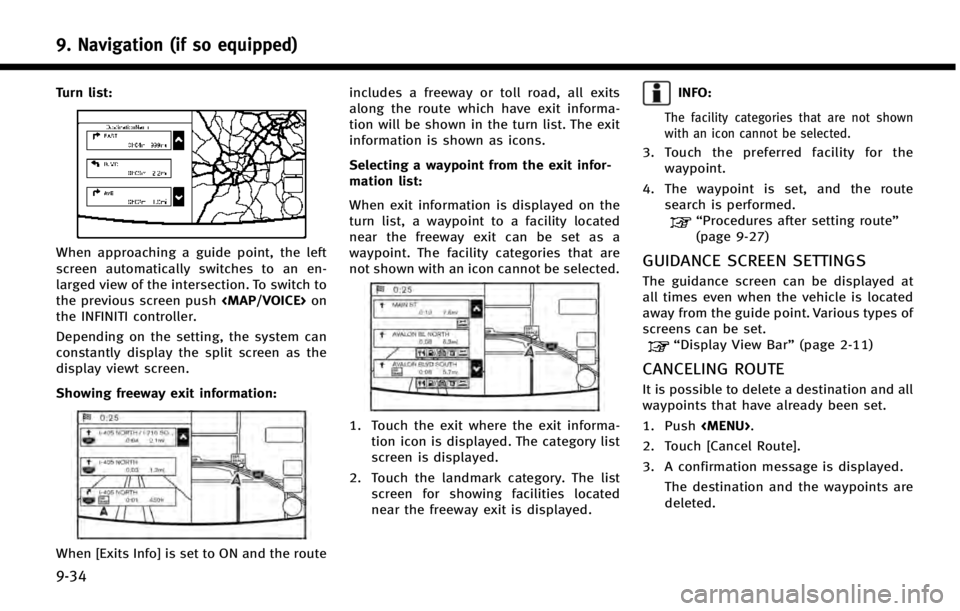
9. Navigation (if so equipped)
9-34
Turn list:
When approaching a guide point, the left
screen automatically switches to an en-
larged view of the intersection. To switch to
the previous screen push
Page 190 of 274
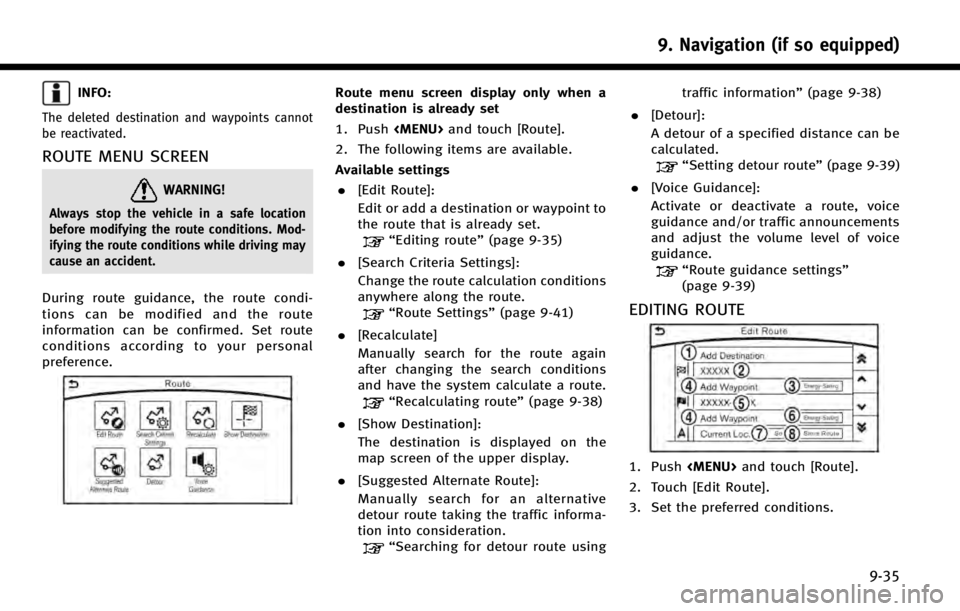
INFO:
The deleted destination and waypoints cannot
be reactivated.
ROUTE MENU SCREEN
WARNING!
Always stop the vehicle in a safe location
before modifying the route conditions. Mod-
ifying the route conditions while driving may
cause an accident.
During route guidance, the route condi-
tions can be modified and the route
information can be confirmed. Set route
conditions according to your personal
preference.
Route menu screen display only when a
destination is already set
1. Push
Page 191 of 274
![INFINITI Q50 2014 Infiniti Intouch 9. Navigation (if so equipped)
9-36
Available settings
*1[Add Destination]
Touch to add a destination.
“Setting destination or waypoint”
(page 9-36)
*2Current destination:
Changes or deletes the d INFINITI Q50 2014 Infiniti Intouch 9. Navigation (if so equipped)
9-36
Available settings
*1[Add Destination]
Touch to add a destination.
“Setting destination or waypoint”
(page 9-36)
*2Current destination:
Changes or deletes the d](/manual-img/42/34966/w960_34966-190.png)
9. Navigation (if so equipped)
9-36
Available settings
*1[Add Destination]
Touch to add a destination.
“Setting destination or waypoint”
(page 9-36)
*2Current destination:
Changes or deletes the destination.
“Editing/deleting destination or
waypoint” (page 9-36)
*3Condition for calculating a route to the
destination:
Changes the conditions for calculating
a route to the destination.
“Changing route calculation con-
ditions”(page 9-37)
*4[Add Waypoint]“Setting destination or waypoint”
(page 9-36)
*5Current waypoint:
Changes or deletes the waypoint.
“Editing/deleting destination or
waypoint” (page 9-36)
*6Condition for calculating a route to a
waypoint:
Changes the conditions for calculating
a route to a waypoint.
“Changing route calculation con-
ditions”(page 9-37)
*7[Sort]:
Sorts the waypoint and the destina-
tion.
*8[Store Route]:
Stores route include a destination,
waypoints, and route condition. A
maximum of five routes can be stored.
Stored routes can be easily retrieved
and set as the suggested route.
Setting destination or waypoint
A destination or waypoint can be added to
a route that has already been set. A total of
six destinations or waypoints can be set.
1. Push
and touch [Route].
2. Touch [Edit Route].
3. Touch [Add Destination] or [Add Way- point].
INFO:
If [Add Destination] is selected, the current
destination changes to a waypoint.
4. Set a destination or waypoint. The
method of searching for a destination
or waypoint is the same as the one for a
destination.
“Setting destination” (page 9-14)
5. The system will recalculate the routes. After the route search is completed, the
display will automatically return to the
menu screen. Set the route conditions
as necessary.
“Editing/deleting destination or
waypoint” (page 9-36)
INFO:
.
The prior route is automatically deleted.
Editing/deleting destination or
waypoint
A destination or waypoint that has already
been set can be modified or deleted. If a
location is modified or deleted when a
Page 192 of 274
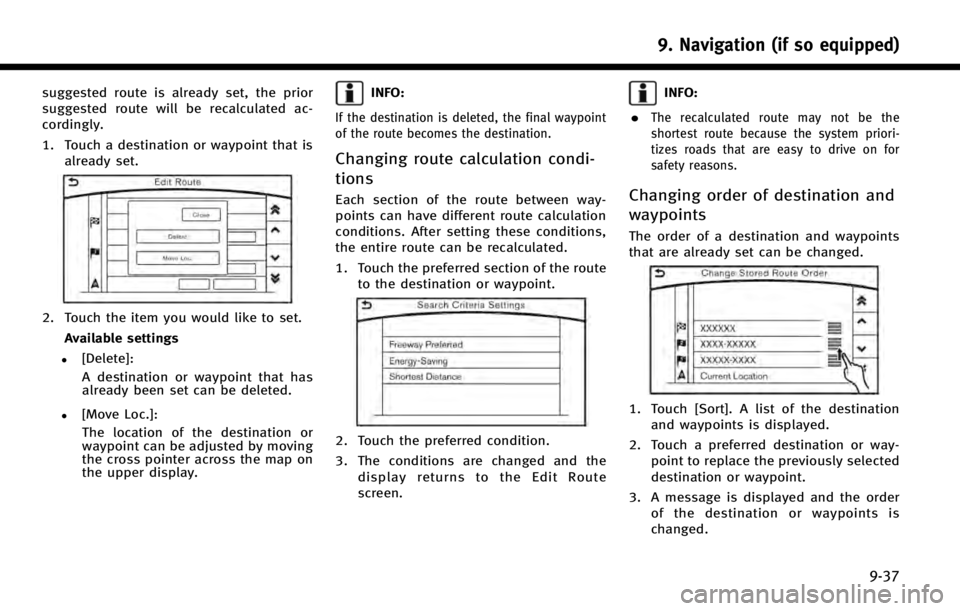
suggested route is already set, the prior
suggested route will be recalculated ac-
cordingly.
1. Touch a destination or waypoint that isalready set.
2. Touch the item you would like to set.
Available settings
.[Delete]:A destination or waypoint that has
already been set can be deleted.
.[Move Loc.]:The location of the destination or
waypoint can be adjusted by moving
the cross pointer across the map on
the upper display.
INFO:
If the destination is deleted, the final waypoint
of the route becomes the destination.
Changing route calculation condi-
tions
Each section of the route between way-
points can have different route calculation
conditions. After setting these conditions,
the entire route can be recalculated.
1. Touch the preferred section of the route to the destination or waypoint.
2. Touch the preferred condition.
3. The conditions are changed and thedisplay returns to the Edit Route
screen.
INFO:
.
The recalculated route may not be the
shortest route because the system priori-
tizes roads that are easy to drive on for
safety reasons.
Changing order of destination and
waypoints
The order of a destination and waypoints
that are already set can be changed.
1. Touch [Sort]. A list of the destination and waypoints is displayed.
2. Touch a preferred destination or way- point to replace the previously selected
destination or waypoint.
3. A message is displayed and the order of the destination or waypoints is
changed.
9. Navigation (if so equipped)
9-37