2014 INFINITI Q50 change time
[x] Cancel search: change timePage 183 of 274
![INFINITI Q50 2014 Infiniti Intouch 9. Navigation (if so equipped)
9-28
Available items after setting route. [Start]:
Starts route guidance to the selected
destination.
INFO:
If no operations have been performed on the
system for severa INFINITI Q50 2014 Infiniti Intouch 9. Navigation (if so equipped)
9-28
Available items after setting route. [Start]:
Starts route guidance to the selected
destination.
INFO:
If no operations have been performed on the
system for severa](/manual-img/42/34966/w960_34966-182.png)
9. Navigation (if so equipped)
9-28
Available items after setting route. [Start]:
Starts route guidance to the selected
destination.
INFO:
If no operations have been performed on the
system for several seconds, [Start] is automati-
cally selected, and the system starts route
guidance. When the vehicle is being driven,
[Start] is automatically selected and the system
will start the route guidance function.
.[Show Loc. Map]:
Display destination on the upper dis-
play.
. [Add Waypoint]:
Allows you to edit the route by adding a
destination or waypoint.
—
If a waypoint is added, three alternative
routes cannot be selected.
—If a destination is added, the priordestination becomes a waypoint.
—It is possible to edit or add a destination or waypoints to the route that is already
set.
“Editing route” (page 9-35)
.[Move Loc.]
The location of the destination or
waypoint can be adjusted by moving
the cross pointer across the map on the
upper display.
“Moving location of destination”
(page 9-28)
. Available route conditions:
—
[Freeway Preferred] :
Prioritizes the shortest time.
—[Energy-Saving] :Energy-Saving route.
—[Shortest Distance] :Prioritizes the shortest distance.
INFO:
.
The three routes may not always be
different.
.When using waypoints, you can change the
route between each waypoint.
. [Turn List]:
Display the turn list.
Moving location of destination
The location of the destination can be
adjusted by moving the cross pointer
across the map.
Upper display
1. After setting destination, touch [Move
Loc.].
2. Touch map screen on the upper display. A map screen with the destination
located on the map center is displayed.
3. Adjust the location by moving the cross pointer across the map and touch
[Adjust]. The location of the destination
is modified.
INFO:
.
The screen for adjusting the location also
changes when the map screen displayed on
the right side of the screen is touched.
Page 193 of 274
![INFINITI Q50 2014 Infiniti Intouch 9. Navigation (if so equipped)
9-38
RECALCULATING ROUTE
A route can be manually searched again
after changing the search conditions.
1. Push<MENU>and touch [Route].
2. Touch [Recalculate]. A message i INFINITI Q50 2014 Infiniti Intouch 9. Navigation (if so equipped)
9-38
RECALCULATING ROUTE
A route can be manually searched again
after changing the search conditions.
1. Push<MENU>and touch [Route].
2. Touch [Recalculate]. A message i](/manual-img/42/34966/w960_34966-192.png)
9. Navigation (if so equipped)
9-38
RECALCULATING ROUTE
A route can be manually searched again
after changing the search conditions.
1. Push
Page 194 of 274
![INFINITI Q50 2014 Infiniti Intouch Automatic detour guidance
When [Auto Reroute] and [Use Real Time
Traffic Info] are turned on in the detailed
route settings, a message will be displayed
automatically when the system finds a
detour.
� INFINITI Q50 2014 Infiniti Intouch Automatic detour guidance
When [Auto Reroute] and [Use Real Time
Traffic Info] are turned on in the detailed
route settings, a message will be displayed
automatically when the system finds a
detour.
�](/manual-img/42/34966/w960_34966-193.png)
Automatic detour guidance
When [Auto Reroute] and [Use Real Time
Traffic Info] are turned on in the detailed
route settings, a message will be displayed
automatically when the system finds a
detour.
“Route Settings”(page 9-41)
Upper display
Lower display
To accept the suggested detour route,
touch [Yes].
INFO:
.
If no operation is performed for one minute
after the message is displayed, the message
disappears. The detour will not be accepted,
and the current suggested route will remain
unchanged.
.When [Traffic Announcements] is turned on
in the guidance settings, the system will
announce voice guidance at the same time
that the message appears on the screen.
“Guidance settings” (page 9-39)
SETTING DETOUR ROUTE
To detour from the suggested route, a
route detouring for a specified distance
can be calculated.
1. Push
upper half display.
2. Touch [Detour].
3. Touch a detour distance select from 1/2 mile, 1 mile, 3 miles or 5 miles. After
calculating the detour, the system dis-
plays the detour route on the map.
INFO:
.
When the vehicle has deviated from the
suggested route, [Detour] cannot be se-
lected.
.If the system cannot calculate a detour with
the specified conditions the previous sug-
gested route is displayed.
.If the vehicle is traveling very fast, the
detour route may start from a location that
the vehicle has already passed.
ROUTE GUIDANCE SETTINGS
The route search conditions and route
guidance can be set.
1. Push
2. Touch [Navigation].
3. Touch the item you would like to set.
Guidance settings
Various guidance information can be set to
be played during route guidance and the
route and/or voice guidance can be acti-
vated or deactivated.
9. Navigation (if so equipped)
9-39
Page 199 of 274
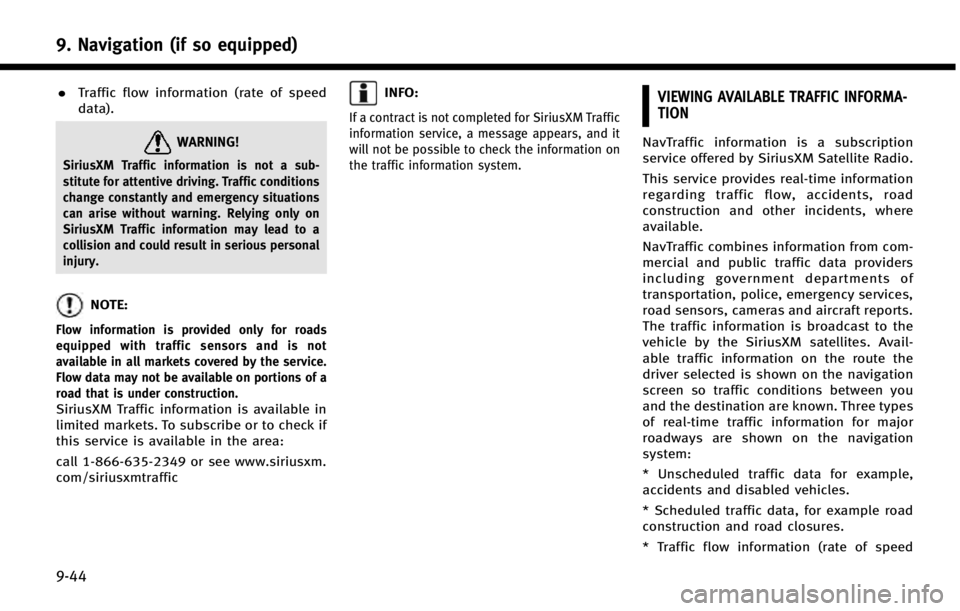
9. Navigation (if so equipped)
9-44
.Traffic flow information (rate of speed
data).
WARNING!
SiriusXM Traffic information is not a sub-
stitute for attentive driving. Traffic conditions
change constantly and emergency situations
can arise without warning. Relying only on
SiriusXM Traffic information may lead to a
collision and could result in serious personal
injury.
NOTE:
Flow information is provided only for roads
equipped with traffic sensors and is not
available in all markets covered by the service.
Flow data may not be available on portions of a
road that is under construction.
SiriusXM Traffic information is available in
limited markets. To subscribe or to check if
this service is available in the area:
call 1-866-635-2349 or see www.siriusxm.
com/siriusxmtraffic
INFO:
If a contract is not completed for SiriusXM Traffic
information service, a message appears, and it
will not be possible to check the information on
the traffic information system.
VIEWING AVAILABLE TRAFFIC INFORMA-
TION
NavTraffic information is a subscription
service offered by SiriusXM Satellite Radio.
This service provides real-time information
regarding traffic flow, accidents, road
construction and other incidents, where
available.
NavTraffic combines information from com-
mercial and public traffic data providers
including government departments of
transportation, police, emergency services,
road sensors, cameras and aircraft reports.
The traffic information is broadcast to the
vehicle by the SiriusXM satellites. Avail-
able traffic information on the route the
driver selected is shown on the navigation
screen so traffic conditions between you
and the destination are known. Three types
of real-time traffic information for major
roadways are shown on the navigation
system:
* Unscheduled traffic data for example,
accidents and disabled vehicles.
* Scheduled traffic data, for example road
construction and road closures.
* Traffic flow information (rate of speed
Page 219 of 274
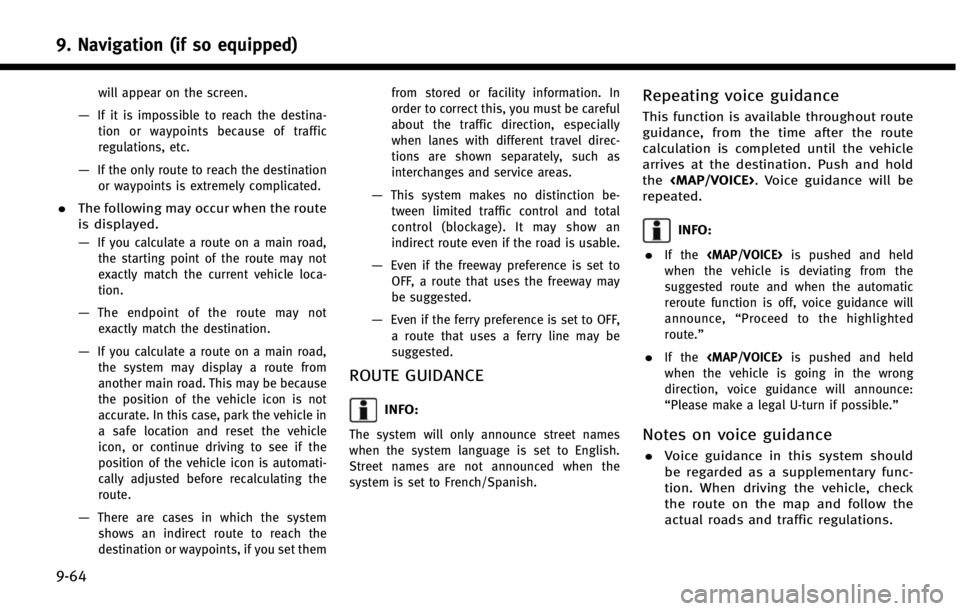
9. Navigation (if so equipped)
9-64
will appear on the screen.
—If it is impossible to reach the destina-tion or waypoints because of traffic
regulations, etc.
—If the only route to reach the destinationor waypoints is extremely complicated.
. The following may occur when the route
is displayed.
—
If you calculate a route on a main road,
the starting point of the route may not
exactly match the current vehicle loca-
tion.
—The endpoint of the route may notexactly match the destination.
—If you calculate a route on a main road, the system may display a route from
another main road. This may be because
the position of the vehicle icon is not
accurate. In this case, park the vehicle in
a safe location and reset the vehicle
icon, or continue driving to see if the
position of the vehicle icon is automati-
cally adjusted before recalculating the
route.
—There are cases in which the systemshows an indirect route to reach the
destination or waypoints, if you set them from stored or facility information. In
order to correct this, you must be careful
about the traffic direction, especially
when lanes with different travel direc-
tions are shown separately, such as
interchanges and service areas.
—This system makes no distinction be-
tween limited traffic control and total
control (blockage). It may show an
indirect route even if the road is usable.
—Even if the freeway preference is set toOFF, a route that uses the freeway may
be suggested.
—Even if the ferry preference is set to OFF,
a route that uses a ferry line may be
suggested.
ROUTE GUIDANCE
INFO:
The system will only announce street names
when the system language is set to English.
Street names are not announced when the
system is set to French/Spanish.
Repeating voice guidance
This function is available throughout route
guidance, from the time after the route
calculation is completed until the vehicle
arrives at the destination. Push and hold
the
Page 230 of 274
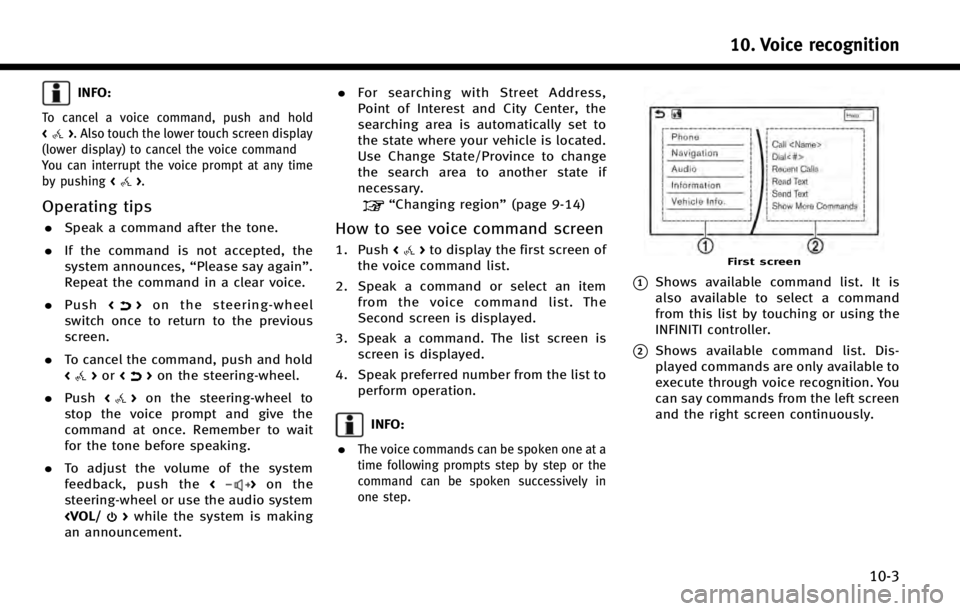
INFO:
To cancel a voice command, push and hold
<>. Also touch the lower touch screen display
(lower display) to cancel the voice command
You can interrupt the voice prompt at any time
by pushing <
>.
Operating tips
.Speak a command after the tone.
. If the command is not accepted, the
system announces, “Please say again”.
Repeat the command in a clear voice.
. Push <
>on the steering-wheel
switch once to return to the previous
screen.
. To cancel the command, push and hold
<
>or <>on the steering-wheel.
. Push <
>on the steering-wheel to
stop the voice prompt and give the
command at once. Remember to wait
for the tone before speaking.
. To adjust the volume of the system
feedback, push the <
>on the
steering-wheel or use the audio system
an announcement. .
For searching with Street Address,
Point of Interest and City Center, the
searching area is automatically set to
the state where your vehicle is located.
Use Change State/Province to change
the search area to another state if
necessary.
“Changing region” (page 9-14)
How to see voice command screen
1. Push<>to display the first screen of
the voice command list.
2. Speak a command or select an item from the voice command list. The
Second screen is displayed.
3. Speak a command. The list screen is screen is displayed.
4. Speak preferred number from the list to perform operation.
INFO:
.
The voice commands can be spoken one at a
time following prompts step by step or the
command can be spoken successively in
one step.
First screen
*1Shows available command list. It is
also available to select a command
from this list by touching or using the
INFINITI controller.
*2Shows available command list. Dis-
played commands are only available to
execute through voice recognition. You
can say commands from the left screen
and the right screen continuously.
10. Voice recognition
10-3
Page 237 of 274

10. Voice recognition
10-10
1st Command 2nd Command 3rd CommandAction
Navigation Previous Destinations <1 - 6> Sets a route to a previously entered destination. Address Book
City Center
Nearby Freeways <1 - 6> Sets a route to a nearby entrance to a freeway.
Intersection
Cancel Route Delete a destination and way point.
Recalculate Route Freeway Preferred Sets the route search condition to find the fastest time. Energy-Saving Sets the route search condition to find the energy-saving route.
Shortest Distance Sets the route search condition to find the shortest distance.
Traffic Detour Sets the route search condition to detour traffic jam and traffic accident.
Zoom In
Zoom Out
Zoom Streets Change to the street map.
North Up Sets the 2D full map to North Up.
Heading Up Sets the 2D full map to Heading Up.
2D Map Change the current map to a 2D Heading Up map.
3D Map Change the current map to a 3D map.
Page 240 of 274

1st Command2nd Command 3rd Command Action
Audio Play AUX Turns on the AUX audio, selecting the last played mode. iPod Playlist
iPod Play Playlist
USB All Artists Display the USB all artists list.
USB All Albums Display the USB all albums list.
USB All Folders Display USB all folders list.
iPod All Artists Display the iPod all artists list.
iPod All Albums Display the iPod all albums list.
iPod All Songs Display the iPod all songs list.
Notes on operating audio by voice recog-
nition:
. An audio device connected via Blue-
tooth cannot be operated with the
Voice Recognition system. Source
change is only available for Bluetooth
®
streaming Audio.
. If two USB devices are connected at the
same time, voice operation will only be
available for use with one registered
and selected device. When selecting
“YES” in the pop-up screen that dis-
plays after a new USB audio device is
connected, the USB audio device is registered in the voice recognition
system and is selected automatically.
One iPod and one USB device can be
registered in the system. If a USB audio
device is newly registered, old data is
overwritten. It may take a few moments
to register an audio device. If you want
to enable voice operation for music
stored in a previously registered audio
device, select the device you want to
use in advance.
“Voice recognition settings”
(page 10-15) Even when a device
has been previously registered, simply
connecting the device will not result in it being selected automatically.
. The Voice Recognition system may not
function when the song information is
too long (artist names, album titles,
song titles and play lists, etc.).
10. Voice recognition
10-13