2014 INFINITI Q50 change time
[x] Cancel search: change timePage 118 of 274

How to view MOD information on
the screen
Bird-eye/Front/Rear view
Front-wide/Rear-wide view
*1Detection warning frame (yellow):
Displayed on each view depending on
where the moving object is detected (achime will sound once). While the MOD
system continues to detect moving
objects, the yellow frame continues
to be displayed.
*2MOD indicator:
A blue MOD indicator is displayed in
the view where the MOD system is
operative. A gray MOD indicator dis-
played in the view where the MOD
system is not operative. When MOD
system is turned off the MOD indicator
will not be displayed.
*3Sonar·MOD key:
Turns on/off the sonar and the MOD
system. When sonar or MOD system is
completely turned off from the setting
menu,
“
”or “MOD” will disappear
from the key. The key will disappear
from the screen when both of the
systems are completely turned off from
the setting menu.
“Around View Monitor settings”
(page 7-16)
Turning MOD system on/off
Touching the Sonar·MOD key turns the
sonar and the MOD system on/off tem-
porarily. When the key is touched again, the indicator will turn on and the MOD
system will turn back on.
The MOD system will turn on automatically
under the following conditions:
. When the shift lever is in the R
(Reverse) position.
. When the CAMERA button is pushed to
switch from a different screen to the
camera view on the display.
. When vehicle speed decreases below
approximately 5 MPH (8 km/h).
. When the ignition switch is placed in
the “OFF” position and then back to the
“ON” position.
To completely turn off the MOD system so
that it remains off at all times, change the
status in the camera settings menu.
“Around View Monitor settings”
(page 7-16)
7. Monitor system
7-15
Page 119 of 274
![INFINITI Q50 2014 Infiniti Intouch 7. Monitor system
7-16
AROUND VIEW MONITOR SETTINGS
Around View Monitor settings can be changed with the following procedure.
1. Push<MENU>.
2. Touch [Settings].
3. Touch [Camera/Sonar].
Available set INFINITI Q50 2014 Infiniti Intouch 7. Monitor system
7-16
AROUND VIEW MONITOR SETTINGS
Around View Monitor settings can be changed with the following procedure.
1. Push<MENU>.
2. Touch [Settings].
3. Touch [Camera/Sonar].
Available set](/manual-img/42/34966/w960_34966-118.png)
7. Monitor system
7-16
AROUND VIEW MONITOR SETTINGS
Around View Monitor settings can be changed with the following procedure.
1. Push
Page 127 of 274

8. Information and settings
8-4
SiriusXM TRAVEL LINK®
SiriusXM Travel Link information is a
subscription service offered by SiriusXM
Satellite Radio. It is necessary to subscribe
to use the SiriusXM Travel Link informa-
tion.
This service provides real-time information
regarding current weather, fuel prices,
sports scores, stock tickers and movie
times where available. The SiriusXM Travel
Link is broadcast to the vehicle by Sir-
iusXM Satellite Radio.
The service enables you to view the
following information on the navigation
system:*Current information around the destina-
tion
*Detailed information and forecasts of an
area of interest
*Countrywide and local maps with the
current weather, temperature, warnings
and road condition information
*List of warning/watches events detected
around the current location
*Pop-up messages on the navigation
screen with voice announcements when
warnings and watches are detected around the current locationWARNING!
SiriusXM Travel Link information is not a
substitute for attentive driving. Weather
conditions change constantly and emergency
situations can arise without warning. Relying
only on SiriusXM Travel Link information
could result in serious personal injury.
VIEWING SiriusXM TRAVEL LINK®
SiriusXM Travel Link information is avail-
able in limited markets. To subscribe to or
check if this service is available in the area,
call 1-866-635-2349 or access http://
www.siriusxm.com/travellink.
INFO:
.
If a contract is not completed for the
SiriusXM Travel Link information service, a
message appears and it will not be possible
to check the information on the traffic
information system.
.The weather information is available only for
areas that provide weather information to
SiriusXM Travel Link.
example
Page 131 of 274
![INFINITI Q50 2014 Infiniti Intouch 8. Information and settings
8-8
Movie Times information
Step 1 Step 2 Menu itemAction
Push
<MENU> [SXM Info] [Movie
Times][Change State] Select from list. Change state.
[Change Country] Select area fr INFINITI Q50 2014 Infiniti Intouch 8. Information and settings
8-8
Movie Times information
Step 1 Step 2 Menu itemAction
Push
<MENU> [SXM Info] [Movie
Times][Change State] Select from list. Change state.
[Change Country] Select area fr](/manual-img/42/34966/w960_34966-130.png)
8. Information and settings
8-8
Movie Times information
Step 1 Step 2 Menu itemAction
Push
Page 132 of 274
![INFINITI Q50 2014 Infiniti Intouch Default City Settings information
Step 1 Step 2Menu items Action
Push <MENU> [SXM Info] [Default City]
**State list
City list Set the current location. This setting is necessary to
display weather inf INFINITI Q50 2014 Infiniti Intouch Default City Settings information
Step 1 Step 2Menu items Action
Push <MENU> [SXM Info] [Default City]
**State list
City list Set the current location. This setting is necessary to
display weather inf](/manual-img/42/34966/w960_34966-131.png)
Default City Settings information
Step 1 Step 2Menu items Action
Push
**State list
City list Set the current location. This setting is necessary to
display weather information and movie information.
[Change Country] Select country.
* : For models with navigation system.
** : For models without navigation system.
Notes on SiriusXM Traffic informa-
tion
.The SiriusXM Traffic information service
is not provided for some cities. In
addition, the cities for which the traffic
information service is provided may be
changed.
. In some cases, infrastructure problems
may prevent the complete display of
the traffic information. This is not a
malfunction.
. Due to infrastructure problems, or due
to the time when the traffic information
service broadcast is received, the dis-
played information may differ from the
actual traffic conditions. .
Depending on the traffic information, a
detour route may be slower than the
original route.
. SiriusXM Traffic is a service of Sirius XM
Radio. SiriusXM Traffic is only available
in select markets and is subject to data
availability. Reception of the XM signal
may vary depending on location. It
requires a monthly premium subscrip-
tion. The service provider is solely
responsible for the quality and accu-
racy of the information provided. All
fees and programming are subject to
change. For more details on the Sir-
iusXM Traffic service, terms and condi-
tions, please visit
www.siriusxm.com.
You can also contact SiriusXM at 1-866-635-2349.
. SiriusXM Traffic is available in over 130
metropolitan markets. For the most
current list of markets covered, please
refer to
www.siriusxm.com/siriusxmtraffic, or
call SiriusXM Listener Care at 1-866-
635-2349.
. Due to road maintenance, infrastruc-
ture problems (e.g. malfunction of road
sensors, outage of central computer of
infrastructure) or natural disasters,
there are times when some or all traffic
information may not be available.
. Incident information is based on hu-
man collection. Not all incidents that
have happened are collected and pro-
8. Information and settings
8-9
Page 133 of 274

8. Information and settings
8-10
vided.
. Due to infrastructure problems, or
transmission delay, there are times
when the information may differ from
the actual condition. Always observe
safe driving practices and follow all
traffic regulations.
. Due to the coverage and quality of
traffic information and road conditions,
it is not always possible for the system
to provide the shortest time route even
when traffic information is considered.
. Traffic information that is displayed
may differ from information from other
media (e.g., radio), as other media may
use different information sources.INFINITI CONNECTIONTM
SUBSCRIPTION TO INFINITI CON-
NECTION SERVICE
It is necessary to subscribe to Infiniti
Connection in order to use the Infiniti
Connection service. For the details about
the subscription, visit the INFINITI Owner’s
Portal Website or contact an INFINITI
retailer.
LEGAL DISCLAIMER
Avoid operating Infiniti ConnectionTMand
Infiniti Connection Plus services in such a
way that you are distracted while driving.
An Infiniti Connection Subscription Agree-
ment is required to use this service.
Beginning on the date of purchase of your
vehicle, for a limited period of time, this
service is complimentary. At the expiration
of the complimentary period, your credit
card (if on file) will be charged and your
service will automatically renew in accor-
dance with the terms of your Infiniti
Connection Subscription Agreement.
Services are dependent upon subscription
enrollment and the telematics device being
in operative condition, cellular connection
availability, navigation map data, and GPS satellite signal reception, which can limit
the ability to reach Infiniti Connection or to
receive support. The service requires a
compatible GSM/GPRS cellular network.
Should the cellular provider terminate or
restrict network service, services will not
be available. Under this circumstance, your
service may be suspended or terminated
without notice and without liability to
NISSAN, NISSAN’s third party service pro-
viders, the underlying wireless carrier or
any third party beneficiary. In the event
that a change of telecommunications sys-
tems or services becomes necessary, you
are solely responsible for replacing, as well
as the cost of replacing, any equipment in
the vehicle that is necessitated. Terms and
conditions of Infiniti Connection Subscrip-
tion Agreement apply.
INFINITI CONNECTION FEATURES
Infiniti Connection provides various types
of information and services by connecting
your vehicle to the Infiniti Connection Data
Center and Infiniti Connection Response
Center using the TCU (Telematics Control
Unit) installed in your vehicle.
Page 160 of 274
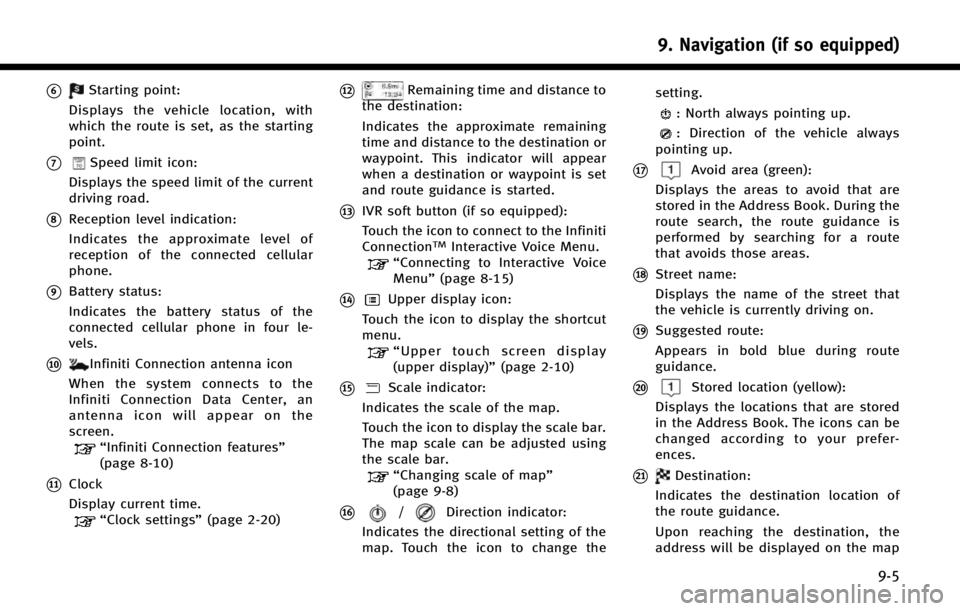
*6Starting point:
Displays the vehicle location, with
which the route is set, as the starting
point.
*7Speed limit icon:
Displays the speed limit of the current
driving road.
*8Reception level indication:
Indicates the approximate level of
reception of the connected cellular
phone.
*9Battery status:
Indicates the battery status of the
connected cellular phone in four le-
vels.
*10Infiniti Connection antenna icon
When the system connects to the
Infiniti Connection Data Center, an
antenna icon will appear on the
screen.
“Infiniti Connection features”
(page 8-10)
*11Clock
Display current time.
“Clock settings” (page 2-20)
*12Remaining time and distance to
the destination:
Indicates the approximate remaining
time and distance to the destination or
waypoint. This indicator will appear
when a destination or waypoint is set
and route guidance is started.
*13IVR soft button (if so equipped):
Touch the icon to connect to the Infiniti
Connection
TMInteractive Voice Menu.“Connecting to Interactive Voice
Menu” (page 8-15)
*14Upper display icon:
Touch the icon to display the shortcut
menu.
“ Upper touch screen display
(upper display)” (page 2-10)
*15Scale indicator:
Indicates the scale of the map.
Touch the icon to display the scale bar.
The map scale can be adjusted using
the scale bar.
“Changing scale of map”
(page 9-8)
*16/Direction indicator:
Indicates the directional setting of the
map. Touch the icon to change the setting.
: North always pointing up.
: Direction of the vehicle always
pointing up.
*17Avoid area (green):
Displays the areas to avoid that are
stored in the Address Book. During the
route search, the route guidance is
performed by searching for a route
that avoids those areas.
*18Street name:
Displays the name of the street that
the vehicle is currently driving on.
*19Suggested route:
Appears in bold blue during route
guidance.
*20Stored location (yellow):
Displays the locations that are stored
in the Address Book. The icons can be
changed according to your prefer-
ences.
*21Destination:
Indicates the destination location of
the route guidance.
Upon reaching the destination, the
address will be displayed on the map
9. Navigation (if so equipped)
9-5
Page 164 of 274

2.0 miles4 km
1.0 mile 2 km
0.5 mile 1 km
0.3 mile 500 m
0.1 mile 200 m
300 ft 100 m
200 ft 50 m
100 ft 25 m
INFO:
The traffic information icons are not displayed
on the map screen when the map scale is set to
8 miles (16 km) or higher.
“Traffic information on map” (page 9-47)
CHANGE MAP
The map view type can be changed by
touching []/[] on the map screen.
The screen will change to North Up, Head-
ing Up and Birdview
TMeach time []/
[] is touched.
North Up
Heading Up
BirdviewTM
You can also set the map view by pushing
“Map view settings”
(page 9-10)
SETTING SPLIT SCREEN
It is possible to view the two types of map
view or the map view, and other informa-
tion at the same time. The right screen
displays the map screen, and the left
screen displays an intersection list or
information screen.
Upper display
1. Push