Page 291 of 488
290
uu Bluetooth ® HandsFreeLink ® u HFL Menus
Features
Security codes, paired phones, all stored voice tags, all speed dial entries, and all
imported phonebook data are erased.
1. Press the PHONE button or the button.
2. Ro
tate to select Phone Se tup, then
press .
u Repeat
the procedure to select System
Clear .
3. You will receive
a notification message on
the screen. Rotate to select Yes, then
press .
4. You wi
ll receive a confirmation message on
the screen.
■To Clear the System
Page 292 of 488
Continued291
uu Bluetooth ® HandsFreeLink ® u HFL Menus
Features
When your phone is paired, the contents of its phonebook and call history are
automatically imported to HFL.
■Automatic Import of Cellular Phonebook and Call History1Automatic Import of Cellular Phonebook and Call History
When you select a person from the list in the cellular
phonebook, you can see up to three category icons.
The icons indicate what types of numbers are stored
for that name.
If a name has four or more numbers, ∙∙∙ appears
instead of category icons.
On some phones, it may not be possible to import the
category icons to HFL.
The phonebook is updated after every connection.
Call history is updated after every connection or call.
Pref
Home
Mobile
Work
Pager Car
Fax
Message Other
Voice
Page 297 of 488
296
uu Bluetooth ® HandsFreeLink ® u HFL Menus
Features
■To make a call using the imported phonebook
When your phone is paired, the contents of its phonebook are automatically
impo
rted to HFL.
1.Press the PH
ONE button or the button.
2. Ro
tate to select Phonebook , then press
.
3. The ph
onebook is stored alphabetically.
Rotate to select the initial, then press
.
4. Ro
tate to select a name, then press .
5. Ro
tate to select a number, then press
.
u Dialing sta
rts automatically.
Page 299 of 488
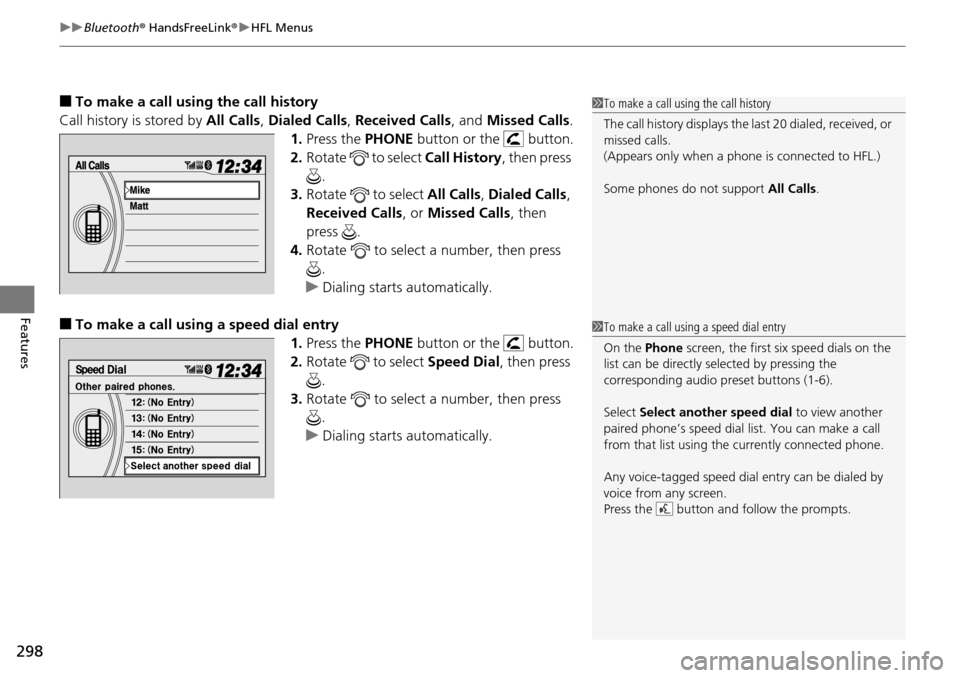
uu Bluetooth ® HandsFreeLink ® u HFL Menus
298
Features
■To make a call usin g the call history
Call history is stored by All Ca
lls, Dialed Calls , Received Calls , and Missed Calls .
1. Press the PH
ONE button or the button.
2. Ro
tate to select Call History, then press
.
3. Ro
tate to select All Call s, Dialed Calls ,
Received Calls , or Mi
ssed Calls, then
press .
4. Ro
tate to select a number, then press
.
u Dialing sta
rts automatically.
■To make a call using a speed dial entry
1.Press the PH
ONE button or the button.
2. Ro
tate to select Speed Dial, then press
.
3. Ro
tate to select a number, then press
.
u Dialing sta
rts automatically.
1To make a call using the call history
The call history disp lays the last 20 dialed, received, or
missed calls.
(Appears only when a phone is connected to HFL.)
Some phones do not support All Calls.
1To make a call using a speed dial entry
On the Phone screen, the first six speed dials on the
list can be directly selected by pressing the
corresponding audio preset buttons (1-6).
Select Select another speed dial to view another
paired phone’s speed dial list. You can make a call
from that list using th e currently connected phone.
Any voice-tagged speed dial entry can be dialed by
voice from any screen.
Press the button and follow the prompts.
Page 302 of 488

301Continued
Features
Bluetooth® HandsFreeLink ®
Bluetooth® HandsFreeLink ® (HFL) allows you to place and receive phone calls using
your vehicle's audio system, without handling your cell phone.
Using HFL
(Pick-up) button: Press to go directly to the Ph one screen or to answer an
incoming call.
(Hang-up) button: Press to end a call.
(Talk) button: Press to call a number with
a stored voice tag.
PHONE button: Press to go directly to the Ph
one screen.
(Back) button: Press to cancel a command.
Interface dial: Rotate or move to select an item on the screen, then press .
■HFL Buttons
1Bluetooth ® HandsFreeLink ®
To use HFL, you need a Bluetooth-compatible cell
phone. For a list of compatible phones, pairing
procedures, and special feature capabilities:
•U.S.: Visit www.handsfreelink.honda.com , or call
1-888-528-7876.
•Canada: Visit www.handsfreelink.ca , or call 1-888-
528 -7876.
Voice control tips
•Aim the vents away from the ceiling and close the
windows, as noise coming fr om them may interfere
with the microphone.
•Press and release the button when you want to
call a number using a st ored voice tag. Speak
clearly and naturally after a beep.
•If the microphone picks up vo ices other than yours,
the command may be misinterpreted.
•To change the volume level, use the audio system's
volume knob or the remote audio controls on the
steering wheel.
State or local laws may pr ohibit the operation of
handheld electronic devices while operating a
vehicle.
Models with navigation system
Talk
Button
Volume up Microphone
Hang-up Button
Pick-up Button
Volume down
Interface
Dial
PHONE
Button
(Back) Button
Page 304 of 488
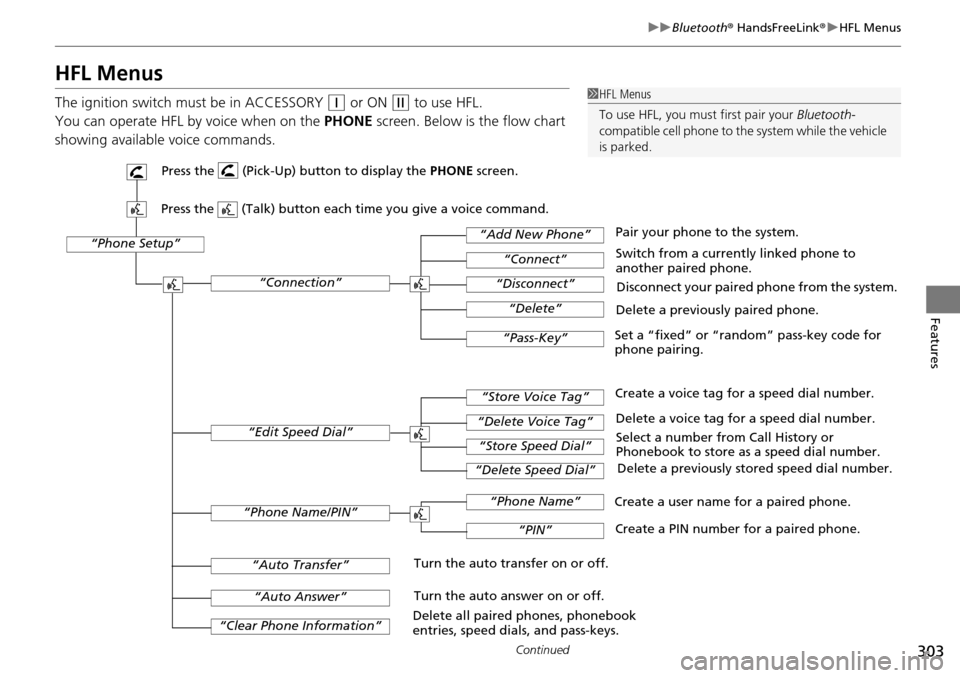
303
uu Bluetooth ® HandsFreeLink ® u HFL Menus
Continued
Features
HFL Menus
The ignition switch mu st be in ACCESSORY (q
or ON (w
to use HFL.
You can operate HFL by voice when on
the PHONE screen. Below is the flow chart
showing available voice commands.
1 HFL Menus
To use HFL, you must first pair your Bluetooth-
compatible cell phone to th e system while the vehicle
is parked.
“Phone Setup”
Delete a previously paired phone.
Switch from a currently linked phone to
another paired phone.
Pair your phone to the system.
Disconnect your paired phone from the system.
Set a “fixed” or “random” pass-key code for
phone pairing.
“Connection”
“Add New Phone”
“Connect”
“Disconnect”
“Delete”
“Pass-Key”
Delete a voice tag for a speed dial number.
Create a voice tag for a speed dial number.
Select a number from Call History or
Phonebook to store as a speed dial number. Delete a previously stored speed dial number.
“Edit Speed Dial”
“Store Voice Tag”
“Delete Voice Tag”
“Store Speed Dial”
“Delete Speed Dial”
Create a PIN number for a paired phone.
Create a user name for a paired phone.
“Phone Name/PIN”
“Phone Name”
“PIN”
“Clear Phone Information”
“Auto Answer”
“Auto Transfer”Turn the auto transfer on or off.
Turn the auto answer on or off.
Delete all paired phones, phonebook
entries, speed dials, and pass-keys.
Press the (Pick-Up) button to display the PHONE screen.
Press the (Talk) button each time you give a voice command.
Page 306 of 488
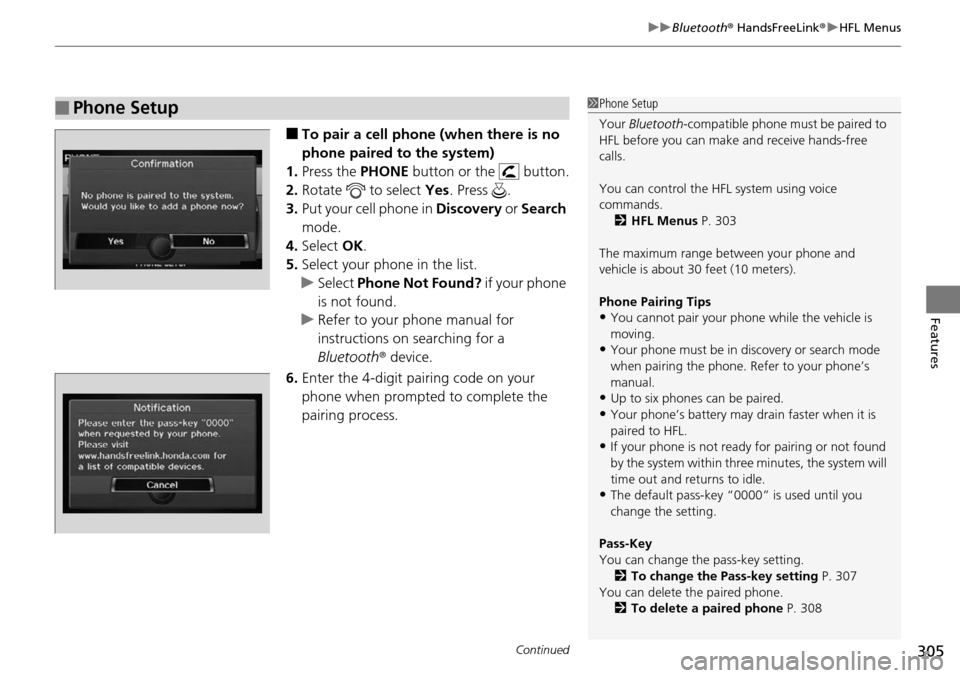
Continued305
uu Bluetooth ® HandsFreeLink ® u HFL Menus
Features
■To pair a cell phone (when there is no
phone paired to the system)
1. Press the PHONE b
utton or the button.
2. Ro
tate to select Yes. Press .
3. Put y
our cell phone in Discovery or Search
mode.
4. Select OK.
5. Select
your phone in the list.
u Select Ph
one Not Found? if your phone
is not found.
u R
efer to your phone manual for
instructions on searching for a
Bluetooth r device.
6. Enter th
e 4-digit pairing code on your
phone when prompted to complete the
pairing process.
■Phone Setup1Phone Setup
Your Bluetooth -compatible phone must be paired to
HFL before you can make and receive hands-free
calls.
You can control the HFL system using voice
commands. 2 HFL Menus P. 303
The maximum range be tween your phone and
vehicle is about 30 feet (10 meters).
Phone Pairing Tips
•You cannot pair your phone while the vehicle is
moving.
•Your phone must be in discovery or search mode
when pairing the phone. Refer to your phone’s
manual.
•Up to six phones can be paired.
•Your phone’s battery may dr ain faster when it is
paired to HFL.
•If your phone is not ready for pairing or not found
by the system within three minutes, the system will
time out and returns to idle.
•The default pass-key “0000” is used until you
change the setting.
Pass-Key
You can change the pass-key setting. 2 To change the Pass-key setting P. 307
You can delete the paired phone.
2 To delete a paired phone P. 308
Page 307 of 488
uu Bluetooth ® HandsFreeLink ® u HFL Menus
306
Features
■To pair a cell phone (when a phone has al ready been paired to the system)
1. Press the PHONE bu
tton or the button.
2. Mo
ve to select PHON E SETUP.
3. Rotate
to select Co nnection, then press .
4. Ro
tate to select Ad d New Phone . Press
.
5. Select
the location (1-6) for the phone to be
added.
6. Put
your cell phone in Discovery or Search
mode.
7. Select OK.
u Th
e system begins to search for your
phone.
8. Selec
t your phone in the list.
u Se
lect Phone Not Found? if your phone
is not found.
u Refer to yo
ur phone manual for
instructions on searching for a
Bluetooth r device.
9. Enter the
4-digit pairing code on your
phone when prompted to complete the
pairing process.
1 To pair a cell phone (when a phone has already been paired to
the system)
If a prompt appears asking to connect to a phone,
select No and proceed with step 1.