Page 251 of 488
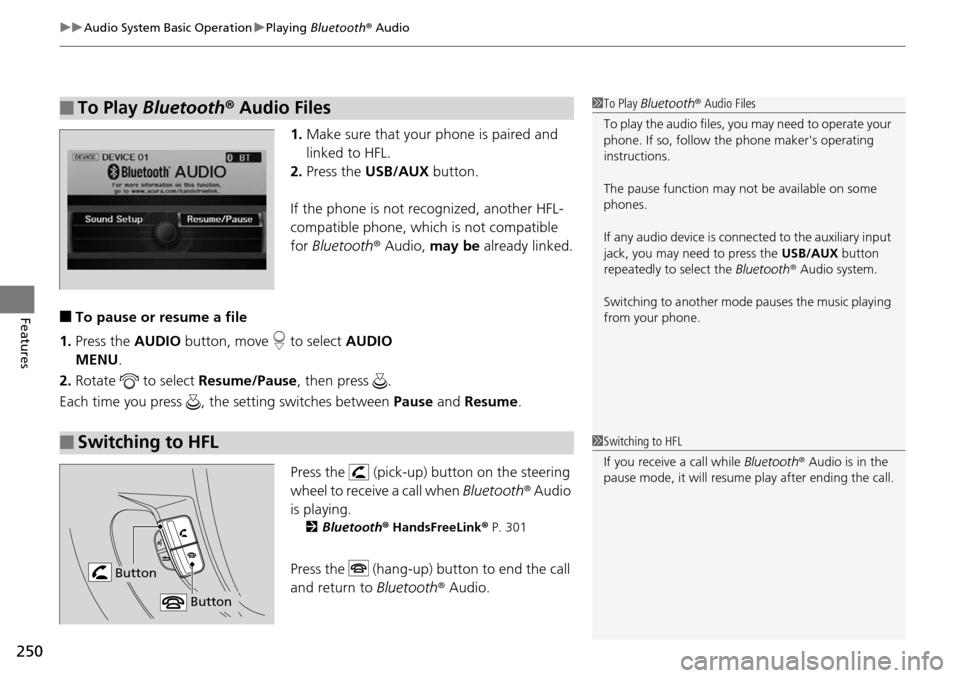
uu Audio System Basic Operation u Playing Bluetooth ® Audio
250
Features
1. Make sure that your phone is paired and
linked to HFL.
2.Press the USB/AUX button.
If the phone is not recognized, another HFL-
co
mpatible phone, which is not compatible
for Bluetooth ® Audio, may be already linked.
■To pause or resume a file
1. Press the AUDIO bu
tton, move to select AUDIO
MENU .
2. Rotate
to select Resume /Pause, then press .
Each time you press , the setting switches between Paus
e and Resume .
Press the (pick-up) button on the steering
wheel to receive a call when Bl
uetooth® Audio
is playing.
2 Bluetooth ® Hand sFreeLink® P. 301
Press the (hang-up) button to end the call
and return to Bluetoot
h® Audio.
■To Play Bluetooth® Audio Files1To Play Bluetooth ® Audio Files
To play the audio files, y ou may need to operate your
phone. If so, follow the phone maker's operating
instructions.
The pause function may no t be available on some
phones.
If any audio device is conne cted to the auxiliary input
jack, you may need to press the USB/AUX button
repeatedly to select the Bluetooth® Audio system.
Switching to another mode pauses the music playing
from your phone.
■Switching to HFL1 Switching to HFL
If you receive a call while Bluetooth® Audio is in the
pause mode, it will resume play after ending the call.
Button
Button
Page 273 of 488

272
Features
General Information on the Audio System
XM® Radio Service *
1. You need your radio ID ready befo re registering for subscription.
To see the ID on the display: Turn the selector knob until 0 a
ppears.
2. Hav
e your radio ID and credit card numbe r ready, and either call or visit the XM®
website to subscribe.
Press the (XM®)
button and stay in this mode for about 30 minutes until the
service is activated. Make su re your
vehicle is in an open area with good reception.
LOADING: XM® is
loading the audio or program information.
Ch Off Air: The channel is not currently broadcasting.
Ch Unauthorized: The encryption code is being updated. Channels 0 and 1 still
work norm
ally.
NO SIGNAL: The signal is too weak in the current location.
Ch Unavailable: No such channel exists, the channel is not part of your
subscr
iption, or the artist or title information is unavailable.
CHECK ANTENNA: There is a problem with the XM ® antenna.
Contact a dealer.
■Subscribing to XM® Radio
■Receiving XM® Radio
■XM ® Radio Display Messages
1 Subscribing to XM ® Radio
Contact Information for XM® Radio:US: XM ® Radio at www.siriusxm.com or (800) 852-
9696
Canada: XM ® Canada at www.xmradio.ca , or (877)
209-0079
1 Receiving XM ® Radio
The XM® satellites are in orbit over the equator,
therefore, objects south of the vehicle may cause
satellite reception interruptions. Satellite signals are
more likely to be blocked by tall buildings and
mountains the farther north you travel from the
equator.
You may experience rece ption problems under the
following circumstances:
•In a location with an obstruction to the south of
your vehicle.
•In tunnels
•On the lower level of a multi-tiered road•Large items carried on the roof rack
* Not available on all models
Page 279 of 488

278
Features
Bluetooth® HandsFreeLink ®
Bluetooth® HandsFreeLink ® (HFL) allows you to place and receive phone calls using
your vehicle's audio system, without handling your cell phone.
Using HFL
(Pick-up) button: Press to go directly to the Phone screen or to answer an
incoming call.
(Hang-up) button: Press to end a call.
(Talk) button: Press to call a number with a stored voice tag.
(Back) button: Press to cancel a command.
PHONE button: Press to go directly to the Ph
one screen.
Selector knob: Rotate to select an item on the screen, then press .
■HFL Buttons
1Bluetooth ® HandsFreeLink ®
To use HFL, you need a Bluetooth-compatible cell
phone. For a list of compatible phones, pairing
procedures, and special feature capabilities:
•U.S.: Visit www.handsfreelink.honda.com , or call
1-888-528-7876.
•Canada: Visit www.handsfreelink.ca , or call 1-888-
528-7876.
Voice control tips
•Aim the vents away from the ceiling and close the
windows, as noise coming fr om them may interfere
with the microphone.
•Press and release the button when you want to
call a number using a st ored voice tag. Speak
clearly and naturally after a beep.
•If the microphone picks up vo ices other than yours,
the command may be misinterpreted.
•To change the volume level, use the audio system's
volume knob or the remote audio controls on the
steering wheel.
State or local laws may pr ohibit the operation of
handheld electronic devices while operating a
vehicle.
Models without navigation system
Talk Button
Volume up
Microphone
Hang-up Button
Pick-up
Button
Volume down
Selector
KnobPHONE
Button
Back Button
Page 281 of 488
280
uu Bluetooth ® HandsFreeLink ® u HFL Menus
Features
HFL Menus
The ignition switch must be in ACCESSORY (q
or ON (w
to use HFL.
or
*1: Appears only when a phone is connected to HFL.1 HFL Menus
To use HFL, you must first pair your Bluetooth-
compatible cell phone to th e system while the vehicle
is parked.
PHONE
PHONE
Speed Dial
Call History*1
Dialed Calls
Dial
Phonebook*1
Received Calls
Missed Calls
Display your speed dial entry lists.
(up to 20 entries per paired phone)
Display the menu for
an alphabetical search
in the paired phone’s
phonebook.
Enter a phone number to dial. Display the last 20
incoming calls.
Display the last 20
outgoing calls.
Display the last 20
missed calls.
All CallsDisplay the last 20
incoming, outgoing,
or missed calls.
Alphabet Search
All ListingsDisplay the paired
phone’s phonebook.
Page 282 of 488
281
uu Bluetooth ® HandsFreeLink ® u HFL Menus
Continued
Features
Phone SetupConnectionAdd a New Phone
Connect
Disconnect
Delete
Pair a phone to the system.
Connect a phone to the system.
Disconnect a paired phone from
the system.
Delete a previously paired phone.
Bluetooth PIN
Create a Bluetooth PIN number for a
paired phone.
Redial
Redial the last number dialed in the phone’s history.
Page 284 of 488
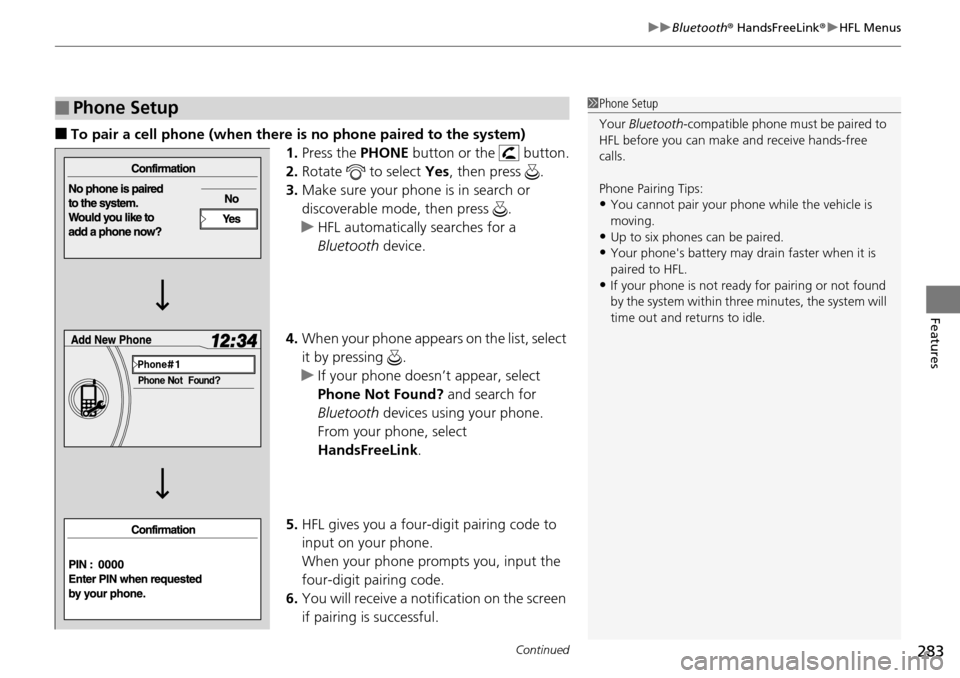
Continued283
uu Bluetooth ® HandsFreeLink ® u HFL Menus
Features
■To pair a cell phone (when there is no phone paired to the system)
1.Press the PHONE b
utton or the button.
2. Ro
tate to select Yes, then press .
3. Make
sure your phone is in search or
discoverable mode, then press .
u HFL automatica
lly searches for a
Bluetooth device.
4. Wh
en your phone appears on the list, select
it by pressing .
u I
f your phone doesn’t appear, select
Phone Not Found? and search for
Bluetooth devices using your phone.
From your phone, select
HandsFreeLink .
5. HFL
gives you a four-digit pairing code to
input on your phone.
When your phone prompts you, input the
four-di
git pairing code.
6. You wil
l receive a notification on the screen
if pairing is successful.
■Phone Setup1Phone Setup
Your Bluetooth -compatible phone must be paired to
HFL before you can make and receive hands-free
calls.
Phone Pairing Tips:
•You cannot pair your phone while the vehicle is
moving.
•Up to six phones can be paired.
•Your phone's battery may dr ain faster when it is
paired to HFL.
•If your phone is not ready for pairing or not found
by the system within three minutes, the system will
time out and returns to idle.
Page 286 of 488
285
uu Bluetooth ® HandsFreeLink ® u HFL Menus
Continued
Features
6. Make sure your phone is in search or
discoverable mode, then press
.
u HFL automatica
lly searches for a
Bluetooth device.
7. Wh
en your phone appears on the list, select
it by pressing .
u I
f your phone doesn’t appear, select
Phone Not Found? and search for
Bluetooth devices using your phone.
From your phone, select
HandsFreeLink .
8. HFL
gives you a four-digit pairing code to
input on your phone.
When your phone prompts you, input the
four-di
git pairing code.
9. You wil
l receive a notification on the screen
if pairing is successful.
Page 288 of 488
287
uu Bluetooth ® HandsFreeLink ® u HFL Menus
Continued
Features
■To delete a paired phone
1.Press the PHONE b
utton or the button.
2. Ro
tate to select Phone Set up, then
press .
u Repeat
the procedure to select
Connection , then Delete .
3. Ro
tate to select a phone you want to
delete, then press .
u The
Bluetooth icon indicates the
currently linked phone.
4. You will re
ceive a confirmation message on
the screen. Rotate to select Yes, then
press .
u You will receive a no
tification on the
screen if it is successful.