Page 258 of 327
257
Rear Control Panel Operation
DVD Initial Settings (RES only)
Rear Entertainment System
DVD Initial Settings (RES only)HMENU button (in the DVD mode)
Initial Settings
Set the DVD default settings so that you do not have to select the settings each time
you play a DVD.
1.Select an item. Press the ENTER
button.
2.Select an option. Press the ENTER
button.
The following items are available:
•Language Settings: Selects a menu language of the DVD (top) menu.
2Selecting the DVD Menu Language
P. 258
•Dynamic Range: Sets whether to control the range of the loud and low sounds.
On: Adjusts the dynamic range to easily hear the low sound.
Off (factory default): Disables the feature.
•Angle Mark: Sets whether to display the angle symbol.
On: Displays the angle symbol when playing the multiple angle scenes.
Off (factory default): Disables the feature.
Page 259 of 327
258
Rear Control Panel Operation
Dual Screen Mode (Ultrawide RES only)
Rear Entertainment System
HMENU button (in the DVD mode)
Initial Settings
Language Settings
1.Select an item. Press the ENTER
button.
2.Select a language. Press the ENTER
button.
Dual Screen Mode (Ultrawide RES only)Select between the two screen modes, single or dual.
■Single Mode
The selected source is displayed in the center of the screen.
■Dual Mode
Two separate screens are displayed side by side. You can only select one output
source from the front audio system. The other source must come from “AUX-
VIDEO” or “AUX-HDMI.”■Selecting the DVD Menu Language
1Selecting the DVD Menu Language
When you select Other, enter a 4-digit language
code.
2List of Language Codes P. 321
Page 262 of 327
261Rear Entertainment System
Front Control Panel OperationOperate the Rear Entertainment System (RES) from the front control panel.Selecting the Audio Source using front control panel
1.Press the Rear 9 (Power) button
on the front control panel.
2.Press the REAR AUDIO button.
The rear source is displayed on
the front audio screen and the
touchscreen.
The rear source is heard from
the front speakers.
3.Select Rear Audio Source on the
touchscreen.
4.Select the audio source icon on the
touchscreen.
5.Select a station, channel, track, or
chapter in the same way as the
front audio system.
2Audio
P. 135
Page 264 of 327
263
Front Control Panel Operation
Setting the DVD Menu
Rear Entertainment System
Setting the DVD MenuHMENU button (in DVD mode)
1.Rotate i to select an item. Press
u.
Select Other Function to
display additional menu entries.
2.Rotate i to select an option.
Press u.
The following items are available:
•Top Menu: Displays the top menu of the DVD.
•Menu: Displays the menu of the DVD.
•Repeat:
Repeat Title: Repeats the current title.
Repeat Chapter: Repeats the current chapter.
•Change Source: Changes the audio source mode.
Interface Dial
Page 265 of 327
264
Front Control Panel Operation
Setting the DVD Menu
Rear Entertainment System
•Play/Pause: Pauses or resume the playback.
•Stop: Stops the playback.
•Audio/Subtitle: Selects the language of the DVD audio and the DVD subtitle.
•Angle: Selects the angle of a scene shot with multiple cameras.
•Return: Hides the DVD menu.
•Number Input: Enters a number of a title or chapter to skip.
•Search: Skips to a title or chapter by Interface Dial.
1.Select More.
2.Select a setting item.
The following items are available:
•Sound Settings: Displays the sound preferences screen.2Adjusting the Sound
P. 145
•Stop: Stops the playback.
•Repeat:
Repeat Title: Repeats the current title.
Repeat Chapter: Repeats the current chapter.
•Screen Settings: Displays the screen preferences screen.
2Changing the Screen Settings
P. 82
Touchscreen
Page 271 of 327
270Other Features
Trip ComputerHINFO button
Trip Computer
View the distance traveled and average fuel consumption.
Move w or y to select the trip
information.
The following items are available:
•Current Drive: Displays the current trip information.
•History of Trip A: Displays information for three previous histories. The
information is stored every time you reset Trip A.
•Delete History: Deletes the trip information. Move r on the Trip A screen to
select Delete History, then press u. You will receive a confirmation message on
the screen. Rotate i to select Yes, then press u.
1Trip Computer
Displays the following trip information:•Instant Fuel: The current estimated instant
fuel economy.•Average Fuel: The average fuel economy
since the last key cycle.•1st, 2nd, 3rd Prev.: The previous average fuel
consumption.•Range: The estimated distance you can travel
on the fuel remaining in the tank.
These values are estimates only.
Page 275 of 327
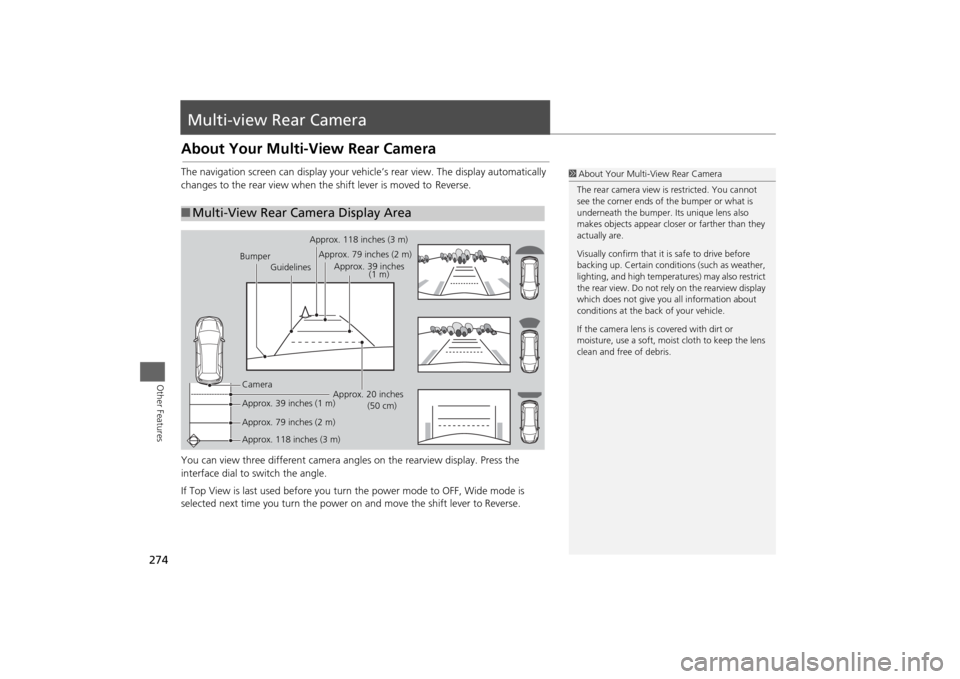
274Other Features
Multi-view Rear CameraAbout Your Multi-View Rear CameraThe navigation screen can display your vehicle’s rear view. The display automatically
changes to the rear view when the shift lever is moved to Reverse.
You can view three different camera angles on the rearview display. Press the
interface dial to switch the angle.
If Top View is last used before you turn the power mode to OFF, Wide mode is
selected next time you turn the power on and move the shift lever to
Reverse.
■Multi-View Rear Camera Display Area
1About Your Multi-View Rear Camera
The rear camera view is restricted. You cannot
see the corner ends of the bumper or what is
underneath the bumper. Its unique lens also
makes objects appear closer or farther than they
actually are.
Visually confirm that it is safe to drive before
backing up. Certain conditions (such as weather,
lighting, and high temperatures) may also restrict
the rear view. Do not rely on the rearview display
which does not give you all information about
conditions at the back of your vehicle.
If the camera lens is covered with dirt or
moisture, use a soft, moist cloth to keep the lens
clean and free of debris.
Bumper
GuidelinesApprox. 118 inches (3 m)
Approx. 79 inches (2 m)
Approx. 39 inches
(1 m)
Approx. 20 inches
(50 cm) Camera
Approx. 39 inches (1 m)
Approx. 79 inches (2 m)
Approx. 118 inches (3 m)
Page 278 of 327
277
Troubleshooting
Troubleshooting................................... 278
Map, Voice, Entering Destinations ........ 278
Traffic .................................................. 280
Guidance, Routing ............................... 281
Update, Coverage, Map Errors ............. 283
Display, Accessories.............................. 283
Miscellaneous Questions ...................... 283
Error Messages...................................... 284
Navigation System ................................ 284
CD Player ............................................. 285
Hard Disc Drive (HDD) Audio ................ 286
iPod®/USB Flash Drive .......................... 287
Pandora® ............................................ 288
Aha
TM Radio ......................................... 289