Page 229 of 327
228
Bluetooth® HandsFreeLink®
Making a Call
Bluetooth® HandsFreeLink®
HMENU button (on Phone Settings)
Dial
1.Rotate i to select a number.
Press u.
2.Rotate i to select h. Press u.
HMENU button (on Phone Settings) Redial
You can display a caller's picture on an incoming call screen.
Rotate i to select Dial. Press u.
Dialing starts automatically.
■Entering a Phone Number
1Entering a Phone Number
This function is disabled while the vehicle is
moving. However, you can call a stored voice-
tagged speed dial number, phonebook name, or
number using voice commands.
2Limitations for Manual Operation P. 205
2Setting Up Speed Dialing P. 213
■Using Redial
Page 230 of 327
229
Bluetooth® HandsFreeLink®
Making a Call
Bluetooth® HandsFreeLink®
HMENU button (on Phone Settings)
Call History
Call history is stored by All, Dialed, Received, and Missed.
1.Move w or y to select All,
Dialed, Received, and Missed.
2.Rotate i to select a number.
Press u.
Dialing starts automatically.
1.Press the h button.
2.Move the left selector wheel right
to select Call History.
3.Roll the left selector wheel to select
a number.
4.Push the left selector wheel or the
h button.
Dialing starts automatically.
■Using Call History
1Using Call History
The call history displays the last 20 dialed,
received, or missed calls.
(Appears only when a phone is connected to
HFL.)
These icons next to the number indicate the
following:
: Dialed calls
: Received calls
: Missed calls
The call history displays the last 12 dialed,
received, or missed calls.Steering switches
Steering switches
Page 231 of 327
230
Bluetooth® HandsFreeLink®
Making a Call
Bluetooth® HandsFreeLink®
HMENU button (on Phone Settings)
Speed Dial
Rotate i to select a number. Press
u.
Dialing starts automatically.
1.Press the h button.
2.Move the left selector wheel left to
select Speed Dial.
3.Roll the left selector wheel to select
a number.
4.Push the left selector wheel or the
h button.
Dialing starts automatically.
■Using Speed Dial
1Using Speed Dial
Move r to select
More Speed
Dials to view
another paired phone's speed dial list. You can
make a call from that list using the currently
connected phone.
When a voice tag is stored, press the d button
to call the number using the voice tag.
2Setting Up Speed Dialing P. 213
Any voice-tagged speed dial entry, phonebook
name or number can be dialed by voice from any
screen. Press the d button and follow the
prompts.
The speed dial displays the 20 speed dial entries.
Steering switches
Steering switches
Page 237 of 327
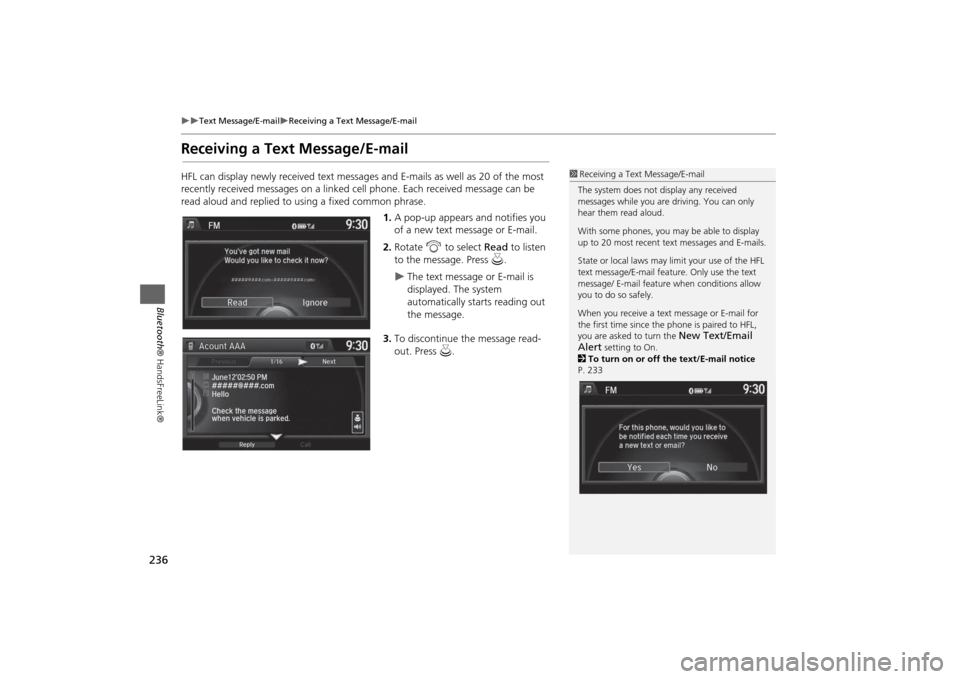
236
Text Message/E-mail
Receiving a Text Message/E-mail
Bluetooth® HandsFreeLink®
Receiving a Text Message/E-mailHFL can display newly received text messages and E-mails as well as 20 of the most
recently received messages on a linked cell phone. Each received message can be
read aloud and replied to using a fixed common phrase.
1.A pop-up appears and notifies you
of a new text message or E-mail.
2.Rotate i to select Read to listen
to the message. Press u.
The text message or E-mail is
displayed. The system
automatically starts reading out
the message.
3.To discontinue the message read-
out. Press u.
1Receiving a Text Message/E-mail
The system does not display any received
messages while you are driving. You can only
hear them read aloud.
With some phones, you may be able to display
up to 20 most recent text messages and E-mails.
State or local laws may limit your use of the HFL
text message/E-mail feature. Only use the text
message/ E-mail feature when conditions allow
you to do so safely.
When you receive a text message or E-mail for
the first time since the phone is paired to HFL,
you are asked to turn the
New Text/Email
Alert
setting to On.
2To turn on or off the text/E-mail notice
P. 233
Page 238 of 327
237
Text Message/E-mail
Displaying Messages
Bluetooth® HandsFreeLink®
Displaying MessagesHMENU button (on Phone Settings)
Text/Email
1.Select account if necessary.
2.Rotate i to select a message.
Press u.
The text message is displayed.
The system automatically starts
reading the message aloud.
■Displaying text messages
1Displaying Messages
The icon appears next to an unread message.
If you delete a message on the phone, the
message is also deleted in the system. If you send
a message from the system, the message goes to
your phone’s outbox.
To see the previous or next message, move w
or y on the text message screen.
Page 239 of 327
238
Text Message/E-mail
Displaying Messages
Bluetooth® HandsFreeLink®
HMENU button (on Phone Settings)
Text/Email
1.Rotate i to select a folder. Press
u.
2.Rotate i to select a message.
Press u.
The text message is displayed.
The system automatically starts
reading the message aloud.
■Displaying E-mails
1Displaying E-mails
Received text messages and E-mails may appear
in the message list screen at the same time. In
this case, text messages are titled
No subject
.
Page 240 of 327
239
Text Message/E-mail
Displaying Messages
Bluetooth® HandsFreeLink®
1.Go to the text message or E-mail
screen.
The system automatically starts
reading the message aloud.2Displaying Messages
P. 237
2.Press u to stop reading.
Press u again to start reading the
message from the beginning.
1.Go to the text message or E-mail
screen.
The system automatically starts
reading the message aloud.2Displaying Messages
P. 237
2.Move r and rotate i to select
Reply. Press u.
■Read or stop reading a message■Reply a message
Page 241 of 327
240
Text Message/E-mail
Displaying Messages
Bluetooth® HandsFreeLink®
3.Rotate i to select the reply
message. Press u.
The pop-up menu appears on
the screen.
4.Select Send to send the message.
Message Sent appears on the
screen when the reply message
was successfully sent.
1.Go to the text message screen.
The system automatically starts
reading the message aloud.
2Displaying text messages
P. 237
2.Move r and rotate i to select
Call. Press u.
■Making a call to a sender
1Reply to a message
The available fixed reply messages are as follows:•Talk to you later, I’m driving.•I’m on my way.•I’m running late.•OK•Yes•No
You cannot add, edit, or delete reply messages.