Page 300 of 573
299
uuCustomized Features
*u
Continued
Features
*1:Default SettingSetup
GroupCustomizable Features Description Selectable SettingsAudio
Settings
Sound
Adjusts the settings of the audio speaker’s sound.2Adjusting the Sound P. 191
-6 ~ C
*1 ~ +6 (Bass,
Treble, Fader, Balance
and Subwoofer), Off/
Low/Mid*1/High (SVC)
Source Select Popup
Selects whether the list of selectable audio
sources comes on when Audio is selected on the
Function Change screen.
On/Off
*1
Cover Art
Turns on and off the cover art display.
On
*1/Off
Connect Bluetooth Audio Device
Connects, disconnects or pairs a Bluetooth®
Audio device to HFL.
—
Bluetooth Device List
Edits or deletes a Bluetooth® Audio device paired
to HFL.
—
Default
Cancels/Resets all customized items in the Audio
Settings group as default.
Yes/No
iPod, USB, Pandora® or Aha
TM mode
Bluetooth® Audio, Pandora® or Aha
TM mode
Bluetooth® Audio, Pandora® or Aha
TM mode
Page 305 of 573

304
uuCustomized Features
*u
Features
■List of customizable options
*1:Default SettingSetup
GroupCustomizable Features Description Selectable SettingsSystem
Settings
Display
Brightness
Changes the brightness of the audio/information
screen.
—
Contrast
Changes the contrast of the audio/information
screen.
—
Black Level
Changes the black level of the audio/information
screen.
—
Sound/
Beep
Volume
Changes the volume of the audio speakers.
—
Interface Dial Feedback
Sets if and when the system reads aloud a
selection made using the Interface Dial.
On
*1/Off/Auto
Message Auto Reading
Selects whether the system automatically read
out message, does not read, or read out only
when driving.
On/Off/Auto
*1
Verbal Reminder
Turns the verbal reminders on and off.
On
*1/Off
Blue-
tooth
Bluetooth Status
Turns the Bluetooth® on and off.
On
*1/Off
Bluetooth Device List
Pairs a new phone to HFL, edits and deletes a
paired phone, and create a security PIN.2Phone Setup P. 373
—
Edit Pairing Code
Changes a pairing code.2To change the pairing code setting P. 375
Random/Fixed
*1
Models with navigation system
Page 307 of 573

306
uuCustomized Features
*u
Features
*1:Default SettingSetup
GroupCustomizable Features Description Selectable SettingsSystem
Settings
Clock
Auto Daylight
*
Sets the navigation system to automatically adjust
the clock (“spring ahead” or “fall back” by one
hour) when a daylight saving time change occurs.
On
*1/Off
Clock Reset
Resets the settings of all items in the Clock group.
—
Others
Units
Changes the distance unit on the navigation map
screen.
mile
*1/km (U.S.)
mile/km*1 (Canada)
Language
Changes the display language.
English
*1/French/
Spanish
Voice Command Tips
Alerts you when manual control of the system is
disabled to prevent distraction while driving. Only
voice commands are available.
On
*1/Off
Background Color
Changes the background color of the audio/
information screen and the audio with touch screen.
Blue
*1/Amber/Red/
Green
Header Clock Display
Selects whether the clock display comes on.
On
*1/Off
System Device Information
Displays the system/Device information.
—
Factory Data Reset
Resets all the settings to their factory default.2Defaulting All the Settings P. 316
—
Default
Cancels /Resets all customized items in the
System Settings group as default.
Default/OK
* Not available on all models
Page 312 of 573
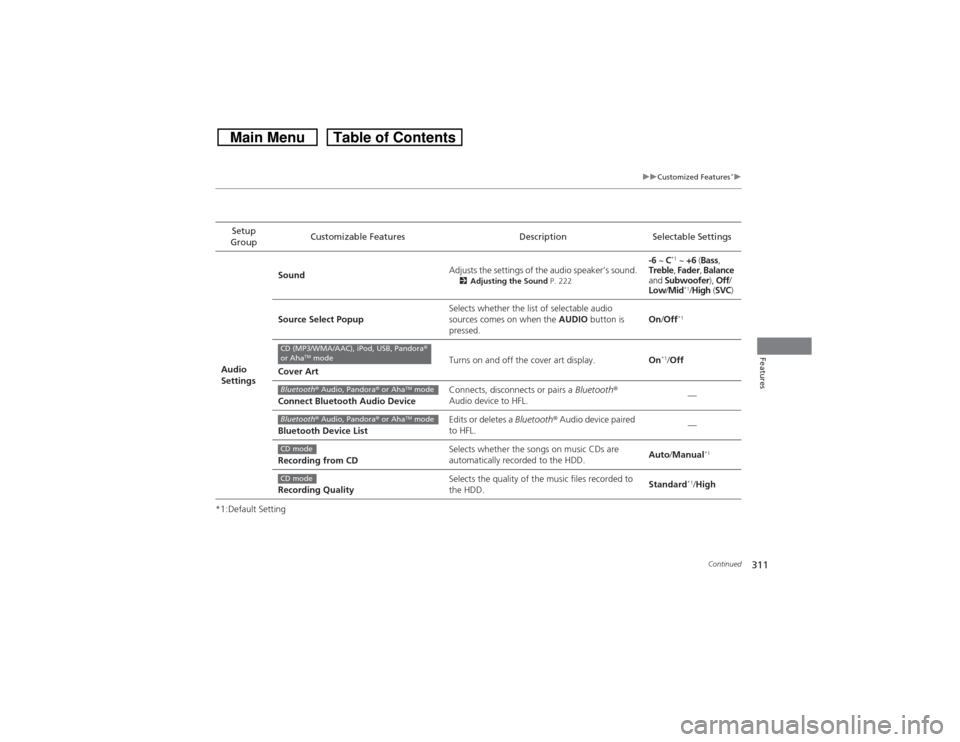
311
uuCustomized Features
*u
Continued
Features
*1:Default SettingSetup
GroupCustomizable Features Description Selectable Settings
Audio
SettingsSoundAdjusts the settings of the audio speaker’s sound.
2Adjusting the Sound P. 222
-6 ~ C
*1 ~ +6 (Bass,
Treble, Fader, Balance
and Subwoofer), Off/
Low/Mid*1/High (SVC)
Source Select PopupSelects whether the list of selectable audio
sources comes on when the AUDIO button is
pressed.On/Off*1
Cover ArtTurns on and off the cover art display.On
*1/Off
Connect Bluetooth Audio DeviceConnects, disconnects or pairs a Bluetooth®
Audio device to HFL.—
Bluetooth Device ListEdits or deletes a Bluetooth® Audio device paired
to HFL.—
Recording from CDSelects whether the songs on music CDs are
automatically recorded to the HDD.Auto/Manual
*1
Recording QualitySelects the quality of the music files recorded to
the HDD.Standard
*1/High
CD (MP3/WMA/AAC), iPod, USB, Pandora®
or Aha
TM mode
Bluetooth® Audio, Pandora® or Aha
TM mode
Bluetooth® Audio, Pandora® or Aha
TM mode
CD modeCD mode
Page 313 of 573
312
uuCustomized Features
*u
Features
*1:Default SettingSetup
GroupCustomizable Features Description Selectable Settings
Audio
SettingsHDD InfoDisplays the HDD capacity. —
Update Gracenote Album InfoUpdates the Gracenote® Album Info (Gracenote®
Media Database).Update by USB
*1/
Update by CD
Delete all HDD Data
2Deleting all HDD Data P. 317
—
DefaultCancels/Resets all customized items in the Audio
Settings group as default.Default/OK
Phone
Settings
Phone
Connect phone
Pairs a new phone to HFL, connects or
disconnects a paired phone.2Phone Setup P. 373
—
Bluetooth Device List
Pairs a new phone to HFL, edits or deletes a
paired phone, or creates a security PIN.2Phone Setup P. 373
—
Edit Speed Dial
Edits, adds or deletes a speed dial entry.2Phone Setup P. 373
—
HDD modeCD or HDD modeHDD mode
Page 316 of 573
315
uuCustomized Features
*uDefaulting All the Settings
Features
Defaulting All the SettingsReset all the menu and customized settings as the factory defaults.
1.Press the DISP button.
2.Rotate to select Settings, then press
.
3.Rotate to select System Settings, then
press .
uRepeat the procedure to select Other,
then Factory Data Reset.
uThe confirmation message will appear.
4.Rotate to select Yes, then press to
reset the settings.
5.Rotate to select Yes, then press
again to reset the settings.
uThe confirmation message will appear.
Press to select OK.Models without navigation system
1Defaulting All the Settings
When you transfer the vehicle to a third party, reset
all settings to default and delete all personal data.
The following settings will be reset:•Audio preset settings•Phonebook entries•Other display and each item settings
Page 317 of 573

316
uuCustomized Features
*uDefaulting All the Settings
Features
Defaulting All the SettingsReset all the menu and customized settings as the factory defaults.
1.Press the SETTINGS button.
2.Rotate to select System Settings, then
press .
3.Rotate to select Others, then press .
4.Rotate to select Factory Data Reset,
then press .
uThe pop-up menu appears on the screen.
5.Rotate to select Yes, then press .
uThe confirmation message will appear.
6.Rotate to select Yes, then press
again to reset the settings.
uThe confirmation message will appear.
Press to select OK.Models with navigation system
1Defaulting All the Settings
When you transfer the vehicle to a third party, reset
all settings to default and delete all personal data.
The following settings will be reset:•Routing & Guidance: Rerouting, Unverified Area
Routing, Traffic Rerouting, Edit Waypoint Search
Area, Guidance Mode, Street Name Guidance•Route Preference•Audio preset settings•Phonebook entries•Other display and each item settings
Page 318 of 573
317
uuCustomized Features
*uDeleting all HDD Data
Features
Deleting all HDD DataReset all the menu and customized settings, and delete all music data on the HDD.
1.Turn on the audio system and select the
HDD mode.
2.Press the SETTINGS button.
3.Rotate to select Audio Settings, then
press .
4.Rotate to select Delete all HDD Data,
then press .
uThe confirmation message will appear.
5.Rotate to select Yes, then press .Models with navigation system