Page 280 of 573
279
uuGeneral Information on the Audio SystemuCompatible iPod and USB Flash Drives
Continued
Features
Compatible iPod and USB Flash Drives■iPod and iPhone Model Compatibility
Model
iPod classic 80GB/160GBiPod classic 120GB
iPod classic 160GB (launch in 2009)
iPod (5th generation)
iPod nanoiPod touchModel
iPod (5th generation)iPod classic 80GB/160GBiPod classic 120GB
iPod classic 160GB (launch in 2009)
iPod nanoiPod touch
iPhone 3G/iPhone 3GS/iPhone 4/iPhone 4S
1iPod and iPhone Model Compatibility
This system may not work with all software versions
of these devices.
Audio system without touch screenAudio system with touch screen
Page 281 of 573
uuGeneral Information on the Audio SystemuCompatible iPod and USB Flash Drives
280Features
•Use a recommended USB flash drive of 256 MB or higher.
•Some digital audio players may not be compatible.
•Some USB flash drives (e.g., a device with security lockout) may not work.
•Some software files may not allow for audio play or text data display.
•Some versions of MP3, WMA, or AAC formats may be unsupported.■USB Flash Drives
1USB Flash Drives
Files on the USB flash drive are played in their stored
order. This order may be different from the order
displayed on your PC or device.
Page 282 of 573
281
Continued
Features
Customized Features
*
Use the audio/information screen to customize certain features.■How to customize
With the ignition switch in ON
(w*1, press and hold the DISP button, then rotate
to select Audio Settings, Phone Settings, Camera Settings, Vehicle Settings,
System Settings or Info Settings and press .
*1: Models with the smart entry system have an ENGINE START/STOP button instead of an
ignition switch.
1Customized Features
*
When you customize settings, make sure that the
vehicle is at a complete stop and shift to
(P.
To customize other features, rotate , and press .
2List of customizable options P. 294
Models without navigation system
Models without navigation system
DISP Button Audio/Information ScreenMENU/SEL (Selector) Knob
* Not available on all models
Page 283 of 573
uuCustomized Features
*u
282Features
With the ignition switch in ON
(w*1, press the SETTINGS button. Rotate to
select Audio Settings, Phone Settings, Camera Settings, Vehicle Settings,
System Settings, Info Settings, or Navi Settings and press .
*1: Models with the smart entry system have an ENGINE START/STOP button instead of an
ignition switch.Models with navigation system
SETTINGS Button
Audio/Information Screen
Interface Dial
1Customized Features
*
When you customize setting, make sure that the
vehicle is at a complete stop and shift to
(P.
To customize other features, rotate , move , ,
or , and press .
2List of customizable options P. 304
Models with navigation system
* Not available on all models
Page 286 of 573
285
uuCustomized Features
*u
Continued
Features
*1:May change depending on your currently selected source.
Wallpaper
Source Select Popup
Clock Type
Sound
Default
Cover Art
*1
Connect Bluetooth Audio Device
*1
Bluetooth Device List
*1
Default
Clock AdjustmentClock Format
Audio
Settings
Clock/
Wallpaper
Type
Info
Settings
Page 292 of 573
291
uuCustomized Features
*u
Continued
Features
*1:May change depending on your currently selected source.
Show with Turn Signal
Reference Lines
Next Maneuver Pop up
Default
Fixed GuidelineDynamic Guideline
Default
Default
Sound
Source Select Setup
Cover Art
*1
Connect Bluetooth Audio Device
*1
Bluetooth Device List
*1
Recording from CD
*1
Recording Quality
*1
HDD Info
*1
Update Gracenote Album Info
*1
Delete all HDD Data
*1
Camera
Settings
Rear
CameraLaneWatch
Audio
Settings
Display
BrightnessContrastBlack Level
ColorTint
Page 295 of 573
294
uuCustomized Features
*u
Features
■List of customizable options
*1:Default SettingSetup
GroupCustomizable Features Description Selectable SettingsSystem
Settings
Display
Brightness
Changes the brightness of the audio/information
screen.
—
Contrast
Changes the contrast of the audio/information
screen.
—
Black level
Changes the black level of the audio/information
screen.
—
Beep
Selects whether a beeper sounds or not when
you operate the selector knob.
On
*1/Off
Blue-
tooth
Bluetooth
Turns the Bluetooth® on and off.
On
*1/Off
Bluetooth Device List
Pairs a new phone to HFL, edits and deletes a
paired phone, and create a security PIN.2Phone Setup P. 339
—
Edit Pairing Code
Changes a pairing code.2To change the pairing code setting P. 341
Random/Fixed
*1
Voice Recognition
Turns the voice recognition on and off.
On
*1/Off
Models without navigation system
Page 296 of 573
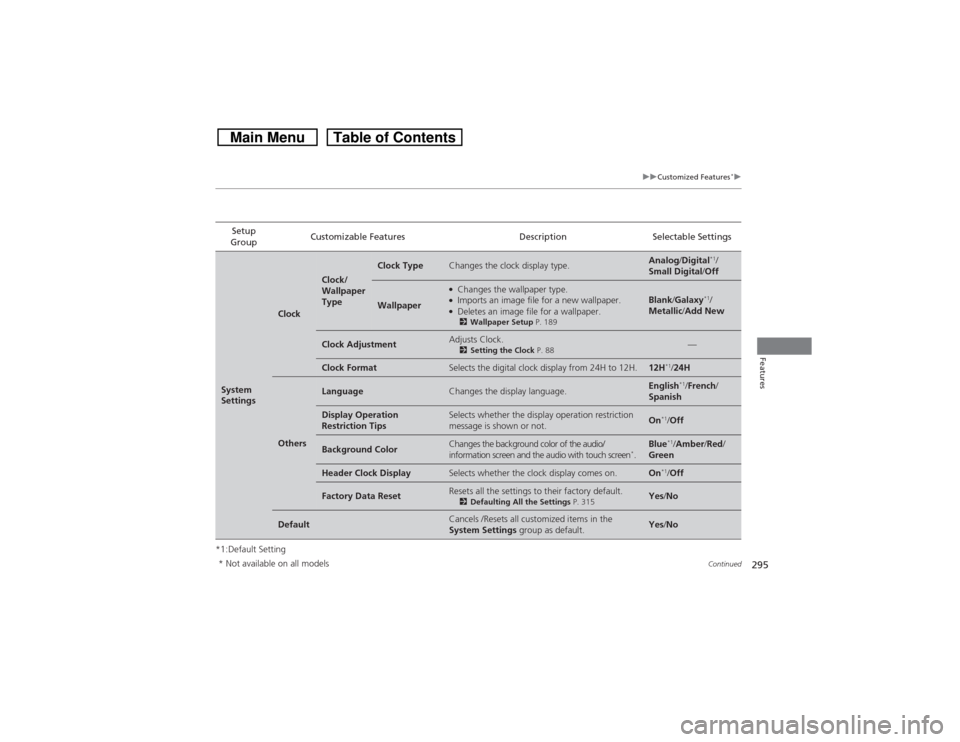
295
uuCustomized Features
*u
Continued
Features
*1:Default SettingSetup
GroupCustomizable Features Description Selectable SettingsSystem
Settings
Clock
Clock/
Wallpaper
Type
Clock Type
Changes the clock display type.
Analog/Digital
*1/
Small Digital/Off
Wallpaper
●Changes the wallpaper type.●Imports an image file for a new wallpaper.●Deletes an image file for a wallpaper.2Wallpaper Setup P. 189
Blank/Galaxy
*1/
Metallic/Add New
Clock Adjustment
Adjusts Clock.2Setting the Clock P. 88
—
Clock Format
Selects the digital clock display from 24H to 12H.
12H
*1/24H
Others
Language
Changes the display language.
English
*1/French/
Spanish
Display Operation
Restriction Tips
Selects whether the display operation restriction
message is shown or not.
On
*1/Off
Background Color
Changes the background color of the audio/
information screen and the audio with touch screen
*.
Blue
*1/Amber/Red/
Green
Header Clock Display
Selects whether the clock display comes on.
On
*1/Off
Factory Data Reset
Resets all the settings to their factory default.2Defaulting All the Settings P. 315
Yes/No
Default
Cancels /Resets all customized items in the
System Settings group as default.
Yes/No
* Not available on all models