Page 4 of 573
3Quick Reference Guide
❙Wipers/Washers
(P 123)
❙Navigation System Voice Control Buttons
*
(P224)
See the Navigation System Manual
❙(+ / (- / / Buttons
(P 168)
❙SOURCE Button
(P 168)
❙
(Display) Button
* (P 186, 218)
❙Headlights/Turn Signals
(P 119)
❙Fog Lights
(P 122)
❙Paddle Shifter (Shift down)
* (P 431)
❙Paddle Shifter (Shift up)
* (P 431)
❙Lane Watch
TM *
(P 444)
❙Horn (Press an area around .)❙Bluetooth® HandsFreeLink® System
Voice Control Buttons
(P 320, 332, 367)
❙
(Select/Reset) Knob
(P 84)
❙Brightness Control
(P 125)
❙Cruise Control Buttons
(P 432)* Not available on all models
Page 10 of 573
9Quick Reference Guide
Controls
(P 87)
Clock
(P88 )
a
Press the DISP button, then select Info
Settings.
b
Select Clock Adjustment.
2(P88)
c
Rotate to change hour, then press
.
d
Rotate to change minute, then
press .
Models without navigation systemAudio system with touch screen
a
Press the CLOCK button until you hear
a beep. The displayed time begins
flashing.
b
Press the
(4 (Hour) or
(5 (Minute)
button to set the time. Press the
(6
(Reset) button to set the time to the
nearest hour.
c
Press the CLOCK button again to set
the time.
The navigation system receives signals from
GPS satellites, updating the clock
automatically.
Audio system without touch screenModels with navigation system
These indicators are used to show how to
operate the selector knob or the MENU/SEL
(Menu/Selector) knob.
Rotate to select.
Press to enter.
* Not available on all models
Page 16 of 573
15Quick Reference Guide
Features
(P 163)
Audio Remote Controls (P 168)
●(+ / (- Button
Press and release to adjust the volume up/
down.
●SOURCE Button
Press and release to change the audio
mode: FM/AM/CD/XM®
*/HDD
*/USB/iPod/
Bluetooth/Pandora®
*/Aha
TM */AUX.
● / Button
Radio: Press and release to change the
preset station.
Press and hold to select the next or
previous strong station.
CD/HDD
*/USB device:
Press and release to skip to the
beginning of the next song or
return to the beginning of the
current song.
Press and hold to change a folder.(+ / (- / / Button
SOURCE
Button
Audio System
(P169, 182, 215)
(P169)
Audio system without touch screenRETURN Button FM Button
SCAN Button
Selector Knob AM Button VOL/PWR
(Volume/Power)
Knob
CD ButtonAUX Button CD Slot
(CD Eject)
Button
Preset Buttons
(1-6) TITLE Button
/ (Skip)
BarMENU Button
LOAD ButtonFOLDER BarA.SEL (Auto Select)
Button
* Not available on all models
Page 17 of 573
16Quick Reference Guide
*1: Icons that appear on the screen vary by the source selected.
CD Slot
(CD Eject) ButtonBACK Button MENU/SEL (Menu/Selector)
Knob (Tune Down) Icon
*1
(Skip/Seek) Icon
*1
Models without navigation systemAudio/Information Screen
Touch Screen
ButtonSource
*1
VOL/ (Volume/Power)
Knob
(Skip/Seek) Icon
*1
Presets
*1
Clock/Screen
*1
DISP Button
(Tune Up) Icon
*1
More
*1
(P 182)
Audio system with touch screen
Page 18 of 573
17Quick Reference Guide
*1: Icons that appear on the screen vary by the source selected.
CD Slot
(CD Eject) ButtonMENU Button
Interface Dial/ENTER Button (Skip/Seek) Icon
*1
(P 215)
Models with navigation systemAudio/Information Screen
Touch Screen
Button
Source
*1
VOL (Volume) Knob
(Skip/Seek) Icon
*1
Presets
*1
(Tune Up) Icon
*1
More
*1
(Power) Button (Tune Down) Icon
*1
INFO Button
AUDIO Button
SETTINGS Button BACK Button NAV Button PHONE Button
Page 85 of 573
84
uuGauges and DisplaysuInformation Display
Instrument Panel
Information DisplayThe information display shows the odometer, trip meter, engine oil life and
maintenance service item codes, and other gauges.
Press the (Select/Reset) knob to change the display.
Shows the total number of miles or kilometers that your vehicle has accumulated.■Switching the Display
1Switching the Display
Each time you press the knob, the information
display changes as follows:
Some of the items on the information display also
appear on the audio/information screen
*. They also
change along with the information display changes
while the fuel consumption is shown.
Outside Temperature,
Trip Meter B
Engine Oil Life Odometer, Trip Meter A
Outside Temperature,
Trip Meter A
■Odometer
Select/Reset
Knob
* Not available on all models
Page 86 of 573
Continued
85
uuGauges and DisplaysuInformation Display
Instrument Panel
Shows the total number of miles (U.S.) or kilometers (Canada) driven since the last
reset. Meters A and B can be used to measure two separate trips.■Resetting a trip meter
To reset a trip meter, display it, then press and hold the knob. The trip meter is
reset to 0.0.
Shows the remaining oil life and Maintenance Minder
TM.
2Maintenance Minder
TM P. 465
Appears when the fuel fill cap is loose or is not installed.2Check Fuel Cap Message P. 535■Trip Meter■Engine Oil Life■Check Fuel Cap
1Trip Meter
Switch between trip meter A and trip meter B by
pressing the knob.
Page 87 of 573
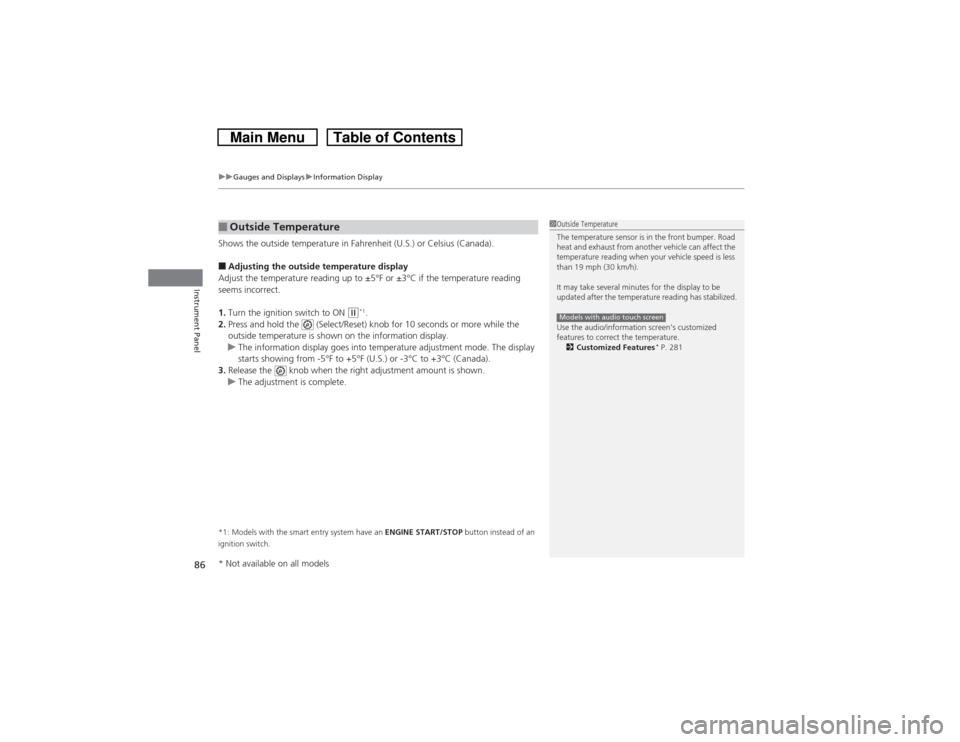
uuGauges and DisplaysuInformation Display
86Instrument Panel
Shows the outside temperature in Fahrenheit (U.S.) or Celsius (Canada).■Adjusting the outside temperature display
Adjust the temperature reading up to ±5°F or ±3°C if the temperature reading
seems incorrect.
1.Turn the ignition switch to ON
(w*1.
2.Press and hold the (Select/Reset) knob for 10 seconds or more while the
outside temperature is shown on the information display.
uThe information display goes into temperature adjustment mode. The display
starts showing from -5°F to +5°F (U.S.) or -3°C to +3°C (Canada).
3.Release the knob when the right adjustment amount is shown.
uThe adjustment is complete.
*1: Models with the smart entry system have an ENGINE START/STOP button instead of an
ignition switch.■Outside Temperature
1Outside Temperature
The temperature sensor is in the front bumper. Road
heat and exhaust from another vehicle can affect the
temperature reading when your vehicle speed is less
than 19 mph (30 km/h).
It may take several minutes for the display to be
updated after the temperature reading has stabilized.
Use the audio/information screen’s customized
features to correct the temperature.
2Customized Features
* P. 281
Models with audio touch screen
* Not available on all models