Page 230 of 469
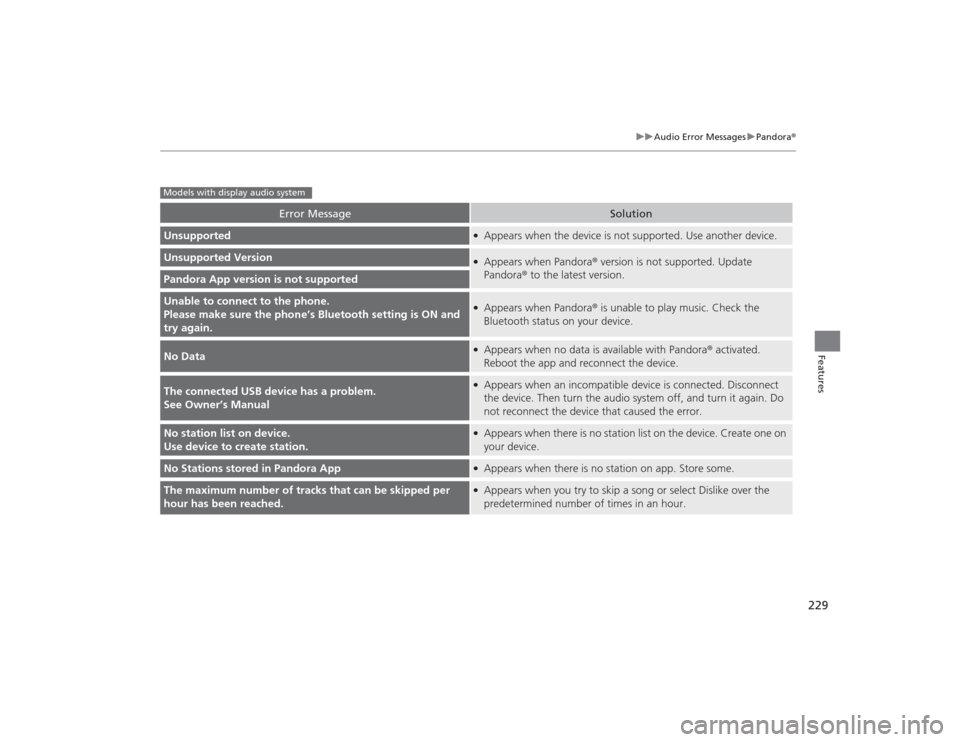
229
uuAudio Error Messages uPandora ®
Features
Error Message
Solution
Unsupported
●Appears when the device is not supported. Use another device.
Unsupported Version
●Appears when Pandora ® version is not supported. Update
Pandora ® to the latest version.
Pandora App version is not supportedUnable to connect to the phone.
Please make sure the phon e’s Bluetooth setting is ON and
try again.
●Appears when Pandora ® is unable to play music. Check the
Bluetooth status on your device.
No Data
●Appears when no data is available with Pandora ® activated.
Reboot the app and reconnect the device.
The connected USB device has a problem.
See Owner’s Manual
●Appears when an incompatible device is connected. Disconnect
the device. Then turn the audio system off, and turn it again. Do
not reconnect the device that caused the error.
No station list on device.
Use device to create station.
●Appears when there is no station list on the device. Create one on
your device.
No Stations stored in Pandora App
●Appears when there is no station on app. Store some.
The maximum number of tracks that can be skipped per
hour has been reached.
●Appears when you try to skip a song or select Dislike over the
predetermined number of times in an hour.
Models with display audio system
Page 231 of 469
230Features
General Information on the Audio SystemRecommended CDs•Use only high-quality CD-R or CD-RW discs labeled for audio use.
• Use only CD-R or CD-RW discs on which the recordings are closed.
• Play only standard round-shaped CDs.
• Some software files may not allow for audio play or text data display.
• Some versions of MP3 or WMA formats may be unsupported.
1Recommended CDs
A Dual-disc cannot play on this audio unit. If recorded
under certain conditions, a CD-R or CD-RW may not
play either.
■
CDs with MP3 or WMA filesThe CD packages or jackets should have one of these marks.
Page 233 of 469

232
uuGeneral Information on the Audio System uCompatible iPod and USB Flash Drives
Features
Compatible iPod and USB Flash Drives*1:Models with display audio system
• Use a recommended USB flash drive of 256 MB or higher.
• Some digital audio players may not be compatible.
• Some USB flash drives (e.g., a device with security lockout) may not work.
• Some software files may not allow for audio play or text data display.
• Some versions of MP3, WMA, or AAC formats may be unsupported.■
iPod and iPhone Model Compatibility
Model
iPod (5th generation)
iPod classic 80GB/160GB (launch in 2007)
iPod classic 120GB (launch in 2008)iPod classic 160GB (launch in 2009)
iPod nanoiPod touch
iPhone 3G/iPhone 3GS/iPhone 4/iPhone 4S/iPhone 5
*1
■
USB Flash DrivesModels with i-MID
1iPod and iPhone Model Compatibility
This system may not work with all software versions
of these devices.1USB Flash Drives
Files on the USB flash drive are played in their stored
order. This order may be different from the order
displayed on your PC or device.
Page 235 of 469
234
uuCustomized Features
*u
Features
■Customization flow
Clock Format
Remember Last ScreenFactory Data ResetClock Adjustment
Select Settings .
Language
Default
BrightnessContrastBlack Level
Clock
Wallpaper
Display
Home Screen Edit Order
Background Color
Volume
Sync Clock With Smartphone
*
Clock LocationClock DisplayBeep VolumeKeyboard Layout
Home
Sound/Beep
Display Settings
Clock
Clock/Wallpaper Type
System
Clock Reset
*
Others
Phonebook Phonetic Modification
Automatic Phone Sync
Voice Prompt
Volume
Voice Recog.
Voice Command Tips
* Not available on all models
Page 236 of 469
235
uuCustomized Features
*u
Continued
Features
Color
Audio
Sound
Audio Source Pop-up
[Your selected media] Cover Art
*1
Display Adjustment
*1
Aspect Ratio Adjustment
*1
Change Bluetooth Audio Device
*1
Bluetooth Device List
*1
Default
Display
BrightnessContrastBlack Level
ColorTint
Clock FormatClock Adjustment
Clock/Wallpaper Type
Clock
Wallpaper
Sync Clock With Smartphone
*
Clock LocationClock Display
Info Screen Preference
Default
Info
Clock Reset
*
OtherClock
*1: May change depending on your currently
selected source.* Not available on all models
Page 237 of 469
236
uuCustomized Features
*u
Features
Ring Tone
Edit Speed DialConnect Phone
Phone
Default
Automatic Phone SyncBluetooth Device ListEdit Pairing CodeBluetooth Device List
Rear Camera
Fixed GuidelineDynamic Guideline
Camera
Bluetooth On/Off Status
Default
BluetoothDefault
HondaLink AssistEnable Text/EmailSelect Account
New Message Notification
LaneWatch
*
Show with Turn Signal
Display Time after Turn Signal Off
Reference Line
Default
Bluetooth
PhoneText/Email
* Not available on all models
Page 238 of 469

237
uuCustomized Features
*u
Continued
Features
■List of customizable options
*1:Default Setting Setup
Group Customizable Features Description Selectable SettingsSystem
Home
Home Screen Edit Order
Changes the
HOME screen icon layout.
—
Display
Display
Settings
Brightness
Changes the brightness of the audio/information
screen.
—
Contrast
Changes the contrast of the audio/information
screen.
—
Black Level
Changes the black level of the audio/information
screen.
—
Background Color
Changes the background color of the audio/
information screen.
Blue
*1/Amber /Red/
Violet
Sound/
Beep
Volume
Changes the sound volume.
0 ~6
*1~11
Beep Volume
Changes the beep volume.
Off
*1/1 /2 /3
Voice
Recog.
Voice Prompt
Turns the voice prompt on and off.
On
*1/Off
Volume
Changes the volume of the voice prompt.
0 ~6
*1~11
Phonebook Phonetic
Modification
Modifies a voice command for the phonebook.
—
Automatic Phone Sync
Sets a phonebook data to be automatically
imported when a phone is paired to HFL.
On
*1/Off
Page 239 of 469
238
uuCustomized Features
*u
Features
*1:Default SettingSetup
Group Customizable Features Description Selectable SettingsSystem
Clock
Clock/
Wallpaper
Type
Clock
Changes the clock display type.
Analog
/Digital
*1/
Small Digital /Off
Wallpaper
●Changes the wallpaper type.●Imports an image file for a new wallpaper.●Deletes an image file for a wallpaper.2 Wallpaper Setup P. 200
Blank /Galaxy
*1/
Metallic
Clock Adjustment
Adjusts Clock.
2 Clock P. 104
—
Clock Format
Selects the digital clock display from 12H to 24H.
12H
*1/24H
Clock Display
Selects whether the clock display comes on.
On /Off
*1
Clock Location
Changes the clock display layout.
Right upper
*1/Left
upper /Right lower/
Left lower/ Off
Sync Clock With
Smartphone
*
Selects whether the clock links to the device you
connect.
On
*1/Off
Clock Reset
*
Cancels/Resets all customized items for clock
display as default.
Yes /No
* Not available on all models