Page 202 of 561
201
uuAudio System Basic OperationuAudio/Information Screen
Continued
Features
Audio/Information Screen
Displays the audio status and wallpaper. From this screen, you can go to various
setup options.
Press the (display) button to change the display.
■Switching the Display
Using the button
(Display) ButtonAudioTrip Computer
(Current Drive)
Clock/Wallpaper Trip Computer
(History of Trip A)
Audio/Information Screen
Main MenuTable of Contents
Page 204 of 561
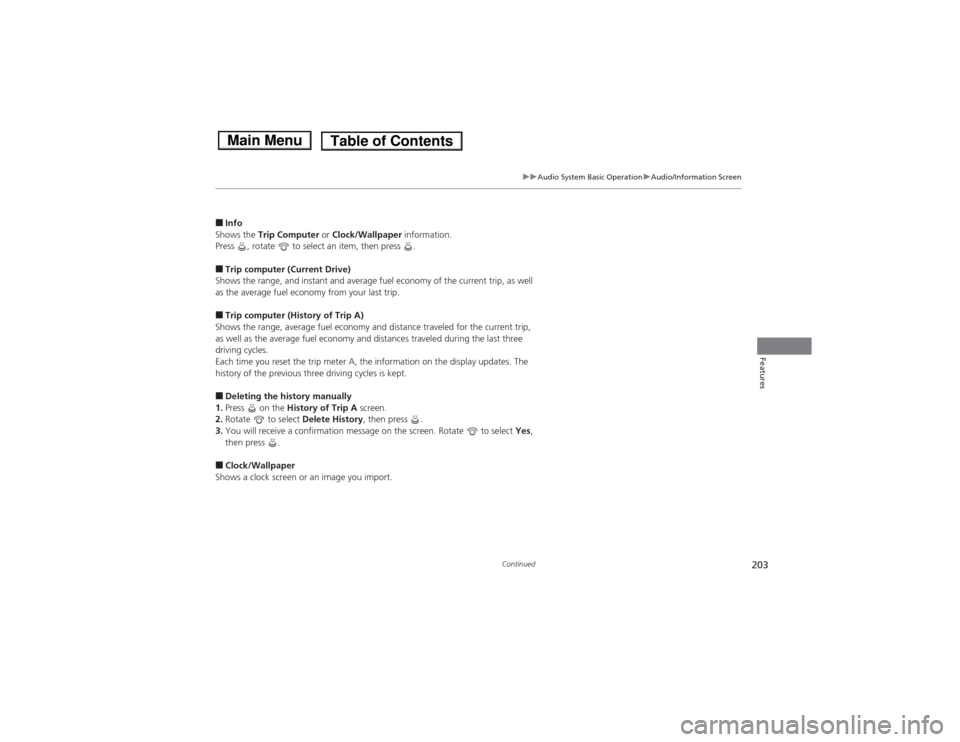
203
uuAudio System Basic OperationuAudio/Information Screen
Continued
Features
■Info
Shows the Trip Computer or Clock/Wallpaper information.
Press , rotate to select an item, then press .
■ Trip computer (Current Drive)
Shows the range, and instant and average fuel economy of the current trip, as well
as the average fuel economy from your last trip. ■ Trip computer (History of Trip A)
Shows the range, average fuel economy and distance traveled for the current trip,
as well as the average fuel economy and distances traveled during the last three
driving cycles.
Each time you reset the trip meter A, the information on the display updates. The
history of the previous three driving cycles is kept. ■ Deleting the history manually
1. Press on the History of Trip A screen.
2. Rotate to select Delete History, then press .
3. You will receive a confirmation message on the screen. Rotate to select Yes,
then press .
■ Clock/Wallpaper
Shows a clock screen or an image you import.
Main MenuTable of Contents
Page 205 of 561

uuAudio System Basic OperationuAudio/Information Screen
204
Features
You can change, store, and delete the wallpaper on the audio/information screen. ■ Import wallpaper
You can import up to three images, one at a time, for wallpaper from a USB flash
drive. 1.Connect the USB flash drive to the USB port.
2 USB Port P. 171
2. Press and hold the DISP button to go to the
Settings screen.
3. Rotate to select System Settings, then
press .
uRepeat the procedure to select Clock,
Clock/Wallpaper Type , then
Wallpaper .
4. Rotate to select Add New, then press .
uThe picture name is displayed on the list.
5. Rotate to select a desired picture.
uThe preview is displayed on the left side
on the screen.
6. Press to save the data.
uThe confirmation message will appear.
Then the display will return to the
wallpaper list.
■Wallpaper Setup1Wallpaper Setup •When importing wallpaper files, the image must be
in the USB flash drive’s root directory.
Images in a folder cannot be imported.
• The file name must be fewer than 64 characters.
• The file format of the image that can be imported
is BMP (bmp) or JPEG (jpg).
• The individual file size limit is 2 MB.
• The maximum image size is 1,680 x 936 pixels. If
the image size is less than 420 × 234 pixels, the
image is displayed in the middle of the screen with
the extra area appearing in black.
• Up to 255 files can be selected.
• If the USB flash drive does not have any pictures, the No files detected message appears.
Main MenuTable of Contents
Page 206 of 561

205
uuAudio System Basic OperationuAudio/Information Screen
Features
■Select wallpaper
1. Press and hold the DISP button to go to the Settings screen.
2. Rotate to select System Settings, then press .
uRepeat the procedure to select Clock/Wallpaper Type, then Wallpaper .uThe screen changes to the wallpaper list.
3. Rotate to select a desired wallpaper.
uThe preview is displayed on the left side on the screen.
4. Press .
uThe pop-up menu appears on the screen.
5. Rotate to select Set, then press .
uThe display will return to the wallpaper list.
■ Delete wallpaper
1. Press and hold the DISP button to go to the Settings screen.
2. Rotate to select System Settings, then press .
uRepeat the procedure to select Clock/Wallpaper Type, then Wallpaper .uThe screen changes to the wallpaper list.
3. Rotate to select a wallpaper that you want to delete.
uThe preview is displayed on the left side on the screen.
4. Press .
uThe pop-up menu appears on the screen.
5. Rotate to select Delete, then press .
uThe confirmation message will appear.
6. Rotate to select OK, then press to delete completely.
uThe display will return to the wallpaper list.
1Wallpaper Setup
From the pop-up menu, rotate to select Preview
and press to see a preview at full-size screen.
To go back to the previous screen, press to select OK , or press the BACK button.
When the file size is large, it takes a while to be
previewed.
Main MenuTable of Contents
Page 235 of 561
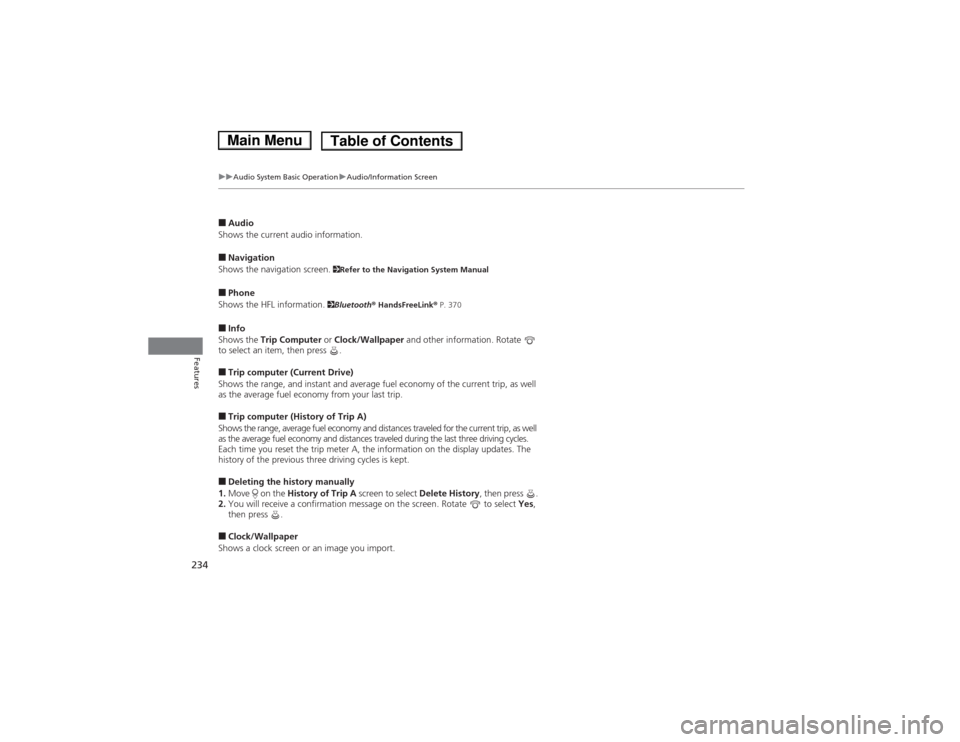
234
uuAudio System Basic OperationuAudio/Information Screen
Features
■Audio
Shows the current audio information. ■ Navigation
Shows the navigation screen. 2Refer to the Navigation System Manual
■ Phone
Shows the HFL information. 2Bluetooth ® HandsFreeLink ® P. 370
■ Info
Shows the Trip Computer or Clock/Wallpaper and other information. Rotate
to select an item, then press . ■ Trip computer (Current Drive)
Shows the range, and instant and average fuel economy of the current trip, as well
as the average fuel economy from your last trip. ■ Trip computer (History of Trip A)
Shows the range, average fuel economy and distances traveled for the current trip, as well
as the average fuel economy and distances traveled during the last three driving cycles.
Each time you reset the trip meter A, the information on the display updates. The
history of the previous three driving cycles is kept. ■ Deleting the history manually
1. Move on the History of Trip A screen to select Delete History, then press .
2. You will receive a confirmation message on the screen. Rotate to select Yes,
then press .
■ Clock/Wallpaper
Shows a clock screen or an image you import.
Main MenuTable of Contents
Page 236 of 561
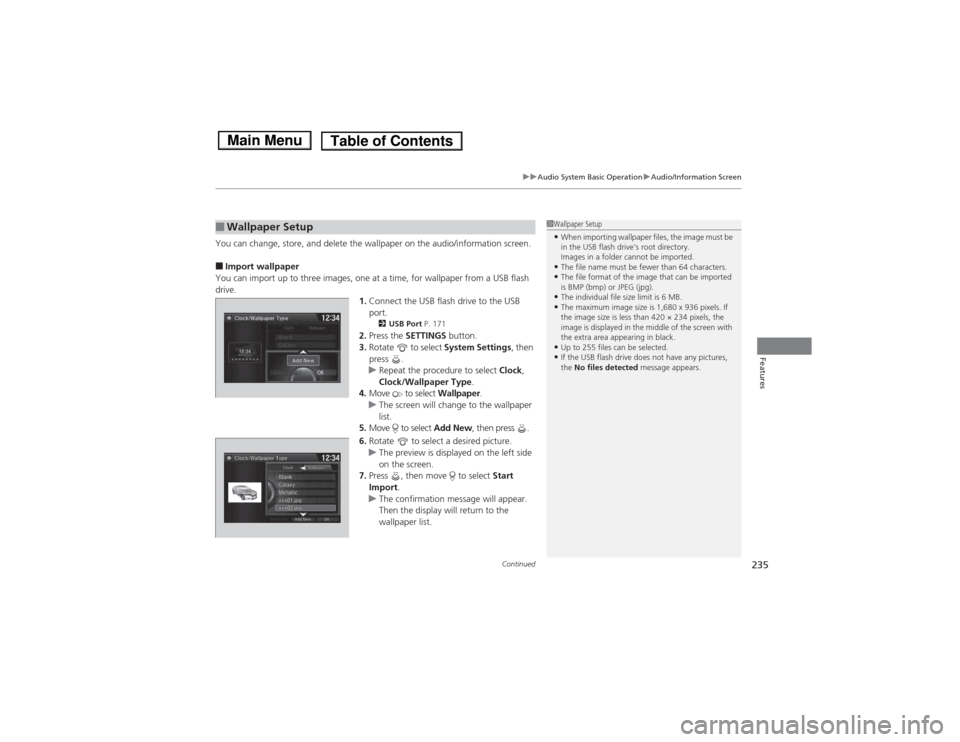
Continued235
uuAudio System Basic OperationuAudio/Information Screen
Features
You can change, store, and delete the wallpaper on the audio/information screen. ■Import wallpaper
You can import up to three images, one at a time, for wallpaper from a USB flash drive. 1.Connect the USB flash drive to the USB port.
2 USB Port P. 171
2. Press the SETTINGS button.
3. Rotate to select System Settings, then
press .
uRepeat the procedure to select Clock,
Clock/Wallpaper Type .
4. Move to select Wallpaper.
uThe screen will change to the wallpaper
list.
5. Move to select Add New, then press .
6. Rotate to select a desired picture.
uThe preview is displayed on the left side
on the screen.
7. Press , then move to select Start
Import .
uThe confirmation message will appear.
Then the display will return to the
wallpaper list.
■Wallpaper Setup1Wallpaper Setup •When importing wallpaper files, the image must be
in the USB flash drive’s root directory.
Images in a folder cannot be imported.
• The file name must be fewer than 64 characters.
• The file format of the image that can be imported
is BMP (bmp) or JPEG (jpg).
• The individual file size limit is 6 MB.
• The maximum image size is 1,680 x 936 pixels. If
the image size is less than 420 × 234 pixels, the
image is displayed in the middle of the screen with
the extra area appearing in black.
• Up to 255 files can be selected.
• If the USB flash drive does not have any pictures, the No files detected message appears.
Main MenuTable of Contents
Page 237 of 561
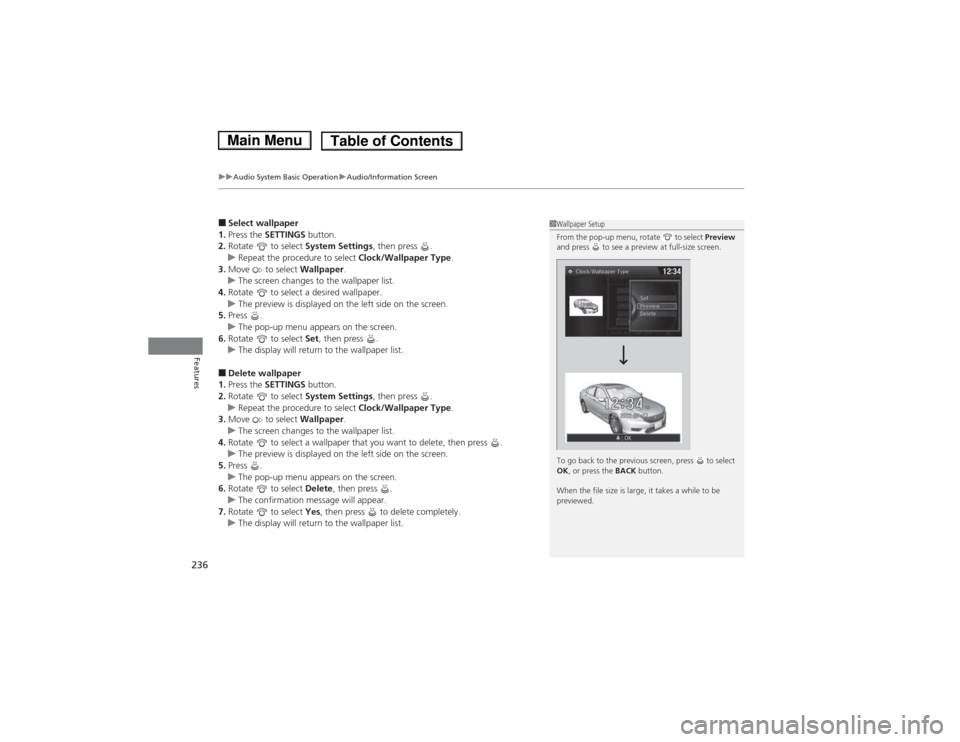
uuAudio System Basic OperationuAudio/Information Screen
236
Features
■ Select wallpaper
1. Press the SETTINGS button.
2. Rotate to select System Settings, then press .
uRepeat the procedure to select Clock/Wallpaper Type.
3. Move to select Wallpaper.
uThe screen changes to the wallpaper list.
4. Rotate to select a desired wallpaper.
uThe preview is displayed on the left side on the screen.
5. Press .
uThe pop-up menu appears on the screen.
6. Rotate to select Set, then press .
uThe display will return to the wallpaper list.
■ Delete wallpaper
1. Press the SETTINGS button.
2. Rotate to select System Settings, then press .
uRepeat the procedure to select Clock/Wallpaper Type.
3. Move to select Wallpaper.
uThe screen changes to the wallpaper list.
4. Rotate to select a wallpaper that you want to delete, then press .
uThe preview is displayed on the left side on the screen.
5. Press .
uThe pop-up menu appears on the screen.
6. Rotate to select Delete, then press .
uThe confirmation message will appear.
7. Rotate to select Yes, then press to delete completely.
uThe display will return to the wallpaper list.
1Wallpaper Setup
From the pop-up menu, rotate to select Preview
and press to see a preview at full-size screen.
To go back to the previous screen, press to select OK , or press the BACK button.
When the file size is large, it takes a while to be
previewed.
Main MenuTable of Contents
Page 296 of 561
295
uuCustomized Featuresu
Continued
Features
■Customization flow
Models without navigation system
Clock Format
Background Color
Header Clock Display
Factory Data Reset
Clock Adjustment
Press the SETTINGS button.
Press and hold the DISP button.Models with one display
Models with two displays
Language
Default
Edit Pairing Code
Bluetooth On/OffBluetooth Device List
Voice Prompt
Brightness
Contrast
Black Level
Beep
Clock/
Wallpaper TypeClock Type
Wallpaper
System
SettingsVoice
Recog
Bluetooth
Display
Clock
Other
Main MenuTable of Contents