2014 HONDA ACCORD HYBRID radio controls
[x] Cancel search: radio controlsPage 2 of 561
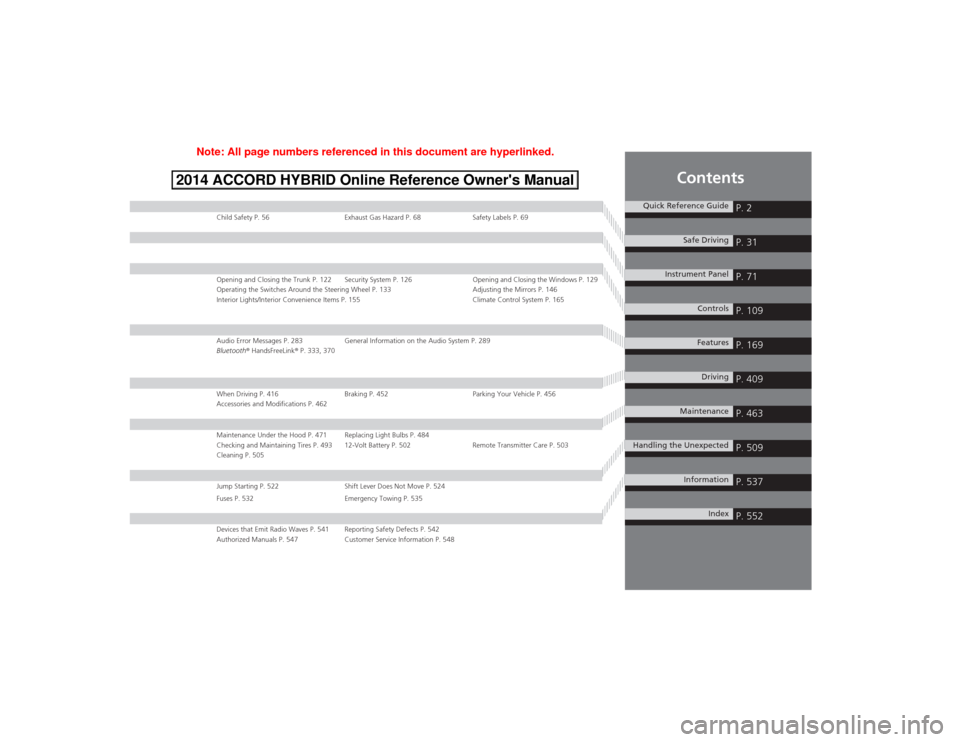
Contents
Child Safety P. 56 Exhaust Gas Hazard P. 68 Safety Labels P. 69
Opening and Closing the Trunk P. 122 Security System P. 126 Opening and Closing the Windows P. 129
Operating the Switches Around the Steering Wheel P. 133 Adjusting the Mirrors P. 146
Interior Lights/Interior Convenience Items P. 155 Climate Control System P. 165
Audio Error Messages P. 283 General Information on the Audio System P. 289
Bluetooth® HandsFreeLink ® P. 333, 370
When Driving P. 416 Braking P. 452 Parking Your Vehicle P. 456
Accessories and Modifications P. 462
Maintenance Under the Hood P. 471 Replacing Light Bulbs P. 484
Checking and Maintaining Tires P. 493 12-Volt Battery P. 502 Remote Transmitter Care P. 503
Cleaning P. 505
Jump Starting P. 522 Shift Lever Does Not Move P. 524
Fuses P. 532 Emergency Towing P. 535
Devices that Emit Radio Waves P. 541 Reporting Safety Defects P. 542
Authorized Manuals P. 547 Customer Service Information P. 548
Quick Reference GuideP. 2
Safe DrivingP. 31
Instrument PanelP. 71
ControlsP. 109
FeaturesP. 169
DrivingP. 409
MaintenanceP. 463
Handling the UnexpectedP. 509
InformationP. 537
IndexP. 552
Note: All page numbers referenced in this document are hyperlinked.
2014 ACCORD HYBRID Online Reference Owner's Manual
Page 21 of 561

20
Quick Reference Guide
Features (P 169)
Audio Remote Controls
(P 174) ●
(+ / (- Button
Press to adjust the volume up/down.
● SOURCE Button
Press to change the audio mode: FM/AM/
CD/XM ®*
/HDD *
/USB/iPod/Bluetooth/
Pandora ®*
/Aha TM *
/AUX.
● / Button
Radio: Press to change the preset station.
Press and hold to select the next or
previous strong station.
CD/HDD *
/USB device:
Press to skip to the beginning of
the next song or return to the
beginning of the current song.
Press and hold to change a folder.
(+ / (- / / Button
SOURCE
Button
Audio System (P 175, 197, 230)
(P 175)Models with one display
Audio/Information Screen
BACK Button
FM/AM
Button
(Skip/Seek)
Button
Selector Knob
Button
VOL/
(Volume/Power) Knob
CD
Button
AUX Button
CD Slot
(CD Eject)
Button
Preset Buttons ( 1 -6 )
SETTINGS
Button
(Skip/Seek)
Button
PHONE Button
MENU Button
DISP Button
Main Menu
Page 114 of 561
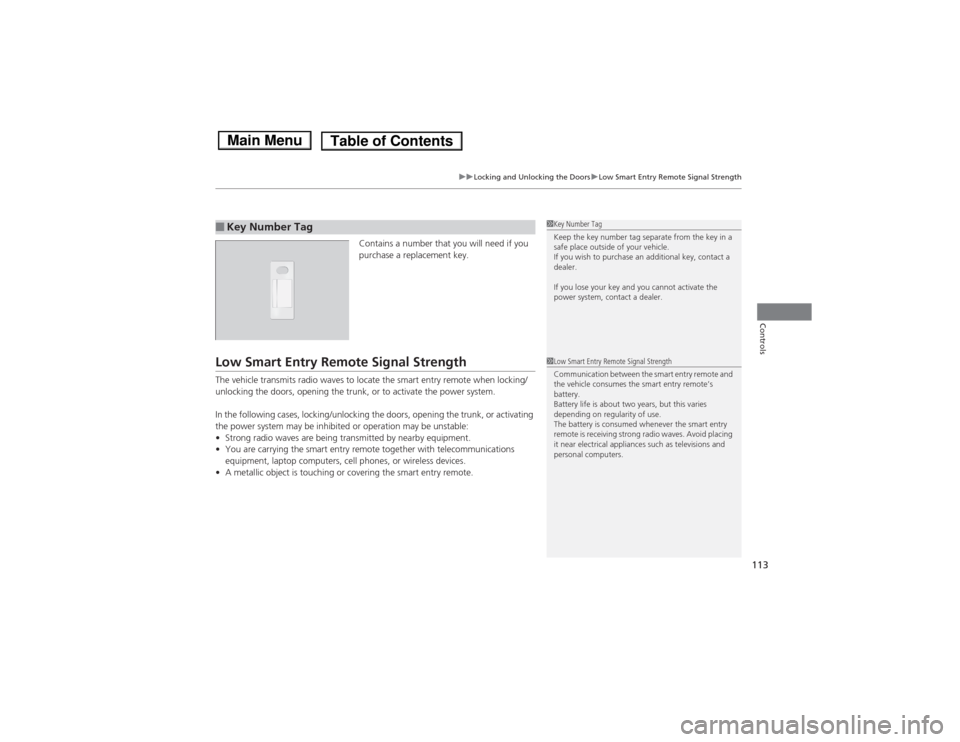
113
uuLocking and Unlocking the DoorsuLow Smart Entry Remote Signal Strength
Controls
Contains a number that you will need if you
purchase a replacement key.
Low Smart Entry Remote Signal Strength
The vehicle transmits radio waves to locate the smart entry remote when locking/
unlocking the doors, opening the trunk, or to activate the power system.
In the following cases, locking/unlocking the doors, opening the trunk, or activating
the power system may be inhibited or operation may be unstable:•Strong radio waves are being transmitted by nearby equipment.
• You are carrying the smart entry remote together with telecommunications
equipment, laptop computers, cell phones, or wireless devices.
• A metallic object is touching or covering the smart entry remote.
■Key Number Tag1Key Number Tag
Keep the key number tag separate from the key in a
safe place outside of your vehicle.
If you wish to purchase an additional key, contact a dealer.
If you lose your key and you cannot activate the
power system, contact a dealer.
1Low Smart Entry Remote Signal Strength
Communication between the smart entry remote and
the vehicle consumes the smart entry remote’s battery.
Battery life is about two years, but this varies
depending on regularity of use.
The battery is consumed whenever the smart entry
remote is receiving strong radio waves. Avoid placing
it near electrical appliances such as televisions and
personal computers.
Main MenuTable of Contents
Page 127 of 561
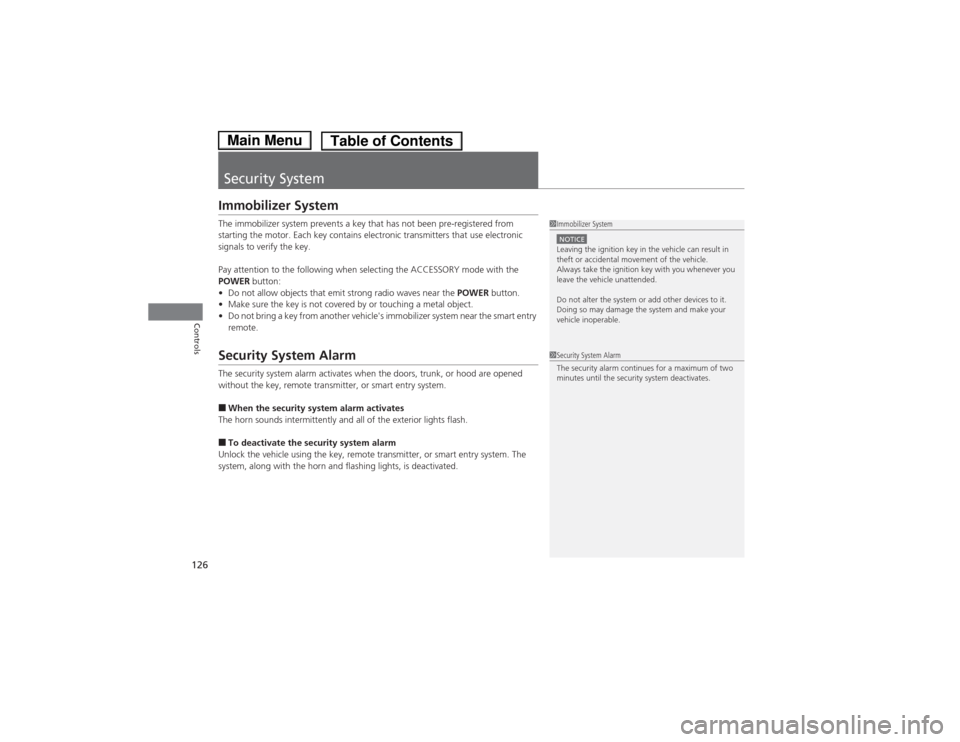
126
Controls
Security System
Immobilizer System
The immobilizer system prevents a key that has not been pre-registered from
starting the motor. Each key contains electronic transmitters that use electronic
signals to verify the key.
Pay attention to the following when selecting the ACCESSORY mode with the
POWER button:
• Do not allow objects that emit strong radio waves near the POWER button.
• Make sure the key is not covered by or touching a metal object.
• Do not bring a key from another vehicle's immobilizer system near the smart entry
remote.
Security System Alarm
The security system alarm activates when the doors, trunk, or hood are opened
without the key, remote transmitter, or smart entry system. ■When the security system alarm activates
The horn sounds intermittently and all of the exterior lights flash.■ To deactivate the security system alarm
Unlock the vehicle using the key, remote transmitter, or smart entry system. The
system, along with the horn and flashing lights, is deactivated.
1Immobilizer System
NOTICELeaving the ignition key in the vehicle can result in
theft or accidental movement of the vehicle.
Always take the ignition key with you whenever you
leave the vehicle unattended.
Do not alter the system or add other devices to it.
Doing so may damage the system and make your
vehicle inoperable.
1Security System Alarm
The security alarm continues for a maximum of two
minutes until the security system deactivates.
Main MenuTable of Contents
Page 170 of 561

169
Features
This chapter describes how to operate technology features.
Audio System USB Port .......................................... 171
Auxiliary Input Jack .......................... 172
Audio System Theft Protection *
....... 173
Audio Remote Controls .................... 174
Audio System Basic Operation ...... 175
Audio/Information Screen ................ 176
Display Setup ................................... 181
Playing AM/FM Radio ....................... 182
Playing a CD .................................... 184
Playing an iPod ................................ 187
Playing Internet Radio ...................... 190
Playing a USB Flash Drive ................. 192
Playing Bluetooth ® Audio................. 195
Models with one display
Audio System Basic Operation ...... 197
Audio with Touch Screen ................. 198
Audio/Information Screen ................ 201
Display Setup ................................... 207
Playing AM/FM Radio ....................... 208Playing XM ® Radio *
......................... 212
Playing a CD .................................... 215
Playing an iPod ................................ 218
Playing Internet Radio ...................... 222
Playing a USB Flash Drive ................. 225Playing Bluetooth ® Audio................. 228
Audio System Basic Operation ...... 230
Audio with Touch Screen ................. 231
Audio/Information Screen ................ 233Models with two displays
Models with navigation system
Display Setup ................................... 238
Voice Control Operation .................. 239
Playing AM/FM Radio....................... 247
Playing XM ® Radio ........................... 251
Playing a CD .................................... 254 Playing Hard Disc Drive (HDD) Audio..... 257
Playing an iPod ................................ 267
Playing Internet Radio .... .................. 275
Playing a USB Flash Drive ................. 278
Playing Bluetooth ® Audio ................ 281
Audio Error Messages ...................... 283
General Information on the Audio System.....289Customized Features........................ 293
HomeLink ® Universal Transceiver *
.. 331
Bluetooth ® HandsFreeLink ®..... 333 , 370
* Not available on all models
Main Menu
Page 171 of 561
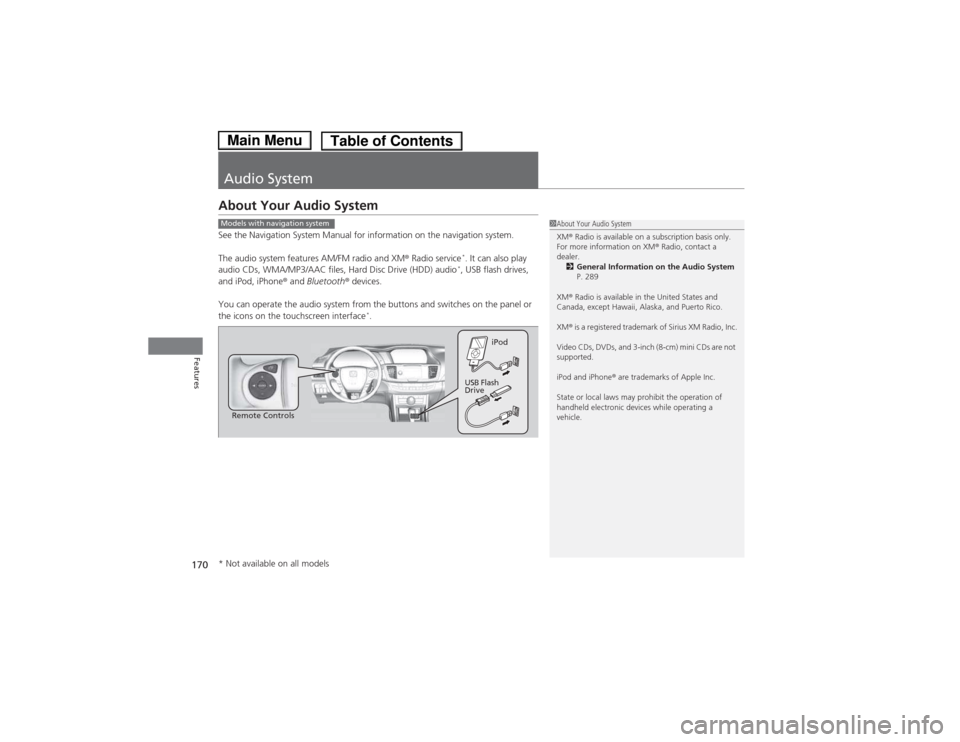
170
Features
Audio System
About Your Audio System
See the Navigation System Manual for information on the navigation system.
The audio system features AM/FM radio and XM® Radio service *
. It can also play
audio CDs, WMA/MP3/AAC files, Hard Disc Drive (HDD) audio *
, USB flash drives,
and iPod, iPhone ® and Bluetooth ® devices.
You can operate the audio system from the buttons and switches on the panel or
the icons on the touchscreen interface *
.
1About Your Audio System XM ® Radio is available on a subscription basis only.
For more information on XM ® Radio, contact a
dealer.
2 General Information on the Audio System
P. 289
XM ® Radio is available in the United States and
Canada, except Hawaii, Alaska, and Puerto Rico. XM ® is a registered trademark of Sirius XM Radio, Inc.
Video CDs, DVDs, and 3-inch (8-cm) mini CDs are not
supported.
iPod and iPhone ® are trademarks of Apple Inc.
State or local laws may prohibit the operation of
handheld electronic devices while operating a
vehicle.Models with navigation system
Remote Controls iPod
USB Flash
Drive
* Not available on all models
Main MenuTable of Contents
Page 175 of 561
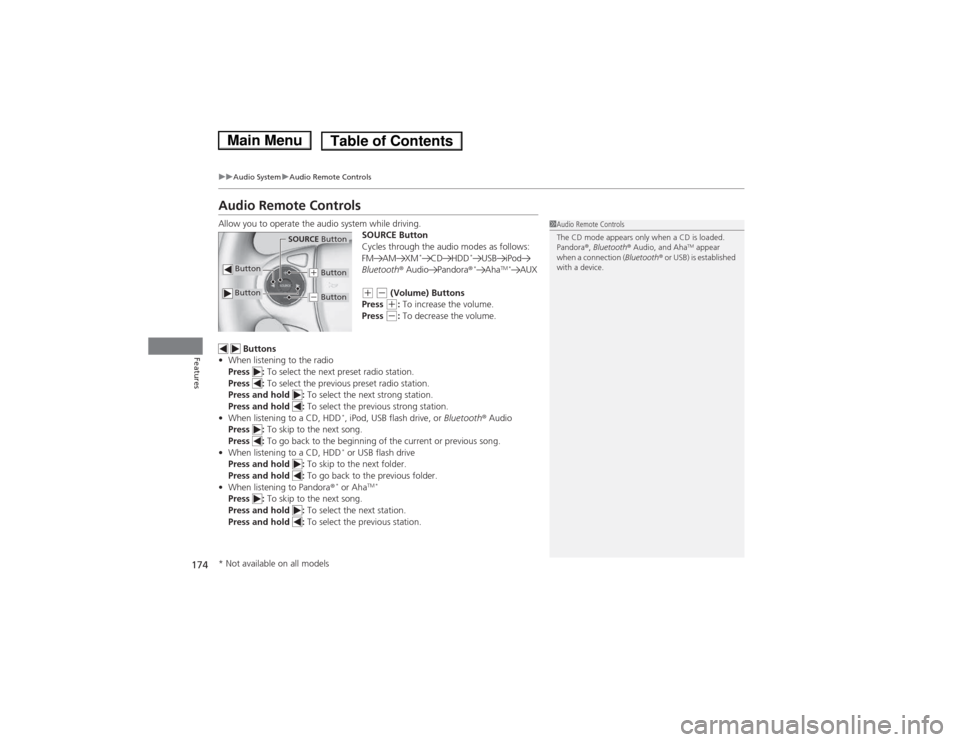
174
uuAudio SystemuAudio Remote Controls
Features
Audio Remote Controls
Allow you to operate the audio system while driving.SOURCE Button
Cycles through the audio modes as follows:
FM AM XM*
CD HDD *
USB iPod
Bluetooth ® Audio Pandora ®*
Aha TM *
AUX
(+ (- (Volume) Buttons
Press (+ : To increase the volume.
Press (- : To decrease the volume.
Buttons
• When listening to the radio
Press : To select the next preset radio station.
Press : To select the previous preset radio station.
Press and hold : To select the next strong station.
Press and hold : To select the previous strong station.
• When listening to a CD, HDD *
, iPod, USB flash drive, or Bluetooth® Audio
Press : To skip to the next song.
Press : To go back to the beginning of the current or previous song.
• When listening to a CD, HDD *
or USB flash drive
Press and hold : To skip to the next folder.
Press and hold : To go back to the previous folder.
• When listening to Pandora ®*
or Aha TM *
Press : To skip to the next song.
Press and hold : To select the next station.
Press and hold : To select the previous station.
1Audio Remote Controls
The CD mode appears only when a CD is loaded.
Pandora®, Bluetooth ® Audio, and Aha TM
appear
when a connection ( Bluetooth® or USB) is established
with a device.
Button
SOURCE Button
Button
(+ Button
(- Button
* Not available on all models
Main MenuTable of Contents
Page 184 of 561

183
uuAudio System Basic OperationuPlaying AM/FM Radio
Features
Provides text data information related to your selected RDS-capable FM station. ■To find an RDS station from Station List
1. Press while listening to an FM station.
2. Rotate to select the station, then press .
■ Manual update
Updates your available station list at any time. 1. Press while listening to an FM station.
2. Rotate to select Refresh, then press .
■ Radio text
Displays the radio text information of the selected RDS station. 1. Press the MENU button.
2. Rotate to select Radio Text, then press .
■ Scan
Samples each of the strongest stations on the selected band for 10 seconds. 1. Press the MENU button.
2. Rotate to select Scan, then press .
To turn off scan, press to select Stop, or press the BACK button.
■Radio Data System (RDS)1Playing AM/FM Radio
The ST indicator appears on the display indicating
stereo FM broadcasts.
Stereo reproduction in AM is not available.
Switching the Audio Mode
Press the SOURCE button on the steering wheel.
2 Audio Remote Controls P. 174
You can also switch the mode by pressing the MENU
button and selecting Change Source on the MENU
screen.
You can store 6 AM stations and 12 FM stations into
the preset memory.
1Radio Data System (RDS)
When you select an RDS-capable FM station, the RDS
automatically turns on, and the frequency display
changes to the station name. However, when the
signals of that station become weak, the display
changes from the station name to the frequency.
Main MenuTable of Contents