2014 FORD FUSION (AMERICAS) display
[x] Cancel search: displayPage 178 of 458
![FORD FUSION (AMERICAS) 2014 2.G Owners Manual The system does not position the vehicle where I want in the space
Your vehicle is rolling in the opposite direction of the transmission (rolling forward whenReverse [R] is selected)
An irregular curb FORD FUSION (AMERICAS) 2014 2.G Owners Manual The system does not position the vehicle where I want in the space
Your vehicle is rolling in the opposite direction of the transmission (rolling forward whenReverse [R] is selected)
An irregular curb](/manual-img/11/5191/w960_5191-177.png)
The system does not position the vehicle where I want in the space
Your vehicle is rolling in the opposite direction of the transmission (rolling forward whenReverse [R] is selected)
An irregular curb along the parking space prevents the system from aligning your vehicleproperly
Vehicles or objects bordering the space may not be positioned correctly
You pulled your vehicle too far past the parking space. The system performs best whenyou drive the same distance past the parking space
The tires may not be installed or maintained correctly (not inflated correctly, impropersize, or of different sizes)
A repair or alteration has changed detection capabilities
A parked vehicle has a high attachment (salt sprayer, snowplow, moving truck bed,etc.)
The parking space length or position of parked objects changed after your vehicle passed
The temperature around your vehicle changes quickly (driving from a heated garageinto the cold, or after leaving a car wash)
REAR VIEW CAMERA (IF EQUIPPED)
WARNINGS
The rear view camera system is areverse aid supplement device thatstill requires the driver to use it inconjunction with the interior and exteriormirrors for maximum coverage.
Objects that are close to eithercorner of the bumper or under thebumper, might not be seen on thescreen due to the limited coverage of thecamera system.
Back up as slow as possible sincehigher speeds might limit yourreaction time to stop the vehicle.
WARNINGS
Use caution when using the rearvideo camera and the trunk is ajar. Ifthe trunk is ajar, the camera will beout of position and the video image maybe incorrect. All guidelines (if enabled)have been removed when the trunk is ajar.
Use caution when turning camerafeatures on or off while in R(Reverse). Make sure the vehicle isnot moving.
The rear view camera system provides avideo image of the area behind the vehicle.The image will be displayed in either in therear view mirror or the display in the centerof the instrument panel.
During operation, lines appear in thedisplay which represent your vehicle’s pathand proximity to objects behind the vehicle.
175Fusion (CC7) , enUSAParking Aids
Page 179 of 458
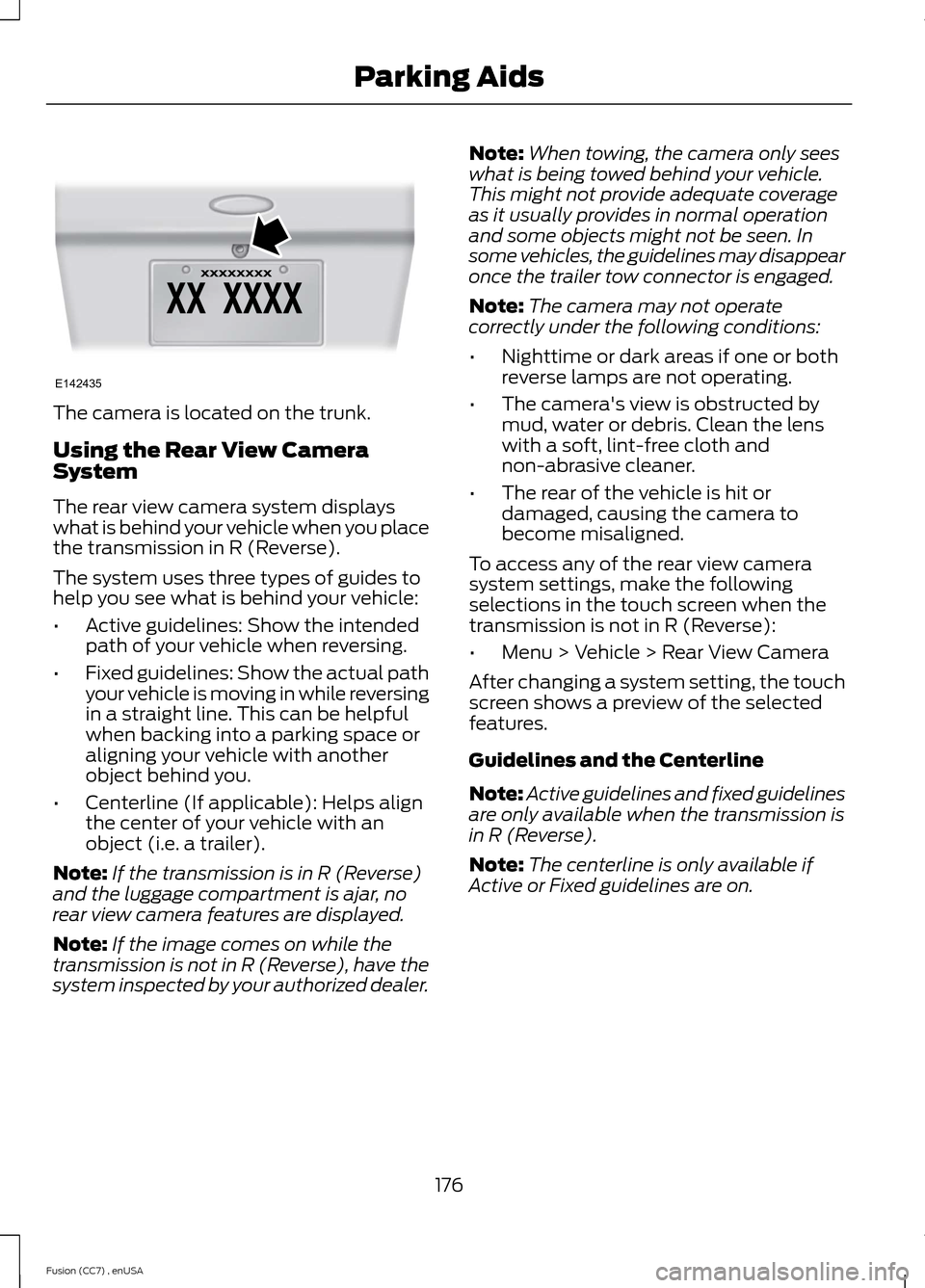
The camera is located on the trunk.
Using the Rear View CameraSystem
The rear view camera system displayswhat is behind your vehicle when you placethe transmission in R (Reverse).
The system uses three types of guides tohelp you see what is behind your vehicle:
•Active guidelines: Show the intendedpath of your vehicle when reversing.
•Fixed guidelines: Show the actual pathyour vehicle is moving in while reversingin a straight line. This can be helpfulwhen backing into a parking space oraligning your vehicle with anotherobject behind you.
•Centerline (If applicable): Helps alignthe center of your vehicle with anobject (i.e. a trailer).
Note:If the transmission is in R (Reverse)and the luggage compartment is ajar, norear view camera features are displayed.
Note:If the image comes on while thetransmission is not in R (Reverse), have thesystem inspected by your authorized dealer.
Note:When towing, the camera only seeswhat is being towed behind your vehicle.This might not provide adequate coverageas it usually provides in normal operationand some objects might not be seen. Insome vehicles, the guidelines may disappearonce the trailer tow connector is engaged.
Note:The camera may not operatecorrectly under the following conditions:
•Nighttime or dark areas if one or bothreverse lamps are not operating.
•The camera's view is obstructed bymud, water or debris. Clean the lenswith a soft, lint-free cloth andnon-abrasive cleaner.
•The rear of the vehicle is hit ordamaged, causing the camera tobecome misaligned.
To access any of the rear view camerasystem settings, make the followingselections in the touch screen when thetransmission is not in R (Reverse):
•Menu > Vehicle > Rear View Camera
After changing a system setting, the touchscreen shows a preview of the selectedfeatures.
Guidelines and the Centerline
Note:Active guidelines and fixed guidelinesare only available when the transmission isin R (Reverse).
Note:The centerline is only available ifActive or Fixed guidelines are on.
176Fusion (CC7) , enUSAParking AidsE142435
Page 180 of 458
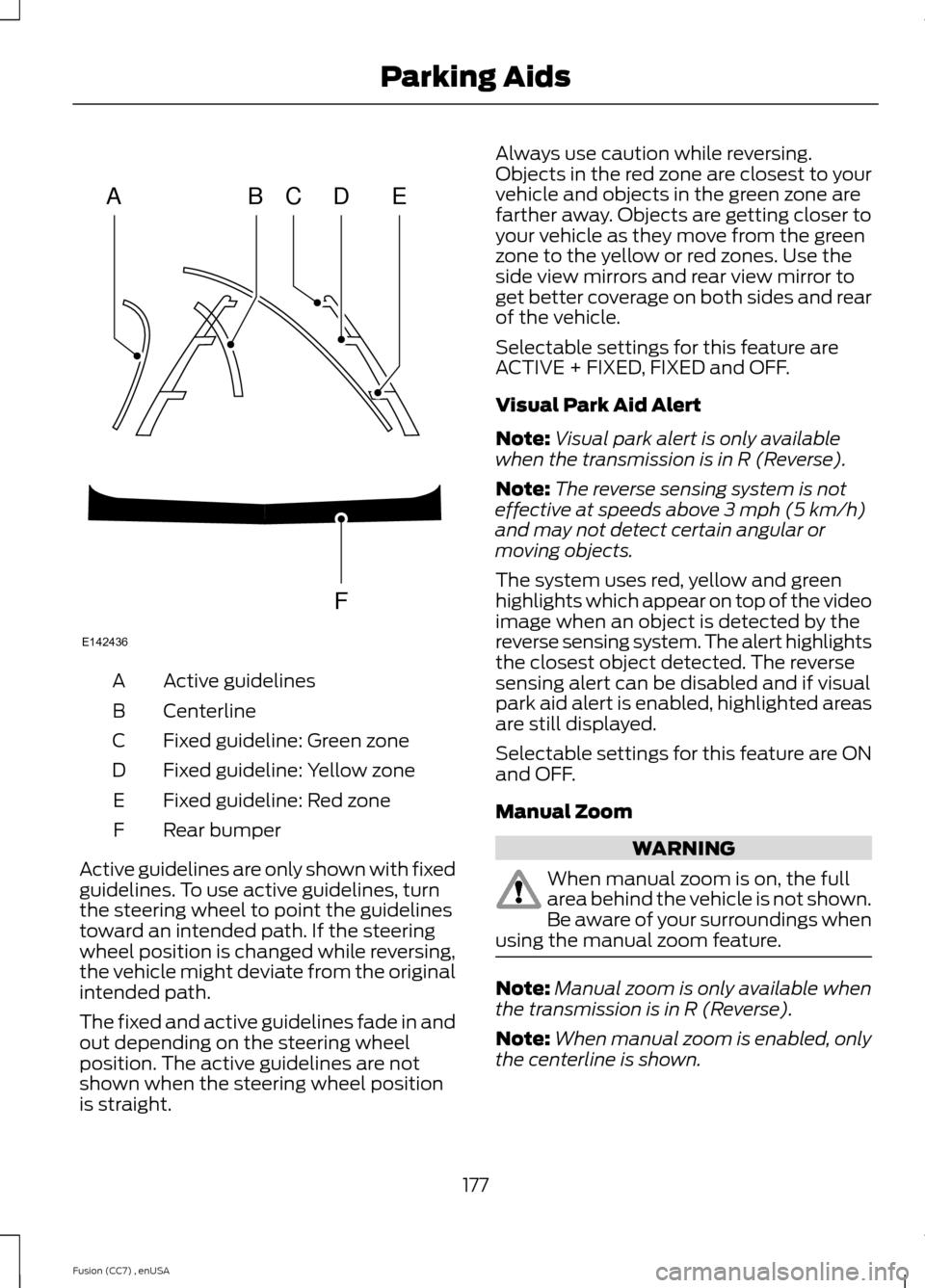
Active guidelinesA
CenterlineB
Fixed guideline: Green zoneC
Fixed guideline: Yellow zoneD
Fixed guideline: Red zoneE
Rear bumperF
Active guidelines are only shown with fixedguidelines. To use active guidelines, turnthe steering wheel to point the guidelinestoward an intended path. If the steeringwheel position is changed while reversing,the vehicle might deviate from the originalintended path.
The fixed and active guidelines fade in andout depending on the steering wheelposition. The active guidelines are notshown when the steering wheel positionis straight.
Always use caution while reversing.Objects in the red zone are closest to yourvehicle and objects in the green zone arefarther away. Objects are getting closer toyour vehicle as they move from the greenzone to the yellow or red zones. Use theside view mirrors and rear view mirror toget better coverage on both sides and rearof the vehicle.
Selectable settings for this feature areACTIVE + FIXED, FIXED and OFF.
Visual Park Aid Alert
Note:Visual park alert is only availablewhen the transmission is in R (Reverse).
Note:The reverse sensing system is noteffective at speeds above 3 mph (5 km/h)and may not detect certain angular ormoving objects.
The system uses red, yellow and greenhighlights which appear on top of the videoimage when an object is detected by thereverse sensing system. The alert highlightsthe closest object detected. The reversesensing alert can be disabled and if visualpark aid alert is enabled, highlighted areasare still displayed.
Selectable settings for this feature are ONand OFF.
Manual Zoom
WARNING
When manual zoom is on, the fullarea behind the vehicle is not shown.Be aware of your surroundings whenusing the manual zoom feature.
Note:Manual zoom is only available whenthe transmission is in R (Reverse).
Note:When manual zoom is enabled, onlythe centerline is shown.
177Fusion (CC7) , enUSAParking AidsABCDFEE142436
Page 181 of 458
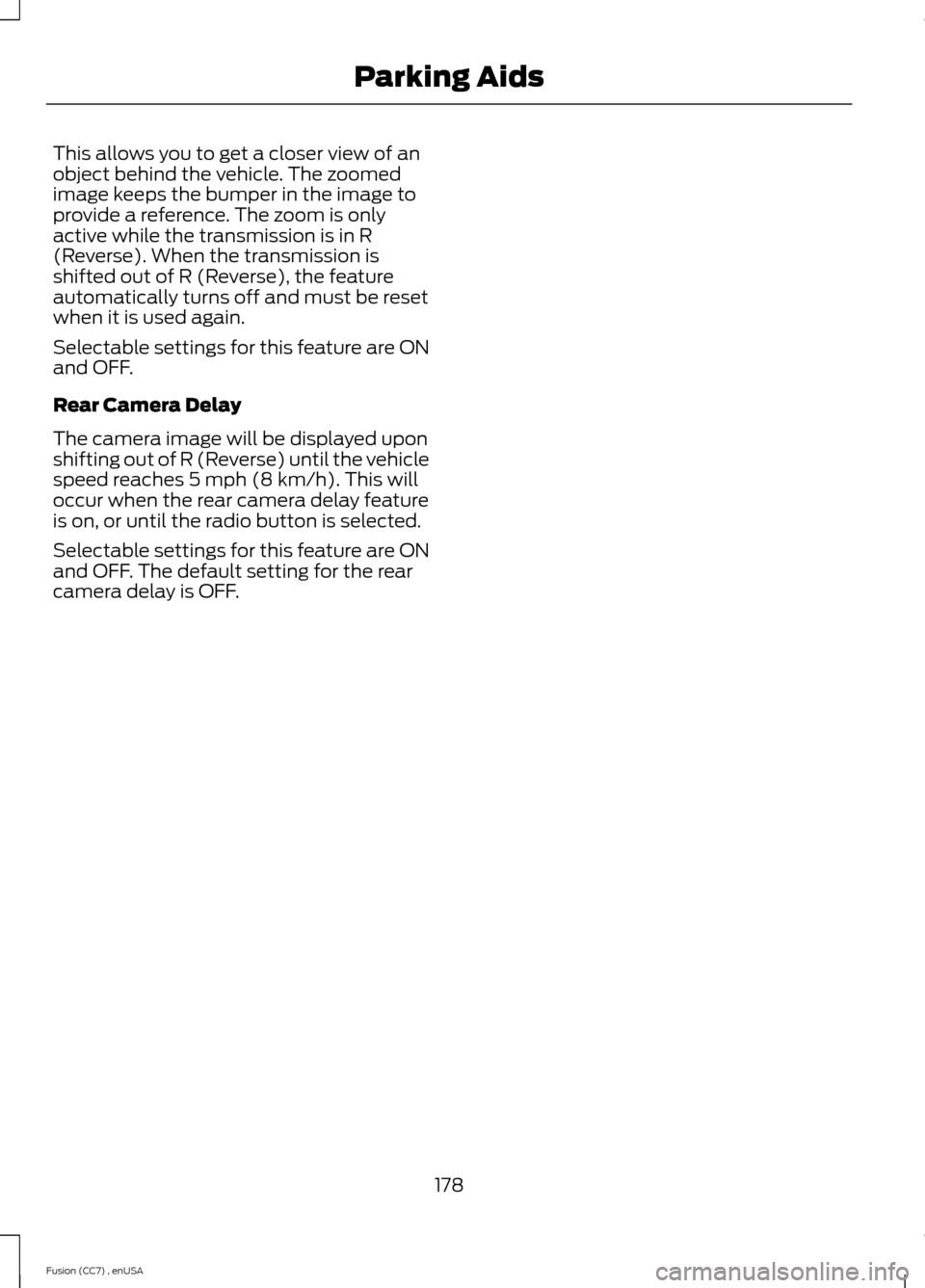
This allows you to get a closer view of anobject behind the vehicle. The zoomedimage keeps the bumper in the image toprovide a reference. The zoom is onlyactive while the transmission is in R(Reverse). When the transmission isshifted out of R (Reverse), the featureautomatically turns off and must be resetwhen it is used again.
Selectable settings for this feature are ONand OFF.
Rear Camera Delay
The camera image will be displayed uponshifting out of R (Reverse) until the vehiclespeed reaches 5 mph (8 km/h). This willoccur when the rear camera delay featureis on, or until the radio button is selected.
Selectable settings for this feature are ONand OFF. The default setting for the rearcamera delay is OFF.
178Fusion (CC7) , enUSAParking Aids
Page 183 of 458
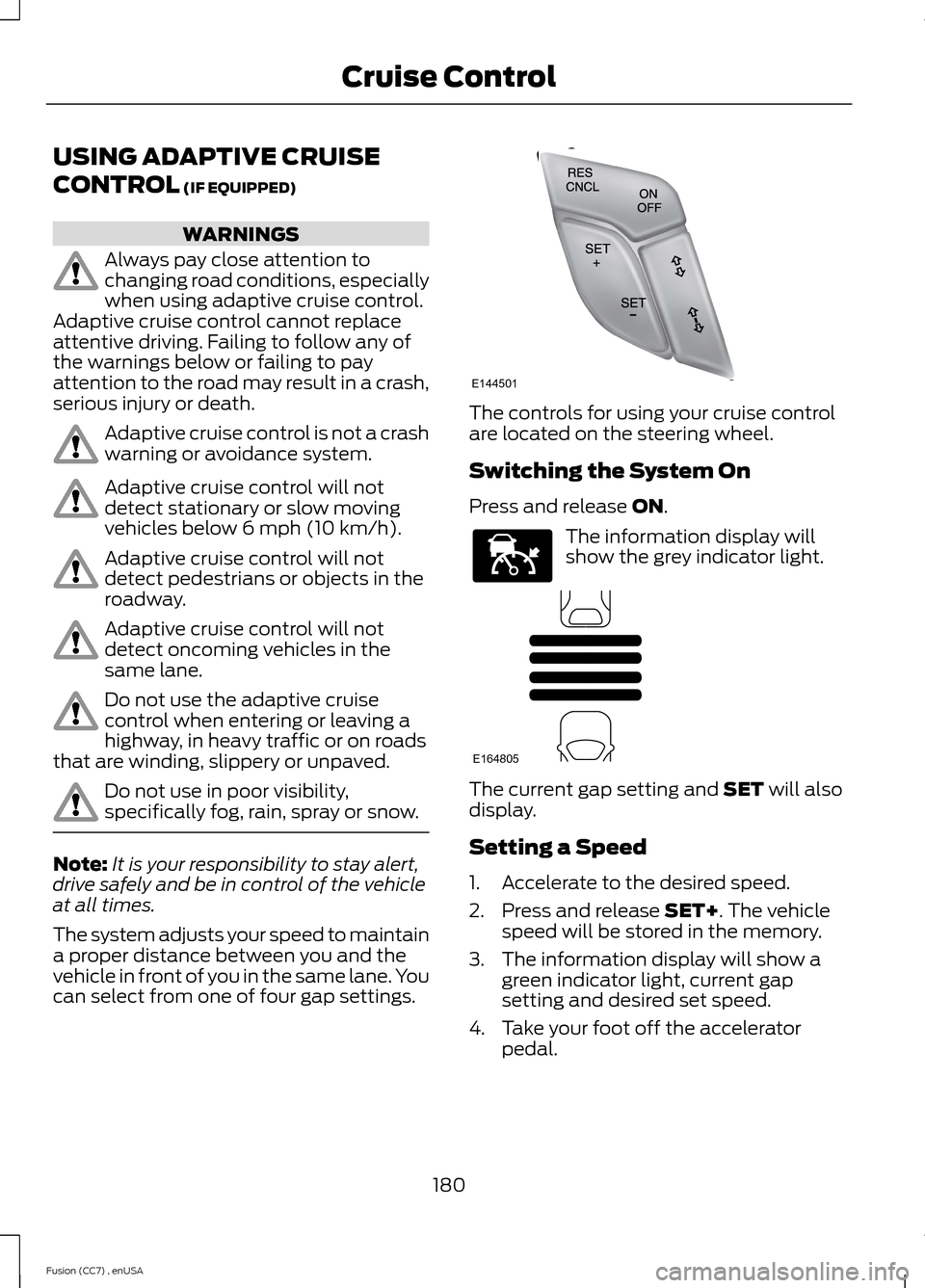
USING ADAPTIVE CRUISE
CONTROL (IF EQUIPPED)
WARNINGS
Always pay close attention tochanging road conditions, especiallywhen using adaptive cruise control.Adaptive cruise control cannot replaceattentive driving. Failing to follow any ofthe warnings below or failing to payattention to the road may result in a crash,serious injury or death.
Adaptive cruise control is not a crashwarning or avoidance system.
Adaptive cruise control will notdetect stationary or slow movingvehicles below 6 mph (10 km/h).
Adaptive cruise control will notdetect pedestrians or objects in theroadway.
Adaptive cruise control will notdetect oncoming vehicles in thesame lane.
Do not use the adaptive cruisecontrol when entering or leaving ahighway, in heavy traffic or on roadsthat are winding, slippery or unpaved.
Do not use in poor visibility,specifically fog, rain, spray or snow.
Note:It is your responsibility to stay alert,drive safely and be in control of the vehicleat all times.
The system adjusts your speed to maintaina proper distance between you and thevehicle in front of you in the same lane. Youcan select from one of four gap settings.
The controls for using your cruise controlare located on the steering wheel.
Switching the System On
Press and release ON.
The information display willshow the grey indicator light.
The current gap setting and SET will alsodisplay.
Setting a Speed
1.Accelerate to the desired speed.
2.Press and release SET+. The vehiclespeed will be stored in the memory.
3.The information display will show agreen indicator light, current gapsetting and desired set speed.
4.Take your foot off the acceleratorpedal.
180Fusion (CC7) , enUSACruise ControlE144501 E144529 E164805
Page 184 of 458

5.A lead vehicle graphic will illuminate ifthere is a vehicle detected in front ofyou.
Note:When adaptive cruise control isactive, the set speed displayed in theinformation display may vary slightly fromthe speedometer.
Following a Vehicle
WARNINGS
When following a vehicle in front ofyou, your vehicle will not decelerateautomatically to a stop, nor will yourvehicle always decelerate quickly enoughto avoid a crash without driver intervention.Always apply the brakes when necessary.Failing to do so may result in a crash,serious injury or death.
Adaptive cruise control only warnsof vehicles detected by the radarsensor. In some cases there may beno warning or a delayed warning. Youshould always apply the brakes whennecessary. Failing to do so may result in acrash, serious injury or death.
Note:The brakes may emit a sound whenmodulated by the adaptive cruise controlsystem.
When a vehicle ahead of you enters thesame lane or a slower vehicle is ahead inthe same lane, the vehicle speed adjuststo maintain a preset gap distance. Thedistance setting is adjustable.
The lead vehicle graphic will illuminate.
The vehicle will maintain a constantdistance between the vehicle ahead until:
•the vehicle in front of you acceleratesto a speed above the set speed
•the vehicle in front of you moves out ofyour lane or out of view
•the vehicle speed falls below 12 mph(20 km/h)
•a new gap distance is set.
The vehicle will apply the brakes to slowthe vehicle to maintain a safe distancefrom the vehicle in front. The maximumbraking which the system can apply islimited. You can override the system byapplying the brakes.
If the system predicts that its maximumbraking level will not be sufficient, anaudible warning will sound while thesystem continues to brake. This isaccompanied by a heads-up display; a redwarning bar illuminating on the windshield.You should take immediate action.
Setting the Gap Distance
Note:It is your responsibility to select a gapappropriate to the driving conditions.
Gap decreaseA
Gap increaseB
181Fusion (CC7) , enUSACruise ControlE164805 E144502
Page 185 of 458

You can decrease or increase the distancebetween your vehicle and the vehicle infront of you by pressing the gap control.
The selected gap appears in theinformation display as shown by the barsin the graphic. Four gap distance settingsare available.
Adaptive cruise control, distance between vehicle settings
Dynamic beha-viorDistance gapTime gap,secondsGraphic display,bars indicatedbetweenvehicles
Set speed
yd (m)mph ( km/h)
Sport31 yd (28 m)1162 mph(100 km/h)
Normal43 yd (39 m)1.4262 mph(100 km/h)
Normal55 yd (50 m)1.8362 mph(100 km/h)
Comfort67 yd (61 m)2.2462 mph(100 km/h)
Each time you start the vehicle, the systemwill select the last chosen gap for thecurrent driver.
Disengaging the System
Press the brake pedal or press CNCL. Thelast set speed displays with a strikethroughbut will not erase.
Overriding the System
WARNING
Whenever the driver is overriding thesystem by pressing the acceleratorpedal, the system will notautomatically apply the brakes to maintainseparation from any vehicle ahead.
You can override the set speed and gapdistance by pressing the accelerator pedal.
182Fusion (CC7) , enUSACruise ControlE164805
Page 186 of 458

When you override the system,the green indicator lightilluminates and the lead vehiclegraphic does not show in theinformation display.
The system will resume operation whenyou release the accelerator pedal. Thevehicle speed will decrease to the setspeed, or a lower speed if following aslower vehicle.
Changing the Set Speed
•Accelerate or brake to the desiredspeed, then press and release SET+.
•Press and hold SET+ or SET- until thedesired set speed shows on theinformation display. The vehicle speedwill gradually change to the selectedspeed.
•Press and release SET+ or SET-. Theset speed will change in approximately1 mph (2 km/h) increments.
The system may apply the brakes to slowthe vehicle to the new set speed. The setspeed will display continuously in theinformation display while the system isactive.
Resuming the Set Speed
Note:Only use resume if you are aware ofthe set speed and intend to return to it.
Press and release RES. The vehicle willreturn to the previously set speed. The setspeed will display continuously in theinformation display while the system isactive.
Low Speed AutomaticCancellation
The system is not functional at vehiclespeeds below 12 mph (20 km/h). Anaudible alarm will sound and theautomatic braking releases if the vehicledrops below this speed.
Hilly Condition Usage
Note:An audible alarm will sound and thesystem will shut down if it is applying brakesfor an extended period of time. This allowsthe brakes to cool down. The system willfunction normally again when the brakeshave cooled down.
You should select a lower gear positionwhen the system is active in situationssuch as prolonged downhill driving onsteep grades, for example in mountainousareas. The system needs additional enginebraking in these situations to reduce theload on the vehicle’s regular brake systemto prevent them from overheating.
Switching the System Off
Note:The set speed memory erases whenyou switch off the system.
Press and release OFF or turn off theignition.
Detection Issues
The radar sensor has a limited field ofvision. It may not detect vehicles at all ordetect a vehicle later than expected insome situations. The lead vehicle graphicwill not illuminate if the system does notdetect a vehicle in front of you.
183Fusion (CC7) , enUSACruise ControlE144529