2014 FORD FUSION (AMERICAS) display
[x] Cancel search: displayPage 365 of 458
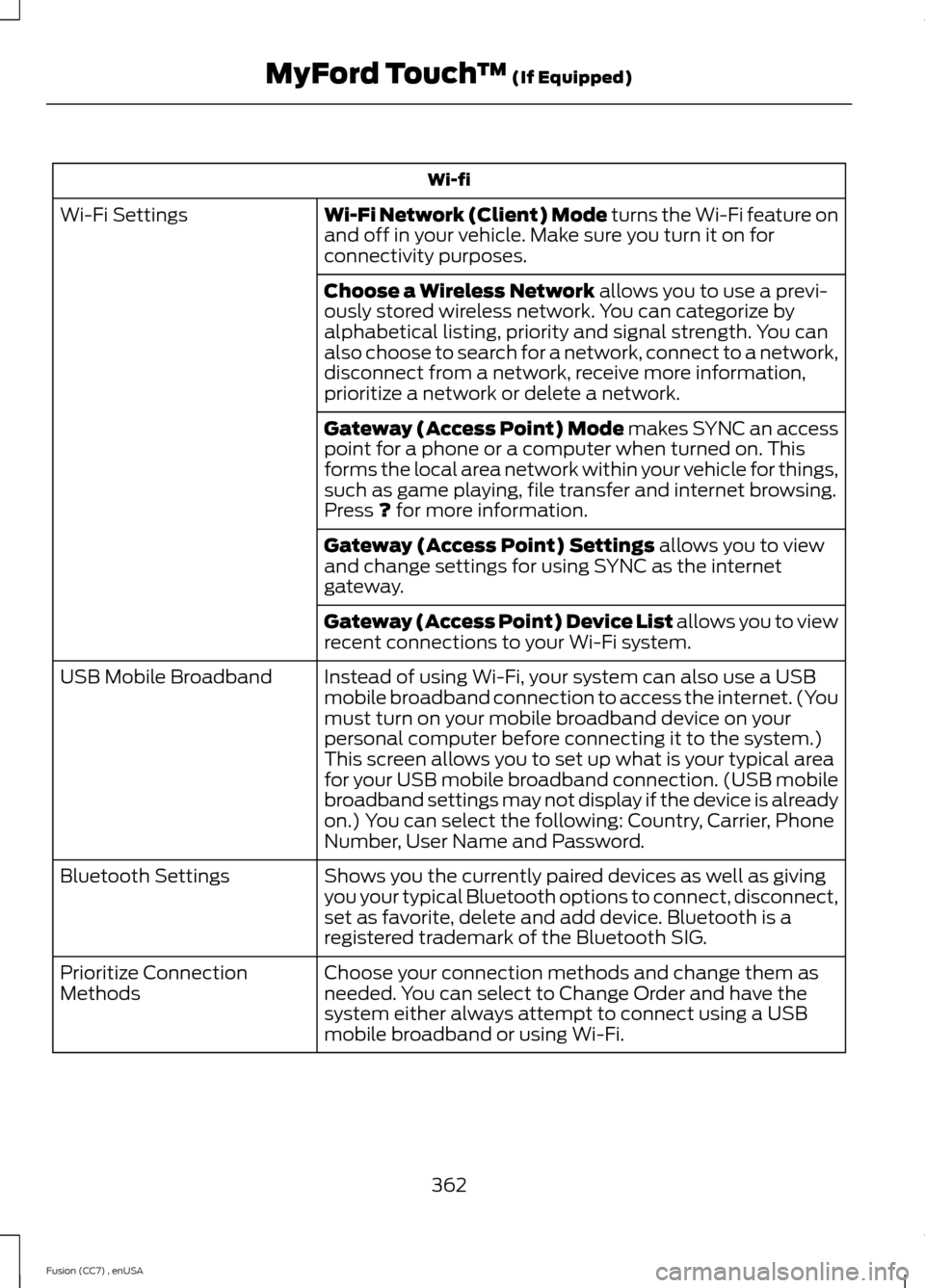
Wi-fi
Wi-Fi Network (Client) Mode turns the Wi-Fi feature onand off in your vehicle. Make sure you turn it on forconnectivity purposes.
Wi-Fi Settings
Choose a Wireless Network allows you to use a previ-ously stored wireless network. You can categorize byalphabetical listing, priority and signal strength. You canalso choose to search for a network, connect to a network,disconnect from a network, receive more information,prioritize a network or delete a network.
Gateway (Access Point) Mode makes SYNC an accesspoint for a phone or a computer when turned on. Thisforms the local area network within your vehicle for things,such as game playing, file transfer and internet browsing.Press ? for more information.
Gateway (Access Point) Settings allows you to viewand change settings for using SYNC as the internetgateway.
Gateway (Access Point) Device List allows you to viewrecent connections to your Wi-Fi system.
Instead of using Wi-Fi, your system can also use a USBmobile broadband connection to access the internet. (Youmust turn on your mobile broadband device on yourpersonal computer before connecting it to the system.)This screen allows you to set up what is your typical areafor your USB mobile broadband connection. (USB mobilebroadband settings may not display if the device is alreadyon.) You can select the following: Country, Carrier, PhoneNumber, User Name and Password.
USB Mobile Broadband
Shows you the currently paired devices as well as givingyou your typical Bluetooth options to connect, disconnect,set as favorite, delete and add device. Bluetooth is aregistered trademark of the Bluetooth SIG.
Bluetooth Settings
Choose your connection methods and change them asneeded. You can select to Change Order and have thesystem either always attempt to connect using a USBmobile broadband or using Wi-Fi.
Prioritize ConnectionMethods
362Fusion (CC7) , enUSAMyFord Touch™ (If Equipped)
Page 369 of 458
![FORD FUSION (AMERICAS) 2014 2.G Owners Manual Sample commands
"Sirius <0-223>"*
"Sports games"*
* This command is only usable if you havean active subscription to SIRIUS satelliteradio.** The commands that have [ ] around theword means that the w FORD FUSION (AMERICAS) 2014 2.G Owners Manual Sample commands
"Sirius <0-223>"*
"Sports games"*
* This command is only usable if you havean active subscription to SIRIUS satelliteradio.** The commands that have [ ] around theword means that the w](/manual-img/11/5191/w960_5191-368.png)
Sample commands
"Sirius <0-223>"*
"Sports games"*
* This command is only usable if you havean active subscription to SIRIUS satelliteradio.** The commands that have [ ] around theword means that the word is optional. Forexample, if you say, "Play Metallica", thisis the same as the voice command, "Play[artist]
AM/FM Radio
Touch the AM or FM tab to listento the radio.
To change between AM and FM presets,just touch the AM or FM tab.
Memory Presets
Save a station by pressing and holding oneof the memory preset areas. There is a briefmute while the radio saves the station.Sound returns when finished.
HD Radio
Touch this button to turn HD Radio on. Thelight on the button illuminates when thefeature is on. HD Radio allows you toreceive radio broadcasts digitally, whereavailable, providing free, crystal-clearsound. See HD Radio information later inthis chapter.
Scan
Touch this button to go to the next strongAM or FM radio station. The light on thebutton illuminates when the feature is on.
Options
Sound Settings
Touch this button to adjust settings for:
•Bass
•Midrange
•Treble
•Balance and Fade
•DSP (Digital Signal processing)
•Occupancy Mode
•Speed Compensated Volume.
Note:Your vehicle may not have all thesesound settings.
Set PTY for Seek/Scan
This allows you to select a category ofmusic you would like to search for. You canthen choose to either seek or scan for thestations playing that category.
RDS Text Display
This allows you to view the informationbroadcast by FM stations.
AST
AST (Autostore) allows you to have thesystem automatically store the sixstrongest stations in your current location.
TAG Button
This feature is available when HD Radio ison, and allows you to tag a song todownload later. When you select On,TAGappears on-screen when HD Radio isactive. You can touch TAG to save theinformation of the song that is playing.When you plug in your portable musicplayer, the information transfers, ifsupported by your device. When you areconnected to iTunes, the tags appear toremind you of the songs you would like todownload. See HD Radio information laterin this chapter.
366Fusion (CC7) , enUSAMyFord Touch™ (If Equipped)E142611
Page 376 of 458
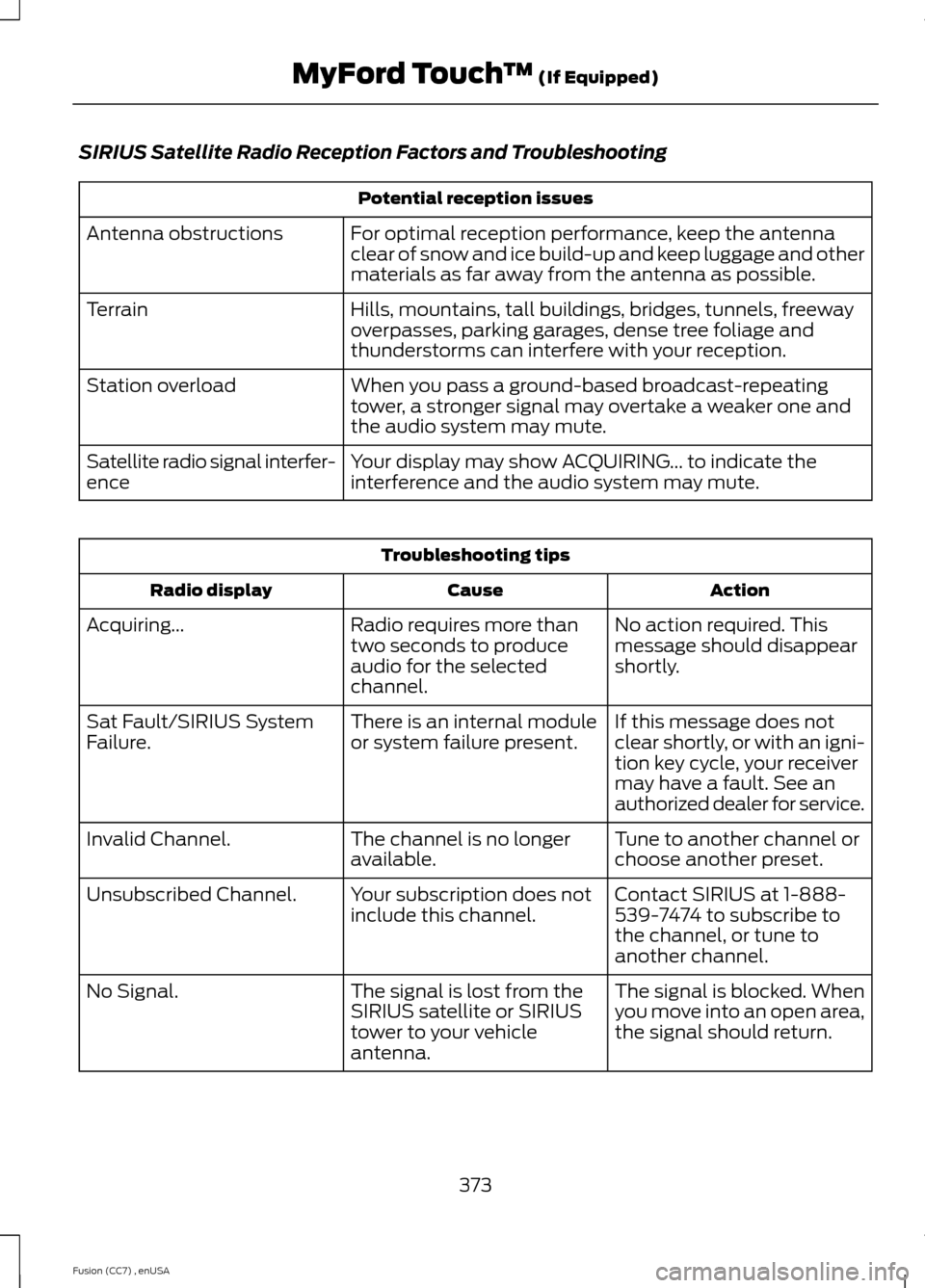
SIRIUS Satellite Radio Reception Factors and Troubleshooting
Potential reception issues
For optimal reception performance, keep the antennaclear of snow and ice build-up and keep luggage and othermaterials as far away from the antenna as possible.
Antenna obstructions
Hills, mountains, tall buildings, bridges, tunnels, freewayoverpasses, parking garages, dense tree foliage andthunderstorms can interfere with your reception.
Terrain
When you pass a ground-based broadcast-repeatingtower, a stronger signal may overtake a weaker one andthe audio system may mute.
Station overload
Your display may show ACQUIRING... to indicate theinterference and the audio system may mute.Satellite radio signal interfer-ence
Troubleshooting tips
ActionCauseRadio display
No action required. Thismessage should disappearshortly.
Radio requires more thantwo seconds to produceaudio for the selectedchannel.
Acquiring...
If this message does notclear shortly, or with an igni-tion key cycle, your receivermay have a fault. See anauthorized dealer for service.
There is an internal moduleor system failure present.Sat Fault/SIRIUS SystemFailure.
Tune to another channel orchoose another preset.The channel is no longeravailable.Invalid Channel.
Contact SIRIUS at 1-888-539-7474 to subscribe tothe channel, or tune toanother channel.
Your subscription does notinclude this channel.Unsubscribed Channel.
The signal is blocked. Whenyou move into an open area,the signal should return.
The signal is lost from theSIRIUS satellite or SIRIUStower to your vehicleantenna.
No Signal.
373Fusion (CC7) , enUSAMyFord Touch™ (If Equipped)
Page 377 of 458
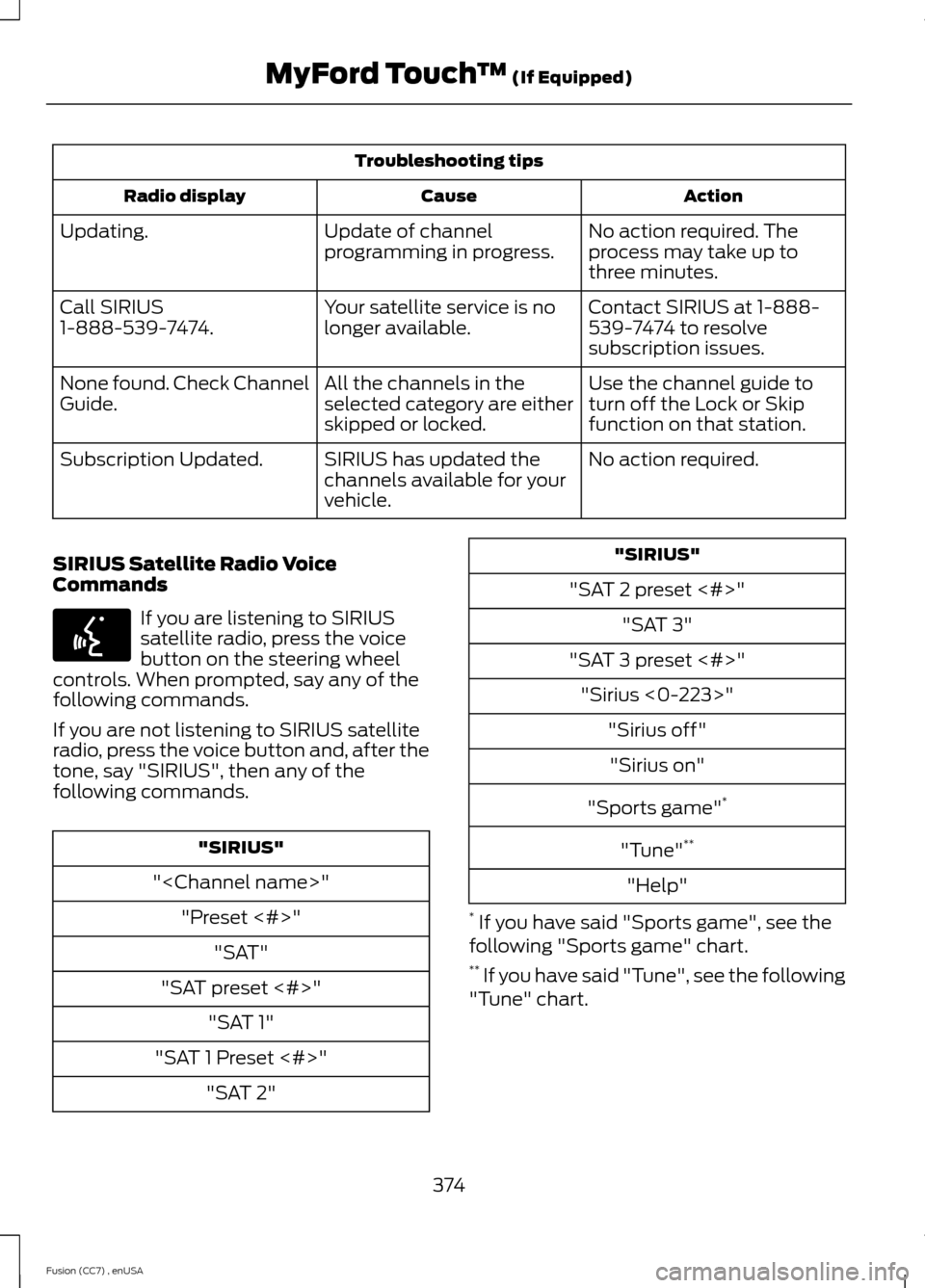
Troubleshooting tips
ActionCauseRadio display
No action required. Theprocess may take up tothree minutes.
Update of channelprogramming in progress.Updating.
Contact SIRIUS at 1-888-539-7474 to resolvesubscription issues.
Your satellite service is nolonger available.Call SIRIUS1-888-539-7474.
Use the channel guide toturn off the Lock or Skipfunction on that station.
All the channels in theselected category are eitherskipped or locked.
None found. Check ChannelGuide.
No action required.SIRIUS has updated thechannels available for yourvehicle.
Subscription Updated.
SIRIUS Satellite Radio VoiceCommands
If you are listening to SIRIUSsatellite radio, press the voicebutton on the steering wheelcontrols. When prompted, say any of thefollowing commands.
If you are not listening to SIRIUS satelliteradio, press the voice button and, after thetone, say "SIRIUS", then any of thefollowing commands.
"SIRIUS"
"
"Preset <#>"
"SAT"
"SAT preset <#>"
"SAT 1"
"SAT 1 Preset <#>"
"SAT 2"
"SIRIUS"
"SAT 2 preset <#>"
"SAT 3"
"SAT 3 preset <#>"
"Sirius <0-223>"
"Sirius off"
"Sirius on"
"Sports game"*
"Tune"**
"Help"
* If you have said "Sports game", see thefollowing "Sports game" chart.** If you have said "Tune", see the following"Tune" chart.
374Fusion (CC7) , enUSAMyFord Touch™ (If Equipped)E142599
Page 380 of 458
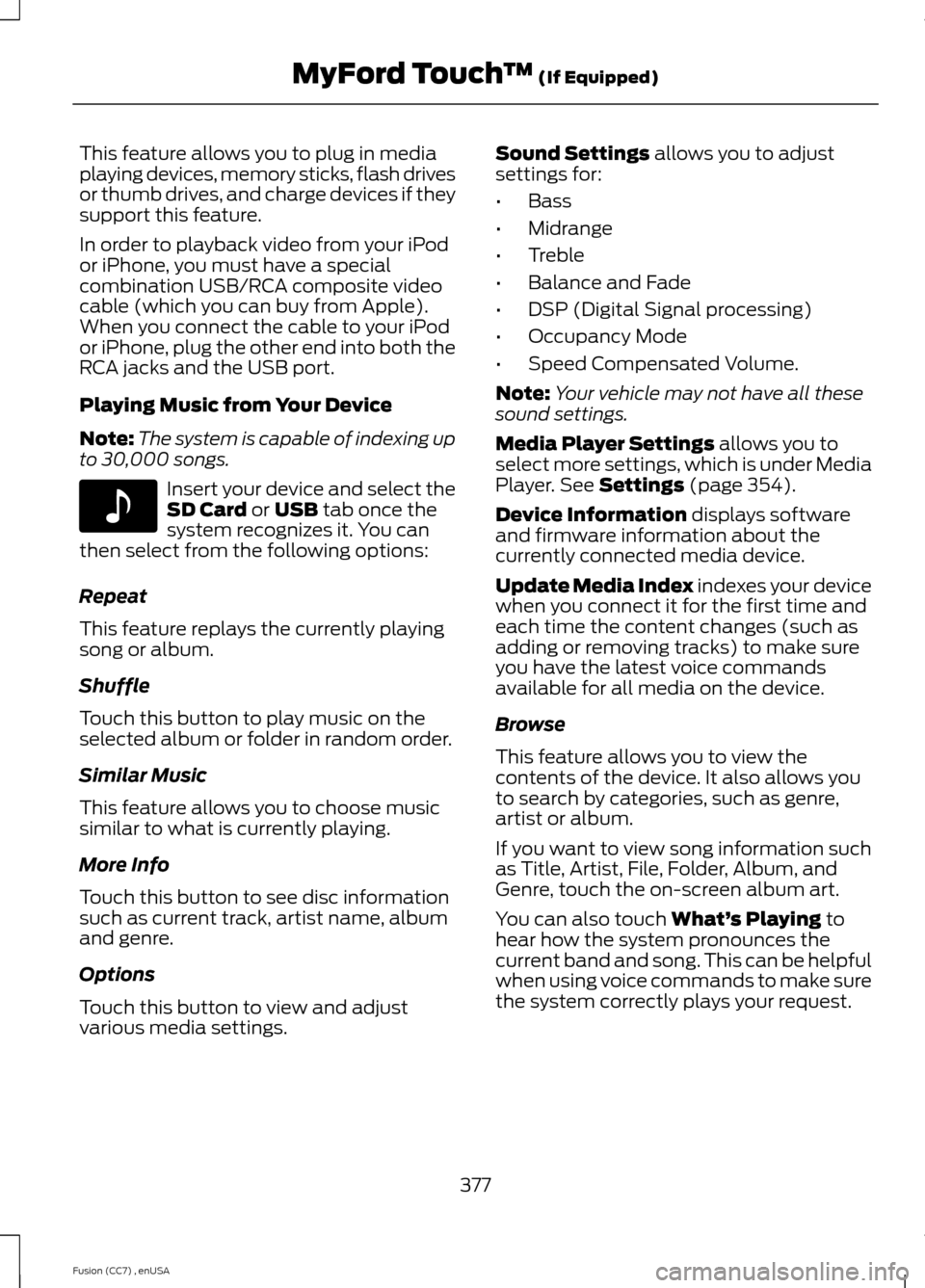
This feature allows you to plug in mediaplaying devices, memory sticks, flash drivesor thumb drives, and charge devices if theysupport this feature.
In order to playback video from your iPodor iPhone, you must have a specialcombination USB/RCA composite videocable (which you can buy from Apple).When you connect the cable to your iPodor iPhone, plug the other end into both theRCA jacks and the USB port.
Playing Music from Your Device
Note:The system is capable of indexing upto 30,000 songs.
Insert your device and select theSD Card or USB tab once thesystem recognizes it. You canthen select from the following options:
Repeat
This feature replays the currently playingsong or album.
Shuffle
Touch this button to play music on theselected album or folder in random order.
Similar Music
This feature allows you to choose musicsimilar to what is currently playing.
More Info
Touch this button to see disc informationsuch as current track, artist name, albumand genre.
Options
Touch this button to view and adjustvarious media settings.
Sound Settings allows you to adjustsettings for:
•Bass
•Midrange
•Treble
•Balance and Fade
•DSP (Digital Signal processing)
•Occupancy Mode
•Speed Compensated Volume.
Note:Your vehicle may not have all thesesound settings.
Media Player Settings allows you toselect more settings, which is under MediaPlayer. See Settings (page 354).
Device Information displays softwareand firmware information about thecurrently connected media device.
Update Media Index indexes your devicewhen you connect it for the first time andeach time the content changes (such asadding or removing tracks) to make sureyou have the latest voice commandsavailable for all media on the device.
Browse
This feature allows you to view thecontents of the device. It also allows youto search by categories, such as genre,artist or album.
If you want to view song information suchas Title, Artist, File, Folder, Album, andGenre, touch the on-screen album art.
You can also touch What’s Playing tohear how the system pronounces thecurrent band and song. This can be helpfulwhen using voice commands to make surethe system correctly plays your request.
377Fusion (CC7) , enUSAMyFord Touch™ (If Equipped)E142611
Page 386 of 458
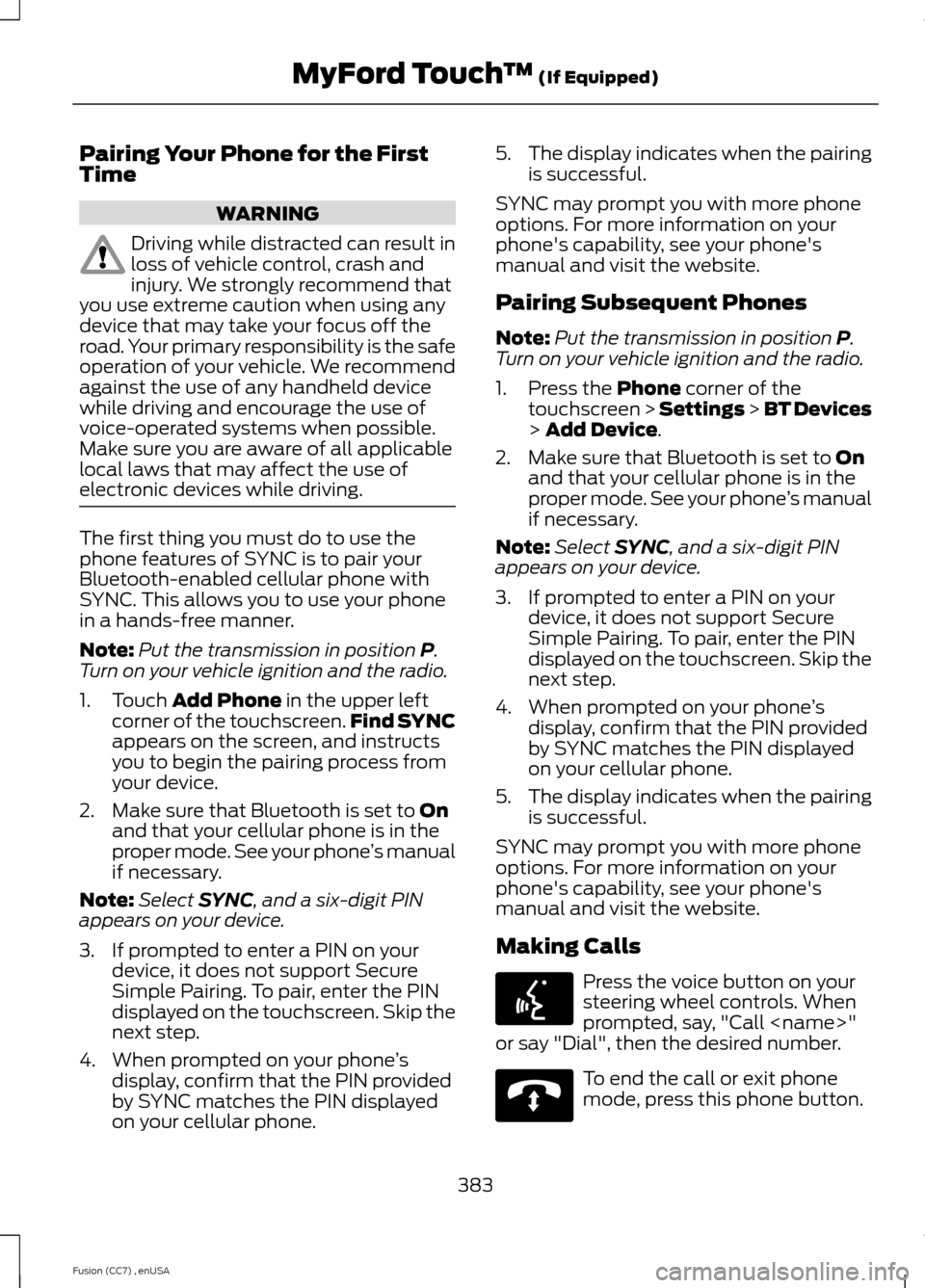
Pairing Your Phone for the FirstTime
WARNING
Driving while distracted can result inloss of vehicle control, crash andinjury. We strongly recommend thatyou use extreme caution when using anydevice that may take your focus off theroad. Your primary responsibility is the safeoperation of your vehicle. We recommendagainst the use of any handheld devicewhile driving and encourage the use ofvoice-operated systems when possible.Make sure you are aware of all applicablelocal laws that may affect the use ofelectronic devices while driving.
The first thing you must do to use thephone features of SYNC is to pair yourBluetooth-enabled cellular phone withSYNC. This allows you to use your phonein a hands-free manner.
Note:Put the transmission in position P.Turn on your vehicle ignition and the radio.
1.Touch Add Phone in the upper leftcorner of the touchscreen.Find SYNCappears on the screen, and instructsyou to begin the pairing process fromyour device.
2.Make sure that Bluetooth is set to Onand that your cellular phone is in theproper mode. See your phone’s manualif necessary.
Note:Select SYNC, and a six-digit PINappears on your device.
3.If prompted to enter a PIN on yourdevice, it does not support SecureSimple Pairing. To pair, enter the PINdisplayed on the touchscreen. Skip thenext step.
4.When prompted on your phone’sdisplay, confirm that the PIN providedby SYNC matches the PIN displayedon your cellular phone.
5.The display indicates when the pairingis successful.
SYNC may prompt you with more phoneoptions. For more information on yourphone's capability, see your phone'smanual and visit the website.
Pairing Subsequent Phones
Note:Put the transmission in position P.Turn on your vehicle ignition and the radio.
1.Press the Phone corner of thetouchscreen > Settings > BT Devices> Add Device.
2.Make sure that Bluetooth is set to Onand that your cellular phone is in theproper mode. See your phone’s manualif necessary.
Note:Select SYNC, and a six-digit PINappears on your device.
3.If prompted to enter a PIN on yourdevice, it does not support SecureSimple Pairing. To pair, enter the PINdisplayed on the touchscreen. Skip thenext step.
4.When prompted on your phone’sdisplay, confirm that the PIN providedby SYNC matches the PIN displayedon your cellular phone.
5.The display indicates when the pairingis successful.
SYNC may prompt you with more phoneoptions. For more information on yourphone's capability, see your phone'smanual and visit the website.
Making Calls
Press the voice button on yoursteering wheel controls. Whenprompted, say, "Call
To end the call or exit phonemode, press this phone button.
383Fusion (CC7) , enUSAMyFord Touch™ (If Equipped)E142599 E142632
Page 387 of 458
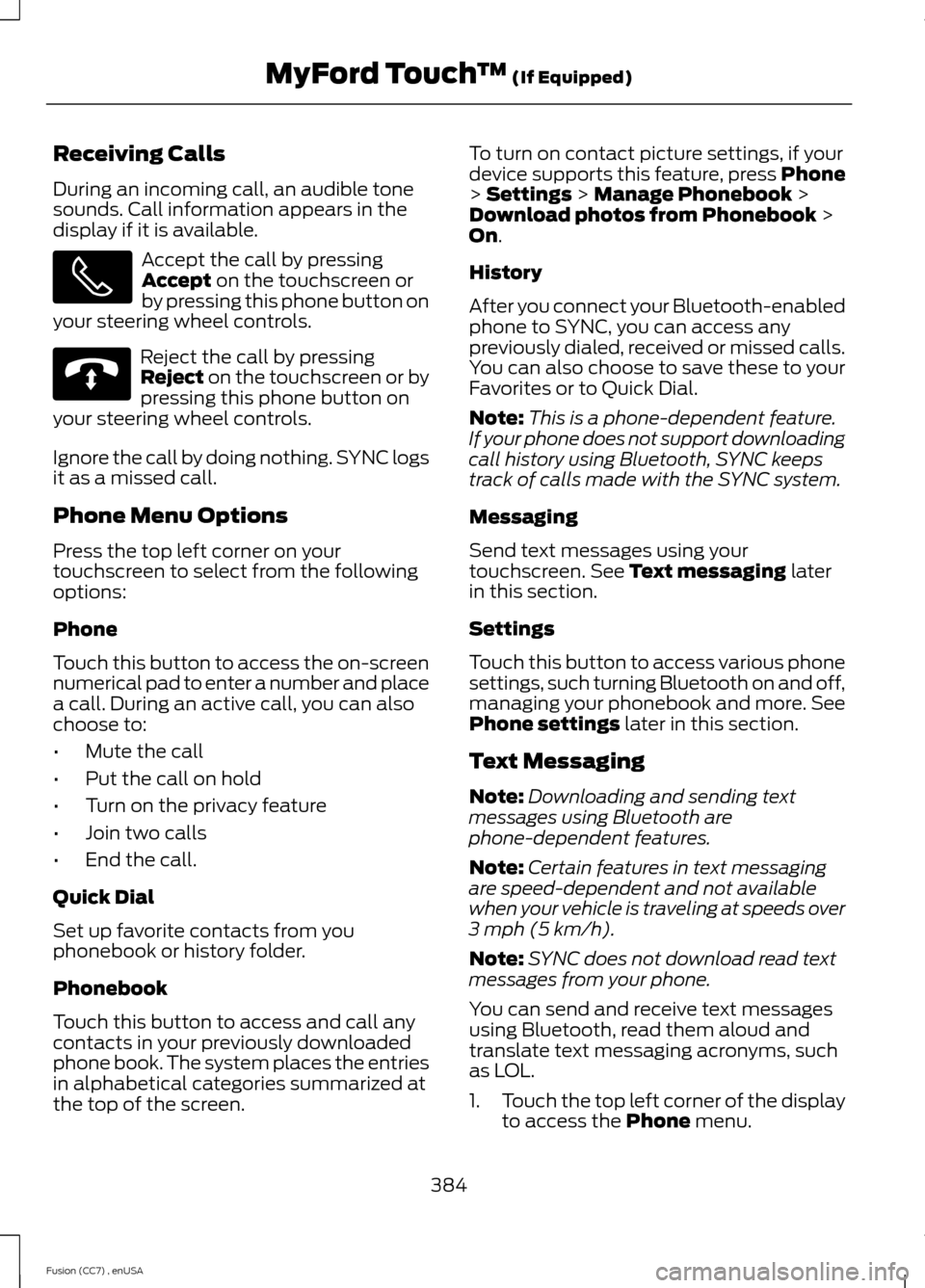
Receiving Calls
During an incoming call, an audible tonesounds. Call information appears in thedisplay if it is available.
Accept the call by pressingAccept on the touchscreen orby pressing this phone button onyour steering wheel controls.
Reject the call by pressingReject on the touchscreen or bypressing this phone button onyour steering wheel controls.
Ignore the call by doing nothing. SYNC logsit as a missed call.
Phone Menu Options
Press the top left corner on yourtouchscreen to select from the followingoptions:
Phone
Touch this button to access the on-screennumerical pad to enter a number and placea call. During an active call, you can alsochoose to:
•Mute the call
•Put the call on hold
•Turn on the privacy feature
•Join two calls
•End the call.
Quick Dial
Set up favorite contacts from youphonebook or history folder.
Phonebook
Touch this button to access and call anycontacts in your previously downloadedphone book. The system places the entriesin alphabetical categories summarized atthe top of the screen.
To turn on contact picture settings, if yourdevice supports this feature, press Phone> Settings > Manage Phonebook >Download photos from Phonebook >On.
History
After you connect your Bluetooth-enabledphone to SYNC, you can access anypreviously dialed, received or missed calls.You can also choose to save these to yourFavorites or to Quick Dial.
Note:This is a phone-dependent feature.If your phone does not support downloadingcall history using Bluetooth, SYNC keepstrack of calls made with the SYNC system.
Messaging
Send text messages using yourtouchscreen. See Text messaging laterin this section.
Settings
Touch this button to access various phonesettings, such turning Bluetooth on and off,managing your phonebook and more. SeePhone settings later in this section.
Text Messaging
Note:Downloading and sending textmessages using Bluetooth arephone-dependent features.
Note:Certain features in text messagingare speed-dependent and not availablewhen your vehicle is traveling at speeds over3 mph (5 km/h).
Note:SYNC does not download read textmessages from your phone.
You can send and receive text messagesusing Bluetooth, read them aloud andtranslate text messaging acronyms, suchas LOL.
1.Touch the top left corner of the displayto access the Phone menu.
384Fusion (CC7) , enUSAMyFord Touch™ (If Equipped) E142632
Page 388 of 458
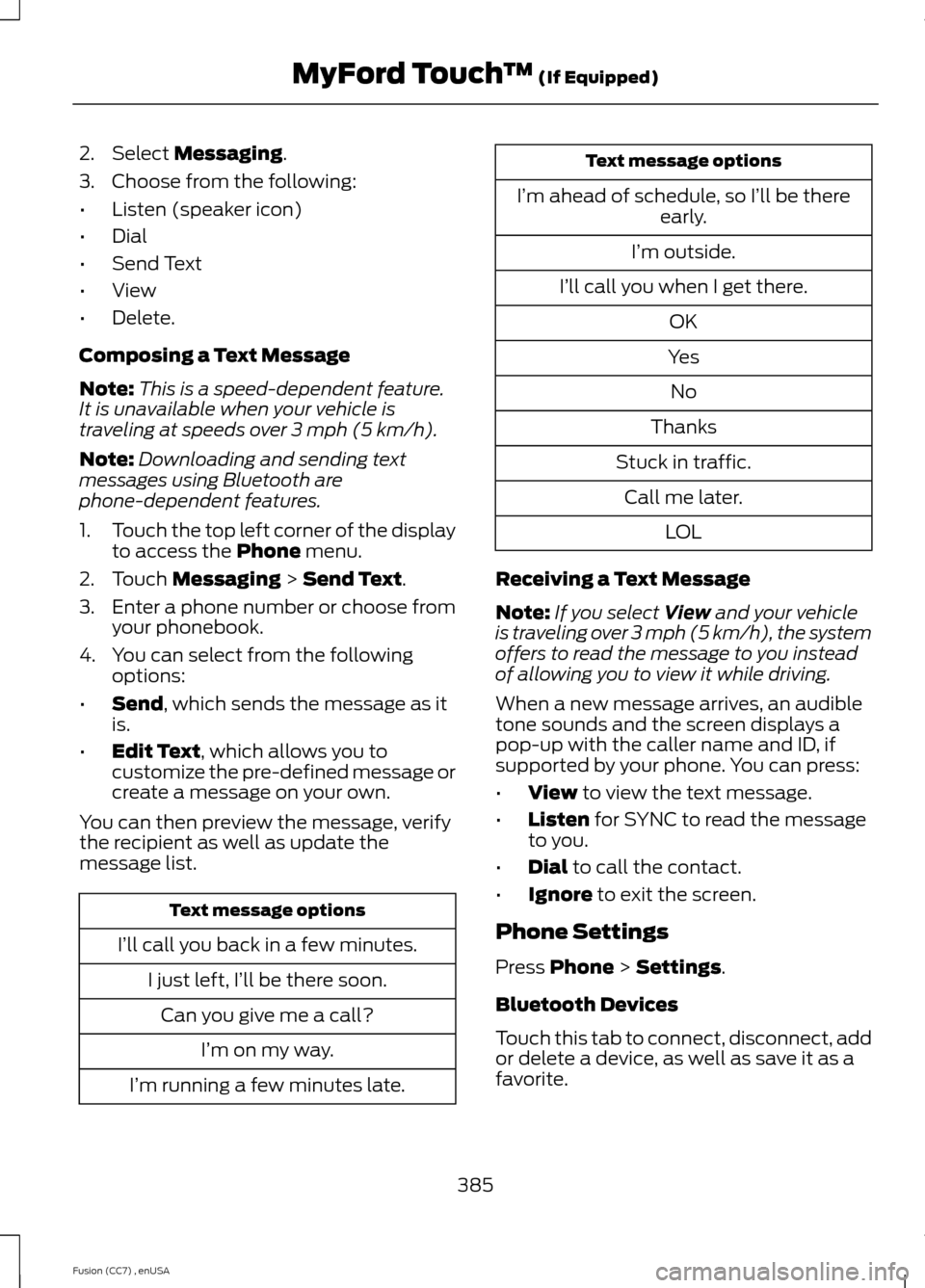
2.Select Messaging.
3.Choose from the following:
•Listen (speaker icon)
•Dial
•Send Text
•View
•Delete.
Composing a Text Message
Note:This is a speed-dependent feature.It is unavailable when your vehicle istraveling at speeds over 3 mph (5 km/h).
Note:Downloading and sending textmessages using Bluetooth arephone-dependent features.
1.Touch the top left corner of the displayto access the Phone menu.
2.Touch Messaging > Send Text.
3.Enter a phone number or choose fromyour phonebook.
4.You can select from the followingoptions:
•Send, which sends the message as itis.
•Edit Text, which allows you tocustomize the pre-defined message orcreate a message on your own.
You can then preview the message, verifythe recipient as well as update themessage list.
Text message options
I’ll call you back in a few minutes.
I just left, I’ll be there soon.
Can you give me a call?
I’m on my way.
I’m running a few minutes late.
Text message options
I’m ahead of schedule, so I’ll be thereearly.
I’m outside.
I’ll call you when I get there.
OK
Yes
No
Thanks
Stuck in traffic.
Call me later.
LOL
Receiving a Text Message
Note:If you select View and your vehicleis traveling over 3 mph (5 km/h), the systemoffers to read the message to you insteadof allowing you to view it while driving.
When a new message arrives, an audibletone sounds and the screen displays apop-up with the caller name and ID, ifsupported by your phone. You can press:
•View to view the text message.
•Listen for SYNC to read the messageto you.
•Dial to call the contact.
•Ignore to exit the screen.
Phone Settings
Press Phone > Settings.
Bluetooth Devices
Touch this tab to connect, disconnect, addor delete a device, as well as save it as afavorite.
385Fusion (CC7) , enUSAMyFord Touch™ (If Equipped)