Page 128 of 476
•Drive Mode Selector
– Auto Mode
– Sport Mode
– Traction/All Weather Mode
• Vehicle Info
– Tire Pressure
– Oil Temperature
– Battery Voltage
• Driver Assist
– Lane Departure Warning
• Audio
• Navigation
• Messages
• Settings
– Display
– Units
– Clock & Date
– Security
– Safety & Assistance
– Lights
– Doors & LocksTrip
This instrument cluster display menu item allows you
to view and select information about the �Trip Com-
puter”:
• Speedometer
– View and change the speedometer scale from MPH to km/h (km/h to MPH).
• Instantaneous info
– View the distance to empty(miles or km).
– View the instantaneous consumption (mpg, or l/ 100km or km/l).
• Trip A
– View and change Trip A distance (miles or km).
– View and change travel time A (hours/minutes/ seconds).
– View and change average consumption A (mpg, or l/ 100km or km/l).
– View and change average speed A (MPH or km/h).
126 GETTING TO KNOW YOUR INSTRUMENT PANEL
Page 129 of 476
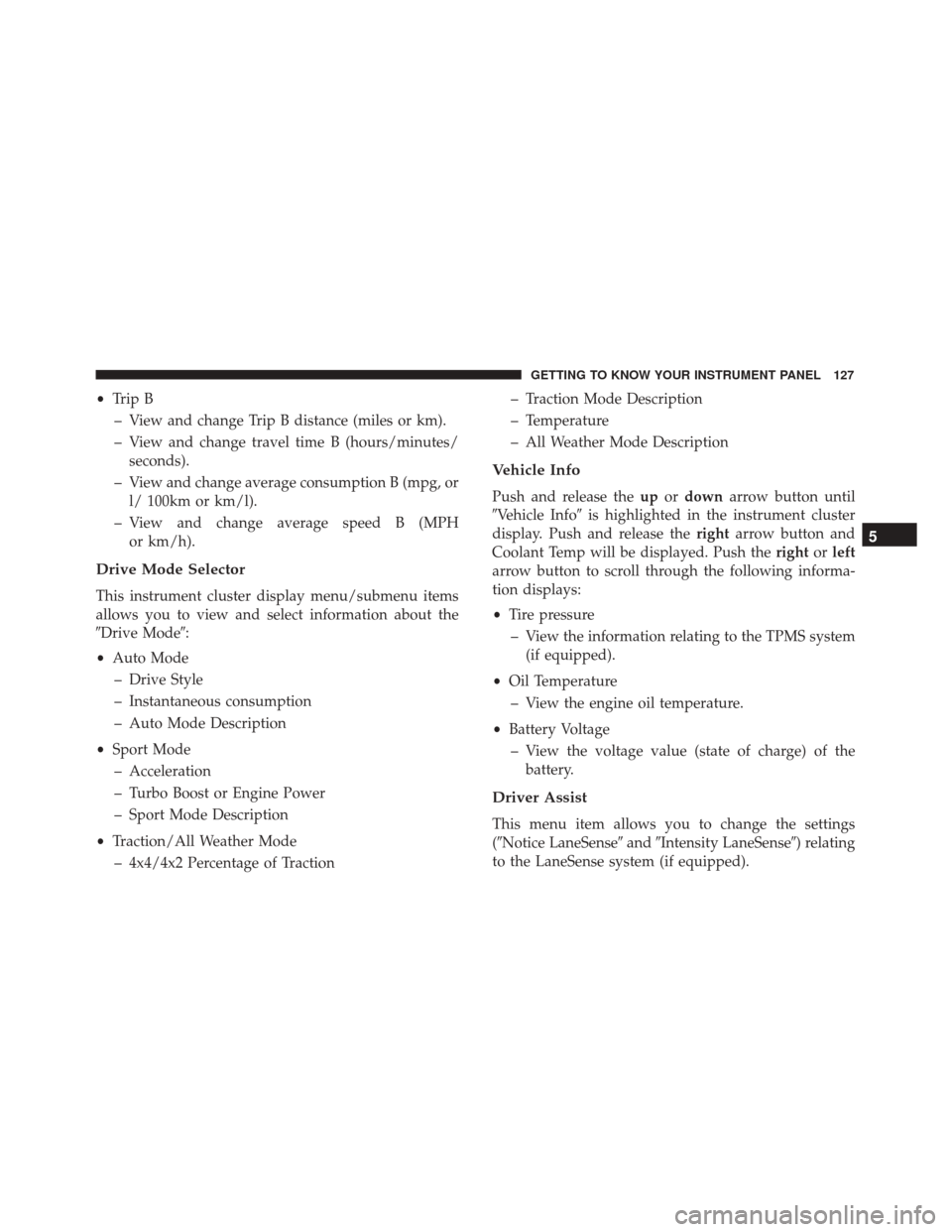
•Trip B
– View and change Trip B distance (miles or km).
– View and change travel time B (hours/minutes/ seconds).
– View and change average consumption B (mpg, or l/ 100km or km/l).
– View and change average speed B (MPH or km/h).
Drive Mode Selector
This instrument cluster display menu/submenu items
allows you to view and select information about the
�Drive Mode�:
• Auto Mode
– Drive Style
– Instantaneous consumption
– Auto Mode Description
• Sport Mode
– Acceleration
– Turbo Boost or Engine Power
– Sport Mode Description
• Traction/All Weather Mode
– 4x4/4x2 Percentage of Traction – Traction Mode Description
– Temperature
– All Weather Mode Description
Vehicle Info
Push and release the
upordown arrow button until
�Vehicle Info� is highlighted in the instrument cluster
display. Push and release the rightarrow button and
Coolant Temp will be displayed. Push the rightorleft
arrow button to scroll through the following informa-
tion displays:
• Tire pressure
– View the information relating to the TPMS system (if equipped).
• Oil Temperature
– View the engine oil temperature.
• Battery Voltage
– View the voltage value (state of charge) of the battery.
Driver Assist
This menu item allows you to change the settings
(�Notice LaneSense� and�Intensity LaneSense�) relating
to the LaneSense system (if equipped).
5
GETTING TO KNOW YOUR INSTRUMENT PANEL 127
Page 419 of 476
After pressing the “Custom” button with “Units” on the
touchscreen, you may select from the following menu
items:
Setting NameSelectable Options
Distance mi km
Fuel Consumption MPG (US)MPG (UK)L/100 kmkm/L
Pressure psikPa bar
Temperature °C °F
Voice
After pressing the “Voice” button on the touchscreen,
the following settings will be available:
Setting Name Selectable Options
Voice Response Length Brief Detailed
Show Command List AlwaysWith Help Never
11
MULTIMEDIA 417
Page 434 of 476
Units
After pressing the “Units” button on the touchscreen,
you may select each unit of measure independently
displayed in the instrument cluster display. The follow-
ing selectable units of measure are listed below:
Setting NameSelectable Options
US
Metric
NOTE: When US is selected, Distance is set on miles, Fuel Consumption is set on MPG (US), Pressure is set on
psi, and Temperature is set on °F. When Metric is selected, Distance is set on km, Fuel Consumption is set on
L/100 km, Pressure is set on bar, and Temperature is set on °C.
After pressing the “Custom” button with “Units” on the
touchscreen, you may select from the following menu
items:
Setting Name Selectable Options
Distance mi km
Fuel Consumption MPG (US)MPG (UK)L/100 kmkm/L
Pressure psikPa bar
Temperature °C °F
432 MULTIMEDIA