2014 FIAT 500L LIVING ESP
[x] Cancel search: ESPPage 367 of 420
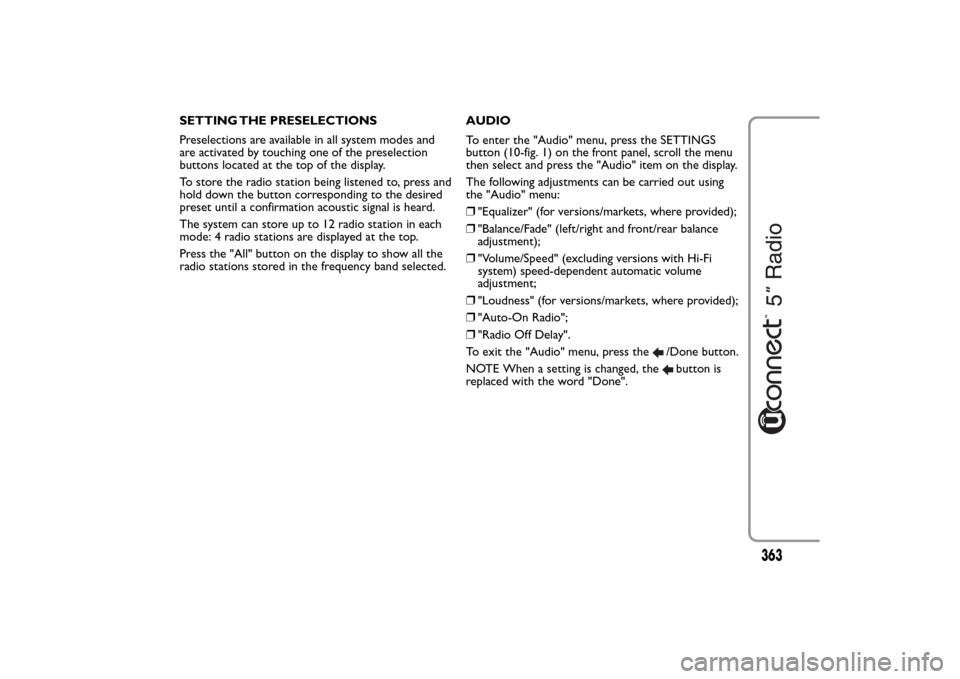
SETTING THE PRESELECTIONS
Preselections are available in all system modes and
are activated by touching one of the preselection
buttons located at the top of the display.
To store the radio station being listened to, press and
hold down the button corresponding to the desired
preset until a confirmation acoustic signal is heard.
The system can store up to 12 radio station in each
mode: 4 radio stations are displayed at the top.
Press the "All" button on the display to show all the
radio stations stored in the frequency band selected.AUDIO
To enter the "Audio" menu, press the SETTINGS
button (10-fig. 1) on the front panel, scroll the menu
then select and press the "Audio" item on the display.
The following adjustments can be carried out using
the "Audio" menu:
❒"Equalizer" (for versions/markets, where provided);
❒"Balance/Fade" (left/right and front/rear balance
adjustment);
❒"Volume/Speed" (excluding versions with Hi-Fi
system) speed-dependent automatic volume
adjustment;
❒"Loudness" (for versions/markets, where provided);
❒"Auto-On Radio";
❒"Radio Off Delay".
To exit the "Audio" menu, press the
/Done button.
NOTE When a setting is changed, thebutton is
replaced with the word "Done".
363
Page 374 of 420
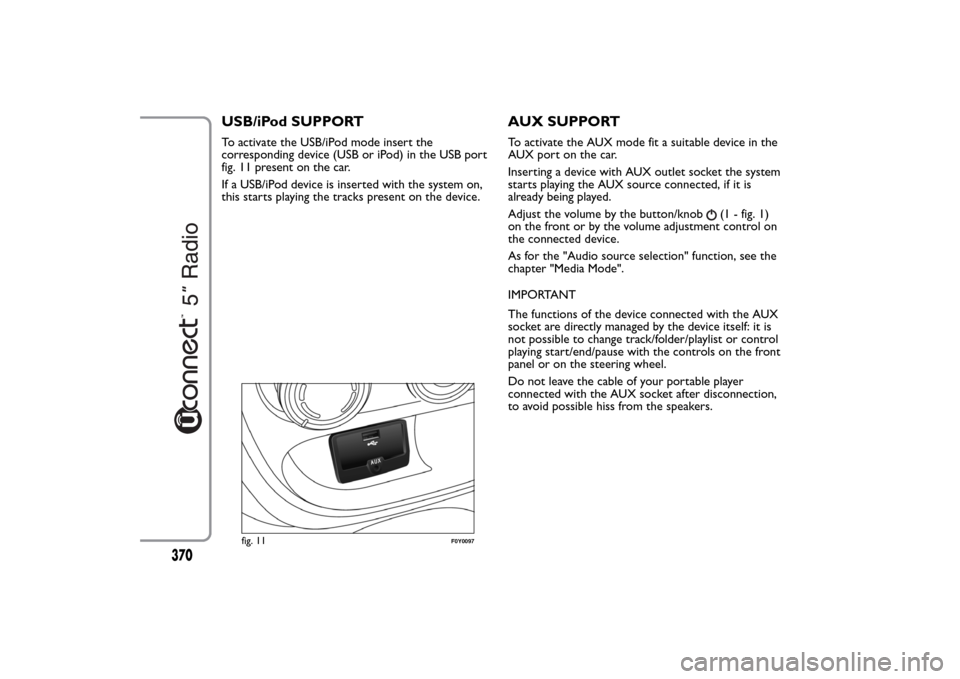
USB/iPod SUPPORTTo activate the USB/iPod mode insert the
corresponding device (USB or iPod) in the USB port
fig. 11 present on the car.
If a USB/iPod device is inserted with the system on,
this starts playing the tracks present on the device.
AUX SUPPORTTo activate the AUX mode fit a suitable device in the
AUX port on the car.
Inserting a device with AUX outlet socket the system
starts playing the AUX source connected, if it is
already being played.
Adjust the volume by the button/knob
(1 - fig. 1)
on the front or by the volume adjustment control on
the connected device.
As for the "Audio source selection" function, see the
chapter "Media Mode".
IMPORTANT
The functions of the device connected with the AUX
socket are directly managed by the device itself: it is
not possible to change track/folder/playlist or control
playing start/end/pause with the controls on the front
panel or on the steering wheel.
Do not leave the cable of your portable player
connected with the AUX socket after disconnection,
to avoid possible hiss from the speakers.
fig. 11
F0Y0097
370
Page 377 of 420
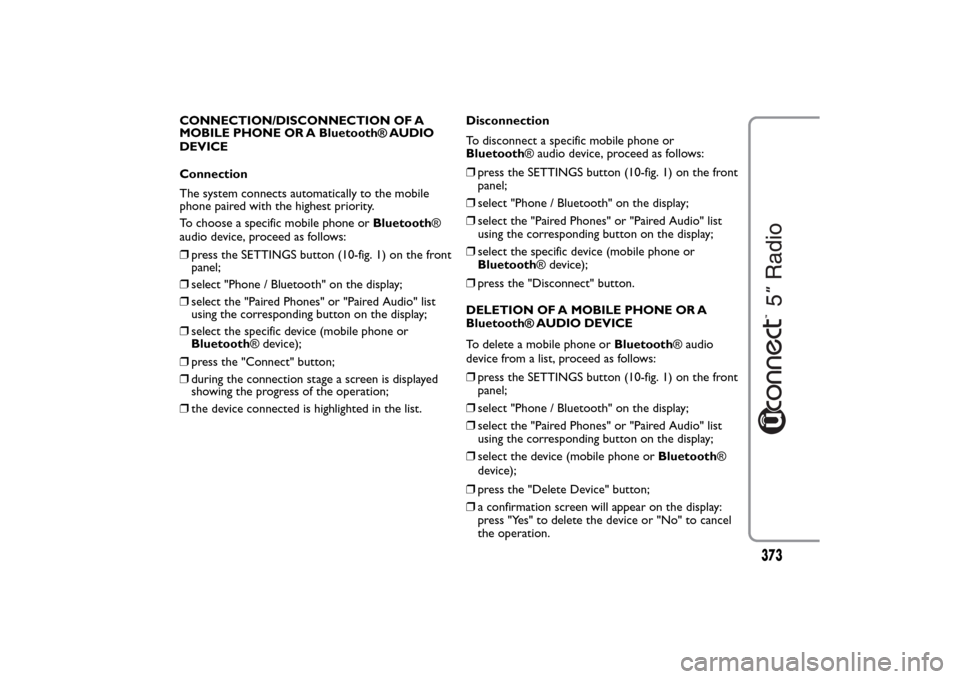
CONNECTION/DISCONNECTION OF A
MOBILE PHONE OR A Bluetooth® AUDIO
DEVICE
Connection
The system connects automatically to the mobile
phone paired with the highest priority.
To choose a specific mobile phone orBluetooth®
audio device, proceed as follows:
❒press the SETTINGS button (10-fig. 1) on the front
panel;
❒select "Phone / Bluetooth" on the display;
❒select the "Paired Phones" or "Paired Audio" list
using the corresponding button on the display;
❒select the specific device (mobile phone or
Bluetooth® device);
❒press the "Connect" button;
❒during the connection stage a screen is displayed
showing the progress of the operation;
❒the device connected is highlighted in the list.Disconnection
To disconnect a specific mobile phone or
Bluetooth® audio device, proceed as follows:
❒press the SETTINGS button (10-fig. 1) on the front
panel;
❒select "Phone / Bluetooth" on the display;
❒select the "Paired Phones" or "Paired Audio" list
using the corresponding button on the display;
❒select the specific device (mobile phone or
Bluetooth® device);
❒press the "Disconnect" button.
DELETION OF A MOBILE PHONE OR A
Bluetooth® AUDIO DEVICE
To delete a mobile phone orBluetooth® audio
device from a list, proceed as follows:
❒press the SETTINGS button (10-fig. 1) on the front
panel;
❒select "Phone / Bluetooth" on the display;
❒select the "Paired Phones" or "Paired Audio" list
using the corresponding button on the display;
❒select the device (mobile phone orBluetooth®
device);
❒press the "Delete Device" button;
❒a confirmation screen will appear on the display:
press "Yes" to delete the device or "No" to cancel
the operation.
373
Page 378 of 420
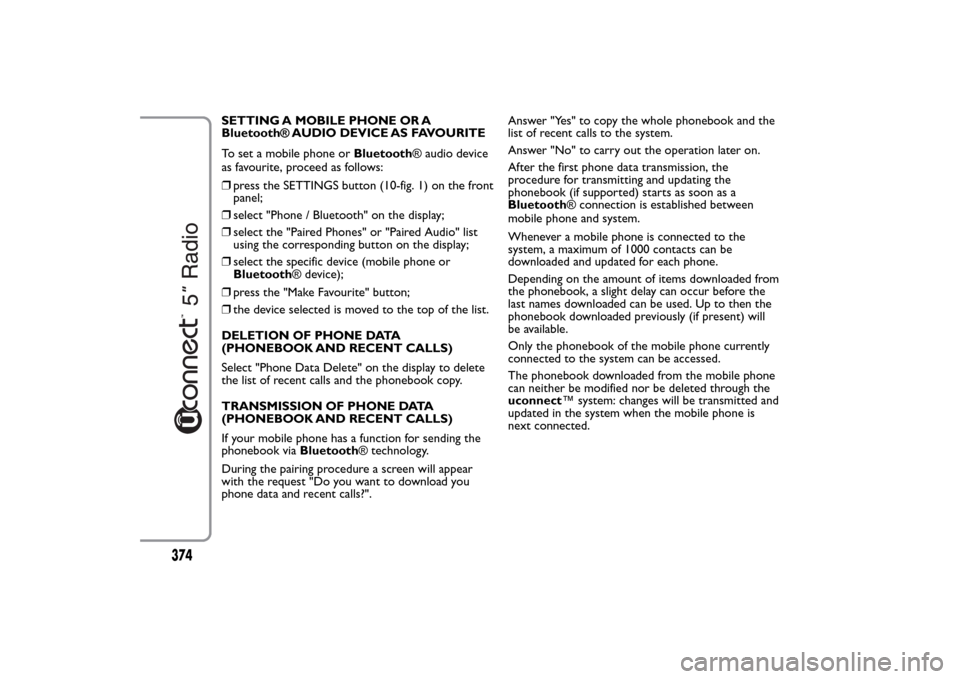
SETTING A MOBILE PHONE OR A
Bluetooth® AUDIO DEVICE AS FAVOURITE
To set a mobile phone orBluetooth® audio device
as favourite, proceed as follows:
❒press the SETTINGS button (10-fig. 1) on the front
panel;
❒select "Phone / Bluetooth" on the display;
❒select the "Paired Phones" or "Paired Audio" list
using the corresponding button on the display;
❒select the specific device (mobile phone or
Bluetooth® device);
❒press the "Make Favourite" button;
❒the device selected is moved to the top of the list.
DELETION OF PHONE DATA
(PHONEBOOK AND RECENT CALLS)
Select "Phone Data Delete" on the display to delete
the list of recent calls and the phonebook copy.
TRANSMISSION OF PHONE DATA
(PHONEBOOK AND RECENT CALLS)
If your mobile phone has a function for sending the
phonebook viaBluetooth® technology.
During the pairing procedure a screen will appear
with the request "Do you want to download you
phone data and recent calls?".Answer "Yes" to copy the whole phonebook and the
list of recent calls to the system.
Answer "No" to carry out the operation later on.
After the first phone data transmission, the
procedure for transmitting and updating the
phonebook (if supported) starts as soon as a
Bluetooth® connection is established between
mobile phone and system.
Whenever a mobile phone is connected to the
system, a maximum of 1000 contacts can be
downloaded and updated for each phone.
Depending on the amount of items downloaded from
the phonebook, a slight delay can occur before the
last names downloaded can be used. Up to then the
phonebook downloaded previously (if present) will
be available.
Only the phonebook of the mobile phone currently
connected to the system can be accessed.
The phonebook downloaded from the mobile phone
can neither be modified nor be deleted through the
uconnect™ system: changes will be transmitted and
updated in the system when the mobile phone is
next connected.
374
Page 381 of 420
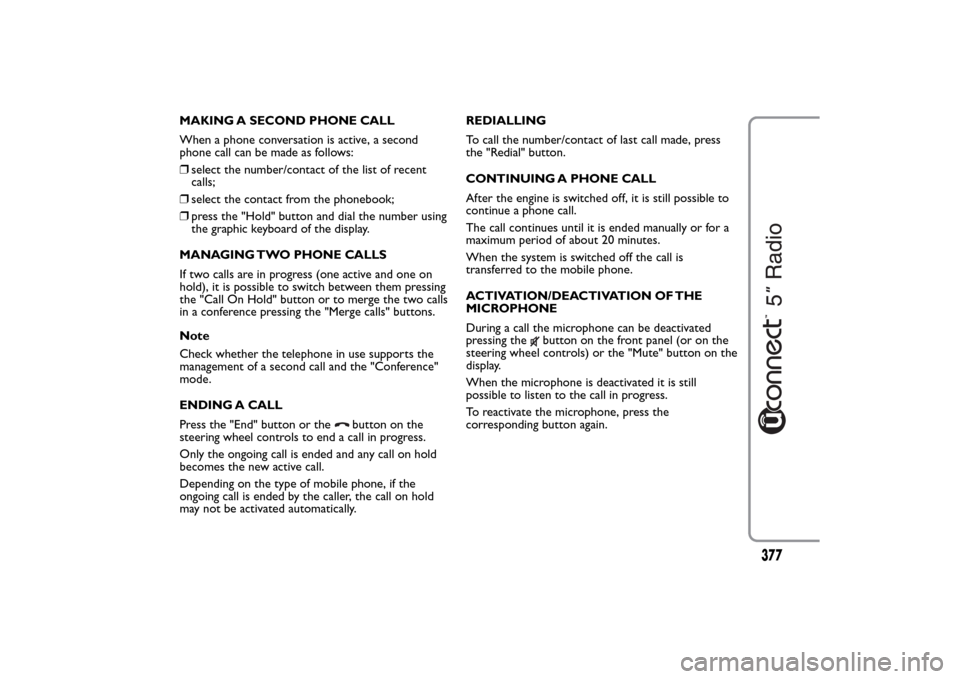
MAKING A SECOND PHONE CALL
When a phone conversation is active, a second
phone call can be made as follows:
❒select the number/contact of the list of recent
calls;
❒select the contact from the phonebook;
❒press the "Hold" button and dial the number using
the graphic keyboard of the display.
MANAGING TWO PHONE CALLS
If two calls are in progress (one active and one on
hold), it is possible to switch between them pressing
the "Call On Hold" button or to merge the two calls
in a conference pressing the "Merge calls" buttons.
Note
Check whether the telephone in use supports the
management of a second call and the "Conference"
mode.
ENDING A CALL
Press the "End" button or the
button on the
steering wheel controls to end a call in progress.
Only the ongoing call is ended and any call on hold
becomes the new active call.
Depending on the type of mobile phone, if the
ongoing call is ended by the caller, the call on hold
may not be activated automatically.REDIALLING
To call the number/contact of last call made, press
the "Redial" button.
CONTINUING A PHONE CALL
After the engine is switched off, it is still possible to
continue a phone call.
The call continues until it is ended manually or for a
maximum period of about 20 minutes.
When the system is switched off the call is
transferred to the mobile phone.
ACTIVATION/DEACTIVATION OF THE
MICROPHONE
During a call the microphone can be deactivated
pressing the
button on the front panel (or on the
steering wheel controls) or the "Mute" button on the
display.
When the microphone is deactivated it is still
possible to listen to the call in progress.
To reactivate the microphone, press the
corresponding button again.
377
Page 382 of 420
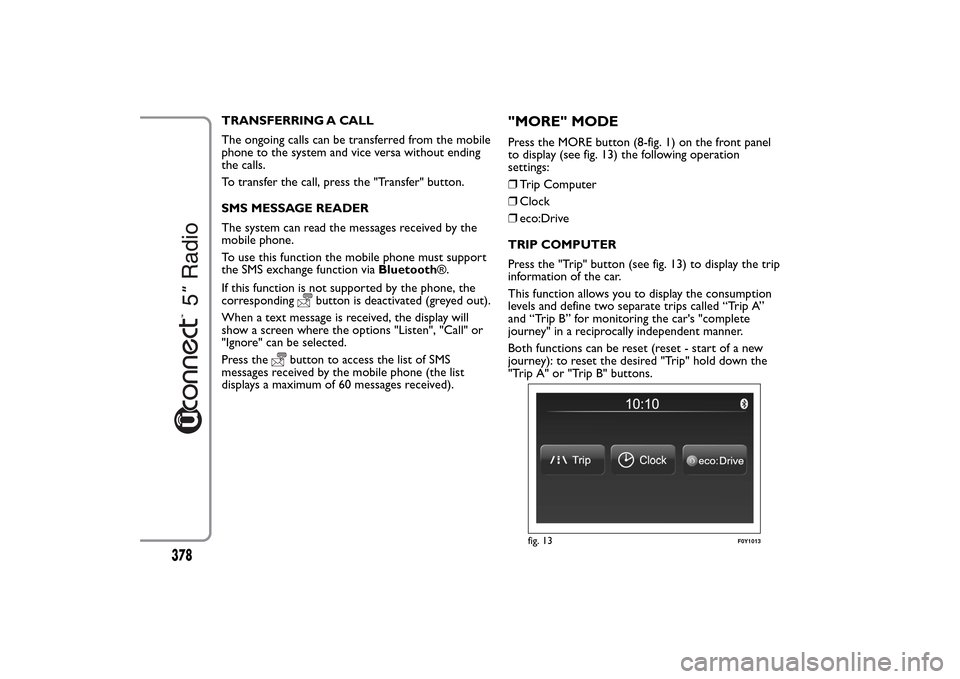
TRANSFERRING A CALL
The ongoing calls can be transferred from the mobile
phone to the system and vice versa without ending
the calls.
To transfer the call, press the "Transfer" button.
SMS MESSAGE READER
The system can read the messages received by the
mobile phone.
To use this function the mobile phone must support
the SMS exchange function viaBluetooth®.
If this function is not supported by the phone, the
corresponding
button is deactivated (greyed out).
When a text message is received, the display will
show a screen where the options "Listen", "Call" or
"Ignore" can be selected.
Press the
button to access the list of SMS
messages received by the mobile phone (the list
displays a maximum of 60 messages received).
"MORE" MODEPress the MORE button (8-fig. 1) on the front panel
to display (see fig. 13) the following operation
settings:
❒Trip Computer
❒Clock
❒eco:Drive
TRIP COMPUTER
Press the "Trip" button (see fig. 13) to display the trip
information of the car.
This function allows you to display the consumption
levels and define two separate trips called “Trip A”
and “Trip B” for monitoring the car's "complete
journey" in a reciprocally independent manner.
Both functions can be reset (reset - start of a new
journey): to reset the desired "Trip" hold down the
"Trip A" or "Trip B" buttons.
fig. 13
F0Y1013
378
Page 386 of 420
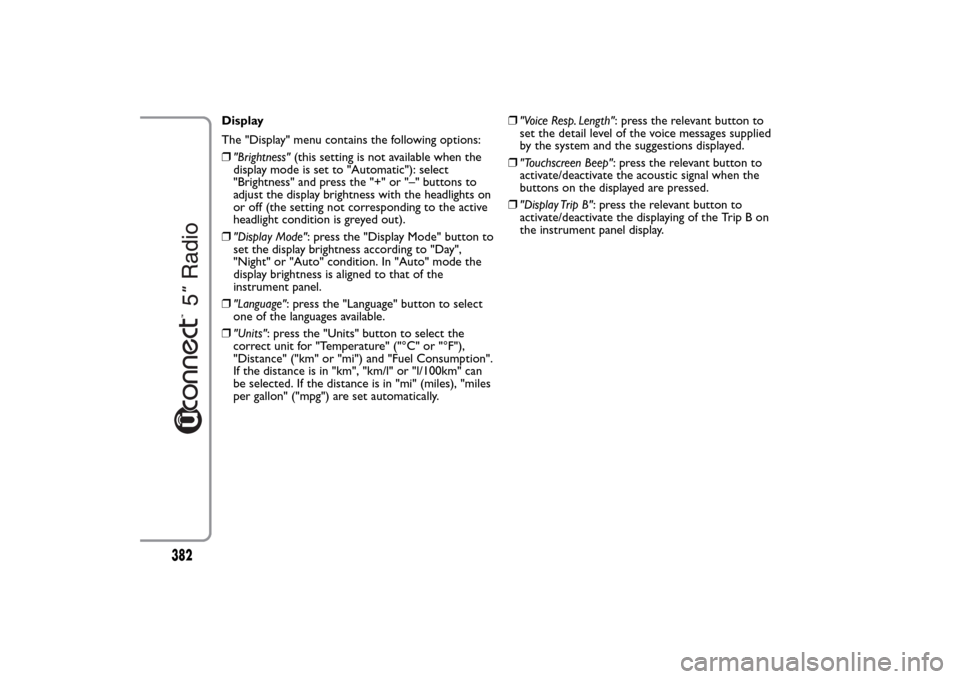
Display
The "Display" menu contains the following options:
❒"Brightness"(this setting is not available when the
display mode is set to "Automatic"): select
"Brightness" and press the "+" or "–" buttons to
adjust the display brightness with the headlights on
or off (the setting not corresponding to the active
headlight condition is greyed out).
❒"Display Mode": press the "Display Mode" button to
set the display brightness according to "Day",
"Night" or "Auto" condition. In "Auto" mode the
display brightness is aligned to that of the
instrument panel.
❒"Language": press the "Language" button to select
one of the languages available.
❒"Units": press the "Units" button to select the
correct unit for "Temperature" ("°C" or "°F"),
"Distance" ("km" or "mi") and "Fuel Consumption".
If the distance is in "km", "km/l" or "l/100km" can
be selected. If the distance is in "mi" (miles), "miles
per gallon" ("mpg") are set automatically.❒"Voice Resp. Length": press the relevant button to
set the detail level of the voice messages supplied
by the system and the suggestions displayed.
❒"Touchscreen Beep": press the relevant button to
activate/deactivate the acoustic signal when the
buttons on the displayed are pressed.
❒"Display Trip B": press the relevant button to
activate/deactivate the displaying of the Trip B on
the instrument panel display.
382
Page 389 of 420
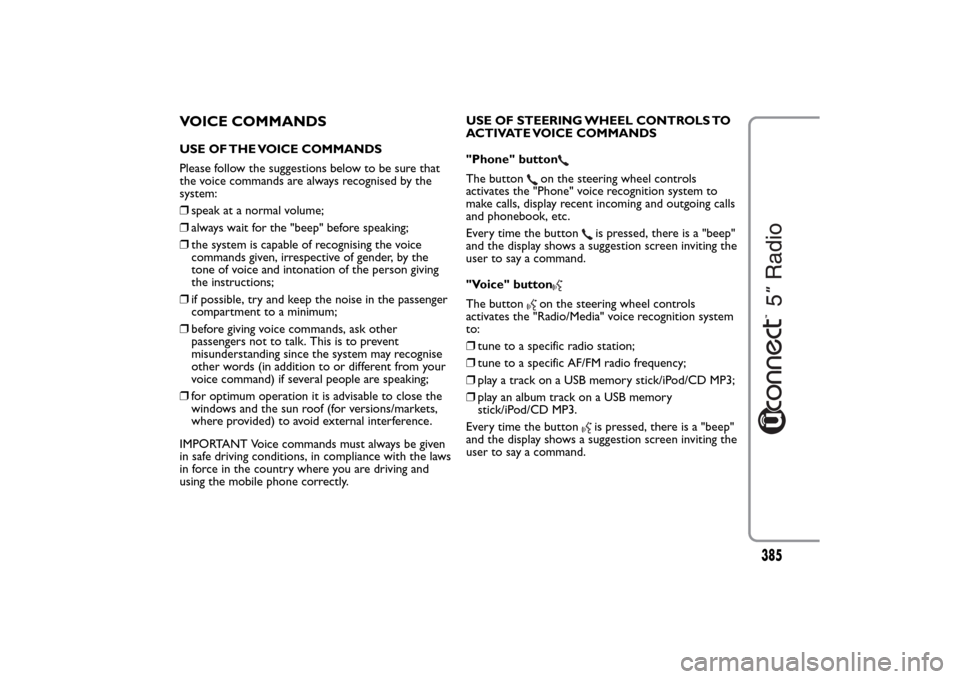
VOICE COMMANDSUSE OF THE VOICE COMMANDS
Please follow the suggestions below to be sure that
the voice commands are always recognised by the
system:
❒speak at a normal volume;
❒always wait for the "beep" before speaking;
❒the system is capable of recognising the voice
commands given, irrespective of gender, by the
tone of voice and intonation of the person giving
the instructions;
❒if possible, try and keep the noise in the passenger
compartment to a minimum;
❒before giving voice commands, ask other
passengers not to talk. This is to prevent
misunderstanding since the system may recognise
other words (in addition to or different from your
voice command) if several people are speaking;
❒for optimum operation it is advisable to close the
windows and the sun roof (for versions/markets,
where provided) to avoid external interference.
IMPORTANT Voice commands must always be given
in safe driving conditions, in compliance with the laws
in force in the country where you are driving and
using the mobile phone correctly.USE OF STEERING WHEEL CONTROLS TO
ACTIVATE VOICE COMMANDS
"Phone" button
The button
on the steering wheel controls
activates the "Phone" voice recognition system to
make calls, display recent incoming and outgoing calls
and phonebook, etc.
Every time the button
is pressed, there is a "beep"
and the display shows a suggestion screen inviting the
user to say a command.
"Voice" button
The button
on the steering wheel controls
activates the "Radio/Media" voice recognition system
to:
❒tune to a specific radio station;
❒tune to a specific AF/FM radio frequency;
❒play a track on a USB memory stick/iPod/CD MP3;
❒play an album track on a USB memory
stick/iPod/CD MP3.
Every time the button
is pressed, there is a "beep"
and the display shows a suggestion screen inviting the
user to say a command.
385