2014 FIAT 500L LIVING ad blue
[x] Cancel search: ad bluePage 371 of 420
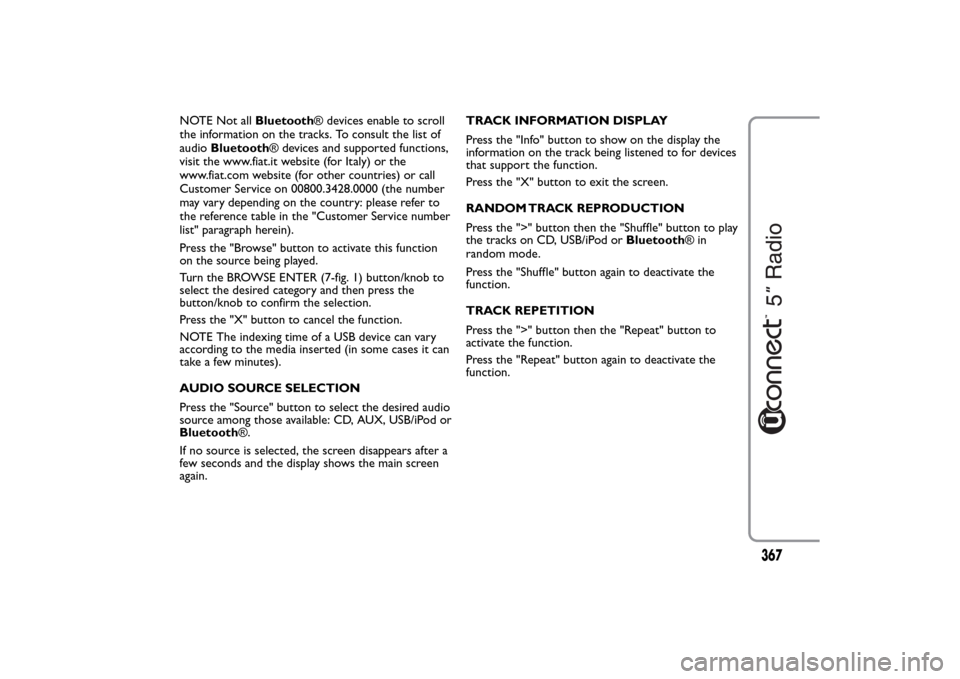
NOTE Not allBluetooth® devices enable to scroll
the information on the tracks. To consult the list of
audioBluetooth® devices and supported functions,
visit the www.fiat.it website (for Italy) or the
www.fiat.com website (for other countries) or call
Customer Service on 00800.3428.0000 (the number
may vary depending on the country: please refer to
the reference table in the "Customer Service number
list" paragraph herein).
Press the "Browse" button to activate this function
on the source being played.
Turn the BROWSE ENTER (7-fig. 1) button/knob to
select the desired category and then press the
button/knob to confirm the selection.
Press the "X" button to cancel the function.
NOTE The indexing time of a USB device can vary
according to the media inserted (in some cases it can
take a few minutes).
AUDIO SOURCE SELECTION
Press the "Source" button to select the desired audio
source among those available: CD, AUX, USB/iPod or
Bluetooth®.
If no source is selected, the screen disappears after a
few seconds and the display shows the main screen
again.TRACK INFORMATION DISPLAY
Press the "Info" button to show on the display the
information on the track being listened to for devices
that support the function.
Press the "X" button to exit the screen.
RANDOM TRACK REPRODUCTION
Press the ">" button then the "Shuffle" button to play
the tracks on CD, USB/iPod orBluetooth®in
random mode.
Press the "Shuffle" button again to deactivate the
function.
TRACK REPETITION
Press the ">" button then the "Repeat" button to
activate the function.
Press the "Repeat" button again to deactivate the
function.
367
Page 373 of 420
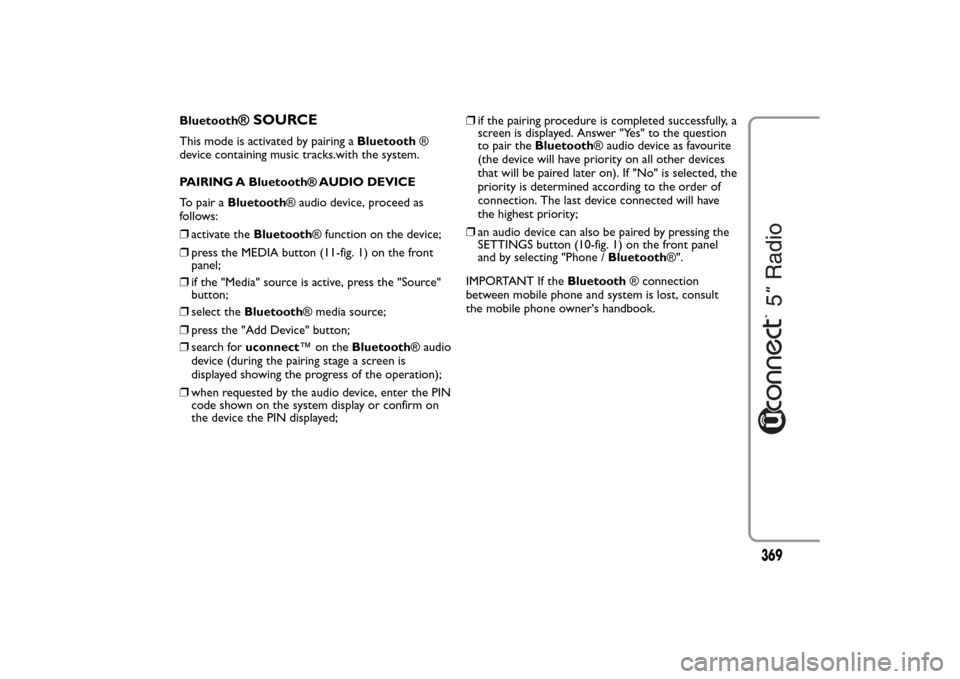
Bluetooth
® SOURCE
This mode is activated by pairing aBluetooth®
device containing music tracks.with the system.
PAIRING A Bluetooth® AUDIO DEVICE
To pair aBluetooth® audio device, proceed as
follows:
❒activate theBluetooth® function on the device;
❒press the MEDIA button (11-fig. 1) on the front
panel;
❒if the "Media" source is active, press the "Source"
button;
❒select theBluetooth® media source;
❒press the "Add Device" button;
❒search foruconnect™ontheBluetooth® audio
device (during the pairing stage a screen is
displayed showing the progress of the operation);
❒when requested by the audio device, enter the PIN
code shown on the system display or confirm on
the device the PIN displayed;❒if the pairing procedure is completed successfully, a
screen is displayed. Answer "Yes" to the question
to pair theBluetooth® audio device as favourite
(the device will have priority on all other devices
that will be paired later on). If "No" is selected, the
priority is determined according to the order of
connection. The last device connected will have
the highest priority;
❒an audio device can also be paired by pressing the
SETTINGS button (10-fig. 1) on the front panel
and by selecting "Phone /Bluetooth®".
IMPORTANT If theBluetooth® connection
between mobile phone and system is lost, consult
the mobile phone owner's handbook.
369
Page 376 of 420
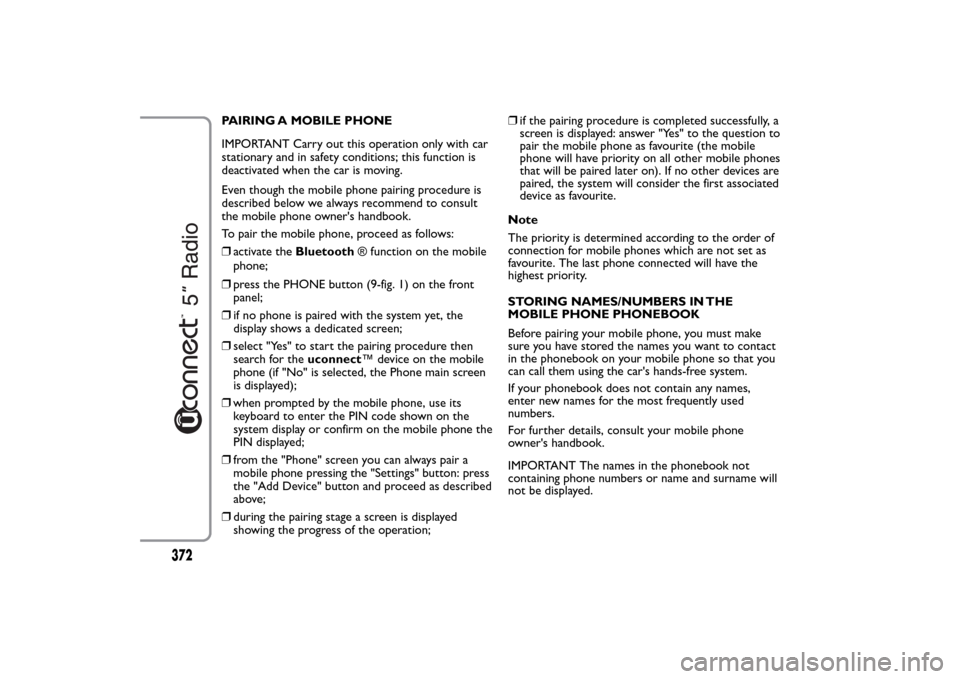
PAIRING A MOBILE PHONE
IMPORTANT Carry out this operation only with car
stationary and in safety conditions; this function is
deactivated when the car is moving.
Even though the mobile phone pairing procedure is
described below we always recommend to consult
the mobile phone owner's handbook.
To pair the mobile phone, proceed as follows:
❒activate theBluetooth® function on the mobile
phone;
❒press the PHONE button (9-fig. 1) on the front
panel;
❒if no phone is paired with the system yet, the
display shows a dedicated screen;
❒select "Yes" to start the pairing procedure then
search for theuconnect™ device on the mobile
phone (if "No" is selected, the Phone main screen
is displayed);
❒when prompted by the mobile phone, use its
keyboard to enter the PIN code shown on the
system display or confirm on the mobile phone the
PIN displayed;
❒from the "Phone" screen you can always pair a
mobile phone pressing the "Settings" button: press
the "Add Device" button and proceed as described
above;
❒during the pairing stage a screen is displayed
showing the progress of the operation;❒if the pairing procedure is completed successfully, a
screen is displayed: answer "Yes" to the question to
pair the mobile phone as favourite (the mobile
phone will have priority on all other mobile phones
that will be paired later on). If no other devices are
paired, the system will consider the first associated
device as favourite.
Note
The priority is determined according to the order of
connection for mobile phones which are not set as
favourite. The last phone connected will have the
highest priority.
STORING NAMES/NUMBERS IN THE
MOBILE PHONE PHONEBOOK
Before pairing your mobile phone, you must make
sure you have stored the names you want to contact
in the phonebook on your mobile phone so that you
can call them using the car's hands-free system.
If your phonebook does not contain any names,
enter new names for the most frequently used
numbers.
For further details, consult your mobile phone
owner's handbook.
IMPORTANT The names in the phonebook not
containing phone numbers or name and surname will
not be displayed.
372
Page 377 of 420
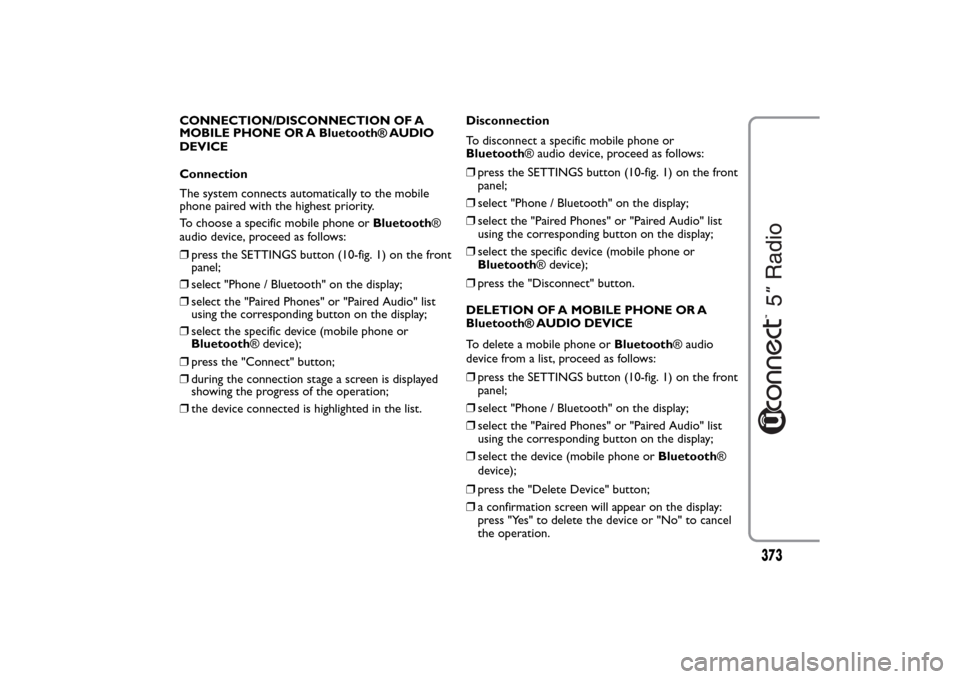
CONNECTION/DISCONNECTION OF A
MOBILE PHONE OR A Bluetooth® AUDIO
DEVICE
Connection
The system connects automatically to the mobile
phone paired with the highest priority.
To choose a specific mobile phone orBluetooth®
audio device, proceed as follows:
❒press the SETTINGS button (10-fig. 1) on the front
panel;
❒select "Phone / Bluetooth" on the display;
❒select the "Paired Phones" or "Paired Audio" list
using the corresponding button on the display;
❒select the specific device (mobile phone or
Bluetooth® device);
❒press the "Connect" button;
❒during the connection stage a screen is displayed
showing the progress of the operation;
❒the device connected is highlighted in the list.Disconnection
To disconnect a specific mobile phone or
Bluetooth® audio device, proceed as follows:
❒press the SETTINGS button (10-fig. 1) on the front
panel;
❒select "Phone / Bluetooth" on the display;
❒select the "Paired Phones" or "Paired Audio" list
using the corresponding button on the display;
❒select the specific device (mobile phone or
Bluetooth® device);
❒press the "Disconnect" button.
DELETION OF A MOBILE PHONE OR A
Bluetooth® AUDIO DEVICE
To delete a mobile phone orBluetooth® audio
device from a list, proceed as follows:
❒press the SETTINGS button (10-fig. 1) on the front
panel;
❒select "Phone / Bluetooth" on the display;
❒select the "Paired Phones" or "Paired Audio" list
using the corresponding button on the display;
❒select the device (mobile phone orBluetooth®
device);
❒press the "Delete Device" button;
❒a confirmation screen will appear on the display:
press "Yes" to delete the device or "No" to cancel
the operation.
373
Page 378 of 420
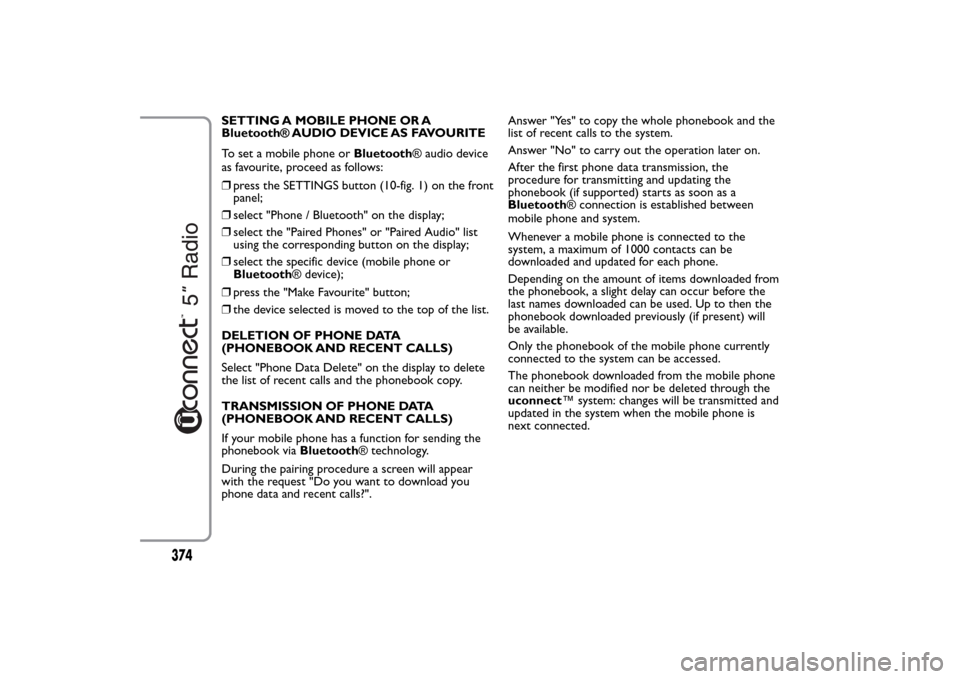
SETTING A MOBILE PHONE OR A
Bluetooth® AUDIO DEVICE AS FAVOURITE
To set a mobile phone orBluetooth® audio device
as favourite, proceed as follows:
❒press the SETTINGS button (10-fig. 1) on the front
panel;
❒select "Phone / Bluetooth" on the display;
❒select the "Paired Phones" or "Paired Audio" list
using the corresponding button on the display;
❒select the specific device (mobile phone or
Bluetooth® device);
❒press the "Make Favourite" button;
❒the device selected is moved to the top of the list.
DELETION OF PHONE DATA
(PHONEBOOK AND RECENT CALLS)
Select "Phone Data Delete" on the display to delete
the list of recent calls and the phonebook copy.
TRANSMISSION OF PHONE DATA
(PHONEBOOK AND RECENT CALLS)
If your mobile phone has a function for sending the
phonebook viaBluetooth® technology.
During the pairing procedure a screen will appear
with the request "Do you want to download you
phone data and recent calls?".Answer "Yes" to copy the whole phonebook and the
list of recent calls to the system.
Answer "No" to carry out the operation later on.
After the first phone data transmission, the
procedure for transmitting and updating the
phonebook (if supported) starts as soon as a
Bluetooth® connection is established between
mobile phone and system.
Whenever a mobile phone is connected to the
system, a maximum of 1000 contacts can be
downloaded and updated for each phone.
Depending on the amount of items downloaded from
the phonebook, a slight delay can occur before the
last names downloaded can be used. Up to then the
phonebook downloaded previously (if present) will
be available.
Only the phonebook of the mobile phone currently
connected to the system can be accessed.
The phonebook downloaded from the mobile phone
can neither be modified nor be deleted through the
uconnect™ system: changes will be transmitted and
updated in the system when the mobile phone is
next connected.
374
Page 382 of 420
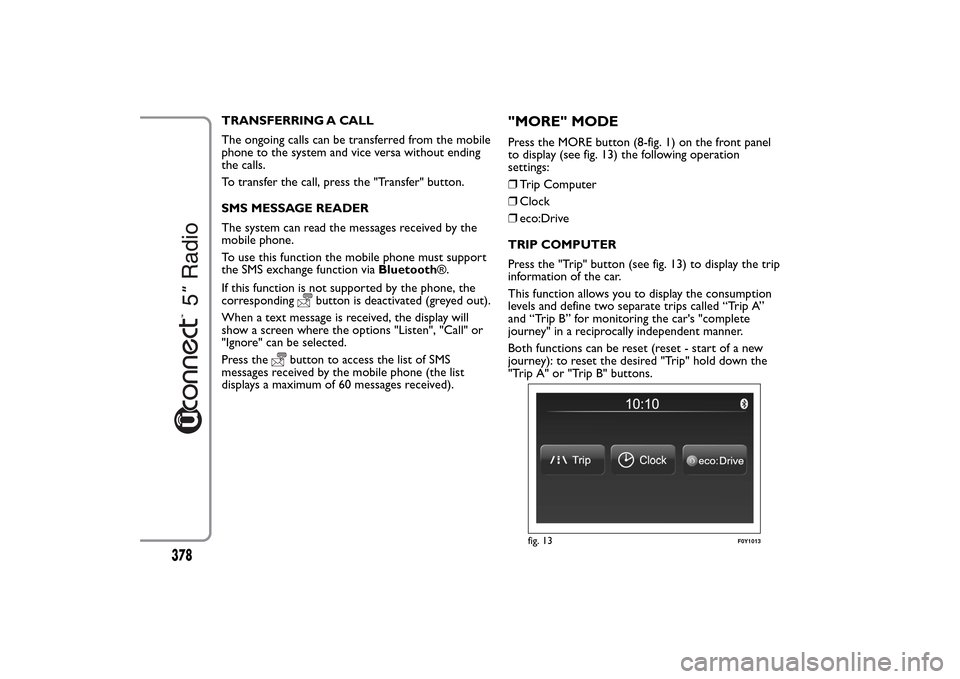
TRANSFERRING A CALL
The ongoing calls can be transferred from the mobile
phone to the system and vice versa without ending
the calls.
To transfer the call, press the "Transfer" button.
SMS MESSAGE READER
The system can read the messages received by the
mobile phone.
To use this function the mobile phone must support
the SMS exchange function viaBluetooth®.
If this function is not supported by the phone, the
corresponding
button is deactivated (greyed out).
When a text message is received, the display will
show a screen where the options "Listen", "Call" or
"Ignore" can be selected.
Press the
button to access the list of SMS
messages received by the mobile phone (the list
displays a maximum of 60 messages received).
"MORE" MODEPress the MORE button (8-fig. 1) on the front panel
to display (see fig. 13) the following operation
settings:
❒Trip Computer
❒Clock
❒eco:Drive
TRIP COMPUTER
Press the "Trip" button (see fig. 13) to display the trip
information of the car.
This function allows you to display the consumption
levels and define two separate trips called “Trip A”
and “Trip B” for monitoring the car's "complete
journey" in a reciprocally independent manner.
Both functions can be reset (reset - start of a new
journey): to reset the desired "Trip" hold down the
"Trip A" or "Trip B" buttons.
fig. 13
F0Y1013
378
Page 385 of 420
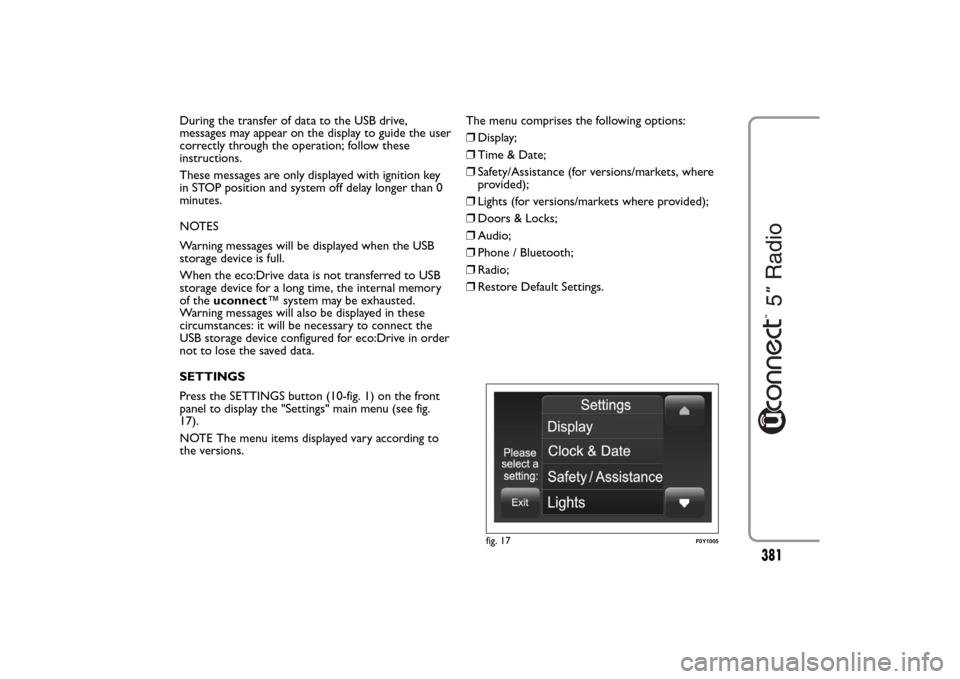
During the transfer of data to the USB drive,
messages may appear on the display to guide the user
correctly through the operation; follow these
instructions.
These messages are only displayed with ignition key
in STOP position and system off delay longer than 0
minutes.
NOTES
Warning messages will be displayed when the USB
storage device is full.
When the eco:Drive data is not transferred to USB
storage device for a long time, the internal memory
of theuconnect™ system may be exhausted.
Warning messages will also be displayed in these
circumstances: it will be necessary to connect the
USB storage device configured for eco:Drive in order
not to lose the saved data.
SETTINGS
Press the SETTINGS button (10-fig. 1) on the front
panel to display the "Settings" main menu (see fig.
17).
NOTE The menu items displayed vary according to
the versions.The menu comprises the following options:
❒Display;
❒Time & Date;
❒Safety/Assistance (for versions/markets, where
provided);
❒Lights (for versions/markets where provided);
❒Doors & Locks;
❒Audio;
❒Phone / Bluetooth;
❒Radio;
❒Restore Default Settings.
fig. 17
F0Y1005
381
Page 388 of 420

Doors & Locks
Use this function to activate/deactivate the automatic
door locking when the car is moving ("Autoclose"
function).
Audio
See paragraph "Audio" in chapter "Switching the
system on/off".
Phone / Bluetooth
See the description in the "Connecting/disconnecting
a mobile phone or aBluetooth® audio device"
paragraph in the "Phone Mode" chapter.Radio
Use this function to configure the following options:
❒"Traffic Announc.": activation/deactivation of the
automatic tuning of the traffic announcements
("TA" function);
❒"Altern. Frequency": activation/deactivation of the
automatic tuning of the strongest signal for the
station selected ("AF" function);
❒"Regional": activation/deactivation of the automatic
tuning to a station which broadcasts regional news
("REG" function);
❒"Playing DAB Announcements" (for
versions/markets, where provided):
activation/deactivation of automatic tuning to DAB
announcements and selection of announcement
categories of interest from those available.
Restore Default Settings
Use this function to restore the settings for display,
time, date, audio and radio to the default values set
by the manufacturer.
384