2014 FIAT 500L LIVING CD player
[x] Cancel search: CD playerPage 351 of 420
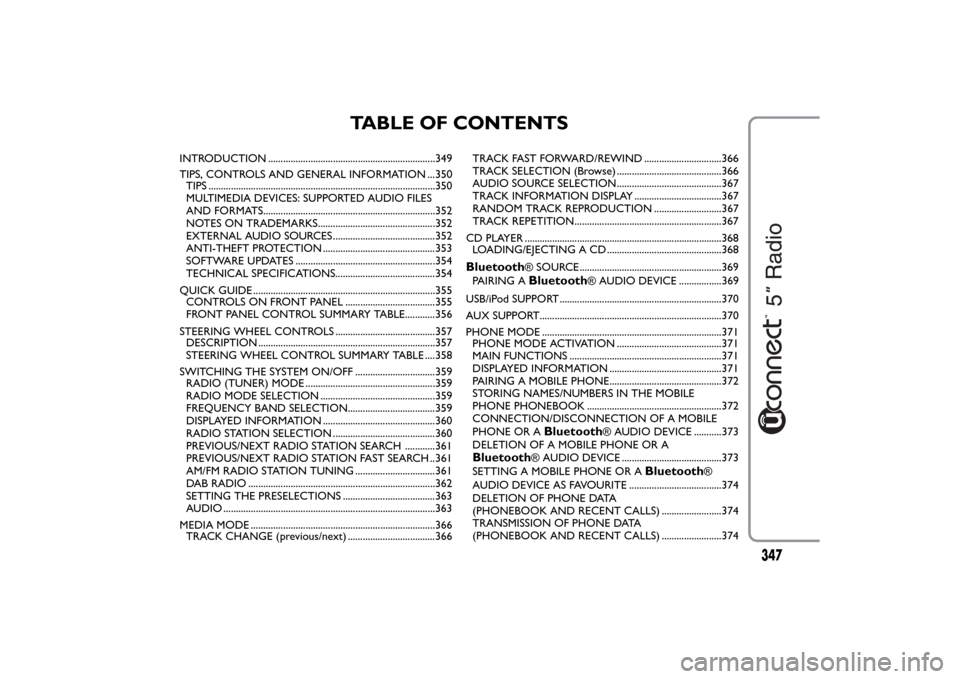
TABLE OF CONTENTS
INTRODUCTION ...................................................................349
TIPS, CONTROLS AND GENERAL INFORMATION ...350
TIPS ...........................................................................................350
MULTIMEDIA DEVICES: SUPPORTED AUDIO FILES
AND FORMATS.....................................................................352
NOTES ON TRADEMARKS...............................................352
EXTERNAL AUDIO SOURCES .........................................352
ANTI-THEFT PROTECTION .............................................353
SOFTWARE UPDATES ........................................................354
TECHNICAL SPECIFICATIONS........................................354
QUICK GUIDE .........................................................................355
CONTROLS ON FRONT PANEL ....................................355
FRONT PANEL CONTROL SUMMARY TABLE............356
STEERING WHEEL CONTROLS ........................................357
DESCRIPTION .......................................................................357
STEERING WHEEL CONTROL SUMMARY TABLE ....358
SWITCHING THE SYSTEM ON/OFF ................................359
RADIO (TUNER) MODE ....................................................359
RADIO MODE SELECTION ..............................................359
FREQUENCY BAND SELECTION...................................359
DISPLAYED INFORMATION .............................................360
RADIO STATION SELECTION .........................................360
PREVIOUS/NEXT RADIO STATION SEARCH ............361
PREVIOUS/NEXT RADIO STATION FAST SEARCH ..361
AM/FM RADIO STATION TUNING ................................361
DAB RADIO ...........................................................................362
SETTING THE PRESELECTIONS .....................................363
AUDIO .....................................................................................363
MEDIA MODE ..........................................................................366
TRACK CHANGE (previous/next) ...................................366TRACK FAST FORWARD/REWIND ...............................366
TRACK SELECTION (Browse) ..........................................366
AUDIO SOURCE SELECTION..........................................367
TRACK INFORMATION DISPLAY ...................................367
RANDOM TRACK REPRODUCTION ...........................367
TRACK REPETITION...........................................................367
CD PLAYER ...............................................................................368
LOADING/EJECTING A CD ..............................................368
Bluetooth
® SOURCE.........................................................369
PAIRING ABluetooth
® AUDIO DEVICE .................369
USB/iPod SUPPORT.................................................................370
AUX SUPPORT.........................................................................370
PHONE MODE ........................................................................371
PHONE MODE ACTIVATION ..........................................371
MAIN FUNCTIONS .............................................................371
DISPLAYED INFORMATION .............................................371
PAIRING A MOBILE PHONE.............................................372
STORING NAMES/NUMBERS IN THE MOBILE
PHONE PHONEBOOK ......................................................372
CONNECTION/DISCONNECTION OF A MOBILE
PHONE OR A
Bluetooth
® AUDIO DEVICE ...........373
DELETION OF A MOBILE PHONE OR A
Bluetooth
® AUDIO DEVICE ........................................373
SETTING A MOBILE PHONE OR A
Bluetooth
®
AUDIO DEVICE AS FAVOURITE .....................................374
DELETION OF PHONE DATA
(PHONEBOOK AND RECENT CALLS) ........................374
TRANSMISSION OF PHONE DATA
(PHONEBOOK AND RECENT CALLS) ........................374
347
Page 355 of 420
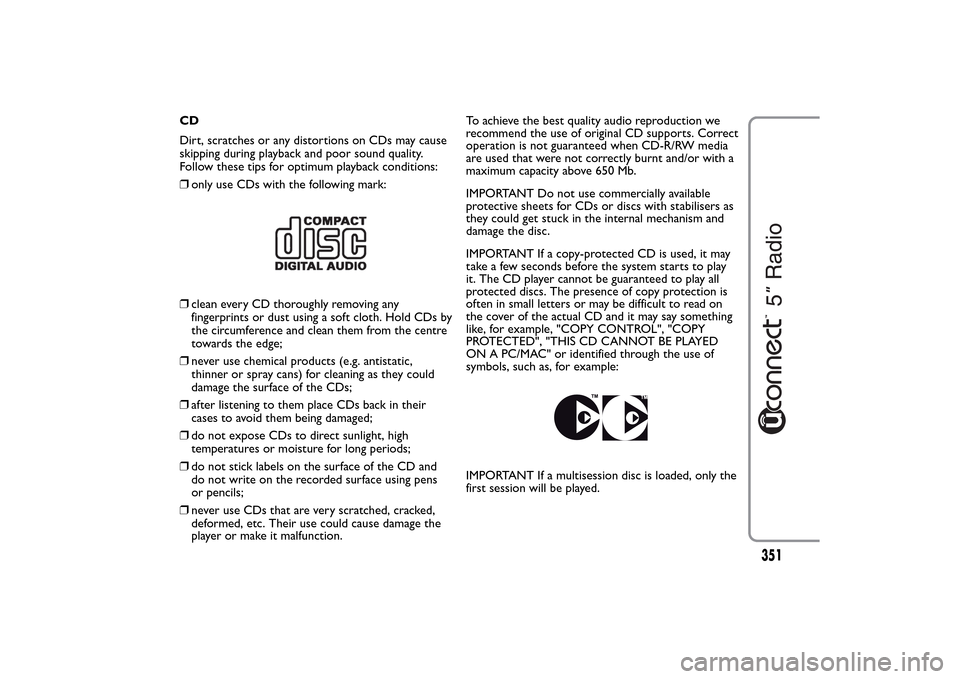
CD
Dirt, scratches or any distortions on CDs may cause
skipping during playback and poor sound quality.
Follow these tips for optimum playback conditions:
❒only use CDs with the following mark:❒clean every CD thoroughly removing any
fingerprints or dust using a soft cloth. Hold CDs by
the circumference and clean them from the centre
towards the edge;
❒never use chemical products (e.g. antistatic,
thinner or spray cans) for cleaning as they could
damage the surface of the CDs;
❒after listening to them place CDs back in their
cases to avoid them being damaged;
❒do not expose CDs to direct sunlight, high
temperatures or moisture for long periods;
❒do not stick labels on the surface of the CD and
do not write on the recorded surface using pens
or pencils;
❒never use CDs that are very scratched, cracked,
deformed, etc. Their use could cause damage the
player or make it malfunction.To achieve the best quality audio reproduction we
recommend the use of original CD supports. Correct
operation is not guaranteed when CD-R/RW media
are used that were not correctly burnt and/or with a
maximum capacity above 650 Mb.
IMPORTANT Do not use commercially available
protective sheets for CDs or discs with stabilisers as
they could get stuck in the internal mechanism and
damage the disc.
IMPORTANT If a copy-protected CD is used, it may
take a few seconds before the system starts to play
it. The CD player cannot be guaranteed to play all
protected discs. The presence of copy protection is
often in small letters or may be difficult to read on
the cover of the actual CD and it may say something
like, for example, "COPY CONTROL", "COPY
PROTECTED", "THIS CD CANNOT BE PLAYED
ON A PC/MAC" or identified through the use of
symbols, such as, for example:
IMPORTANT If a multisession disc is loaded, only the
first session will be played.
351
Page 372 of 420
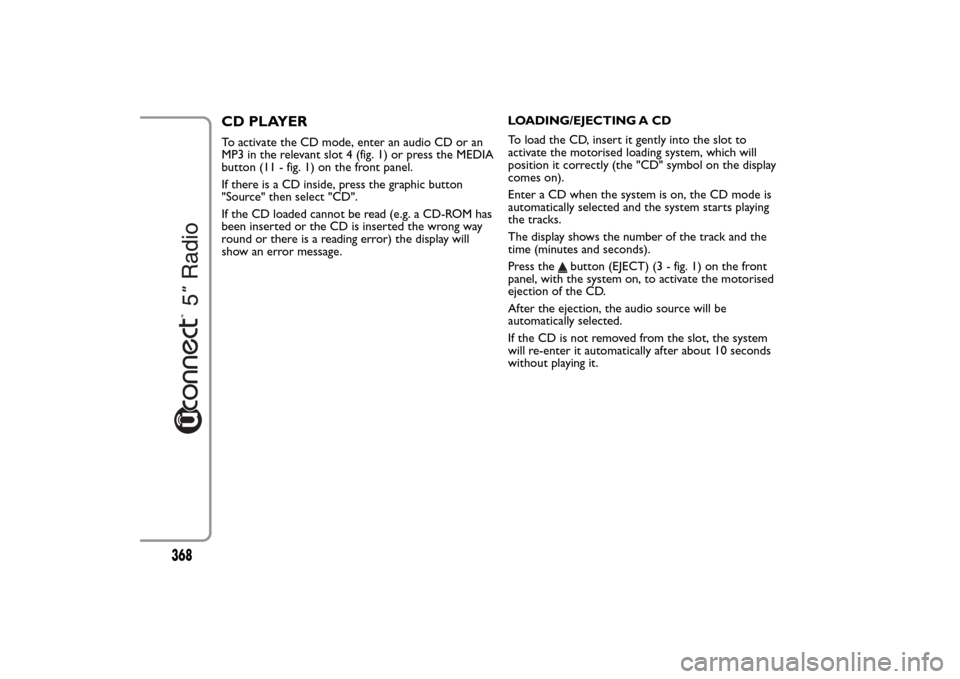
CD PLAYERTo activate the CD mode, enter an audio CD or an
MP3 in the relevant slot 4 (fig. 1) or press the MEDIA
button (11 - fig. 1) on the front panel.
If there is a CD inside, press the graphic button
"Source" then select "CD".
If the CD loaded cannot be read (e.g. a CD-ROM has
been inserted or the CD is inserted the wrong way
round or there is a reading error) the display will
show an error message.LOADING/EJECTING A CD
To load the CD, insert it gently into the slot to
activate the motorised loading system, which will
position it correctly (the "CD" symbol on the display
comes on).
Enter a CD when the system is on, the CD mode is
automatically selected and the system starts playing
the tracks.
The display shows the number of the track and the
time (minutes and seconds).
Press the
button (EJECT) (3 - fig. 1) on the front
panel, with the system on, to activate the motorised
ejection of the CD.
After the ejection, the audio source will be
automatically selected.
If the CD is not removed from the slot, the system
will re-enter it automatically after about 10 seconds
without playing it.
368
Page 374 of 420
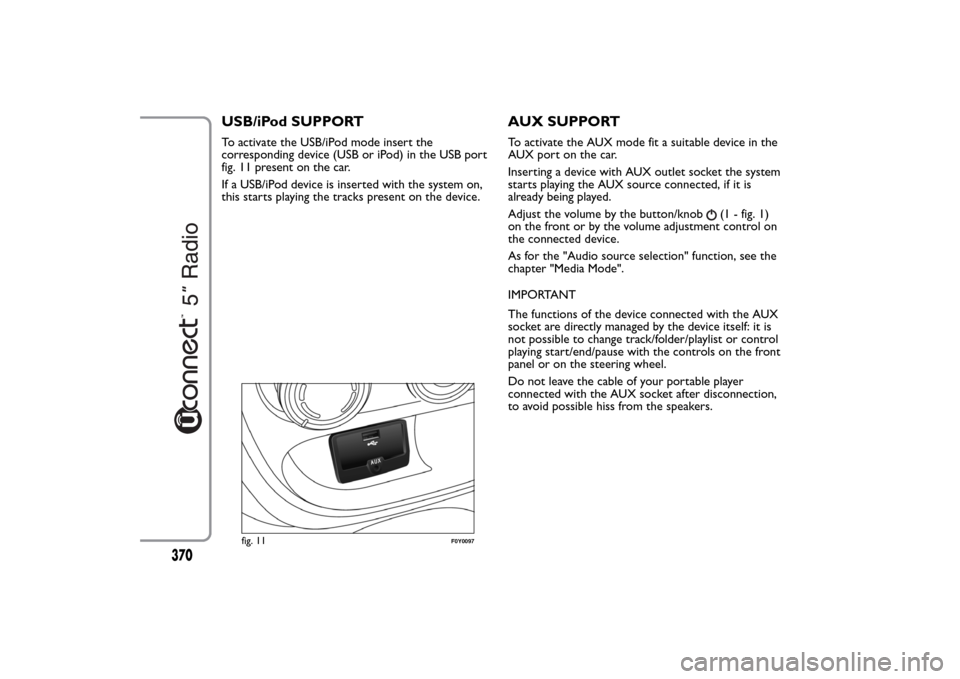
USB/iPod SUPPORTTo activate the USB/iPod mode insert the
corresponding device (USB or iPod) in the USB port
fig. 11 present on the car.
If a USB/iPod device is inserted with the system on,
this starts playing the tracks present on the device.
AUX SUPPORTTo activate the AUX mode fit a suitable device in the
AUX port on the car.
Inserting a device with AUX outlet socket the system
starts playing the AUX source connected, if it is
already being played.
Adjust the volume by the button/knob
(1 - fig. 1)
on the front or by the volume adjustment control on
the connected device.
As for the "Audio source selection" function, see the
chapter "Media Mode".
IMPORTANT
The functions of the device connected with the AUX
socket are directly managed by the device itself: it is
not possible to change track/folder/playlist or control
playing start/end/pause with the controls on the front
panel or on the steering wheel.
Do not leave the cable of your portable player
connected with the AUX socket after disconnection,
to avoid possible hiss from the speakers.
fig. 11
F0Y0097
370