Page 265 of 384
263
operate in your vehicle.
eMyWay
01 First steps - Control panel
For safety reasons, the driver must only carry out
operations which require prolonged attention while the
vehicle is stationary.
When the en
gine is switched off and to prevent
discharging of the battery, the system switches off following the activation of the energy economy mode.
CONTENTS
02 Steerin
g mounted controls
03 General o
peration
04 Navi
gation - Guidance
05 Traffic information
06 Usin
g the telephone
07 Radio
08 Music media pla
yers
09 Audio settin
gs
10 Confi
guration
11 Screen menu ma
p
p.
p.
p.
p.
p.
p.
p.
p.
p.
p.
p.
264
266
267
269
282
285
295
29
8
304
305
30
6
SATELLITE NAVIGATION SYSTEM
MULTIMEDIA BLUETOOTH
TELEPHONE AUDIO SYSTEM
Frequentl
y asked questions p. 310
Page 266 of 384
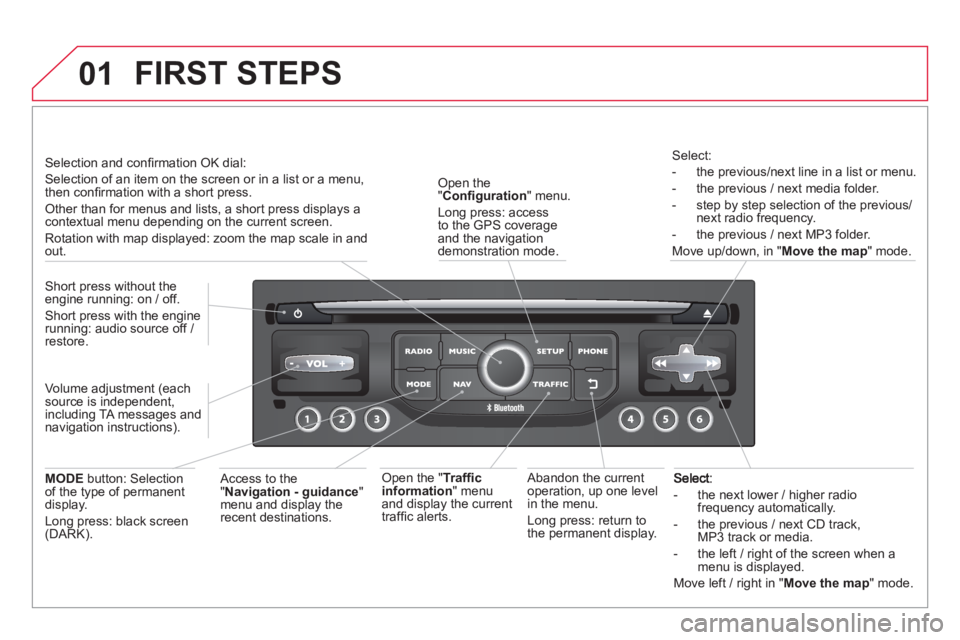
01
- the next lower / higher radiofrequency automatically.
- the previous
/ next CD track, MP3 track or media.
- the le
ft / right of the screen when a menu is displayed.
Move left / ri
ght in "Move the map
" mode.
Abandon the current operation, up one level
in the menu.
Lon
g press: return to
the permanent display.
Open the "Confi guration
" menu.
Long press: access
to the GPS coverageand the navigation demonstration mode.
Open the "Traffi c information " menuand display the current
traffi c alerts.
Select:
- the previous
/next line in a list or menu.
- the previous
/ next media folder.
- step b
y step selection of the previous/next radio frequency.
- the
previous / next MP3 folder.
Move up/down, in "
Move the map" mode.
FIRST STEPS
Access to the"
Navigation - guidance
" menu and display therecent destinations. Short
press without the engine running: on / off.
Short press with the engine
running: audio source off /
restore.
MODE button: Selection
of the type of permanent
display.
Long press: black screen (DARK).
Selection and confi rmation OK dial:
Selection of an item on the screen or in a list or a menu,
then confi rmation with a short press.
Other than for menus and lists, a short press displays acontextual menu depending on the current screen.
Rotation with map displa
yed: zoom the map scale in andout.
Volume ad
justment (each
source is independent,
includin
g TA messages and
navigation instructions).
Page 267 of 384
265
01
Continuous press:
reinitialisation of the system.
Open the "Telephone " menu
and display the list of recentcalls or accept an incoming call.
FIRST STEPS
Short press: select pre-set radio station.
Lon
g press: pre-set the current station.
A
ccess to the "MUSIC
" menu, and display of the CD/MP3/
Apple® tracks and folders.®
Long press: display the audio settings screen for the"MEDIA " (CD/USB/iPod/Streaming/AUX) sources.
A
ccess to the "RADIO
" menu anddisplay the list of stations received.
Lon
g press: display the audio settings screen for the radio tuner source.
Page 268 of 384
02STEERING MOUNTED CONTROLS
RADIO: select the previous/next preset station.
Select the next entry in the address book. SRC/TEL
button:
c
hange the audio source,
start a call
from the address book,
call
/end call on the telephone,
press
for more than 2 seconds: access
to the address book.
RADI
O: change to the previous radio station in the list.
Lon
g press: automatic search for alower frequency.
CD: select the previous track.
CD: continuous press: fast reverse.
RADI
O: change to the next radio station in the list.
Lon
g press: automatic search for a higher frequency.
CD: select the next track.
CD: continuous press: fast forward play.
me increase.
me decrease.
Mute: press the volume
increase and decreasebuttons simultaneously.
Restore the sound bypressing one of the
two volume buttons.
Page 269 of 384
267
03
For the details of the menus, refer to the "Screen menu map"section.
For cleaning the screen, the use of a soft, non-abrasive cloth (spectacles cloth) is recommended, with no additional product. "RADIO
"
"
TELEPHONE"
(If conversation in progress)
SETUP:
PARAMETER
S
date and time, displa
y confi guration, sound,
vehicle settings.
Changing the audio source:
RADIO:
RADIO broadcasts.
MUSIC: playing MUSIC. Pr
ess the MODE button several times in succession for access to the following displays:
GENERAL OPERATION
"FULL SCREEN MAP"
"MAP IN WINDOW"
(If navigation guidance in progress)
Page 273 of 384
271
04NAVIGATION - GUIDANCE
Towards a recent destination
Pr
ess NAV
to display the
"Navigation - guidance" menu.
Select the desired destination and confi rm to start guidance.
Towards a contact in the contacts director
y
Select " Select destination" andconfi rm, then select " Directory
" and confi rm.
Selection the desired destination from your contacts and confi rm "OK
" to start
the guidance.
Pr
ess NAVto display the"Navigation - guidance " menu. Navi
gation towards a contact is only possible if it has an address entered in the audio navigation system.
Delete recent destinations
Pr
ess NAV
to display the
"Navigation - guidance" menu.
Select "Options" and confi rm and then" Delete recent destinations" andconfi rm.
Page 286 of 384
05TRAFFIC INFORMATION
Principal TMC symbols
Red and yellow triangle: traffi c information, for example:
Black and blue trian
gle: general information, for example:
Receiving TA messages
The TA (Traffi c Announcement) function gives priority to TA alert messages. To operate, this function needs good reception of a radio station transmitting this type of message. When a traffi c report
is transmitted, the current audio source (Radio, CD, USB, ...) isinterrupted automatically to play the TA message. Normal playbackof the audio source resumes at the end of the transmission of themessage.
Pr
ess RADIO
to display the "FM / AM band " menu.
Select " Guidance options
" then confi rm.
A
ctivate or deactivate " TA
" then confi rm.
The volume settin
g for TA messages can be adjusted only during the
transmission of this type of alert.
Activate or deactivate the function at any time by pressingthe button.
During a message, press the button to interrupt it.
Page 288 of 384
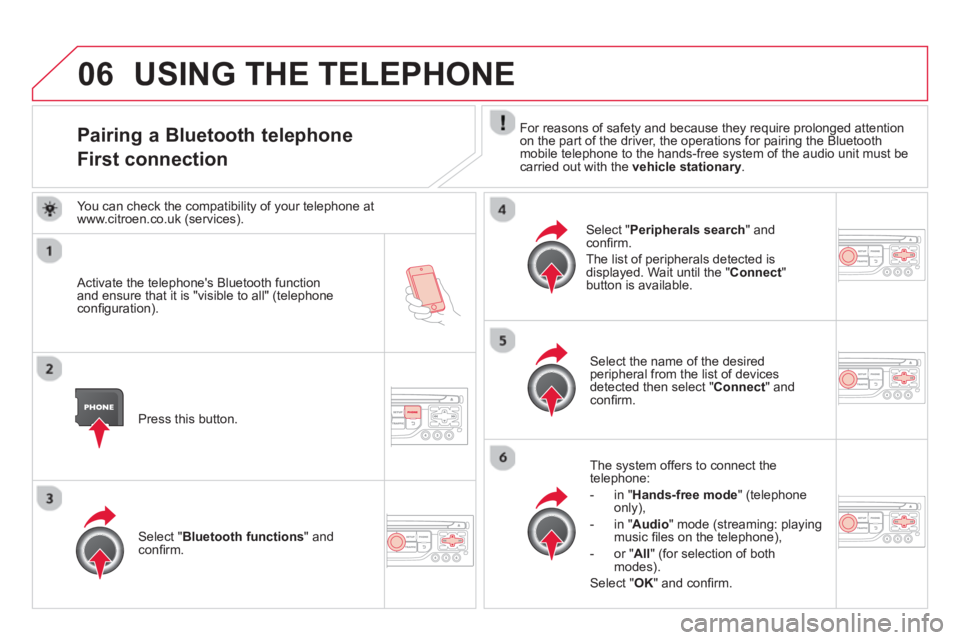
06
Pairing a Bluetooth telephone
First connection For reasons of safety and because they require prolonged attention
on the part of the driver, the operations for pairing the Bluetoothmobile telephone to the hands-free system of the audio unit must be carried out with the vehicle stationary.
Activate the telephone's Bluetooth function and ensure that it is "visible to all" (telephoneconfi guration).
Press this button.
Select the name of the desired
peripheral from the list of devices detected then select "Connect " and confi rm.
The s
ystem offers to connect the
telephone:
-
in"Hands-free mode" (telephoneonly),
-
in "Audio" mode (streaming: playingmusic fi les on the telephone),
-
or "All
" (for selection of both
modes).
Select " OK
" and confi rm.
Select " Bluetooth functions " and confi rm.
Select "Peripherals search" andconfi rm.
The list of peripherals detected is
displayed. Wait until the " Connect"button is available.
USING THE TELEPHONE
You can check the compatibility of your telephone at
www.citroen.co.uk (services).