Page 218 of 292
04
216
C3Picasso_en_Chap13b_RT6-2-8_ed01-2014
Press N AV to display the
"Navigation - guidance " menu.
Map management
Selecting the points of interest displayed on the map
Select "Map management" and confirm. Select from the various categories the
ones that you want to display on the
screen.
Select "Map details" and confirm. Select "Default" to have only "Filling stations, garages
" and
"Risk areas " appear on the map (if installed in the system).
Select "OK" then confirm and select
"OK" again then confirm to save the
modifications.
NAVIGATION - GUIDANCE
Page 219 of 292
04
217
C3Picasso_en_Chap13b_RT6-2-8_ed01-2014
Select "Map management" and confirm.Select:
-
"Vehicle direction
" to have the map
follow the direction of travel,
- "North direction
" to keep the map
always North up,
- "Perspective view" to display a
perspective view.
Select "Map orientation " and confirm. The colour of the map, different from the day and night mode, is
configured in the "
SETUP" menu.
Map orientation
Press N AV to display the
"Navigation - guidance " menu.
Street names are visible on the map from the 100 m scale.
NAVIGATION - GUIDANCE
Page 220 of 292
04
218
C3Picasso_en_Chap13b_RT6-2-8_ed01-2014
Press N AV to display the
"Navigation - guidance " menu.
Navigation voice synthesis
Select "Guidance options " and confirm.
Adjusting the volume / Deactivation
Select "Set speech synthesis" and
confirm. Select the volume graph and confirm.
Select "Deactivate " to deactivate voice messages.
Select "OK" and press the dial to
confirm.
a
djust the volume to the desired level
and confirm.
The volume of messages can be adjusted during the transmission
of the message using the volume adjustment control.
The volume setting of guidance messages is also accessible via
the "SETUP" / "
Voice synthesis" menu.
NAVIGATION - GUIDANCE
Page 221 of 292
04
219
C3Picasso_en_Chap13b_RT6-2-8_ed01-2014
Male voice / Female voicePress SETUP to display the
configuration menu.
Select "Select male voice" or "Select
female voice" then confirm "Ye s " to
activate a male or female voice. The
system restarts. Select "Voice synthesis" and confirm.
NAVIGATION - GUIDANCE
Page 222 of 292
05
220
C3Picasso_en_Chap13b_RT6-2-8_ed01-2014
Access to the "TRAFFIC INFORMATION " menu
List of TMC messages in order
of distance from the vehicle.
Go from the list to the menu (left/right).
"Traffic information"
"Geographic filter "
"Select TMC station"
(automatic, manual)
"Display/Do not display
messages "
or
Press "TRAFFIC".
TRAFFIC INFORMATION
Page 223 of 292
05
221
C3Picasso_en_Chap13b_RT6-2-8_ed01-2014
Configure the filtering and display of TMC messages
TMC (Traffic Message Channel) messages with GPS Navigation provide traffic information in real time.Press the TRAFFIC button to display
the "Traffic information" menu.
Select the "Geographic filter" function
and confirm. The system offers a choice of:
-
"Retain all the messages",
or
-
"Retain the messages"
●
"
Around the vehicle", (confirm
the mileage to modify and select
the distance),
●
"
On the route".
Confirm "OK" to save the modifications.
We recommend:
-
a filter on the route and
-
a filter around the vehicle of:
-
12 miles (20 km) in urban areas,
-
30 miles (50 km) on motorways.
TRAFFIC INFORMATION
Page 224 of 292
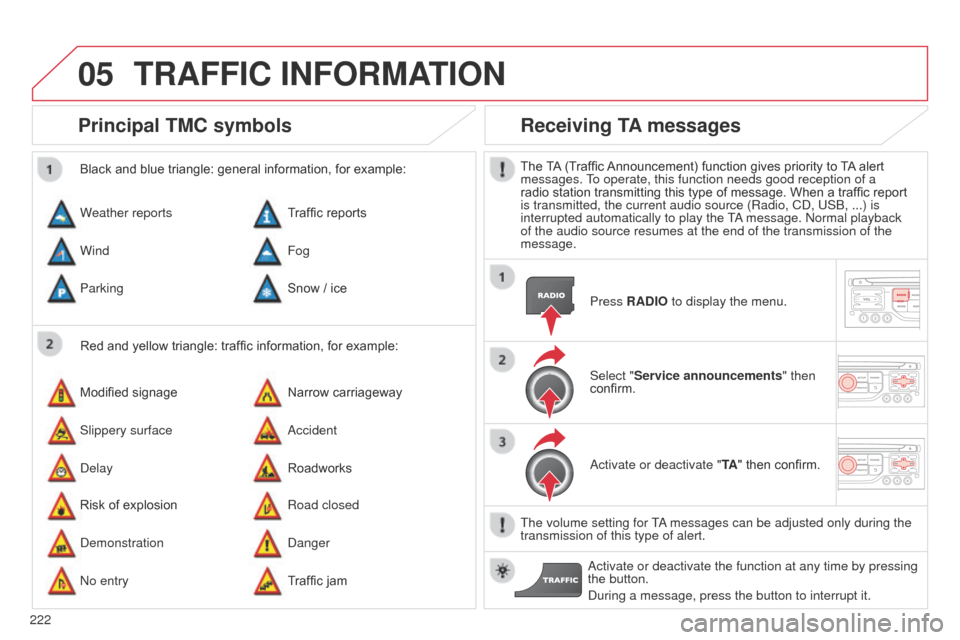
05
222
C3Picasso_en_Chap13b_RT6-2-8_ed01-2014
Principal TMC symbols
Red and yellow triangle: traffic information, for example:
Black and blue triangle: general information, for example:
Weather reports
Modified signage
Risk of explosion Traffic reports
Narrow carriageway
Road closed
Wind
Slippery surface
d
emonstration Fog
a
ccident
d
anger
Parking
d
elay
n
o entry Snow / ice
Roadworks
Traffic jam
Receiving TA messages
The TA (Traffic Announcement) function gives priority to TA alert
messages. To operate, this function needs good reception of a
radio station transmitting this type of message. When a traffic report
is transmitted, the current audio source (Radio, C
d , US b , ...) is
interrupted automatically to play the T
a message.
n ormal playback
of the audio source resumes at the end of the transmission of the
message.
Press RADIO to display the menu.
Select "Service announcements" then
confirm.
a
ctivate or deactivate "TA " then confirm.
The volume setting for T
a messages can be adjusted only during the
transmission of this type of alert.
a
ctivate or deactivate the function at any time by pressing
the button.
d
uring a message, press the button to interrupt it.
TRAFFIC INFORMATION
Page 225 of 292
06
223
C3Picasso_en_Chap13b_RT6-2-8_ed01-2014
Access to the "TELEPHONE" menu
"Telephone""Dial "
"Directory of contacts"
"Contacts management "
"Phone functions "
"Bluetooth functions "
"Hang up "
Go from the list to the menu (left/right). or
List of recent calls sent and
received with the telephone
connected to the system.
Press this button.
To make a call, select a number in the list and confirm " OK"
to start the call.
Connecting a different telephone deletes the list of
recent calls.
n
o telephone connected.
Telephone connected.
Incoming call.
o
utgoing call.
Synchronisation of
contacts in progress.
Telephone call in
progress.
In the top bar of the permanent
display
USING THE TELEPHONE