2014 Citroen C3 PICASSO display
[x] Cancel search: displayPage 36 of 292
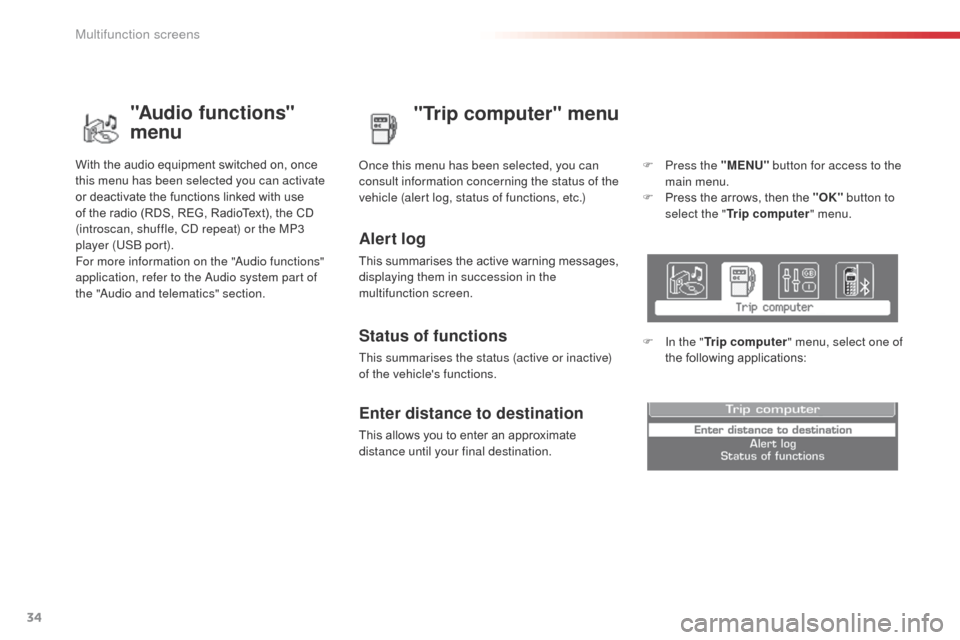
34
C3Picasso_en_Chap02_ecran-multifonction_ed01-2014
"Trip computer" menu
Alert log
This summarises the active warning messages,
displaying them in succession in the
multifunction screen.
on
ce this menu has been selected, you can
consult information concerning the status of the
vehicle (alert log, status of functions, etc.)
Status of functions
This summarises the status (active or inactive)
of the vehicle's functions.
Enter distance to destination
This allows you to enter an approximate
distance until your final destination. F
P
ress the "MENU"
button for access to the
main menu.
F
P
ress the arrows, then the "OK"
button to
select the " Trip computer " menu.
F
I
n the "
Trip computer " menu, select one of
the following applications:
"Audio functions"
menu
With the audio equipment switched on, once
this menu has been selected you can activate
or deactivate the functions linked with use
of the radio (RDS, REG, RadioText), the CD
(introscan, shuffle, C
d
repeat) or the MP3
player (US
b
port).
For more information on the "
au
dio functions"
application, refer to the
a
u
dio system part of
the "
aud
io and telematics" section.
Multifunction screens
Page 38 of 292
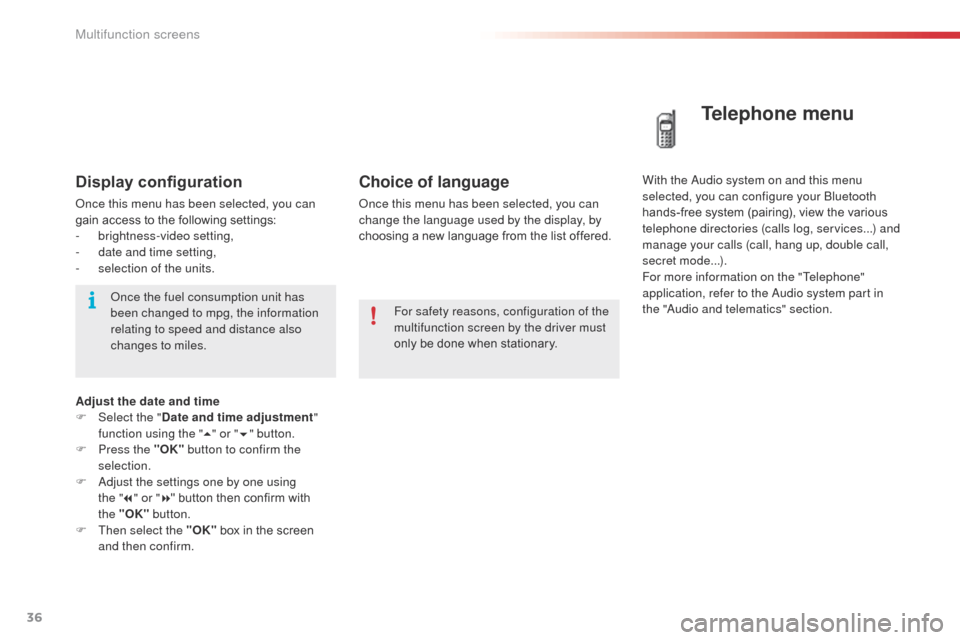
36
C3Picasso_en_Chap02_ecran-multifonction_ed01-2014
Choice of language
once this menu has been selected, you can
change the language used by the display, by
choosing a new language from the list offered.
Telephone menu
With the audio system on and this menu
selected, you can configure your bl uetooth
hands-free system (pairing), view the various
telephone directories (calls log, services...) and
manage your calls (call, hang up, double call,
secret mode...).
For more information on the "Telephone"
application, refer to the
a
u
dio system part in
the "
aud
io and telematics" section.
For safety reasons, configuration of the
multifunction screen by the driver must
only be done when stationary.Display configuration
once this menu has been selected, you can
gain access to the following settings:
-
b
rightness-video setting,
-
d
ate and time setting,
-
s
election of the units.
on
ce the fuel consumption unit has
been changed to mpg, the information
relating to speed and distance also
changes to miles.
Adjust the date and time
F
Sel
ect the " Date and time adjustment "
function using the " 5" or " 6" button.
F
P
ress the "OK" button to confirm the
selection.
F
a
d
just the settings one by one using
the
"7 " or " 8" button then confirm with
the
"OK" button.
F
T
hen select the "OK" box in the screen
and then confirm.
Multifunction screens
Page 39 of 292

37
C3Picasso_en_Chap02_ecran-multifonction_ed01-2014
Tr i p c o m p u t e r
F Press the button, located at the end of the wiper stalk , to display the various items of
trip computer information in succession. The trip computer provides the following
information:
System that gives you information on the current journey (range, fuel consumption…).
Monochrome screen A
Information displays
-
range,
-
c
urrent fuel consumption,
-
S
top & Start time counter,
-
d
istance travelled,
-
a
verage fuel consumption, F
T
he next press then returns you to the
normal display.
-
a
verage speed.
Zero reset
F Press the control for more than two seconds to reset to zero the distance
travelled, the average fuel consumption
and the average speed.
2
Multifunction screens
Page 40 of 292
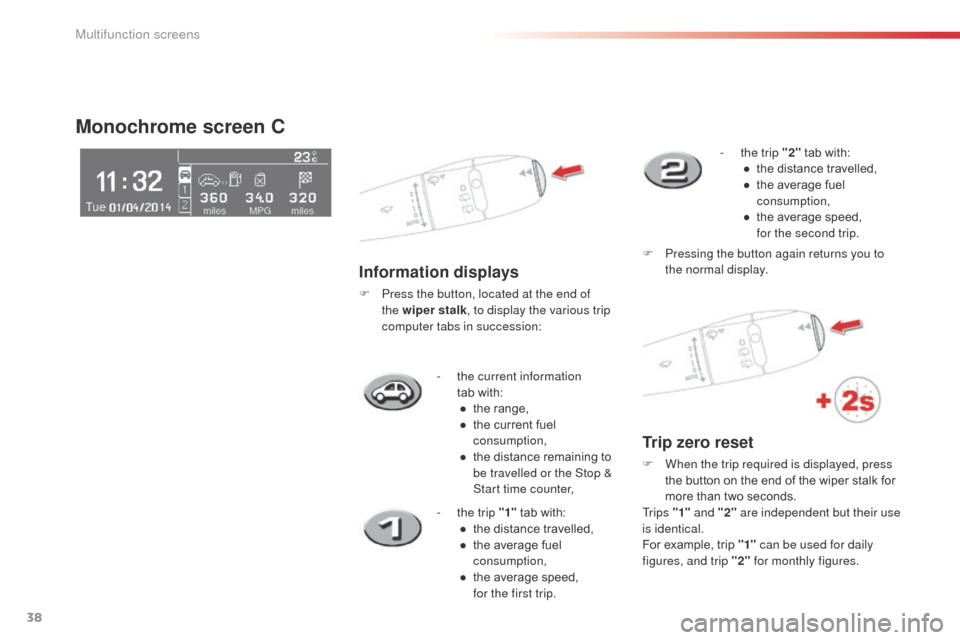
38
C3Picasso_en_Chap02_ecran-multifonction_ed01-2014
- the current information tab with:●
t
he range,
●
t
he current fuel
consumption,
●
t
he distance remaining to
be travelled or the Stop &
Start time counter,
Monochrome screen C
Information displays
F Press the button, located at the end of the wiper stalk , to display the various trip
computer tabs in succession:
-
t
he trip "1" tab with:
●
t
he distance travelled,
●
t
he average fuel
consumption,
●
t
he average speed,
for the first trip. -
t
he trip "2"
tab with:
●
t
he distance travelled,
●
t
he average fuel
consumption,
●
t
he average speed,
for the second trip.
F
P
ressing the button again returns you to
the normal display.
Trip zero reset
F When the trip required is displayed, press the button on the end of the wiper stalk for
more than two seconds.
Tr i p s "1" and "2" are independent but their use
is identical.
For example, trip "1" can be used for daily
figures, and trip "2" for monthly figures.
Multifunction screens
Page 41 of 292
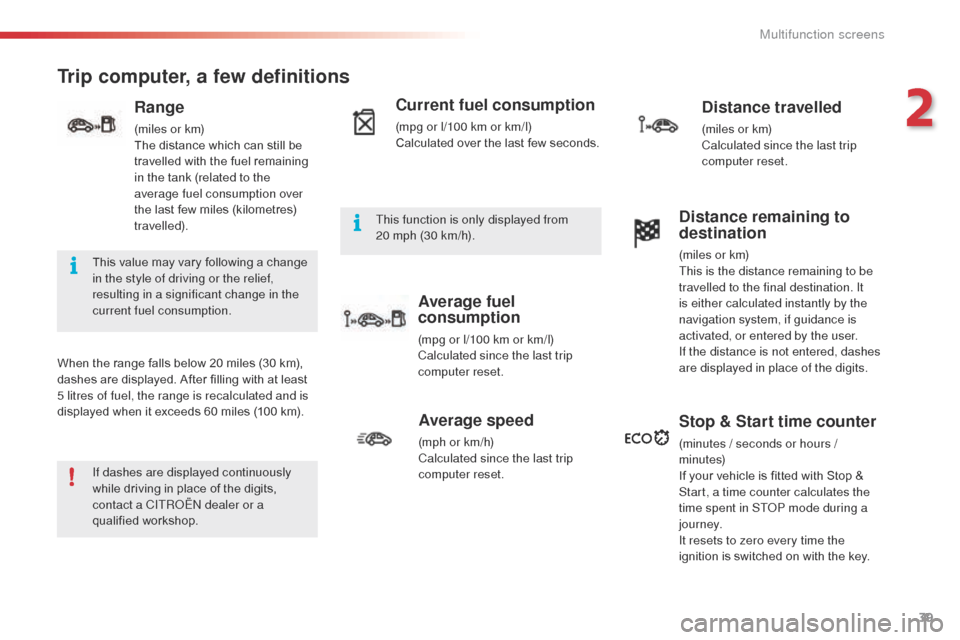
39
C3Picasso_en_Chap02_ecran-multifonction_ed01-2014
Trip computer, a few definitions
When the range falls below 20 miles (30 km),
dashes are displayed. After filling with at least
5 litres of fuel, the range is recalculated and is
displayed when it exceeds 60 miles (100 km).
Range
(miles or km)
The distance which can still be
travelled with the fuel remaining
in the tank (related to the
average fuel consumption over
the last few miles (kilometres)
travelled).
Current fuel consumption
(mpg or l/100 km or km/l)
Calculated over the last few seconds.
Average fuel
consumption
(mpg or l/100 km or km/l)
Calculated since the last trip
computer reset.
Distance travelled
(miles or km)
Calculated since the last trip
computer reset.
Average speed
(mph or km/h)
Calculated since the last trip
computer reset.
Distance remaining to
destination
(miles or km)
This is the distance remaining to be
travelled to the final destination. It
is either calculated instantly by the
navigation system, if guidance is
activated, or entered by the user.
If the distance is not entered, dashes
are displayed in place of the digits.
Stop & Start time counter
(minutes / seconds or hours /
minutes)
If your vehicle is fitted with Stop &
Start, a time counter calculates the
time spent in ST
oP m
ode during a
j o u r n ey.
It resets to zero every time the
ignition is switched on with the key.
If dashes are displayed continuously
while driving in place of the digits,
contact a CITR
oËn
dealer or a
qualified workshop. This value may vary following a change
in the style of driving or the relief,
resulting in a significant change in the
current fuel consumption. This function is only displayed from
20
mph (30 km/h).
2
Multifunction screens
Page 47 of 292
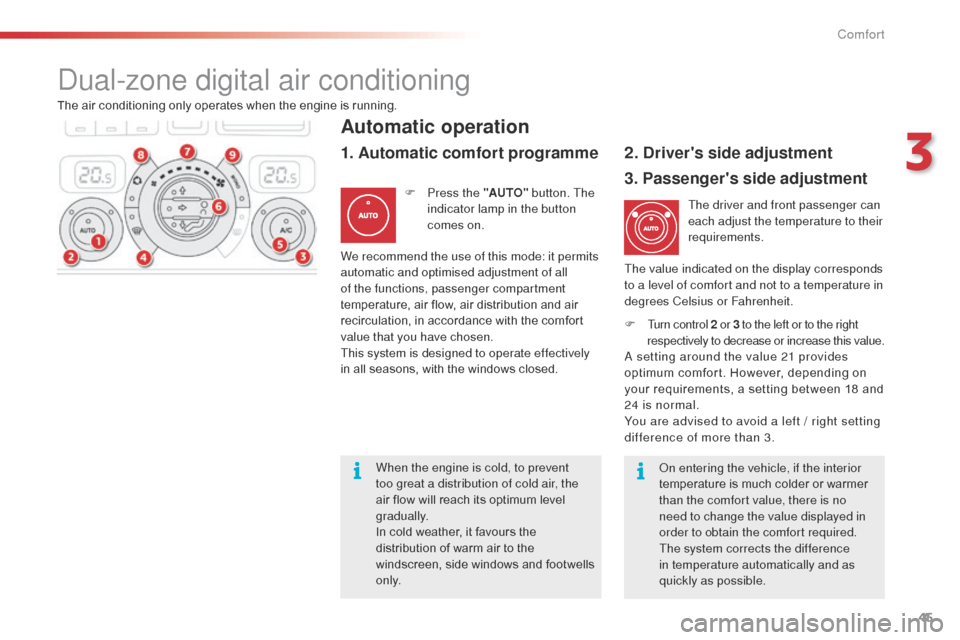
45
C3Picasso_en_Chap03_confort_ed01-2014
The air conditioning only operates when the engine is running.The driver and front passenger can
each adjust the temperature to their
requirements.
F
T
urn control 2 or 3 to the left or to the right
respectively to decrease or increase this value.
a
setting around the value 21 provides
optimum comfort. However, depending on
your requirements, a setting between 18 and
24 is normal.
You are advised to avoid a left / right setting
difference of more than 3.
Automatic operation
F Press the "AUTO" button. The
indicator lamp in the button
comes on.
2. Driver's side adjustment
dual-zone digital air conditioning
We recommend the use of this mode: it permits
automatic and optimised adjustment of all
of the functions, passenger compartment
temperature, air flow, air distribution and air
recirculation, in accordance with the comfort
value that you have chosen.
This system is designed to operate effectively
in all seasons, with the windows closed. The value indicated on the display corresponds
to a level of comfort and not to a temperature in
degrees Celsius or Fahrenheit.
1. Automatic comfort programme
3. Passenger's side adjustment
on entering the vehicle, if the interior
temperature is much colder or warmer
than the comfort value, there is no
need to change the value displayed in
order to obtain the comfort required.
The system corrects the difference
in temperature automatically and as
quickly as possible.
When the engine is cold, to prevent
too great a distribution of cold air, the
air flow will reach its optimum level
gradually.
In cold weather, it favours the
distribution of warm air to the
windscreen, side windows and footwells
o n l y.
3
Comfort
Page 48 of 292
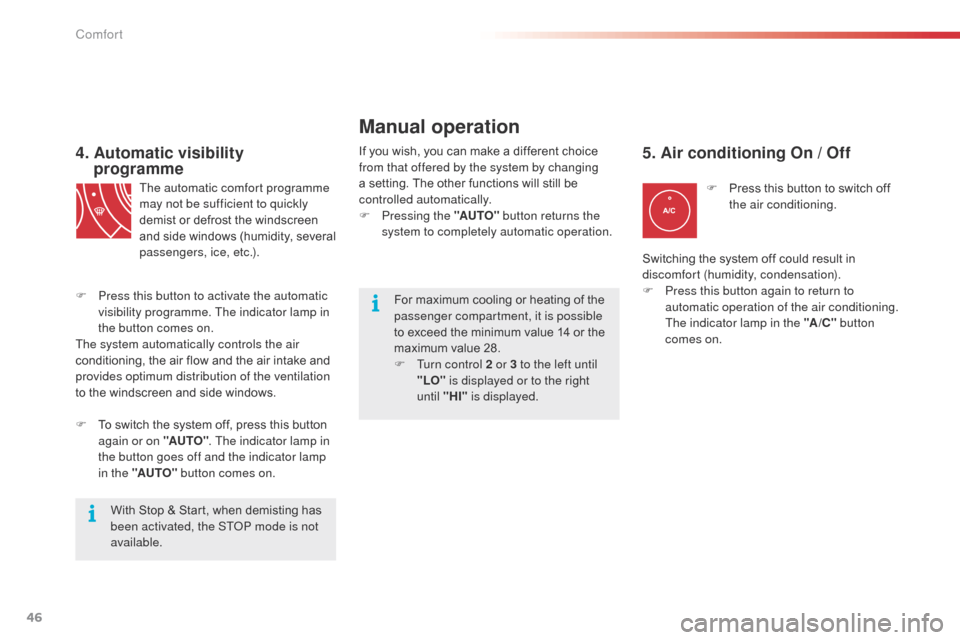
46
C3Picasso_en_Chap03_confort_ed01-2014
4. Automatic visibility programme
The automatic comfort programme
may not be sufficient to quickly
demist or defrost the windscreen
and side windows (humidity, several
passengers, ice, etc.).
F
T
o switch the system off, press this button
again or on "AUTO" . The indicator lamp in
the button goes off and the indicator lamp
in the "AUTO" button comes on.
With Stop & Start, when demisting has
been activated, the ST
oP m
ode is not
available.
F
P
ress this button to activate the automatic
visibility programme. The indicator lamp in
the button comes on.
The system automatically controls the air
conditioning, the air flow and the air intake and
provides optimum distribution of the ventilation
to the windscreen and side windows. If you wish, you can make a different choice
from that offered by the system by changing
a setting. The other functions will still be
controlled automatically.
F
P
ressing the "AUTO" button returns the
system to completely automatic operation.
For maximum cooling or heating of the
passenger compartment, it is possible
to exceed the minimum value 14 or the
maximum value 28.
F
T
urn control 2 or 3 to the left until
"LO" is displayed or to the right
until "HI" is displayed.
Manual operation
F Press this button to switch off
the air conditioning.
5. Air conditioning On / Off
Switching the system off could result in
discomfort (humidity, condensation).
F
P
ress this button again to return to
automatic operation of the air conditioning.
The indicator lamp in the "A /C " button
comes on.
Comfort
Page 72 of 292
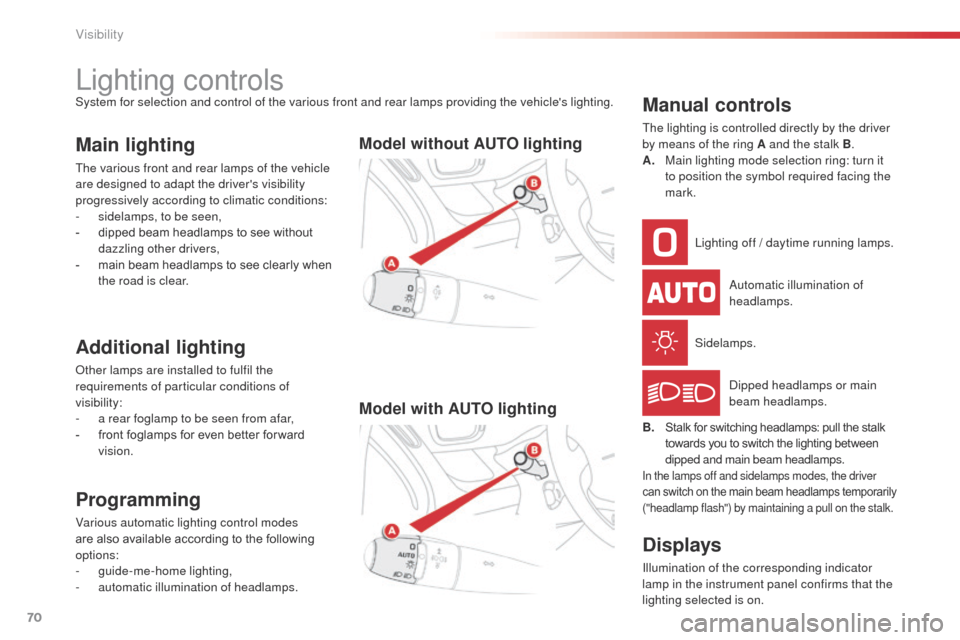
70
C3Picasso_en_Chap05_visibilite_ed01-2014
Lighting controlsSystem for selection and control of the various front and rear lamps providing the vehicle's lighting.
Main lighting
The various front and rear lamps of the vehicle
are designed to adapt the driver's visibility
progressively according to climatic conditions:
-
s
idelamps, to be seen,
-
d
ipped beam headlamps to see without
dazzling other drivers,
-
m
ain beam headlamps to see clearly when
the road is clear.
Additional lighting
other lamps are installed to fulfil the
requirements of particular conditions of
visibility:
-
a r
ear foglamp to be seen from afar,
-
f
ront foglamps for even better for ward
vision.
Programming
Various automatic lighting control modes
are also available according to the following
options:
-
gu
ide-me-home lighting,
-
a
utomatic illumination of headlamps.
Model without AUTO lighting
Model with AUTO lighting
automatic illumination of
headlamps.
Manual controls
The lighting is controlled directly by the driver
by means of the ring A and the stalk B .
A.
M
ain lighting mode selection ring: turn it
to position the symbol required facing the
mark.
Lighting off / daytime running lamps.
Sidelamps.
B.
S
talk for switching headlamps: pull the stalk
towards you to switch the lighting between
dipped and main beam headlamps.
In the lamps off and sidelamps modes, the driver
can switch on the main beam headlamps temporarily
("headlamp flash") by maintaining a pull on the stalk.
dipped headlamps or main
beam headlamps.
Displays
Illumination of the corresponding indicator
lamp in the instrument panel confirms that the
lighting selected is on.
Visibility