Page 4 of 292
.
.
C3Picasso_en_Chap00a_sommaire_ed01-2014
Child seats 94
dea
ctivating the passenger's front airbag
9
7
Isofix child seats
1
02
Child lock
1
06
Child safety
Instrument panel 1 0
Indicator and warning lamps
1
1
Indicators
20
a
djustment buttons
2
3
MonitoringOver view
Screen without audio equipment 2
4
Screen with audio equipment
2
6
Trip computer
3
7
Multifunction screens
Ventilation 40
Rear screen demist/defrost
4
2
Heating
43
Manual air conditioning
4
3
dual
-zone digital air conditioning
4
5
Scented air freshener
4
8
Front seats
4
9
Rear seats
5
2
Mirrors
54
Steering wheel adjustment
5
5
Comfort
Remote control key 56
Window controls
6
0
do
ors 62
b
oot
65
Panoramic sunroof
6
6
Fuel tank
6
7
Misfuel prevention (
die
sel)
6
9
access
Lighting controls 7 0
LE
d
lamps
7
4
Cornering lighting
7
5
Headlamp adjustment
7
6
Wiper controls
7
7
Courtesy lamps
8
0
bo
ot lamp
8
2
Visibility
Front fittings 83
Rear fittings
87
B
oot fittings
9
0
Fittings
Eco-driving
Contents
Page 5 of 292

.
.
C3Picasso_en_Chap00a_sommaire_ed01-2014
direction indicators 107
Hazard warning lamps
1
07
Horn
108
Emergency or assistance call
1
08
Tyre under-inflation detection
1
09
br
aking assistance systems
1
13
Trajectory control systems
1
14
Front seat belts
1
15
air
bags
119
Safety
Parking brake 1 23
6 -speed manual gearbox
1
23
6 -speed electronic gearbox system
1
24
Gear shift indicator
1
28
Hill start assist
1
29
Stop & Start
1
30
Speed limiter
1
33
Cruise control
1
35
Rear parking sensors
1
37
Reversing camera
1
39
driving
Emergency or assistance 199
eMyWay
2
01
au
dio system
2
55
audio and telematics
Alphabetical index Visual search
bon n e t 1
41
Running out of fuel (
di
esel)
1
42
Petrol engines
1
43
di
esel engines
1
44
Checking levels
1
45
Checks
14
8
Checks
Temporary puncture repair kit 150
Changing a wheel
1
55
Snow chains
1
62
Changing a bulb
1
63
Changing a fuse
1
72
bat
tery
179
Energy economy mode
1
82
Changing a wiper blade
1
83
Towing the vehicle
1
84
Towing a trailer
1
86
Fitting roof bars
1
87
ac
cessories
188
Practical information Technical data
Petrol engines 1
90
Petrol weights
1
91
LPG engines
1
92
LPG weights
1
93
di
esel engines
1
94
Diesel weights
1
95
di
mensions
196
Identification markings
1
97
Contents
Page 7 of 292
5
C3Picasso_en_Chap00b_vue-ensemble_ed01-2014
Dual-zone digital air
conditioning
This system allows you to set a different
level of comfort for the driver and front
passenger. It then controls this level
automatically relative to the ambient
conditions.
Speed limiter / Cruise
control
These two functions allow you to
control the speed of the vehicle in
accordance with the value that you have
programmed.45
13 3 / 13 5
Scented air freshener
This air freshener diffuses the fragrance
that you have selected throughout the
passenger compartment by means of its
location in the ventilation system.
20148
Interior
Audio and communication
systems
These systems benefit from the latest
technology: MP3 compatible audio
system, eMyWay, auxiliary sockets,
emergency or assistance call.
.
over view
Page 26 of 292
24
C3Picasso_en_Chap02_ecran-multifonction_ed01-2014
This displays the following information:
- time,
-
date,
-
a
mbient temperature (this flashes if there is
a risk of ice),
-
s
tate of the openings (doors, boot, etc.),
-
t
rip computer (refer to the end of the
section).
Warning messages or information messages
may appear temporarily. These can be cleared
by pressing the "Back" button.
Monochrome screen A (without audio equipment)
Controls
Main menu
There are three display control buttons:
-
" Back" to abandon the operation in
progress,
-
"
MENU" to scroll through the menus or
sub-menus,
-
"O
K" to select the menu or sub-menu
required. F
P
ress the "MENU"
button to scroll through
the various menus of the main menu :
-
v
ehicle configuration,
-
options,
- d isplay adjust,
- language,
-
units.
F
P
ress the "OK" button to select the menu
required.
Displays in the screen
Multifunction screens
Page 28 of 292
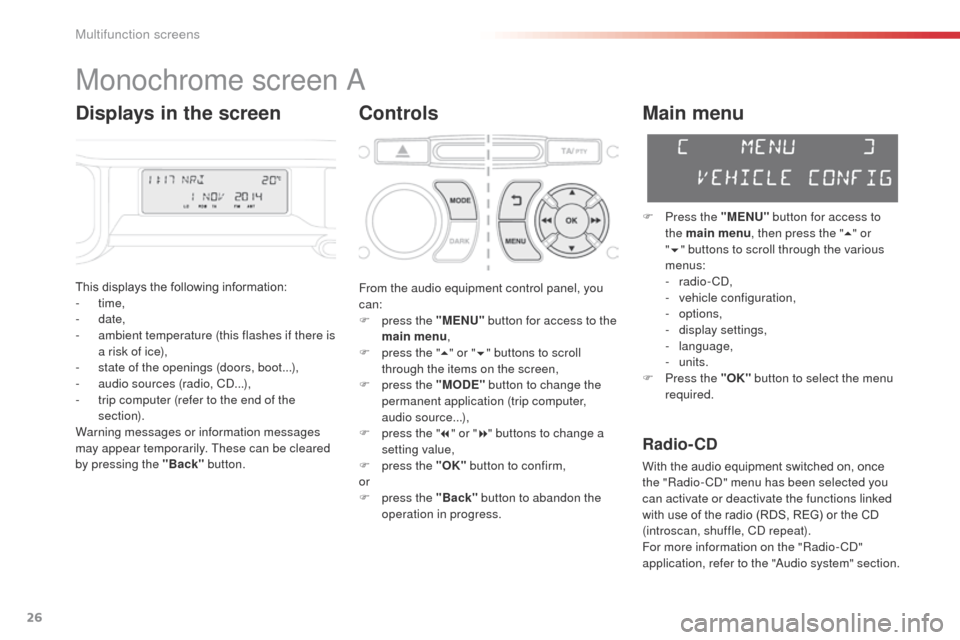
26
C3Picasso_en_Chap02_ecran-multifonction_ed01-2014
Monochrome screen a
Controls
This displays the following information:
- time,
-
date,
-
a
mbient temperature (this flashes if there is
a risk of ice),
-
s
tate of the openings (doors, boot...),
-
a
udio sources (radio, C
d.
..),
-
t
rip computer (refer to the end of the
section).
Warning messages or information messages
may appear temporarily. These can be cleared
by pressing the "Back" button.
Main menu
F Press the "MENU" button for access to
the main menu , then press the " 5" or
" 6 " buttons to scroll through the various
menus:
-
radio - C
d
,
-
v
ehicle configuration,
-
options,
-
d
isplay settings,
-
language,
-
units.
F
P
ress the "OK" button to select the menu
required.
From the audio equipment control panel, you
can:
F
p
ress the "MENU" button for access to the
main menu ,
F
p
ress the " 5" or " 6" buttons to scroll
through the items on the screen,
F
p
ress the "MODE" button to change the
permanent application (trip computer,
audio source...),
F
p
ress the " 7" or " 8" buttons to change a
setting value,
F
p
ress the "OK" button to confirm,
or
F
p
ress the "Back" button to abandon the
operation in progress.
Radio- CD
With the audio equipment switched on, once
the "Radio- Cd" m enu has been selected you
can activate or deactivate the functions linked
with use of the radio (RDS, REG) or the CD
(introscan, shuffle, C
d
repeat).
For more information on the "Radio-C
d"
application, refer to the "
au
dio system" section.
Displays in the screen
Multifunction screens
Page 35 of 292
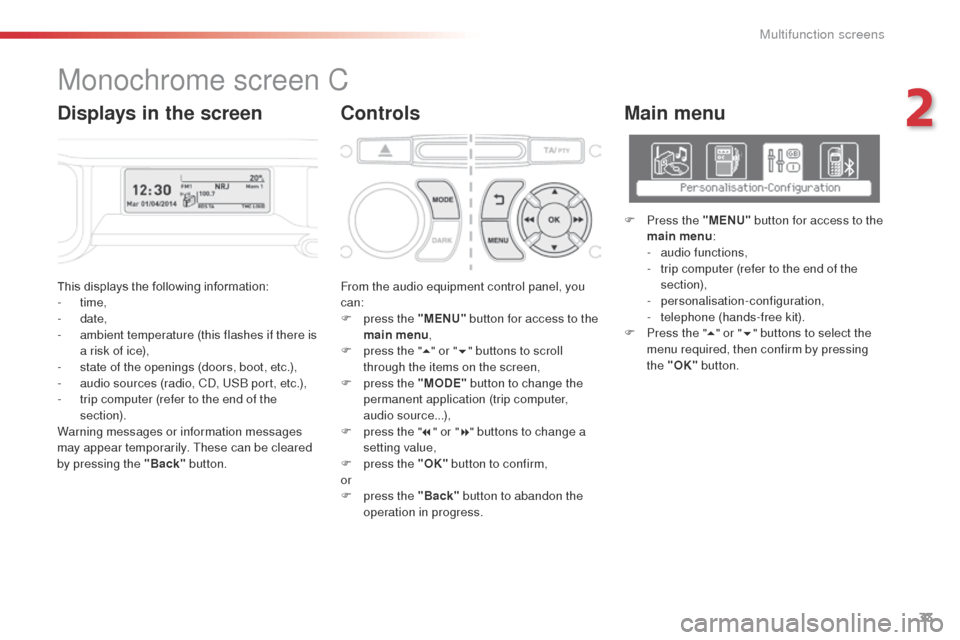
33
C3Picasso_en_Chap02_ecran-multifonction_ed01-2014
This displays the following information:
- time,
-
date,
-
a
mbient temperature (this flashes if there is
a risk of ice),
-
s
tate of the openings (doors, boot, etc.),
-
a
udio sources (radio, C
d, U
S
b
port, etc.),
-
t
rip computer (refer to the end of the
section).
Warning messages or information messages
may appear temporarily. These can be cleared
by pressing the "Back" button. From the audio equipment control panel, you
can:
F
p
ress the "MENU" button for access to the
main menu ,
F
p
ress the "5" or " 6" buttons to scroll
through the items on the screen,
F
p
ress the "MODE" button to change the
permanent application (trip computer,
audio source...),
F
p
ress the "7" or " 8" buttons to change a
setting value,
F
p
ress the "OK" button to confirm,
or
F
p
ress the "Back" button to abandon the
operation in progress.
Main menu
F Press the "MENU" button for access to the
main menu :
-
a
udio functions,
-
t
rip computer (refer to the end of the
section),
-
personalisation-configuration,
-
t
elephone (hands-free kit).
F
P
ress the " 5" or " 6" buttons to select the
menu required, then confirm by pressing
the "OK" button.
Monochrome screen C
ControlsDisplays in the screen
2
Multifunction screens
Page 36 of 292
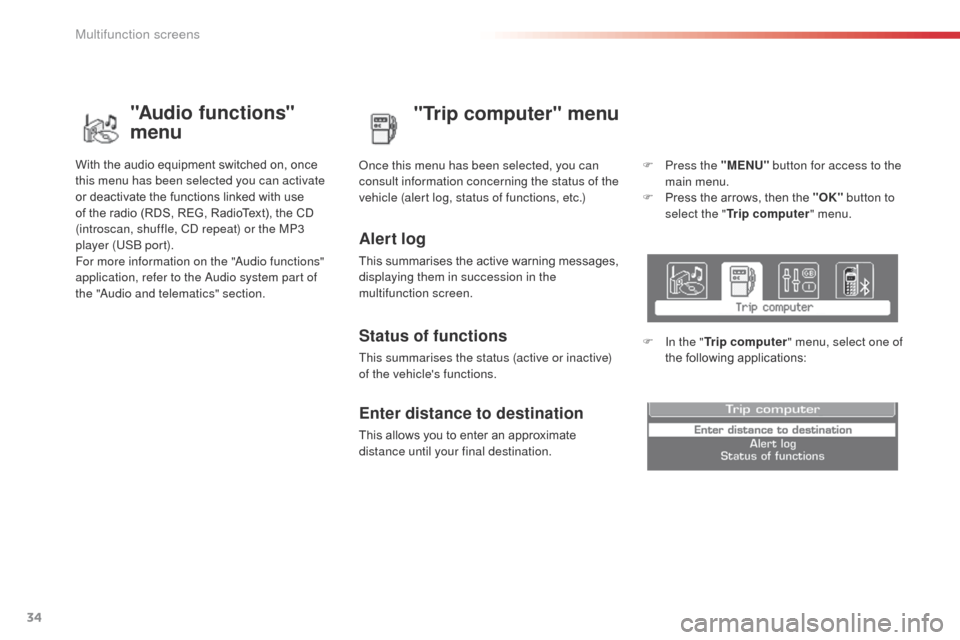
34
C3Picasso_en_Chap02_ecran-multifonction_ed01-2014
"Trip computer" menu
Alert log
This summarises the active warning messages,
displaying them in succession in the
multifunction screen.
on
ce this menu has been selected, you can
consult information concerning the status of the
vehicle (alert log, status of functions, etc.)
Status of functions
This summarises the status (active or inactive)
of the vehicle's functions.
Enter distance to destination
This allows you to enter an approximate
distance until your final destination. F
P
ress the "MENU"
button for access to the
main menu.
F
P
ress the arrows, then the "OK"
button to
select the " Trip computer " menu.
F
I
n the "
Trip computer " menu, select one of
the following applications:
"Audio functions"
menu
With the audio equipment switched on, once
this menu has been selected you can activate
or deactivate the functions linked with use
of the radio (RDS, REG, RadioText), the CD
(introscan, shuffle, C
d
repeat) or the MP3
player (US
b
port).
For more information on the "
au
dio functions"
application, refer to the
a
u
dio system part of
the "
aud
io and telematics" section.
Multifunction screens
Page 38 of 292
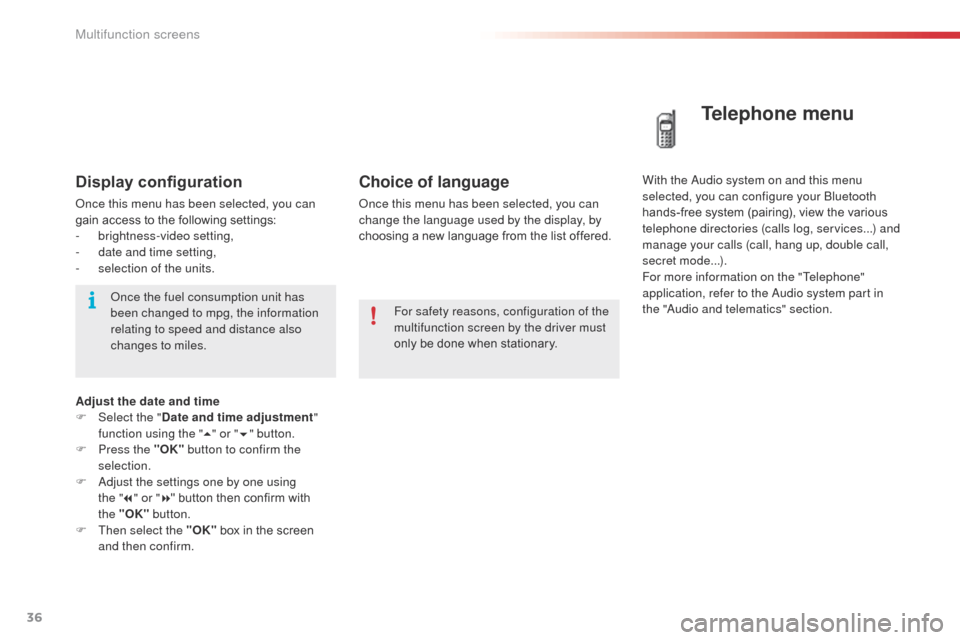
36
C3Picasso_en_Chap02_ecran-multifonction_ed01-2014
Choice of language
once this menu has been selected, you can
change the language used by the display, by
choosing a new language from the list offered.
Telephone menu
With the audio system on and this menu
selected, you can configure your bl uetooth
hands-free system (pairing), view the various
telephone directories (calls log, services...) and
manage your calls (call, hang up, double call,
secret mode...).
For more information on the "Telephone"
application, refer to the
a
u
dio system part in
the "
aud
io and telematics" section.
For safety reasons, configuration of the
multifunction screen by the driver must
only be done when stationary.Display configuration
once this menu has been selected, you can
gain access to the following settings:
-
b
rightness-video setting,
-
d
ate and time setting,
-
s
election of the units.
on
ce the fuel consumption unit has
been changed to mpg, the information
relating to speed and distance also
changes to miles.
Adjust the date and time
F
Sel
ect the " Date and time adjustment "
function using the " 5" or " 6" button.
F
P
ress the "OK" button to confirm the
selection.
F
a
d
just the settings one by one using
the
"7 " or " 8" button then confirm with
the
"OK" button.
F
T
hen select the "OK" box in the screen
and then confirm.
Multifunction screens