Page 147 of 590
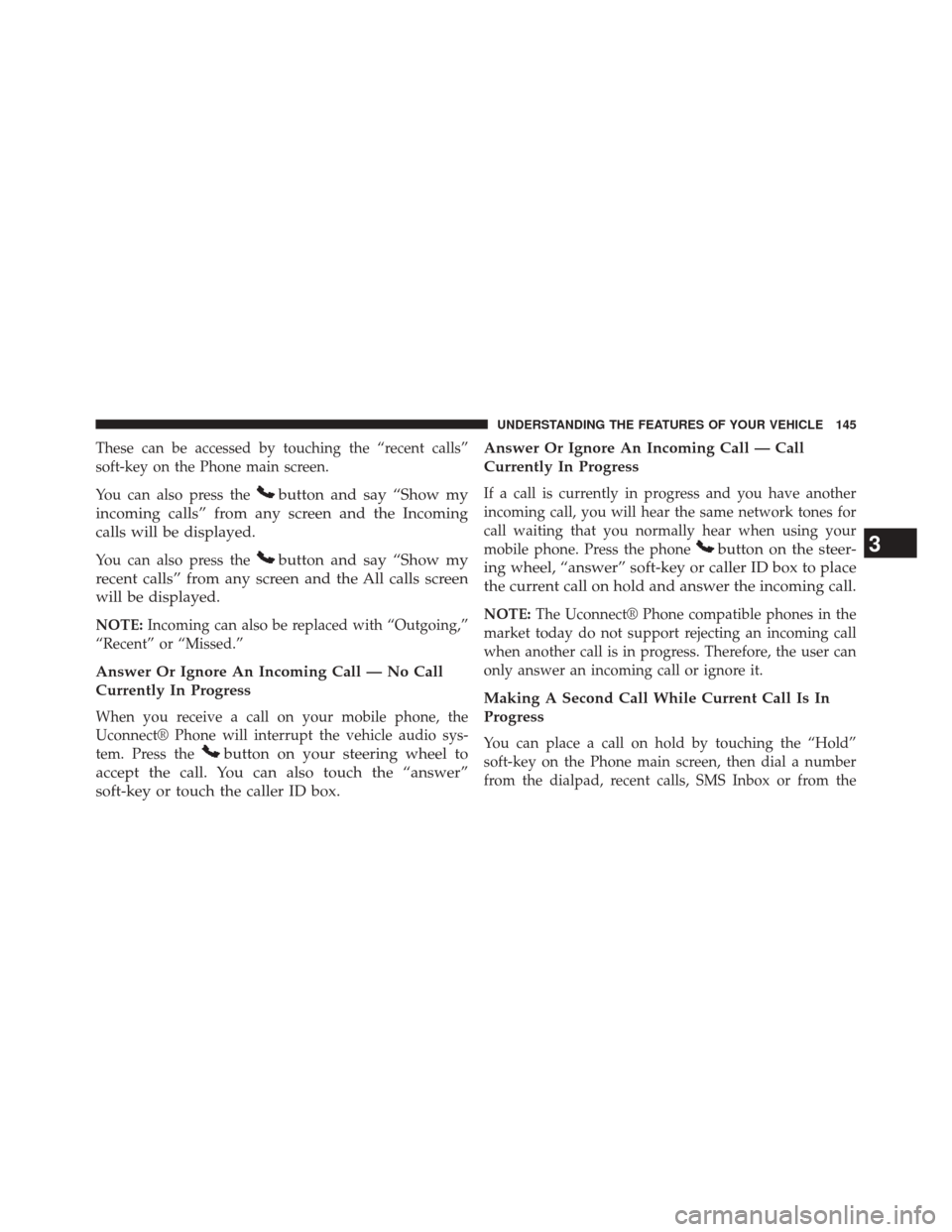
These can be accessed by touching the “recent calls”
soft-key on the Phone main screen.
You can also press the
button and say “Show my
incoming calls” from any screen and the Incoming
calls will be displayed.
You can also press thebutton and say “Show my
recent calls” from any screen and the All calls screen
will be displayed.
NOTE: Incoming can also be replaced with “Outgoing,”
“Recent” or “Missed.”
Answer Or Ignore An Incoming Call — No Call
Currently In Progress
When you receive a call on your mobile phone, the
Uconnect® Phone will interrupt the vehicle audio sys-
tem. Press the
button on your steering wheel to
accept the call. You can also touch the “answer”
soft-key or touch the caller ID box. Answer Or Ignore An Incoming Call — Call
Currently In Progress
If a call is currently in progress and you have another
incoming call, you will hear the same network tones for
call waiting that you normally hear when using your
mobile phone. Press the phone
button on the steer-
ing wheel, “answer” soft-key or caller ID box to place
the current call on hold and answer the incoming call.
NOTE: The Uconnect® Phone compatible phones in the
market today do not support rejecting an incoming call
when another call is in progress. Therefore, the user can
only answer an incoming call or ignore it.
Making A Second Call While Current Call Is In
Progress
You can place a call on hold by touching the “Hold”
soft-key on the Phone main screen, then dial a number
from the dialpad, recent calls, SMS Inbox or from the
3
UNDERSTANDING THE FEATURES OF YOUR VEHICLE 145
Page 149 of 590
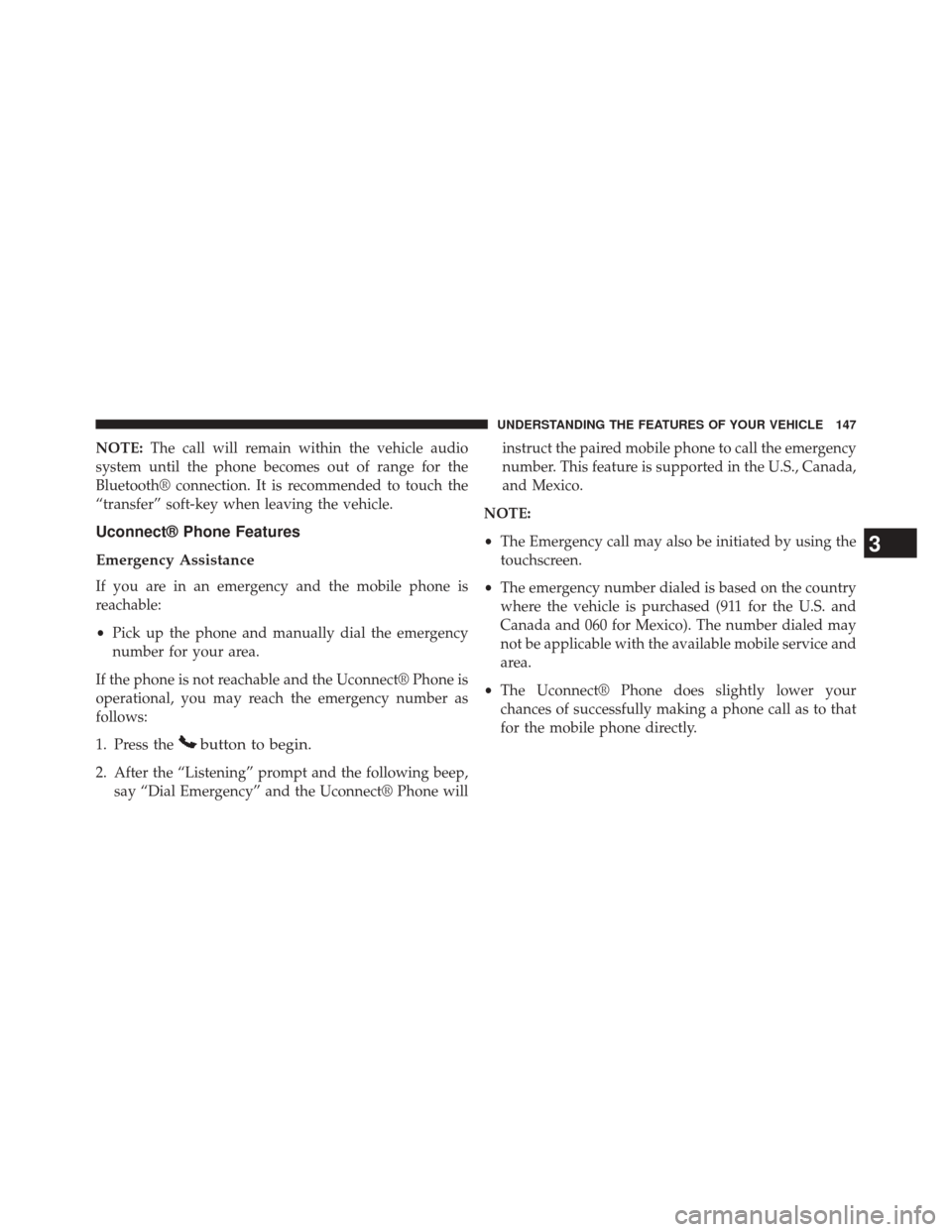
NOTE:The call will remain within the vehicle audio
system until the phone becomes out of range for the
Bluetooth® connection. It is recommended to touch the
“transfer” soft-key when leaving the vehicle.
Uconnect® Phone Features
Emergency Assistance
If you are in an emergency and the mobile phone is
reachable:
• Pick up the phone and manually dial the emergency
number for your area.
If the phone is not reachable and the Uconnect® Phone is
operational, you may reach the emergency number as
follows:
1. Press the
button to begin.
2. After the “Listening” prompt and the following beep, say “Dial Emergency” and the Uconnect® Phone will instruct the paired mobile phone to call the emergency
number. This feature is supported in the U.S., Canada,
and Mexico.
NOTE:
• The Emergency call may also be initiated by using the
touchscreen.
• The emergency number dialed is based on the country
where the vehicle is purchased (911 for the U.S. and
Canada and 060 for Mexico). The number dialed may
not be applicable with the available mobile service and
area.
• The Uconnect® Phone does slightly lower your
chances of successfully making a phone call as to that
for the mobile phone directly.
3
UNDERSTANDING THE FEATURES OF YOUR VEHICLE 147
Page 153 of 590

Phone And Network Status Indicators
Uconnect® Phone will provide notification to inform you
of your phone and network status when you are attempt-
ing to make a phone call using Uconnect® Phone. The
status is given for network signal strength and phone
battery strength.
Dialing Using The Mobile Phone Keypad
WARNING!
Driving while distracted can result in loss of vehicle
control, accident and injury. Chrysler Group LLC
strongly recommends that you use extreme caution
when using any device or feature that may take your
focus off the road or your hands off the steering
wheel. Your primary responsibility is the safe opera-
tion of your vehicle. We recommend against the use
(Continued)
WARNING!(Continued)
of any handheld device while driving, encourage the
use of voice-operated systems when possible and
that you become aware of applicable laws that may
affect the use of electronic devices while driving.
You can dial a phone number with your mobile phone
keypad and still use the Uconnect® Phone (while dialing
via the mobile phone keypad, the user must exercise
caution and take precautionary safety measures). By
dialing a number with your connected Bluetooth® mo-
bile phone, the audio will be played through your
vehicle’s audio system. The Uconnect® Phone will work
the same as if you dial the number using voice a
command.
3
UNDERSTANDING THE FEATURES OF YOUR VEHICLE 151
Page 154 of 590
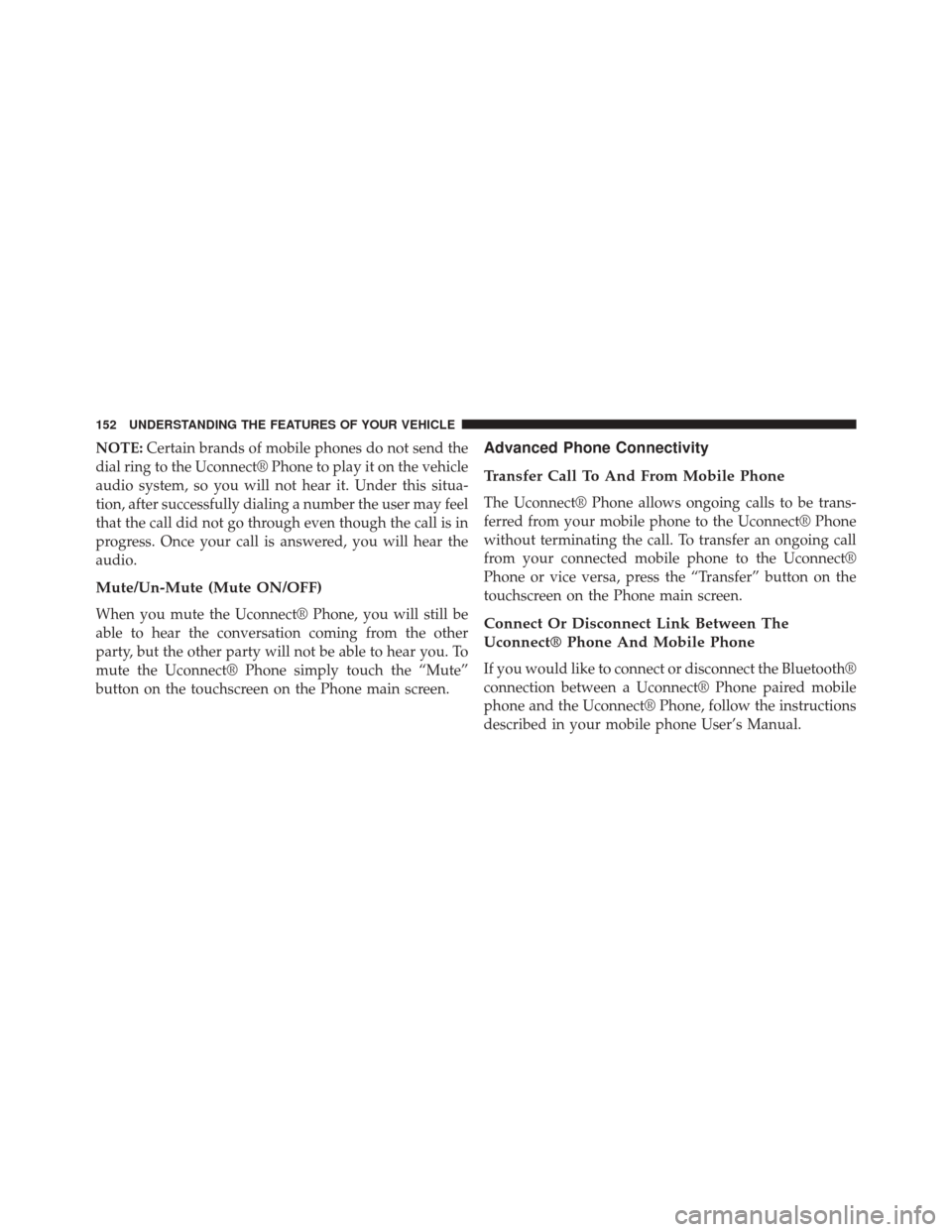
NOTE:Certain brands of mobile phones do not send the
dial ring to the Uconnect® Phone to play it on the vehicle
audio system, so you will not hear it. Under this situa-
tion, after successfully dialing a number the user may feel
that the call did not go through even though the call is in
progress. Once your call is answered, you will hear the
audio.
Mute/Un-Mute (Mute ON/OFF)
When you mute the Uconnect® Phone, you will still be
able to hear the conversation coming from the other
party, but the other party will not be able to hear you. To
mute the Uconnect® Phone simply touch the “Mute”
button on the touchscreen on the Phone main screen.
Advanced Phone Connectivity
Transfer Call To And From Mobile Phone
The Uconnect® Phone allows ongoing calls to be trans-
ferred from your mobile phone to the Uconnect® Phone
without terminating the call. To transfer an ongoing call
from your connected mobile phone to the Uconnect®
Phone or vice versa, press the “Transfer” button on the
touchscreen on the Phone main screen.
Connect Or Disconnect Link Between The
Uconnect® Phone And Mobile Phone
If you would like to connect or disconnect the Bluetooth®
connection between a Uconnect® Phone paired mobile
phone and the Uconnect® Phone, follow the instructions
described in your mobile phone User’s Manual.
152 UNDERSTANDING THE FEATURES OF YOUR VEHICLE
Page 156 of 590
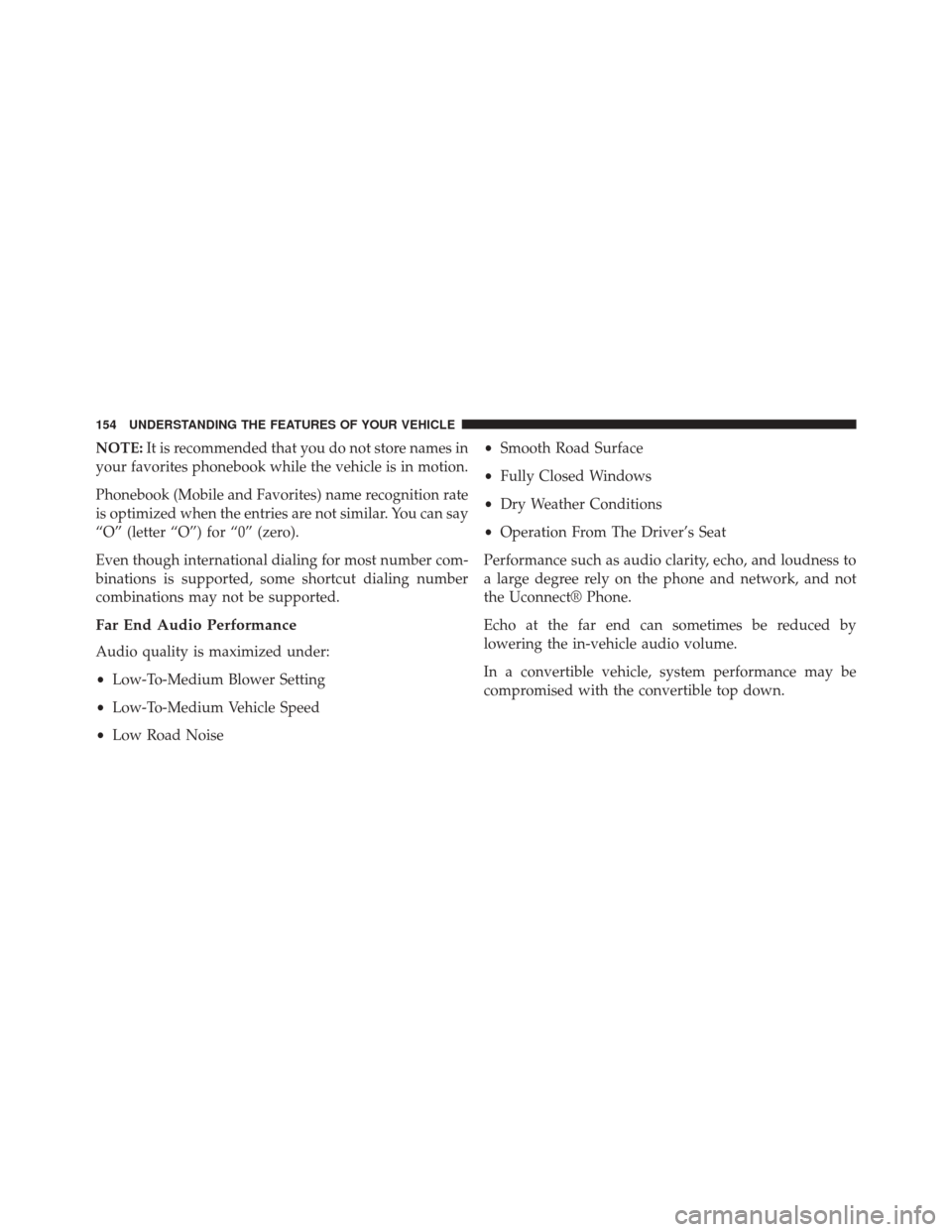
NOTE:It is recommended that you do not store names in
your favorites phonebook while the vehicle is in motion.
Phonebook (Mobile and Favorites) name recognition rate
is optimized when the entries are not similar. You can say
“O” (letter “O”) for “0” (zero).
Even though international dialing for most number com-
binations is supported, some shortcut dialing number
combinations may not be supported.
Far End Audio Performance
Audio quality is maximized under:
• Low-To-Medium Blower Setting
• Low-To-Medium Vehicle Speed
• Low Road Noise •
Smooth Road Surface
• Fully Closed Windows
• Dry Weather Conditions
• Operation From The Driver’s Seat
Performance such as audio clarity, echo, and loudness to
a large degree rely on the phone and network, and not
the Uconnect® Phone.
Echo at the far end can sometimes be reduced by
lowering the in-vehicle audio volume.
In a convertible vehicle, system performance may be
compromised with the convertible top down.
154 UNDERSTANDING THE FEATURES OF YOUR VEHICLE
Page 171 of 590
Changing The Volume
1. Start a dialogue by pressing the Voice Command
button.
2. Say a command (e.g., “Help”).
3. Use the ON/OFF VOLUME rotary knob to adjust thevolume to a comfortable level while the Voice Com-
mand system is speaking. Please note the volume
setting for Voice Command is different than the audio
system.
Starting Voice Recognition (VR) Session In
Radio/Player Modes
In this mode, you can say the following commands:
NOTE: The commands can be said on any screen when
a call is not active after pushing the Uconnect® Voice
Command
button.
Source
To switch to the audio source, say “Change source to
Disc” for example. This command can be given in any
mode or screen:
• “Track” (#) (to change the track)
3
UNDERSTANDING THE FEATURES OF YOUR VEHICLE 169
Page 175 of 590
NOTE:
•You can replace the album, artist, song, genre, playlist,
podcast and audio book names with any correspond-
ing names on the current device that is playing.
• You can replace “8” with any track on the CD that is
currently playing. Command is only available when
CD is playing.
• Playlist, Podcast and audio book commands are only
available when the iPod® is connected and playing.
• VR commands, Albums, Artists, and Genre names are
based on the music metadata contained on the loaded/
connected device.
NOTE: Available Voice Commands are shown in bold
face and shaded grey.
3
UNDERSTANDING THE FEATURES OF YOUR VEHICLE 173
Page 302 of 590

▫Turn Menu OFF ...................... .332
� Uconnect® SETTINGS ...................332
▫ Hard-Keys ......................... .332
▫ Soft-Keys .......................... .332
▫ Customer Programmable Features — Uconnect®
8.4 Settings ........................ .332
▫ SRT Performance Features ...............347
� SETTING THE ANALOG CLOCK ...........351
� iPod®/USB/MP3 CONTROL ..............351
� HARMAN KARDON® Logic7® HIGH
PERFORMANCE MULTICHANNEL SURROUND
SOUND SYSTEM WITH DRIVER-SELECTABLE
SURROUND (DSS) — IF EQUIPPED .........352�
STEERING WHEEL AUDIO CONTROLS ......352
▫ Radio Operation ..................... .353
▫ CD Player .......................... .354
� CD/DVD DISC MAINTENANCE ...........354
� RADIO OPERATION AND MOBILE PHONES . .355
� CLIMATE CONTROLS ...................355
▫ General Overview .....................355
▫ Climate Control Functions ...............361
▫ Automatic Temperature Control (ATC) ......362
▫ Operating Tips ...................... .364
300 UNDERSTANDING YOUR INSTRUMENT PANEL