Page 7 of 92
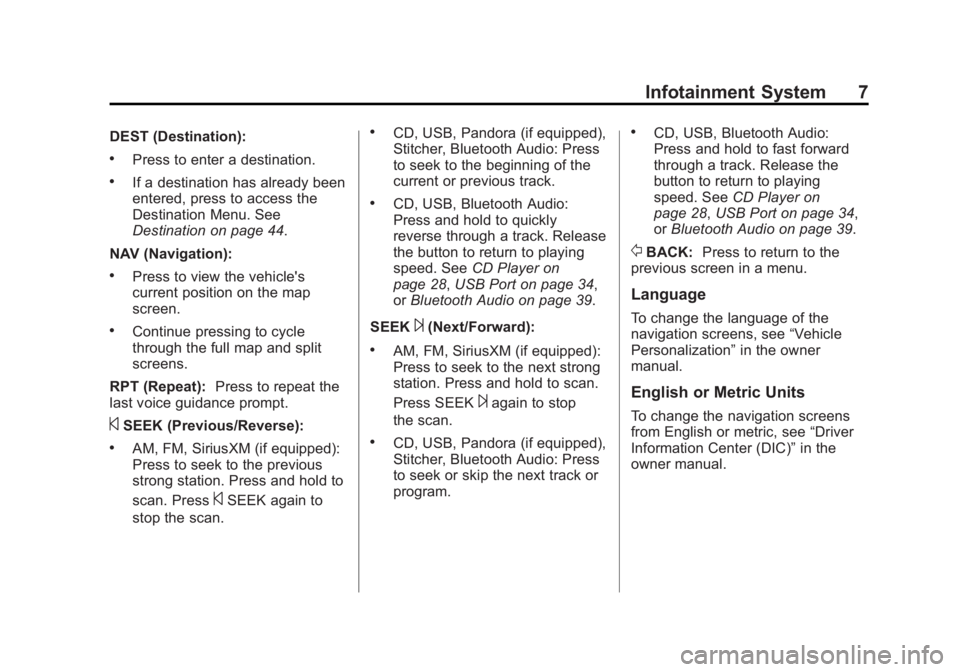
Black plate (7,1)Chevrolet Captiva Sport Infotainment System (GMNA-Localizing-US/Canada-
6225549) - 2014 - 2nd crc - 9/16/13
Infotainment System 7
DEST (Destination):
.Press to enter a destination.
.If a destination has already been
entered, press to access the
Destination Menu. See
Destination on page 44.
NAV (Navigation):
.Press to view the vehicle's
current position on the map
screen.
.Continue pressing to cycle
through the full map and split
screens.
RPT (Repeat): Press to repeat the
last voice guidance prompt.
©SEEK (Previous/Reverse):
.AM, FM, SiriusXM (if equipped):
Press to seek to the previous
strong station. Press and hold to
scan. Press
©SEEK again to
stop the scan.
.CD, USB, Pandora (if equipped),
Stitcher, Bluetooth Audio: Press
to seek to the beginning of the
current or previous track.
.CD, USB, Bluetooth Audio:
Press and hold to quickly
reverse through a track. Release
the button to return to playing
speed. See CD Player on
page 28, USB Port on page 34,
or Bluetooth Audio on page 39.
SEEK
¨(Next/Forward):
.AM, FM, SiriusXM (if equipped):
Press to seek to the next strong
station. Press and hold to scan.
Press SEEK
¨again to stop
the scan.
.CD, USB, Pandora (if equipped),
Stitcher, Bluetooth Audio: Press
to seek or skip the next track or
program.
.CD, USB, Bluetooth Audio:
Press and hold to fast forward
through a track. Release the
button to return to playing
speed. See CD Player on
page 28, USB Port on page 34,
or Bluetooth Audio on page 39.
/BACK: Press to return to the
previous screen in a menu.
Language
To change the language of the
navigation screens, see “Vehicle
Personalization” in the owner
manual.
English or Metric Units
To change the navigation screens
from English or metric, see “Driver
Information Center (DIC)” in the
owner manual.
Page 69 of 92

Black plate (69,1)Chevrolet Captiva Sport Infotainment System (GMNA-Localizing-US/Canada-
6225549) - 2014 - 2nd crc - 9/16/13
Infotainment System 69
Destination and Guidance
Commands
destination (Available for English,
Spanish, and French
languages):Instructs the system
that the user wants to enter a
destination using voice recognition.
After this command is stated, the
system displays a menu for entering
the destination by address or
contacts stored in the address book.
If address is selected, the system
prompts for more information such
as country, city, state, or house
number. If entering the destination
by contacts, the system will prompt
for a contact name as stored.
Set the Destination by using voice
recognition:
1. Press the
b/gsteering wheel
control button or the voice
recognition icon on the
touchscreen display. The audio
system mutes, and a beep is
heard. 2. Say the command
“Destination
Address.” The system replies
with “say Cancel Guidance
Route or say Destination” if
there is a route entered already.
Otherwise the system will reply
with “say the City and State or
say Change Country.” If the
country is incorrect, go to
Step 5. Otherwise, say the city
and state for the destination.
During the session, the city and
state matches to the spoken city
and state name. The system
asks the user to select an item
from the candidate list either by
pressing the desired choice,
or by saying the list number of
the desired choice.
3. There will be another prompt asking about address or contact.
The system replies “Say the
House Number and Street
Name.” Say the house number
and street name for the
destination. The house and
street address as well as the closest match to the spoken
number are similar to the city
and state commands.
4. This address is now set as the destination. Select the Start
Guidance screen button to begin
destination route guidance. At
that point there are additional
options to review the destination
location on the map, or to
preview the route, detailed later
in this manual.
5. After saying “Change Country,”
the system replies with “Say the
Name of the Country or Territory
for the address wanted.” Say the
correct country or territory. The
system will return to the
Destination Address menu and
ask, “Say the City and State/
Province or Say Change
Country” as in Step 2.
Page 86 of 92

Black plate (86,1)Chevrolet Captiva Sport Infotainment System (GMNA-Localizing-US/Canada-
6225549) - 2014 - 2nd crc - 9/16/13
86 Infotainment System
Text Messaging Settings
Text Messaging settings are
available from the Settings Home
Page icon.
.Select Text Message Options
from the Settings menu list.
.Select Incoming Text Alert from
the Text Message Options menu
list to enable/disable the new
incoming message display
pop-up and alert sound.
.Select Append Text Signature
from the Text Message Options
menu list to enable/disable the
vehicle signature appended to
messages sent from the radio
("Sent from my
").
Trademarks and
License Agreements
FCC Information
See“Radio Frequency Statement”
in the owner manual.
“Made for iPod” and“Made for
iPhone” mean that an electronic
accessory has been designed to
connect specifically to iPod or
iPhone and has been certified by
the developer to meet Apple
performance standards.
iPod and iPhone are trademarks of
Apple Computer, Inc., registered in
the U.S. and other countries.
Fees and Taxes: Subscription fee,
taxes, one time activation fee, and
other fees may apply. Subscription
fee is consumer only. All fees and
programming subject to change.
Subscriptions subject to Customer
Agreement available at
www.siriusxm.com. SiriusXM
®
service only available in the
48 contiguous United States.
Explicit Language Notice: Channels
with frequent explicit language are
indicated with an “XL”preceding the
channel name. Channel blocking is
available for SiriusXM Satellite
Radio receivers by notifying
SiriusXM:
.USA Customers: See
www.siriusxm.com or call
1-866-635-2349.