2014 CHEVROLET CAPTIVA SPORT sport mode
[x] Cancel search: sport modePage 3 of 92
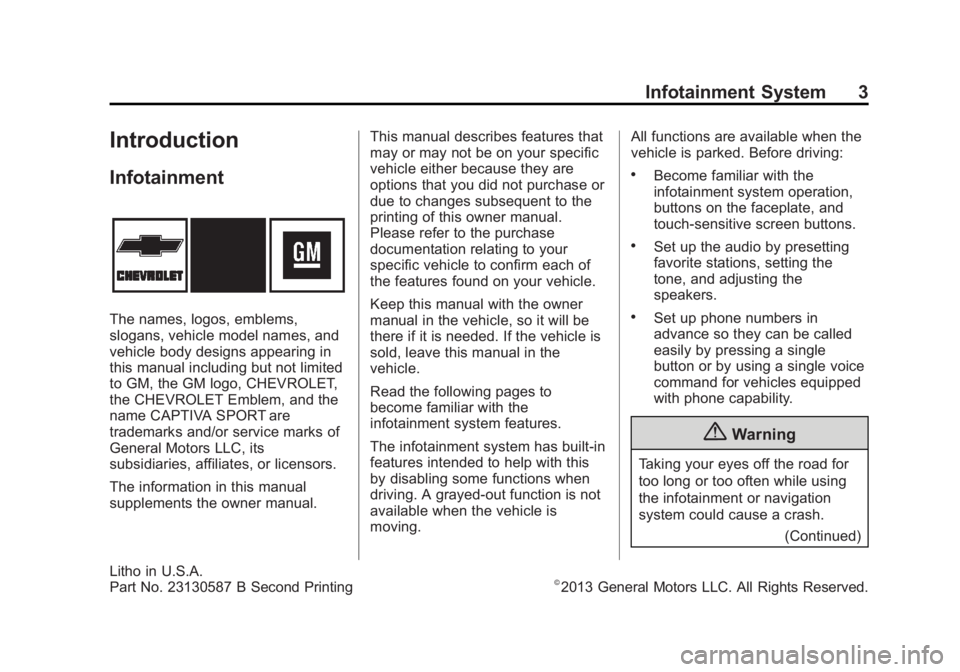
Black plate (3,1)Chevrolet Captiva Sport Infotainment System (GMNA-Localizing-US/Canada-
6225549) - 2014 - 2nd crc - 9/16/13
Infotainment System 3
Introduction
Infotainment
The names, logos, emblems,
slogans, vehicle model names, and
vehicle body designs appearing in
this manual including but not limited
to GM, the GM logo, CHEVROLET,
the CHEVROLET Emblem, and the
name CAPTIVA SPORT are
trademarks and/or service marks of
General Motors LLC, its
subsidiaries, affiliates, or licensors.
The information in this manual
supplements the owner manual.This manual describes features that
may or may not be on your specific
vehicle either because they are
options that you did not purchase or
due to changes subsequent to the
printing of this owner manual.
Please refer to the purchase
documentation relating to your
specific vehicle to confirm each of
the features found on your vehicle.
Keep this manual with the owner
manual in the vehicle, so it will be
there if it is needed. If the vehicle is
sold, leave this manual in the
vehicle.
Read the following pages to
become familiar with the
infotainment system features.
The infotainment system has built-in
features intended to help with this
by disabling some functions when
driving. A grayed-out function is not
available when the vehicle is
moving.All functions are available when the
vehicle is parked. Before driving:
.Become familiar with the
infotainment system operation,
buttons on the faceplate, and
touch-sensitive screen buttons.
.Set up the audio by presetting
favorite stations, setting the
tone, and adjusting the
speakers.
.Set up phone numbers in
advance so they can be called
easily by pressing a single
button or by using a single voice
command for vehicles equipped
with phone capability.
{Warning
Taking your eyes off the road for
too long or too often while using
the infotainment or navigation
system could cause a crash.
(Continued)
Litho in U.S.A.
Part No. 23130587 B Second Printing©2013 General Motors LLC. All Rights Reserved.
Page 15 of 92

Black plate (15,1)Chevrolet Captiva Sport Infotainment System (GMNA-Localizing-US/Canada-
6225549) - 2014 - 2nd crc - 9/16/13
Infotainment System 15
.EQ (Equalizer) (If Equipped):
Press
oorpto scroll through
the preset EQ options.
.Stereo/DSP Mode (If Equipped):
Press
oorpto scroll through
the preset Digital Signal
Processing (DSP) or toggle
between Stereo modes.
.Fade: Press the F button to fade
the audio to the front speakers.
Press the R button to fade the
audio to the rear speakers. The
middle position balances the
sound between the front and
rear speakers.
.Balance: Press the L button to
balance the audio to the left
speakers. Press the R button to
balance the audio to the right
speakers. The middle position
balances the sound between the
left and right speakers.
Finding a Station
Press the SRCE button to go to the
currently playing source. Press it
again to select a different source.
Turn the PUSH/SEL knob to find a
radio station. To select a preset
station, press FAV to scroll through
the favorite banner. Press the
desired station on the banner.
Seeking a Station
Press
©SEEK or SEEK¨to search
for a station.
Press and hold the
©SEEK or
SEEK
¨to scan up or down the
band, pausing on each station for
five seconds. Press
©SEEK or
SEEK
¨again to cancel. AM
To access the AM menu press the
Menu screen button from the AM
source screen:
Favorites List:
Press to display the
favorites list.
Page 32 of 92

Black plate (32,1)Chevrolet Captiva Sport Infotainment System (GMNA-Localizing-US/Canada-
6225549) - 2014 - 2nd crc - 9/16/13
32 Infotainment System
Preprogrammed Playlists
The radio recognizes
preprogrammed playlists; however,
there is no editing capability. These
playlists are treated as special
folders containing compressed
audio song files.
Music Navigator
Folders
The folder structure can support up
to five levels of depth. The folders
and then songs will display in
alphabetical order.
Press one of the folders from the
Root Folder to display its content.
Keep pressing to display each folder
until all levels have been reached.
The last level usually contains the
desired song to play.
Playlists (CD Models Only)
Press the Playlists screen button
displayed on the Root Folder menu.
The Playlists menu displays.
Select one of the options from the
Playlists menu. A list displaying the
song titles appears, then artists
associated with the titles appear.
Page 36 of 92

Black plate (36,1)Chevrolet Captiva Sport Infotainment System (GMNA-Localizing-US/Canada-
6225549) - 2014 - 2nd crc - 9/16/13
36 Infotainment System
Albums:
1. Press to view the albums onthe USB.
2. Select the album to view a list of all songs on the album.
3. Select a song from the list to begin playback.
Genres:
1. Press to view the genres on the USB.
2. Select a genre to view a list of all songs of that genre.
3. Select a song from the list to begin playback.
Song Titles:
1. Press to display a list of all songs on the USB.
2. Songs are displayed as they are stored on the device. To begin
playback, select a song from
the list. Composers:
1. Press to view the list of
composers on the USB.
2. Select a composer name to view a list of all compositions by the
artist.
3. To select a song, press All Songs or press an album and
then select a song from the list.
File System and Naming
The songs, artists, albums, and
genres are taken from the file’s
song information and are only
displayed if present. The radio
displays the file name as the track
name if the song information is not
available.Playing from an iPod
This feature supports the following
iPod models:
.iPod classic®(6th generation)
.iPod nano®(3G, 4G, 5G,
and 6G)
.iPod touch®(1G, 2G, 3G,
and 4G)
.iPhone®(2G, 3G, 3GS, 4 and 5)
.iPad®(1G, 2G, 3G, and 4G)
iPad charging is not supported by
this system. Be sure the iPad device
has the latest updated firmware
version.
Page 37 of 92

Black plate (37,1)Chevrolet Captiva Sport Infotainment System (GMNA-Localizing-US/Canada-
6225549) - 2014 - 2nd crc - 9/16/13
Infotainment System 37
There may be problems with the
operation and function in the
following situations:
.When connecting an iPod on
which a more recent version of
the firmware is installed than is
supported by the infotainment
system.
.When connecting an iPod on
which firmware from other
providers is installed.
To connect an iPod:
1. Connect one end of the standard iPod USB cable to the iPod's
dock connector.
2. Connect the other end to the USB port in the center console.
Shuffle: Press to play the tracks
randomly. The shuffle icon should
turn on in the display. Press again to
stop shuffle.
iPod music information displays on
the radio’s display and begins
playing through the vehicle’s audio
system. The iPod battery recharges
automatically while the vehicle is on.
The iPod shuts off and stops
charging when the vehicle is
shut off.
If the iPod is an unsupported model,
it can still be listened to in the
vehicle by connecting to the
auxiliary input jack using a standard
3.5 mm (1/8 in) stereo cable.
iPod Menu
Use the iPod Audio Menu to select:
Playlists:
1. Press to view the playlists on
the iPod. 2. Select a playlist name to view a
list of all songs in the playlist.
3. Select the song from the list to begin playback.
Artists:
1. Press to view the artists on the iPod.
2. Select an artist name to view a list of all albums with songs by
the artist.
3. Select an album.
4. Select the song from the list to begin playback.
Albums:
1. Press to view the albums on the iPod.
2. Select an album name to view a list of all songs on the album.
3. Select the song from the list to begin playback.
Page 40 of 92

Black plate (40,1)Chevrolet Captiva Sport Infotainment System (GMNA-Localizing-US/Canada-
6225549) - 2014 - 2nd crc - 9/16/13
40 Infotainment System
Navigation
Using the Navigation
System
Use the NAV button on the
faceplate or the Navigation button
on the Home Page to access the
navigation map.
Press the NAV button again to
change between alternative views of
the split and full map views.
Press the map mode icon at the
bottom right side of the map to
display a list of map views. Press
the desired map view.
The Menu screen button at the
bottom right side of the display
accesses the Navigation Menu.The touch-sensitive buttons
available are:
POI Category Search
1. Press to access Select POI
Categories to choose a method
for searching POIs. The method
of search can be narrowed by
entering specific ways for
searching the POI categories.
2. Press the Search screen button to display the list of POI
Categories.
Page 44 of 92

Black plate (44,1)Chevrolet Captiva Sport Infotainment System (GMNA-Localizing-US/Canada-
6225549) - 2014 - 2nd crc - 9/16/13
44 Infotainment System
Press this screen symbol to change
to 3D mode.
The 3D symbol is the same as the
Heading up symbol, but the map is
in 3D.
Press this again to change back to
the North up symbol.
The No GPS symbol appears when
there is no Global Positioning
System (GPS) satellite signal.
The Map Mode icon at the bottom of
a map screen brings up the map
modes pop-up screen.
Destination
If route guidance is not active, press
the Destination screen button on the
Home Page or the DEST button on
the faceplate to access the
Destination screen. Several options
can be selected to plan a route by
entering destinations. Some
destination entry items such as
Previous Destinations and Address
Book may be grayed out if no
destination was previously entered
or saved.
If route guidance is active, press the
DEST button on the faceplate to
access other destination options on
the route.Alpha-Numeric Keyboard
Letters of the alphabet, symbols,
punctuation, and numbers, when
available, display on the navigation
screen as alpha/numeric keyboards.
The alpha keyboard displays when
data needs to be entered.
QWERTY or ABCDEF:
Press to
toggle between QWERTY or
ABCDEF keyboard character
layouts.
Symbols: Use to select symbols.
Space: Use to enter a space
between characters or the words of
a name.
Delete: Press to delete an incorrect
character that has been selected.
Press and hold to erase all text
entered on the selected line.
Address Entry
Press the Address Entry screen
button to display the Enter Address
screen. Set a route by entering the
state name, city name, street name,
house number, or junction.
Page 55 of 92

Black plate (55,1)Chevrolet Captiva Sport Infotainment System (GMNA-Localizing-US/Canada-
6225549) - 2014 - 2nd crc - 9/16/13
Infotainment System 55
Voice Recognition
Voice recognition allows for
hands-free operation within the
navigation, audio, and phone
applications. SeeVoice Recognition
on page 63 andBluetooth on
page 70.
Press to display voice recognition
options.
.Voice Prompt Volume: Press to
adjust the prompt volume.
.Prompt Length: Press to select
short or long prompts. Display Settings
Press to adjust the screen settings.
.Press Display Off to turn the
display settings off.
.Press Rear Camera to display
the option that can be selected
and turned on or off:
‐
Symbols
.Press Display Mode (Navigation
Radio Only) to display options
that can be selected:
‐Auto Setting adjusts the
screen background
automatically, depending on
the exterior lighting conditions. ‐
Day setting brightens the map
background.
‐ Night setting darkens the map
background.
.Press Brightness to adjust the
image background.
Speed Compensated Volume
Select Off, Low, Medium, or High
sensitivity to automatically adjust
the volume to minimize the effects
of unwanted background noise that
can result from changing road
surfaces, driving speeds, or open
windows. This feature works best at
lower volume settings where
background noise is typically louder
than the sound system volume.