2014 CHEVROLET CAPTIVA SPORT USB port
[x] Cancel search: USB portPage 1 of 92
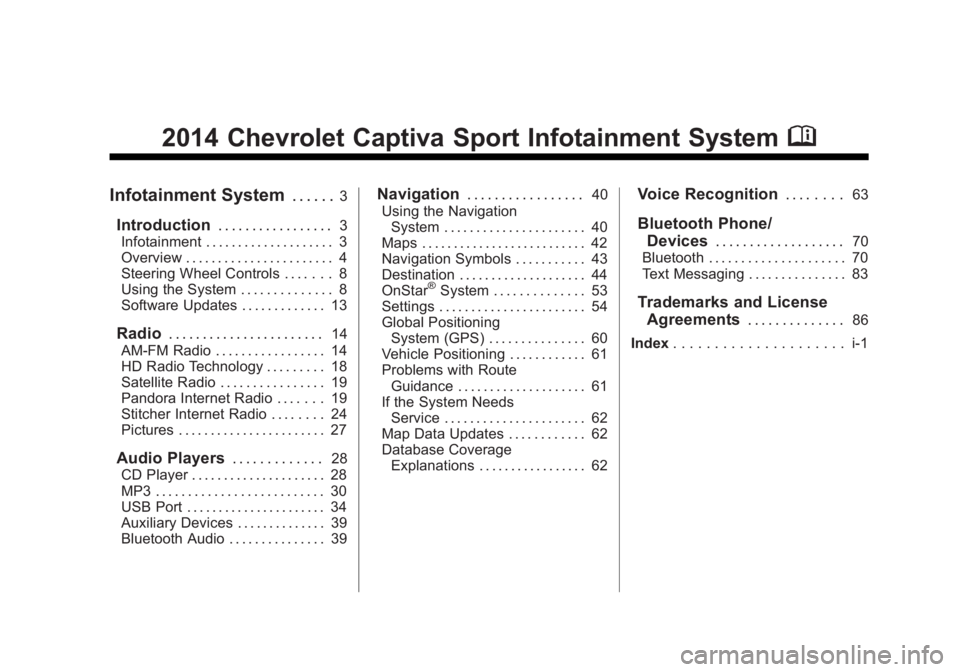
Black plate (1,1)Chevrolet Captiva Sport Infotainment System (GMNA-Localizing-US/Canada-
6225549) - 2014 - 2nd crc - 9/16/13
2014 Chevrolet Captiva Sport Infotainment SystemM
Infotainment System. . . . . .3
Introduction. . . . . . . . . . . . . . . . .3
Infotainment . . . . . . . . . . . . . . . . . . . . 3
Overview . . . . . . . . . . . . . . . . . . . . . . . 4
Steering Wheel Controls . . . . . . . 8
Using the System . . . . . . . . . . . . . . 8
Software Updates . . . . . . . . . . . . . 13
Radio . . . . . . . . . . . . . . . . . . . . . . .14
AM-FM Radio . . . . . . . . . . . . . . . . . 14
HD Radio Technology . . . . . . . . . 18
Satellite Radio . . . . . . . . . . . . . . . . 19
Pandora Internet Radio . . . . . . . 19
Stitcher Internet Radio . . . . . . . . 24
Pictures . . . . . . . . . . . . . . . . . . . . . . . 27
Audio Players . . . . . . . . . . . . .28
CD Player . . . . . . . . . . . . . . . . . . . . . 28
MP3 . . . . . . . . . . . . . . . . . . . . . . . . . . 30
USB Port . . . . . . . . . . . . . . . . . . . . . . 34
Auxiliary Devices . . . . . . . . . . . . . . 39
Bluetooth Audio . . . . . . . . . . . . . . . 39
Navigation . . . . . . . . . . . . . . . . .40
Using the Navigation System . . . . . . . . . . . . . . . . . . . . . . 40
Maps . . . . . . . . . . . . . . . . . . . . . . . . . . 42
Navigation Symbols . . . . . . . . . . . 43
Destination . . . . . . . . . . . . . . . . . . . . 44
OnStar
®System . . . . . . . . . . . . . . 53
Settings . . . . . . . . . . . . . . . . . . . . . . . 54
Global Positioning System (GPS) . . . . . . . . . . . . . . . 60
Vehicle Positioning . . . . . . . . . . . . 61
Problems with Route Guidance . . . . . . . . . . . . . . . . . . . . 61
If the System Needs Service . . . . . . . . . . . . . . . . . . . . . . 62
Map Data Updates . . . . . . . . . . . . 62
Database Coverage Explanations . . . . . . . . . . . . . . . . . 62
Voice Recognition . . . . . . . .63
Bluetooth Phone/
Devices . . . . . . . . . . . . . . . . . . .
70
Bluetooth . . . . . . . . . . . . . . . . . . . . . 70
Text Messaging . . . . . . . . . . . . . . . 83
Trademarks and License Agreements . . . . . . . . . . . . . .
86
Index . . . . . . . . . . . . . . . . . . . . . i-1
Page 6 of 92
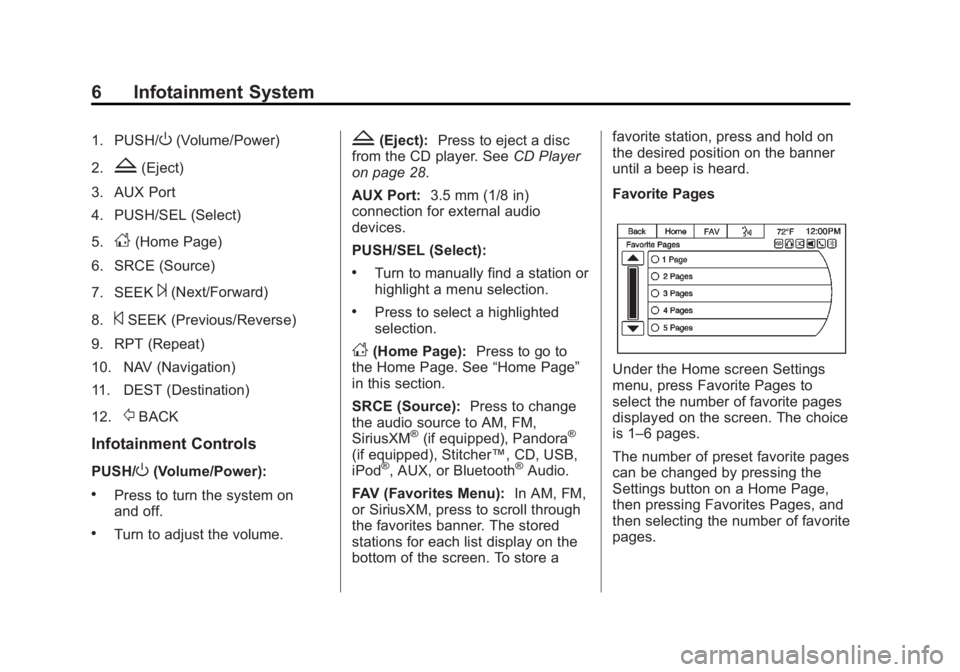
Black plate (6,1)Chevrolet Captiva Sport Infotainment System (GMNA-Localizing-US/Canada-
6225549) - 2014 - 2nd crc - 9/16/13
6 Infotainment System
1. PUSH/O(Volume/Power)
2.
Z(Eject)
3. AUX Port
4. PUSH/SEL (Select)
5.
D(Home Page)
6. SRCE (Source)
7. SEEK
¨(Next/Forward)
8.
©SEEK (Previous/Reverse)
9. RPT (Repeat)
10. NAV (Navigation)
11. DEST (Destination)
12.
/BACK
Infotainment Controls
PUSH/O(Volume/Power):
.Press to turn the system on
and off.
.Turn to adjust the volume.
Z(Eject): Press to eject a disc
from the CD player. See CD Player
on page 28.
AUX Port: 3.5 mm (1/8 in)
connection for external audio
devices.
PUSH/SEL (Select):
.Turn to manually find a station or
highlight a menu selection.
.Press to select a highlighted
selection.
D(Home Page): Press to go to
the Home Page. See “Home Page”
in this section.
SRCE (Source): Press to change
the audio source to AM, FM,
SiriusXM
®(if equipped), Pandora®
(if equipped), Stitcher™, CD, USB,
iPod®, AUX, or Bluetooth®Audio.
FAV (Favorites Menu): In AM, FM,
or SiriusXM, press to scroll through
the favorites banner. The stored
stations for each list display on the
bottom of the screen. To store a favorite station, press and hold on
the desired position on the banner
until a beep is heard.
Favorite Pages
Under the Home screen Settings
menu, press Favorite Pages to
select the number of favorite pages
displayed on the screen. The choice
is 1–6 pages.
The number of preset favorite pages
can be changed by pressing the
Settings button on a Home Page,
then pressing Favorites Pages, and
then selecting the number of favorite
pages.
Page 7 of 92
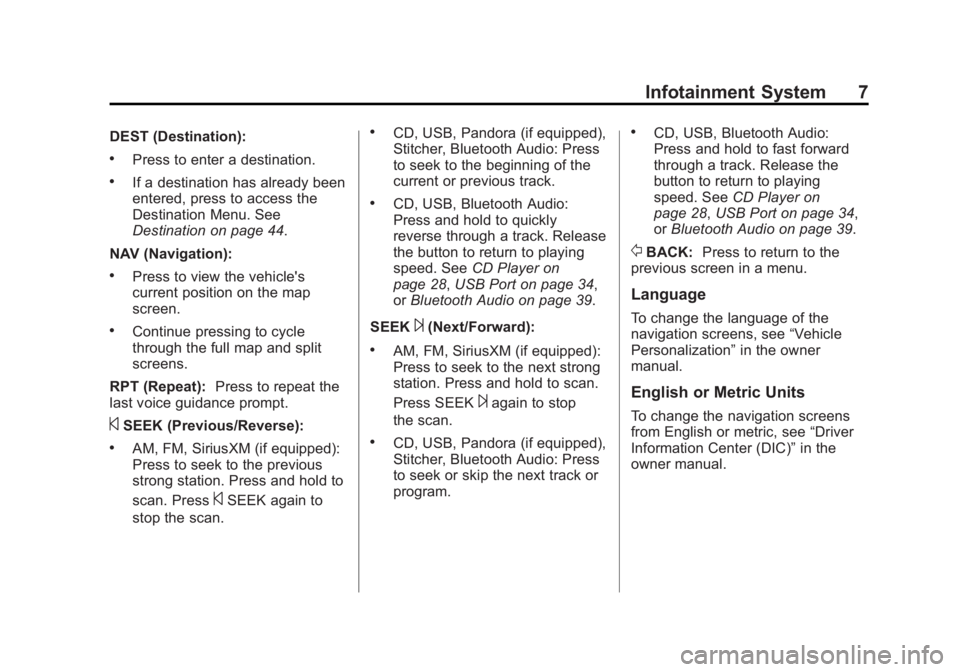
Black plate (7,1)Chevrolet Captiva Sport Infotainment System (GMNA-Localizing-US/Canada-
6225549) - 2014 - 2nd crc - 9/16/13
Infotainment System 7
DEST (Destination):
.Press to enter a destination.
.If a destination has already been
entered, press to access the
Destination Menu. See
Destination on page 44.
NAV (Navigation):
.Press to view the vehicle's
current position on the map
screen.
.Continue pressing to cycle
through the full map and split
screens.
RPT (Repeat): Press to repeat the
last voice guidance prompt.
©SEEK (Previous/Reverse):
.AM, FM, SiriusXM (if equipped):
Press to seek to the previous
strong station. Press and hold to
scan. Press
©SEEK again to
stop the scan.
.CD, USB, Pandora (if equipped),
Stitcher, Bluetooth Audio: Press
to seek to the beginning of the
current or previous track.
.CD, USB, Bluetooth Audio:
Press and hold to quickly
reverse through a track. Release
the button to return to playing
speed. See CD Player on
page 28, USB Port on page 34,
or Bluetooth Audio on page 39.
SEEK
¨(Next/Forward):
.AM, FM, SiriusXM (if equipped):
Press to seek to the next strong
station. Press and hold to scan.
Press SEEK
¨again to stop
the scan.
.CD, USB, Pandora (if equipped),
Stitcher, Bluetooth Audio: Press
to seek or skip the next track or
program.
.CD, USB, Bluetooth Audio:
Press and hold to fast forward
through a track. Release the
button to return to playing
speed. See CD Player on
page 28, USB Port on page 34,
or Bluetooth Audio on page 39.
/BACK: Press to return to the
previous screen in a menu.
Language
To change the language of the
navigation screens, see “Vehicle
Personalization” in the owner
manual.
English or Metric Units
To change the navigation screens
from English or metric, see “Driver
Information Center (DIC)” in the
owner manual.
Page 10 of 92

Black plate (10,1)Chevrolet Captiva Sport Infotainment System (GMNA-Localizing-US/Canada-
6225549) - 2014 - 2nd crc - 9/16/13
10 Infotainment System
Press the Now Playing screen
button to display the active source
page. The sources available are
AM, FM, SiriusXM (if equipped), CD,
USB/iPod, Pandora (if equipped),
Stitcher, and AUX.
SeeAM-FM Radio on page 14,
Satellite Radio on page 19, CD
Player on page 28, USB Port on
page 34, Pandora Internet Radio on
page 19, Stitcher Internet Radio on
page 24, and Auxiliary Devices on
page 39.Press the Navigation screen button
to display a map of your current
vehicle position. See Using the
Navigation System on page 40,
Maps on page 42, Navigation
Symbols on page 43, Destination on
page 44, and Settings on page 54.
Press the Destination screen button
to display the Destination Entry
home page or the Destination Menu.
The available screen buttons
provide easy access to a variety of
ways to enter a destination. See
Destination on page 44.
Press the Phone screen button to
display the Phone main page. See
Bluetooth on page 70.
Press the Text Messaging screen
button to display a pop-up message
display stating, “Retrieving
Messages.” Once messages are
retrieved, select a message for
viewing, or press the Sent screen
button to view a listing of sent or
received messages. See Text
Messaging on page 83.
Page 11 of 92

Black plate (11,1)Chevrolet Captiva Sport Infotainment System (GMNA-Localizing-US/Canada-
6225549) - 2014 - 2nd crc - 9/16/13
Infotainment System 11
Press the Settings screen button to
display the Settings main page.
From this display, adjust features
such as time and date, radio,
phone, navigation, audio prompts,
and display. SeeSettings on
page 54.
Press the Tone screen button to
display the Tone main page. Adjust
the tone and speaker ’s balance by
pressing the screen buttons. There
are options such as EQ (equalizer),
Bass, Middle, Treble, and Balance.
See AM-FM Radio on page 14.
Press the Picture Viewer screen
button to view pictures on your USB
drive or SD card. Pictures on the SD
card can only be viewed through a
USB adapter. See Pictures on
page 27.
Press the FM screen button to
display the FM main page and play
the current or last tuned FM station.
See AM-FM Radio on page 14.
Press the AM screen button to
display the AM main page and play
the current or last tuned AM station.
SeeAM-FM Radio on page 14.
Press the XM screen button (if
equipped) to display the XM main
page and play the current or last
tuned SiriusXM channel. See
Satellite Radio on page 19.
Page 12 of 92

Black plate (12,1)Chevrolet Captiva Sport Infotainment System (GMNA-Localizing-US/Canada-
6225549) - 2014 - 2nd crc - 9/16/13
12 Infotainment System
If equipped, press the Pandora
screen button to display the
Pandora home page and stream
personalized radio stations based
on artists, songs, genres, and
comedians. SeePandora Internet
Radio on page 19.
If equipped, press the Stitcher
screen button to display the Stitcher
home page and stream news,
sports, and entertainment shows
through the audio system. See
Stitcher Internet Radio on page 24.
Press the DISC screen button to
display the CD main page and play
the current or last CD track
selected. See CD Player on
page 28.
Press the Bluetooth Audio screen
button to display the Bluetooth
Audio main page and play music
through a Bluetooth device. See
Bluetooth Audio on page 39.
Press the iPod screen button to
display the iPod main page and play
the current or last track selected.
See USB Port on page 34.
Press the USB screen button to
display the USB main page and play
the current or last track selected.
SeeUSB Port on page 34.
Page 18 of 92

Black plate (18,1)Chevrolet Captiva Sport Infotainment System (GMNA-Localizing-US/Canada-
6225549) - 2014 - 2nd crc - 9/16/13
18 Infotainment System
HD Radio Technology
HD Radio Technology is a free
service with features like static-free
sound, more programming choices
on local FM HD2/HD3/HD4/HD5/
HD6/HD7 channels, on-screen
information such as artist and song
title, as well as album art if the
station is broadcasting it. Some HD
Radio stations broadcast station art
and album art as part of the HD
service. HD Radio station art is
stored in the radio and may take up
to five minutes to learn for each
station that supports station art.
Album art is broadcast at the
beginning of songs. If tuning into the
middle of a song, the art may not be
available.
HD Radio Technology Station
Access
To access HD Radio stations:
1. Tune the radio to the station.If the station is broadcasting HD
Radio Technology, the radio will automatically switch to digital
audio and will have an orange
HD logo.
2. Press
©SEEK or SEEK¨to
tune to the previous or next HD
sub channel.
There might be a delay before the
station starts playing while the
signal is processed.
The HD Radio channel number is
indicated next to the logo.
HD Radio channels can be saved
as favorites. Songs can be tagged
for download to a connected
iPhone
®or iPod touch®. See
AM-FM Radio on page 14 orUSB
Port on page 34.
For a list of all channels, see
www.hdradio.com. HD Radio Technology
Troubleshooting
Digital Audio Delay:
Once tuned
to an HD station, there may be up to
an eight second wait for the signal
to process and start playing. This is
indicated by an orange HD icon.
Volume Change, Audio Skip,
Echo, Digital Audio Lost: Station
signal strength may be weak or the
station is out of range. Verify proper
reception on another channel.
If listening to channel HD1 and the
signal is losing reception, the radio
will go back to the main non-HD
Radio station.
If listening to channels HD2 to
HD7 and the signal is losing
reception, the radio mutes until the
signal can be recovered or until the
station is changed.
Digital HD broadcasting signals are
weaker than the normal signal
strength of the analog station, so
HD listening may not deliver the
same range as non-HD station
Page 20 of 92

Black plate (20,1)Chevrolet Captiva Sport Infotainment System (GMNA-Localizing-US/Canada-
6225549) - 2014 - 2nd crc - 9/16/13
20 Infotainment System
To install Pandora:
.On an Android™phone or
Android Tablet, go to the Google
Play Market and search for
Pandora. Install to the phone,
not to the SD card.
.On a BlackBerry®phone, go to
the BlackBerry App World™ and
search for Pandora.
.On an iPhone®, iPad®, or iPod
touch®, go to the iTunes®Store
and search for Pandora.
Launching Pandora
Connect the iPhone, iPad, or iPod
touch to the USB port, or connect
an Android or BlackBerry through Bluetooth. See
Auxiliary Devices on
page 39 orBluetooth on page 70.
For first-time use, set up the
stations before connecting to the
vehicle. The Pandora icon will be
available on the Home Page.
The USB jack will charge Apple
®
devices drawing up to 1 amp of
current. iPads will not charge
because the USB jack does not
provide enough amperage.
There may be performance issues
with this feature when the signal or
battery levels are low.
Launch Using the iPhone, iPod
touch, or iPad
1. Plug the device into the USB port. The phone screen must be
unlocked.
2. To launch, do one of the following:
.Make sure the device is
unlocked so the Allow
button can be pressed on
the device.
.Press Pandora on the
Home Page.
.PressJ/0and say
“Pandora” or“Play
Pandora.”
.Press the SRCE button and
select from the source
ribbon of options.
If nothing happens when the
available Pandora screen button is
pressed, download the latest
Pandora application to the device
and retry. Also, verify you are in a
good signal area.
Pandora will always be highlighted
on the Home Page when an iPhone,
iPad, or iPod touch having the
application capability is connected
using the USB port. To use, log into
your account.
Launch Using an Android Phone
1. Pair the Android phone using Bluetooth.