2014 CHEVROLET CAPTIVA SPORT reset infotainment system
[x] Cancel search: reset infotainment systemPage 3 of 92
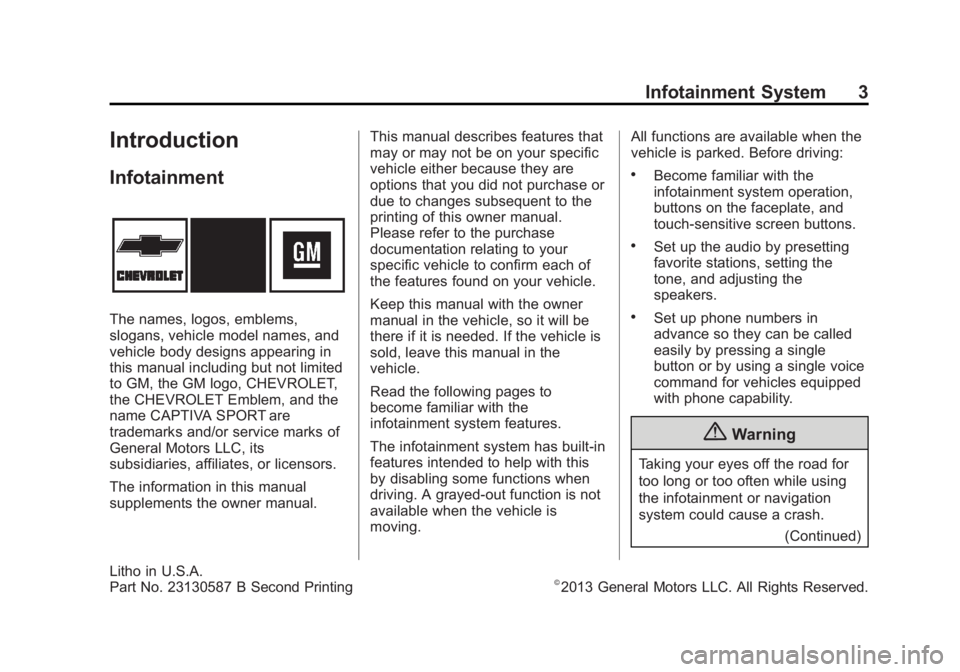
Black plate (3,1)Chevrolet Captiva Sport Infotainment System (GMNA-Localizing-US/Canada-
6225549) - 2014 - 2nd crc - 9/16/13
Infotainment System 3
Introduction
Infotainment
The names, logos, emblems,
slogans, vehicle model names, and
vehicle body designs appearing in
this manual including but not limited
to GM, the GM logo, CHEVROLET,
the CHEVROLET Emblem, and the
name CAPTIVA SPORT are
trademarks and/or service marks of
General Motors LLC, its
subsidiaries, affiliates, or licensors.
The information in this manual
supplements the owner manual.This manual describes features that
may or may not be on your specific
vehicle either because they are
options that you did not purchase or
due to changes subsequent to the
printing of this owner manual.
Please refer to the purchase
documentation relating to your
specific vehicle to confirm each of
the features found on your vehicle.
Keep this manual with the owner
manual in the vehicle, so it will be
there if it is needed. If the vehicle is
sold, leave this manual in the
vehicle.
Read the following pages to
become familiar with the
infotainment system features.
The infotainment system has built-in
features intended to help with this
by disabling some functions when
driving. A grayed-out function is not
available when the vehicle is
moving.All functions are available when the
vehicle is parked. Before driving:
.Become familiar with the
infotainment system operation,
buttons on the faceplate, and
touch-sensitive screen buttons.
.Set up the audio by presetting
favorite stations, setting the
tone, and adjusting the
speakers.
.Set up phone numbers in
advance so they can be called
easily by pressing a single
button or by using a single voice
command for vehicles equipped
with phone capability.
{Warning
Taking your eyes off the road for
too long or too often while using
the infotainment or navigation
system could cause a crash.
(Continued)
Litho in U.S.A.
Part No. 23130587 B Second Printing©2013 General Motors LLC. All Rights Reserved.
Page 6 of 92
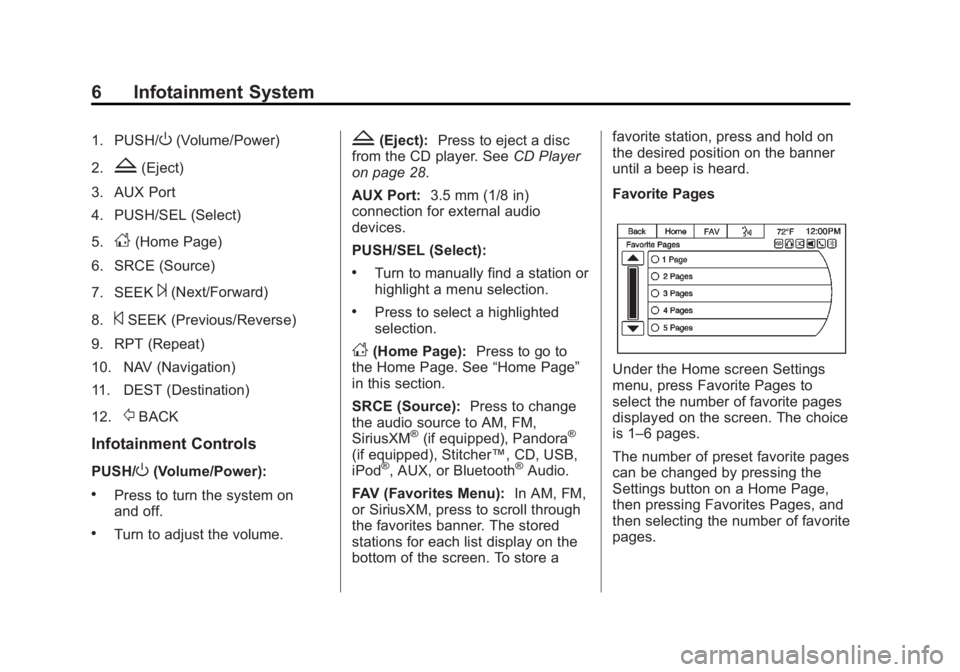
Black plate (6,1)Chevrolet Captiva Sport Infotainment System (GMNA-Localizing-US/Canada-
6225549) - 2014 - 2nd crc - 9/16/13
6 Infotainment System
1. PUSH/O(Volume/Power)
2.
Z(Eject)
3. AUX Port
4. PUSH/SEL (Select)
5.
D(Home Page)
6. SRCE (Source)
7. SEEK
¨(Next/Forward)
8.
©SEEK (Previous/Reverse)
9. RPT (Repeat)
10. NAV (Navigation)
11. DEST (Destination)
12.
/BACK
Infotainment Controls
PUSH/O(Volume/Power):
.Press to turn the system on
and off.
.Turn to adjust the volume.
Z(Eject): Press to eject a disc
from the CD player. See CD Player
on page 28.
AUX Port: 3.5 mm (1/8 in)
connection for external audio
devices.
PUSH/SEL (Select):
.Turn to manually find a station or
highlight a menu selection.
.Press to select a highlighted
selection.
D(Home Page): Press to go to
the Home Page. See “Home Page”
in this section.
SRCE (Source): Press to change
the audio source to AM, FM,
SiriusXM
®(if equipped), Pandora®
(if equipped), Stitcher™, CD, USB,
iPod®, AUX, or Bluetooth®Audio.
FAV (Favorites Menu): In AM, FM,
or SiriusXM, press to scroll through
the favorites banner. The stored
stations for each list display on the
bottom of the screen. To store a favorite station, press and hold on
the desired position on the banner
until a beep is heard.
Favorite Pages
Under the Home screen Settings
menu, press Favorite Pages to
select the number of favorite pages
displayed on the screen. The choice
is 1–6 pages.
The number of preset favorite pages
can be changed by pressing the
Settings button on a Home Page,
then pressing Favorites Pages, and
then selecting the number of favorite
pages.
Page 8 of 92

Black plate (8,1)Chevrolet Captiva Sport Infotainment System (GMNA-Localizing-US/Canada-
6225549) - 2014 - 2nd crc - 9/16/13
8 Infotainment System
Steering Wheel Controls
For vehicles with audio steering
wheel controls, some audio controls
can be adjusted at the steering
wheel.
+ /−(Next/Previous): Press and
release to go to the next or the
previous preset radio station or CD
track.
J/0(Call/Mute): For vehicles with
Bluetooth®and OnStar®, press to
interact with those systems. See
Bluetooth on page 70 or“OnStar
Overview” in the owner manual. Press and and hold to mute the
vehicle speakers only. Press and
hold again to turn the sound
back on.
K(End Call):
Press to reject an
incoming call, or end a current call.
Press to silence the vehicle
speakers while using the
infotainment system. Press again to
turn the sound on.
v+ orv− (Volume): Move the
thumbwheel up or down to increase
or to decrease the volume.
Using the System
The infotainment system is
controlled by touching the screen
and by using the knobs and other
buttons.
Voice recognition, through the
steering wheel controls, can be
used to control the infotainment
features.
Press
J/0on the steering wheel
controls to begin voice recognition.
See Voice Recognition on page 63.
Home Page
The infotainment system displays a
Home Page to access all of the
applications.
Back: Press to go back to the
previous page or menu.
Home: From any page, press to
cycle through the Home Pages to
start a different application. There
can be up to three Home Pages
with eight icons per page. Each of
these pages can be customized to
contain your choice of icons. They
may also be re-ordered on each
screen.
Page 15 of 92

Black plate (15,1)Chevrolet Captiva Sport Infotainment System (GMNA-Localizing-US/Canada-
6225549) - 2014 - 2nd crc - 9/16/13
Infotainment System 15
.EQ (Equalizer) (If Equipped):
Press
oorpto scroll through
the preset EQ options.
.Stereo/DSP Mode (If Equipped):
Press
oorpto scroll through
the preset Digital Signal
Processing (DSP) or toggle
between Stereo modes.
.Fade: Press the F button to fade
the audio to the front speakers.
Press the R button to fade the
audio to the rear speakers. The
middle position balances the
sound between the front and
rear speakers.
.Balance: Press the L button to
balance the audio to the left
speakers. Press the R button to
balance the audio to the right
speakers. The middle position
balances the sound between the
left and right speakers.
Finding a Station
Press the SRCE button to go to the
currently playing source. Press it
again to select a different source.
Turn the PUSH/SEL knob to find a
radio station. To select a preset
station, press FAV to scroll through
the favorite banner. Press the
desired station on the banner.
Seeking a Station
Press
©SEEK or SEEK¨to search
for a station.
Press and hold the
©SEEK or
SEEK
¨to scan up or down the
band, pausing on each station for
five seconds. Press
©SEEK or
SEEK
¨again to cancel. AM
To access the AM menu press the
Menu screen button from the AM
source screen:
Favorites List:
Press to display the
favorites list.
Page 17 of 92

Black plate (17,1)Chevrolet Captiva Sport Infotainment System (GMNA-Localizing-US/Canada-
6225549) - 2014 - 2nd crc - 9/16/13
Infotainment System 17
SiriusXM (If Equipped)
To access the XM Menu, press the
Menu screen button and the
following may display:
Favorites List:Press to display the
favorites list. XM Channel List:
Press to display
a list of SiriusXM channels.
XM Category List: Press to display
a list of SiriusXM categories.
Storing Radio Station Presets
Up to 30 preset stations can be
stored into the favorites banner: AM,
FM, and SiriusXM (if equipped) can
be mixed.
1. From the AM, FM, or XM main page, press and hold one of the
preset screen buttons at the
bottom of the screen. After a few
seconds, a beep is heard and
the new preset information
displays on that screen button.
2. Repeat for each preset.
Mixed-Band Presets
Each favorite page can store five
preset stations. The presets within a
page can be from different radio
bands. To scroll through the pages, press
FAV or the FAV screen button on the
top bar. The current page number
displays above the preset buttons.
To change the number of favorite
pages displayed:
1. Press Settings on the
Home Page.
2. Press Favorite Pages.
3. Select the number of pages to display.
Recalling a Preset Station
To recall a preset station from a
favorites page, do one the following:
.Press the FAV screen button at
the top bar to display the preset
pop-up. Press one of the preset
screen buttons to go to the
selected preset station.
.In the AM, FM, or XM (if
equipped) main page, press one
of the preset screen buttons to
go to the selected preset station.
Page 24 of 92

Black plate (24,1)Chevrolet Captiva Sport Infotainment System (GMNA-Localizing-US/Canada-
6225549) - 2014 - 2nd crc - 9/16/13
24 Infotainment System
See www.pandora.com/help for
more information. If the service will
not work, see your dealer for
assistance.
Stitcher Internet Radio
Stitcher
Stitcher SmartRadio is an Internet
radio service that streams news,
sports, and entertainment shows
through the audio system. Create
personalized, on-demand stations or
discover new shows through
Stitcher’s preset stations. To set up
an account, or for more information,
see www.stitcher.com. Stitcher may
be available as a worldwide Internet
service.
A phone or tablet with Internet
connection is required for this
application. Personal cell phone
data plans are used. Make sure the
latest version is installed on the
device and the volume is turned up. To install Stitcher:
.On an Android phone or Android
Tablet, go to the Google Play
Market and search for Stitcher.
Install to the phone, not to the
SD card.
.On an iPhone, iPad, or iPod
touch, go to the iTunes Store
and search for Stitcher.
Launching Stitcher
Connect the iPhone, iPad, or iPod
touch to the USB port, or connect a
Google Play through Bluetooth. See
Auxiliary Devices on page 39
or
Bluetooth on page 70. For first-time
use, set up the stations before connecting to the vehicle. The
Stitcher icon will be available on the
Home Page.
There may be performance issues
with this feature when the signal or
battery levels are low.
Launch Using the iPhone, iPod
touch, or iPad
1. Plug the device into the USB
port. The phone screen must be
unlocked.
2. To launch, do one of the following:
.Make sure the device is
unlocked so the Allow
button can be pressed on
the device.
.Press Stitcher on the
Home Page.
.Press SRCE and press
Stitcher on the ribbon.
.PressJ/0and say
“Stitcher” or“Play Stitcher.”
Page 90 of 92

Black plate (2,1)Chevrolet Captiva Sport Infotainment System (GMNA-Localizing-US/Canada-
6225549) - 2014 - 2nd crc - 9/16/13
i-2 INDEX
H
HD Radio Technology . . . . . . . . . . . 18
Help Commands . . . . . . . . . . . . . . . . . 70
Helpful Hints for SpeakingCommands . . . . . . . . . . . . . . . . . . . . . 64
Home Page . . . . . . . . . . . . . . . . . . . . . . . 8
Home Page Customization . . . . . . . 9
Home Page Features . . . . . . . . . . . . . 9
I
If the System Needs Service . . . . . 62
Infotainment . . . . . . . . . . . . . . . . . . . . . . 3
Infotainment Controls . . . . . . . . . . . . . 6
Infotainment System Settings . . . . 14
Internet Radio Pandora . . . . . . . . . . . . . . . . . . . . . . . . 19
L
Language . . . . . . . . . . . . . . . . . . . . . . . . . 7
Launching Pandora . . . . . . . . . . . . . . 20
Launching Stitcher . . . . . . . . . . . . . . . 24
Loading and Ejecting Discs . . . . . . 29
Low Fuel Alert (If Equipped) . . . . . 60
M
Making a Call . . . . . . . . . . . . . . . . . . . . 77
Making a Call Using thePhone Book Contacts and
Call List . . . . . . . . . . . . . . . . . . . . . . . . 75
Map Adjustments . . . . . . . . . . . . . . . . 41
Map Data Updates . . . . . . . . . . . . . . . 62
Map End User License Agreement . . . . . . . . . . . . . . . . . . . . . 87
Map Scales . . . . . . . . . . . . . . . . . . . . . . 41
Maps . . . . . . . . . . . . . . . . . . . . . . . . . . . . 42
Messaging Text . . . . . . . . . . . . . . . . . . . . . . . . . . . . . 83
Mixed-Band Presets . . . . . . . . . . . . . 17
MP3 . . . . . . . . . . . . . . . . . . . . . . . . . . . . . 30
Music Navigator . . . . . . . . . . . . . . . . . 32
N
Navigation Destination . . . . . . . . . . . . . . . . . . . . . 44
Symbols . . . . . . . . . . . . . . . . . . . . . . . . 43
Using the System . . . . . . . . . . . . . . . 40
O
OnStar Command (IfEquipped) . . . . . . . . . . . . . . . . . . . . . . 70
OnStar
®System . . . . . . . . . . . . . . . . . 53
Other Information . . . . . . . . . . . . . . . . 72
Overview, Infotainment System . . . 4
P
Pairing . . . . . . . . . . . . . . . . . . . . . . . . . . . 74
Pairing a Phone Using the Infotainment System . . . . . . . . . . . 72
Pandora (If Equipped) . . . . . . . . . . . 87
Pandora Commands . . . . . . . . . . . . . 65
Pandora Internet Radio . . . . . . . . . . 19
Pandora Troubleshooting . . . . . . . . 22
Pandora
®. . . . . . . . . . . . . . . . . . . . . . . . 19
Phone Bluetooth . . . . . . . . . . . . . . . . . . . . . . . 70
Pictures . . . . . . . . . . . . . . . . . . . . . . . . . 27
Playing an Audio CD . . . . . . . . . . . . 29
Playing an MP3 CD . . . . . . . . . . . . . . 30
Playing from a USB . . . . . . . . . . . . . . 34
Playing from an iPhone or iPad . . . . . . . . . . . . . . . . . . . . . . . . . 38
Page 91 of 92

Black plate (3,1)Chevrolet Captiva Sport Infotainment System (GMNA-Localizing-US/Canada-
6225549) - 2014 - 2nd crc - 9/16/13
INDEX i-3
Playing from an iPod . . . . . . . . . . . . 36
Playing the Radio . . . . . . . . . . . . . . . . 14
PortUSB . . . . . . . . . . . . . . . . . . . . . . . . . . . . 34
Problems with Route Guidance . . . . . . . . . . . . . . . . . . . . . . 61
R
RadioHD Radio Technology . . . . . . . . . . 18
Radios AM-FM Radio . . . . . . . . . . . . . . . . . . . 14
Satellite . . . . . . . . . . . . . . . . . . . . . . . . . 19
Ringtones . . . . . . . . . . . . . . . . . . . . . . . 81
S
Satellite Radio . . . . . . . . . . . . . . . . . . . 19
Scroll Features . . . . . . . . . . . . . . . . . . 42
Settings . . . . . . . . . . . . . . . . . . . . . . . . . 54
SiriusXM Categories . . . . . . . . . . . . . 19
Software Updates . . . . . . . . . . . . . . . 13
Steering Wheel Controls . . . . . . . . . . 8
Stitcher . . . . . . . . . . . . . . . . . . . . . . . . . . 24
Stitcher Commands . . . . . . . . . . . . . . 66 Stitcher Troubleshooting . . . . . . . . . 26
Storing Radio Station Presets . . . 17
Symbols, Navigation . . . . . . . . . . . . . 43
System
Infotainment . . . . . . . . . . . . . . . . . . . . . 3
System Needs Service . . . . . . . . . . 62
T
Text . . . . . . . . . . . . . . . . . . . . . . . . . . . . . . 83
Text Messaging Commands . . . . . 70
U
Updates Map Data . . . . . . . . . . . . . . . . . . . . . . . 62
Software . . . . . . . . . . . . . . . . . . . . . . . . 13
USB MP3 Player and USB
Drives . . . . . . . . . . . . . . . . . . . . . . . . . . 34
USB Port . . . . . . . . . . . . . . . . . . . . . . . . 34
Using the System . . . . . . . . . . . . . . . . . 8
Using Voice Recognition . . . . . 63, 71
V
Vehicle Positioning . . . . . . . . . . . . . . . . . . . . . 61
Viewing Pictures . . . . . . . . . . . . . . . . . . . . . . . . 27
Voice Recognition . . . . . . . . . . . . . . . 63
Voice Recognition for My Media . . . . . . . . . . . . . . . . . . . . . . . . . . 67
Voice Recognition for Navigation . . . . . . . . . . . . . . . . . . . . . 68
Voice Recognition for Phone . . . . . 67
Voice Recognition for the
Radio . . . . . . . . . . . . . . . . . . . . . . . . . . 65
W
Website Information . . . . . . . . . . . . . 13