Page 288 of 653

�Î�Î
Your vehicle is equipped with a
Audio system, which
allows you to listen to streaming
audio f rom your
Audio
compatible phone. This f unction is
only available on phones that are
paired and linked to the vehicle’s
HandsFreeLink(HFL)
system (see page ).
Make sure that your phone is paired
and linked to HFL.
Press the AUX button with the
ignition switch in the ACCESSORY
(I) or ON (II) position. The audio
display shows the
Audio
message and mark. Until the phone
is recognized, you will see ‘‘NO
CONNECT’’ on the display. This
message will go of f when the phone
is recognized, then the system
begins to play. If more than one phone is paired to
the HFL system, there will be a
delay bef ore the system begins to
play. Af ter a device is linked, press the
TITLE button to confirm the device
name. The name of the device will
appear on the audio display.
In some states, provinces,
and territories, it may be illegal to
perf orm some data device f unctions
while driving. If an iPod, USB flash memory
device, or audio unit connected
to the auxiliary input jack was
selected at the last mode, you
will see iPod, USB, or AUX in
the audio display. Push the AUX
button again to play audio f iles
from your
Audio
phone.
To begin to play the audio f iles, you
may need to operate your phone. If
so, f ollow the phone maker’s
operating instructions.
Not all Bluetooth-enabled phones
with streaming audio capabilities are
compatible with the system. You can
f ind an approved phone by visiting
,orby
calling the HandsFreeLink
consumer support at 1-888-528-7876.
In Canada, visit ,
or call (888) 528-7876. :
412
Bluetooth
Bluetooth
Bluetooth
BluetoothBluetooth
www.acura.com/handsfree
link
www.handsfree link.ca
To PlayAudio FilesBluet oot h
BluetoothAudio System (Models without navigation system)
282
NOTE:
12/07/20 11:05:36 31TK4640_287
Page 289 of 653
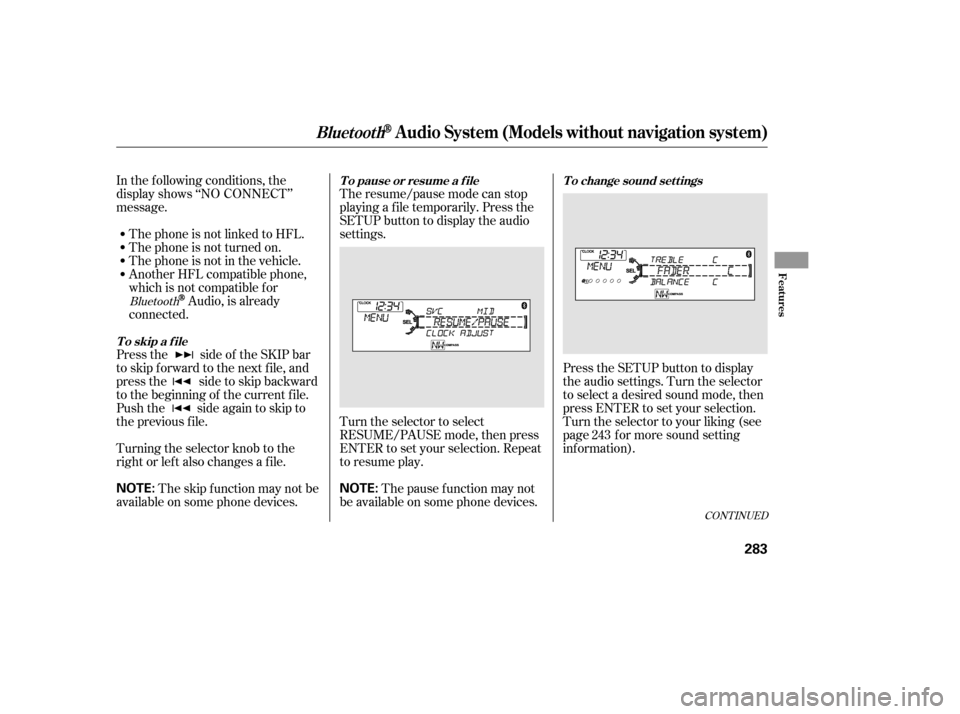
In the following conditions, the
display shows ‘‘NO CONNECT’’
message.The phone is not linked to HFL.
The phone is not turned on.
The phone is not in the vehicle.
Another HFL compatible phone,
which is not compatible f or
Audio, is already
connected.
Press the side of the SKIP bar
to skip f orward to the next f ile, and
press the side to skip backward
to the beginning of the current f ile.
Push the side again to skip to
the previous f ile.
Turning the selector knob to the
right or lef t also changes a f ile. The resume/pause mode can stop
playing a f ile temporarily. Press the
SETUP button to display the audio
settings.
Turn the selector to select
RESUME/PAUSE mode, then press
ENTER to set your selection. Repeat
to resume play.
Thepausefunctionmaynot
be available on some phone devices. Press the SETUP button to display
the audio settings. Turn the selector
to select a desired sound mode, then
press ENTER to set your selection.
Turn the selector to your liking (see
page f or more sound setting
inf ormation).
The skip f unction may not be
available on some phone devices. 243Bluetooth
CONT INUED
T o skip a f ileT o pause or resume a f ile T o change sound settings
BluetoothAudio System (Models without navigation system)
Features
283
NOTE:
NOTE:
12/07/20 11:05:50 31TK4640_288
Page 290 of 653
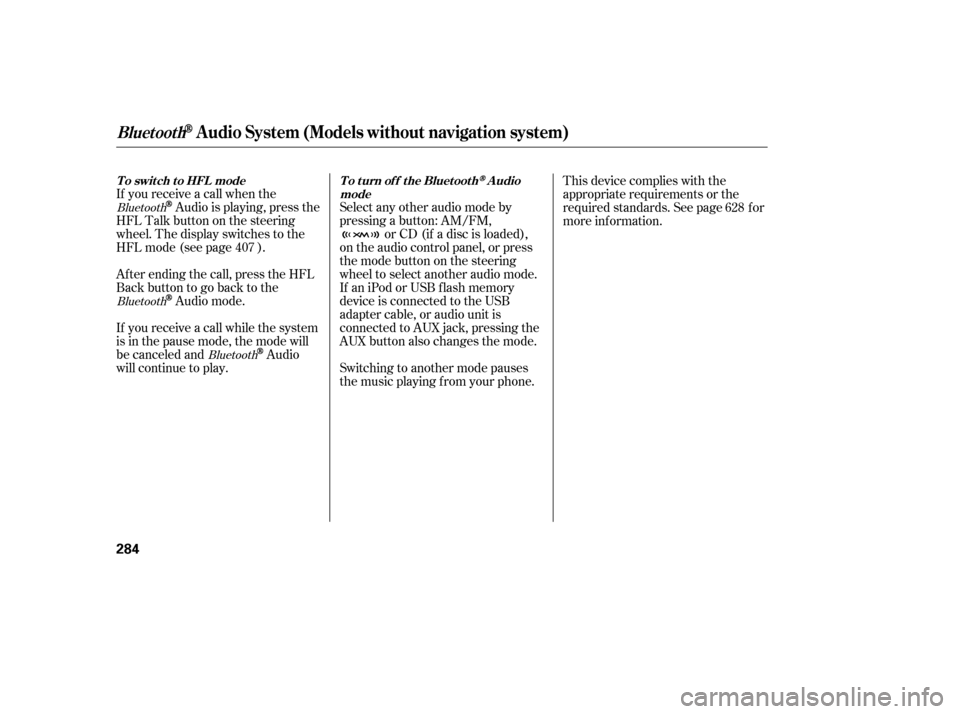
If you receive a call when the
Audio is playing, press the
HFLTalkbuttononthesteering
wheel. The display switches to the
HFLmode(seepage ).
Af ter ending the call, press the HFL
Backbuttontogobacktothe
Audio mode.
If you receive a call while the system
is in the pause mode, the mode will
be canceled and
Audio
will continue to play. Select any other audio mode by
pressing a button: AM/FM,
or CD (if a disc is loaded),
on the audio control panel, or press
the mode button on the steering
wheel to select another audio mode.
If an iPod or USB f lash memory
device is connected to the USB
adapter cable, or audio unit is
connected to AUX jack, pressing the
AUX button also changes the mode.
Switching to another mode pauses
the music playing f rom your phone. This device complies with the
appropriate requirements or the
required standards. See page f or
more inf ormation.
628
407
Bluetooth
Bluetooth Bluetooth
BluetoothAudio System (Models without navigation system)
T o swit ch t o HFL mode T o t urn of f t he Bluet oot hAudio
mode
284
12/08/03 20:58:31 31TK4640_289
Page 291 of 653
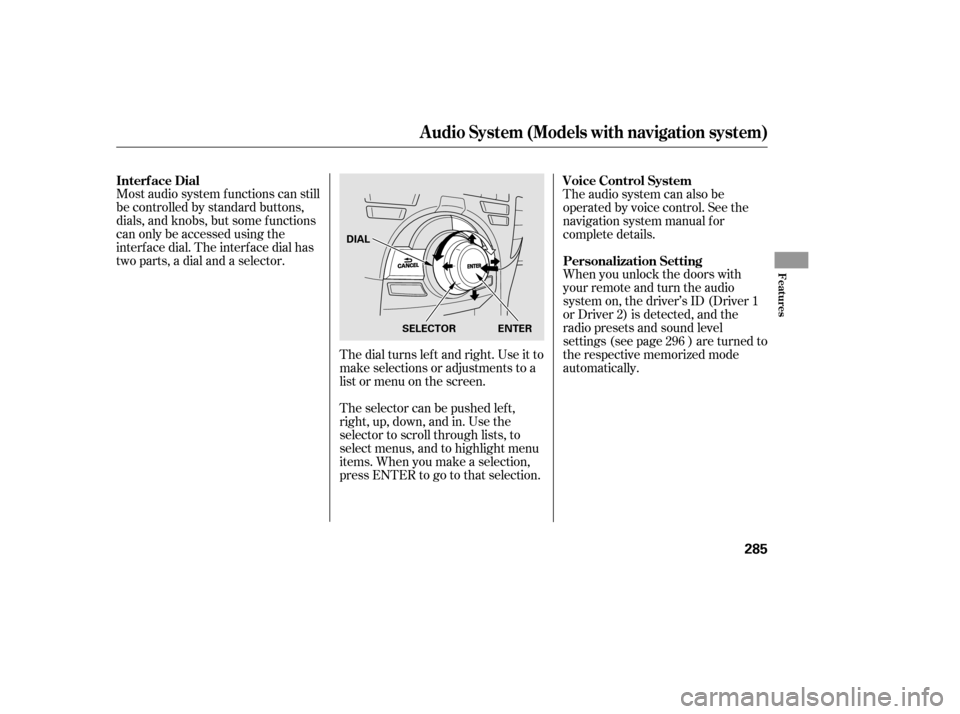
Most audio system f unctions can still
be controlled by standard buttons,
dials, and knobs, but some f unctions
can only be accessed using the
interf ace dial. The interf ace dial has
two parts, a dial and a selector.The dial turns lef t and right. Use it to
make selections or adjustments to a
list or menu on the screen.
The selector can be pushed lef t,
right, up, down, and in. Use the
selector to scroll through lists, to
select menus, and to highlight menu
items. When you make a selection,
press ENTER to go to that selection.The audio system can also be
operated by voice control. See the
navigation system manual f or
complete details.
When you unlock the doors with
your remote and turn the audio
system on, the driver’s ID (Driver 1
or Driver 2) is detected, and the
radio presets and sound level
settings (see page ) are turned to
the respective memorized mode
automatically.
296
Interf ace Dial Voice Control System
Personalization Setting
Audio System (Models with navigation system)
Features
285
SELECTOR ENTER
DIAL
12/07/20 11:06:05 31TK4640_290
Page 292 of 653
Playing the A M/FM Radio (Models with navigation system)
286
INTERFACE DIAL(SOUND) BUTTON
AM/FM BUTTON
PRESET BUTTONS
CATEGORY BAR
TUNE BAR
AUDIO BUTTON NAVIGATION SCREEN
VOL/
(VOLUME/POWER) KNOB
SKIP BAR CENTER DISPLAY
SCAN/A.SEL
(SCAN/AUTO SELECT) BAR
TITLE BUTTON
12/07/20 11:06:11 31TK4640_291
Page 293 of 653
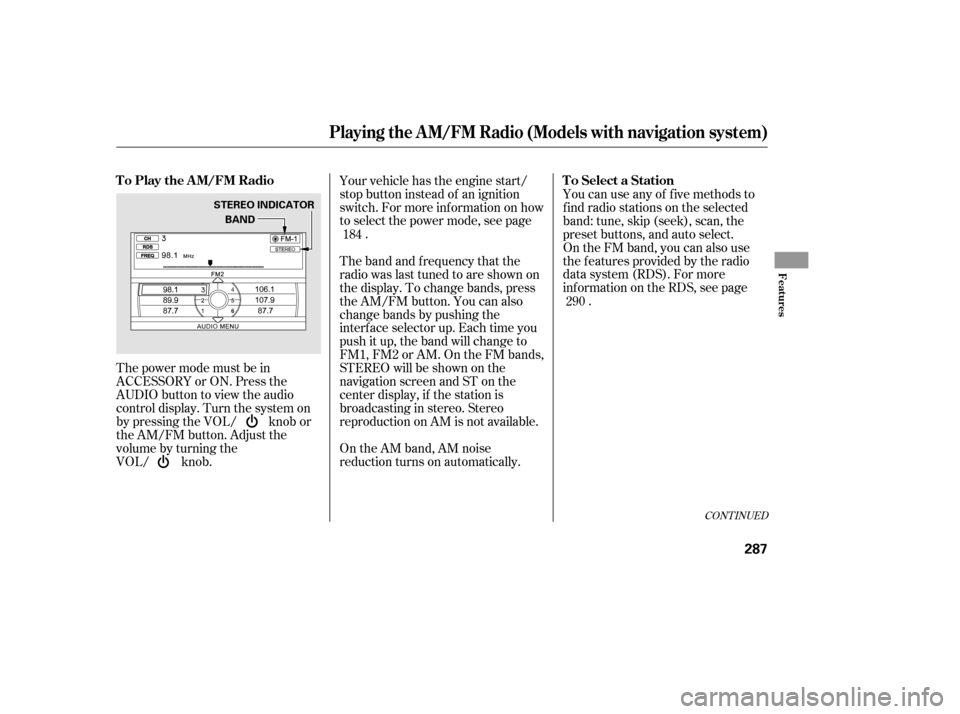
The power mode must be in
ACCESSORY or ON. Press the
AUDIO button to view the audio
control display. Turn the system on
by pressing the VOL/ knob or
the AM/FM button. Adjust the
volume by turning the
VOL/ knob.Your vehicle has the engine start/
stop button instead of an ignition
switch. For more inf ormation on how
to select the power mode, see page
. You can use any of f ive methods to
f ind radio stations on the selected
band: tune, skip (seek), scan, the
preset buttons, and auto select.
On the FM band, you can also use
the f eatures provided by the radio
data system (RDS). For more
inf ormation on the RDS, see page
.
On the AM band, AM noise
reduction turns on automatically. The band and f requency that the
radio was last tuned to are shown on
the display. To change bands, press
the AM/FM button. You can also
change bands by pushing the
interf ace selector up. Each time you
push it up, the band will change to
FM1, FM2 or AM. On the FM bands,
STEREO will be shown on the
navigation screen and ST on the
center display, if the station is
broadcasting in stereo. Stereo
reproduction on AM is not available. 184
290
CONT INUED
T o Play the A M/FM Radio T o Select a Station
Playing the A M/FM Radio (Models with navigation system)
Features
287
BAND
STEREO INDICATOR
12/07/20 11:06:21 31TK4640_292
Page 294 of 653
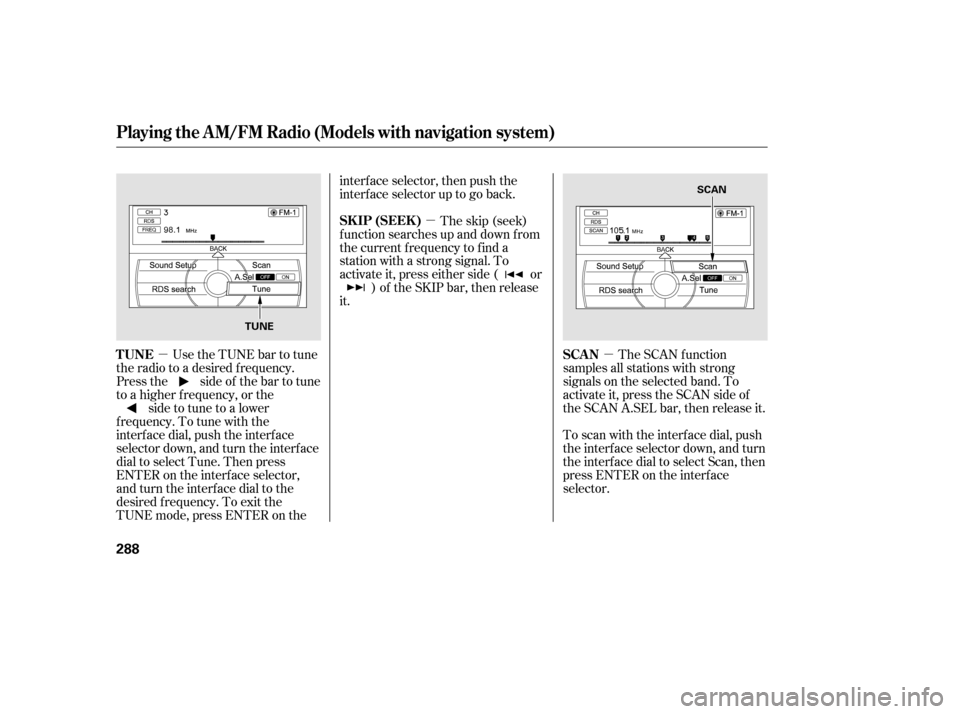
�µ�µ
�µ
Use the TUNE bar to tune
the radio to a desired f requency.
Press the side of the bar to tune
to a higher f requency, or the side to tune to a lower
f requency. To tune with the
interf ace dial, push the interf ace
selector down, and turn the interf ace
dial to select Tune. Then press
ENTER on the interf ace selector,
andturntheinterfacedialtothe
desired f requency. To exit the
TUNE mode, press ENTER on the interface selector, then push the
interfaceselectoruptogoback.
The skip (seek)
f unction searches up and down f rom
the current f requency to f ind a
station with a strong signal. To
activate it, press either side ( or ) of the SKIP bar, then release
it.
The SCAN function
samples all stations with strong
signals on the selected band. To
activate it, press the SCAN side of
the SCAN A.SEL bar, then release it.
To scan with the interf ace dial, push
the interf ace selector down, and turn
the interf ace dial to select Scan, then
press ENTER on the interf ace
selector.
Playing the A M/FM Radio (Models with navigation system)
TUNE SK IP (SEEK )
SCAN
288
TUNE SCAN
12/07/20 11:06:28 31TK4640_293
Page 295 of 653
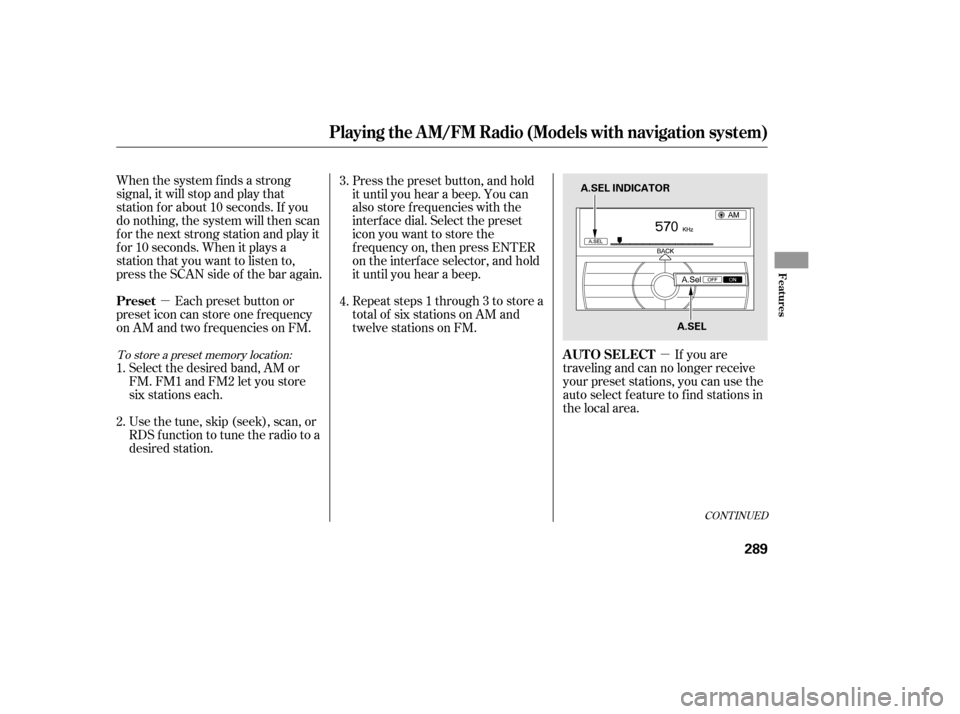
�µ
�µ
When the system finds a strong
signal, it will stop and play that
station f or about 10 seconds. If you
do nothing, the system will then scan
f or the next strong station and play it
f or 10 seconds. When it plays a
station that you want to listen to,
press the SCAN side of the bar again.
Press the preset button, and hold
it until you hear a beep. You can
also store f requencies with the
interf ace dial. Select the preset
icon you want to store the
f requency on, then press ENTER
on the interf ace selector, and hold
it until you hear a beep.
Repeat steps 1 through 3 to store a
total of six stations on AM and
twelve stations on FM.
If you are
traveling and can no longer receive
your preset stations, you can use the
auto select feature to find stations in
the local area.
Each preset button or
preset icon can store one f requency
on AM and two f requencies on FM.
Select the desired band, AM or
FM. FM1 and FM2 let you store
six stations each.
Usethetune,skip(seek),scan,or
RDS function to tune the radio to a
desired station.
1.
2. 3.
4.
CONT INUED
To store a preset memory location:
Playing the A M/FM Radio (Models with navigation system)
AUTO SELECT
Preset
Features
289
A.SEL INDICATOR
A.SEL
12/07/20 11:06:37 31TK4640_294