Page 272 of 653
Pull out the USB connector f rom
the holder.Connect your dock connector to
the iPod correctly and securely.
Install the dock connector to the
USB adapter cable securely.If the iPod indicator does not appear
in the audio display, check the
connections, and try to reconnect the
iPod a f ew times.
1. 2. 3.
Playing an iPod(Models without navigation system)
Connect ing an iPod
266
DOCK CONNECTOR
USB ADAPTER CABLE USB CONNECTOR
USB ADAPTER CABLE
12/07/20 11:03:34 31TK4640_271
Page 273 of 653
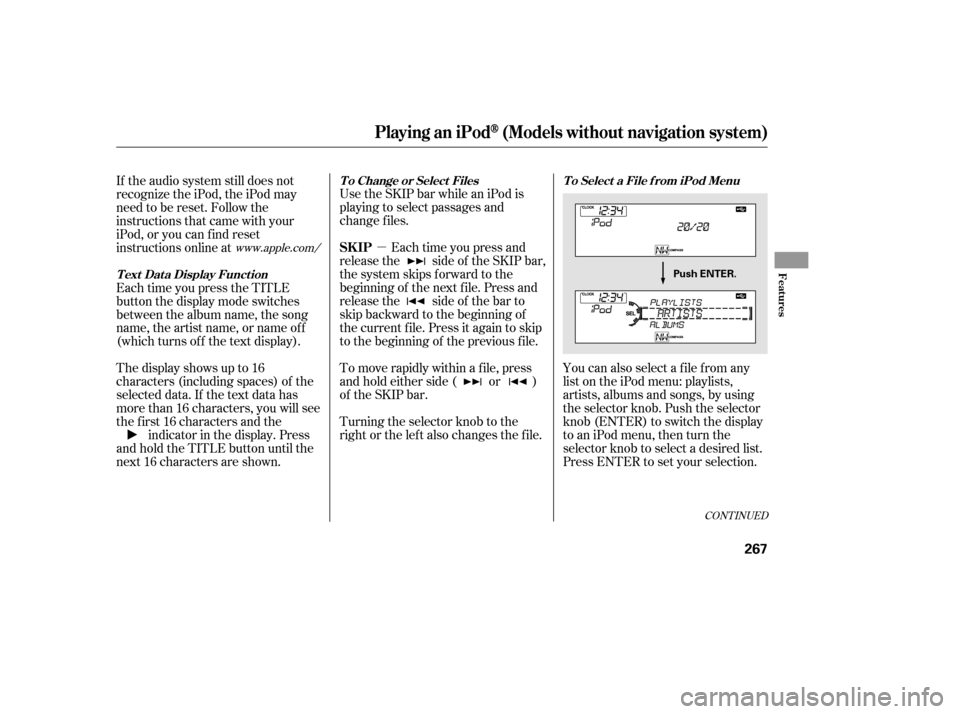
�µYou can also select a file from any
list on the iPod menu: playlists,
artists, albums and songs, by using
the selector knob. Push the selector
knob (ENTER) to switch the display
to an iPod menu, then turn the
selector knob to select a desired list.
Press ENTER to set your selection.
Use the SKIP bar while an iPod is
playing to select passages and
change f iles.
Each time you press and
releasethe sideof theSKIPbar,
the system skips forward to the
beginning of the next f ile. Press and
releasethe sideof thebarto
skip backward to the beginning of
the current f ile. Press it again to skip
to the beginning of the previous file.
To move rapidly within a f ile, press
andholdeitherside( or )
of the SKIP bar.
Turning the selector knob to the
right or the lef t also changes the f ile.
If the audio system still does not
recognize the iPod, the iPod may
need to be reset. Follow the
instructions that came with your
iPod, or you can f ind reset
instructions online at
Each time you press the TITLE
button the display mode switches
between the album name, the song
name, the artist name, or name of f
(which turns off the text display).
The display shows up to 16
characters (including spaces) of the
selected data. If the text data has
more than 16 characters, you will see
the first 16 characters and the
indicator in the display. Press
andholdtheTITLEbuttonuntilthe
next 16 characters are shown.
CONT INUED
www.apple.com/ T o Select a File f rom iPod Menu
T o Change or Select Files
T ext Data Display Function
Playing an iPod(Models without navigation system)
SK IP
Features
267
Push ENTER.
12/07/20 11:03:44 31TK4640_272
Page 274 of 653
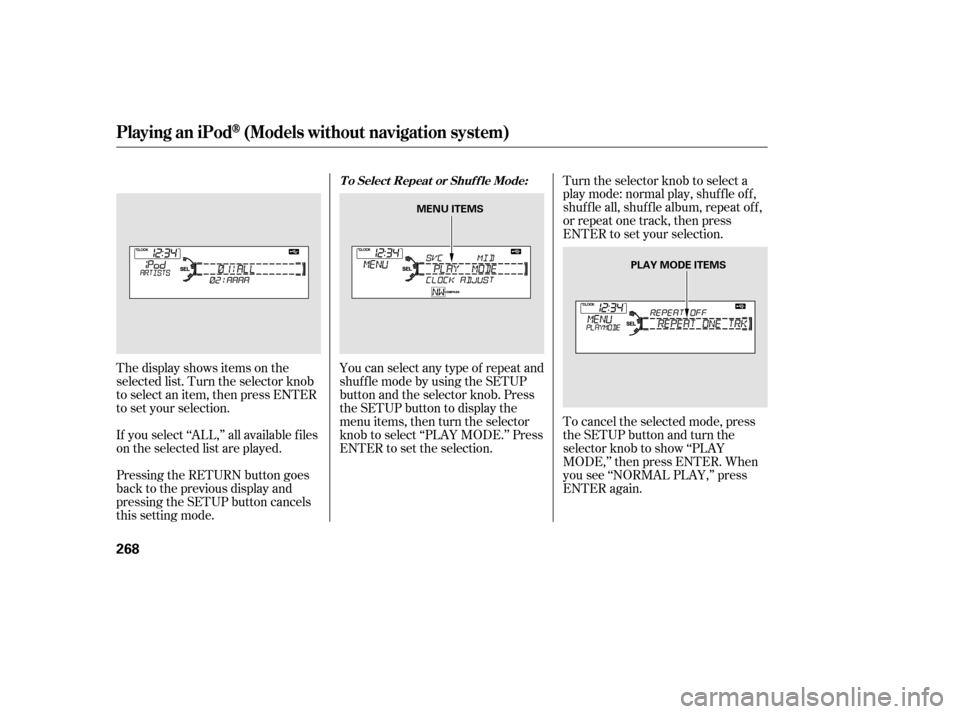
You can select any type of repeat and
shufflemodebyusingtheSETUP
button and the selector knob. Press
the SETUP button to display the
menu items, then turn the selector
knob to select ‘‘PLAY MODE.’’ Press
ENTER to set the selection.Turn the selector knob to select a
play mode: normal play, shuf f le of f ,
shuf f le all, shuf f le album, repeat of f ,
or repeat one track, then press
ENTER to set your selection.
To cancel the selected mode, press
the SETUP button and turn the
selector knob to show ‘‘PLAY
MODE,’’ then press ENTER. When
you see ‘‘NORMAL PLAY,’’ press
ENTER again.
Pressing the RETURN button goes
back to the previous display and
pressing the SETUP button cancels
this setting mode. If you select ‘‘ALL,’’ all available f iles
on the selected list are played. The display shows items on the
selected list. Turn the selector knob
to select an item, then press ENTER
to set your selection.
T o Select Repeat or Shuf f le Mode:
Playing an iPod(Models without navigation system)
268
PLAY MODE ITEMS
MENU ITEMS
12/07/20 11:03:54 31TK4640_273
Page 275 of 653
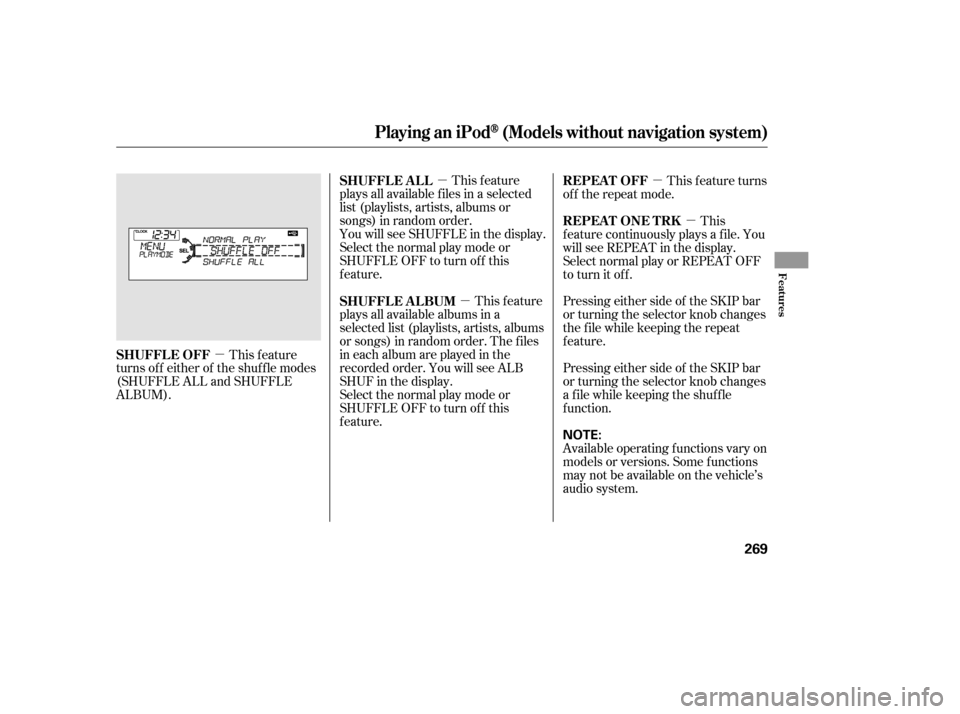
�µ�µ �µ
�µ
�µ This feature
plays all available f iles in a selected
list (playlists, artists, albums or
songs) in random order.
You will see SHUFFLE in the display.
Selectthenormalplaymodeor
SHUFFLE OFF to turn off this
feature.
This feature
plays all available albums in a
selected list (playlists, artists, albums
or songs) in random order. The f iles
in each album are played in the
recorded order. You will see ALB
SHUF in the display.
Selectthenormalplaymodeor
SHUFFLE OFF to turn off this
feature. Pressing either side of the SKIP bar
or turning the selector knob changes
a f ile while keeping the shuf f le
f unction.
Available operating f unctions vary on
models or versions. Some f unctions
may not be available on the vehicle’s
audio system. Pressing either side of the SKIP bar
or turning the selector knob changes
the f ile while keeping the repeat
feature.This
f eature continuously plays a f ile. You
will see REPEAT in the display.
Select normal play or REPEAT OFF
to turn it off. This f eature turns
of f the repeat mode.
This feature
turns off either of the shuffle modes
(SHUFFLE ALL and SHUFFLE
ALBUM). SHUFFLE ALL
SHUFFLE ALBUM
REPEAT ONE TRK REPEAT OFF
SHUFFLE OFF
Playing an iPod(Models without navigation system)
Features
269
NOTE:
12/07/20 11:04:03 31TK4640_274
Page 276 of 653
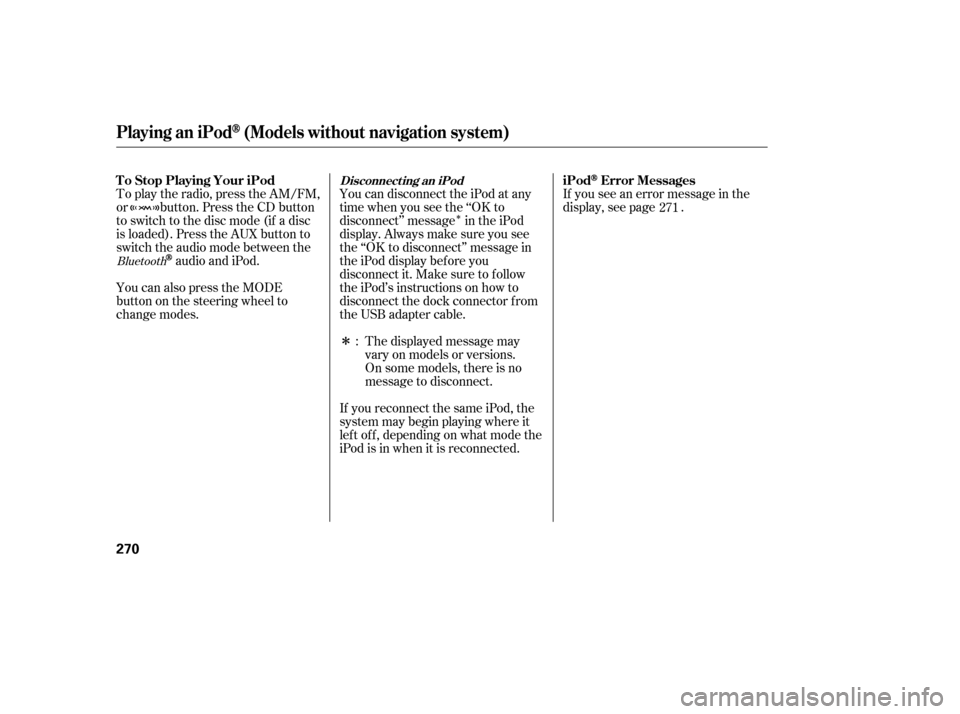
�Î
�ÎIf you see an error message in the
display, see page .
The displayed message may
vary on models or versions.
On some models, there is no
message to disconnect.
If you reconnect the same iPod, the
system may begin playing where it
lef t of f , depending on what mode the
iPod is in when it is reconnected.
To play the radio, press the AM/FM,
or button. Press the CD button
to switch to the disc mode (if a disc
is loaded). Press the AUX button to
switch the audio mode between the
audio and iPod.
You can also press the MODE
buttononthesteeringwheelto
change modes. You can disconnect the iPod at any
time when you see the ‘‘OK to
disconnect’’ message in the iPod
display. Always make sure you see
the ‘‘OK to disconnect’’ message in
the iPod display bef ore you
disconnect it. Make sure to f ollow
the iPod’s instructions on how to
disconnect the dock connector f rom
the USB adapter cable.
: 271Bluetooth
Disconnect ing an iPod
T o Stop Playing Your iPod
iPodError Messages
Playing an iPod(Models without navigation system)
270
12/07/20 11:04:11 31TK4640_275
Page 277 of 653
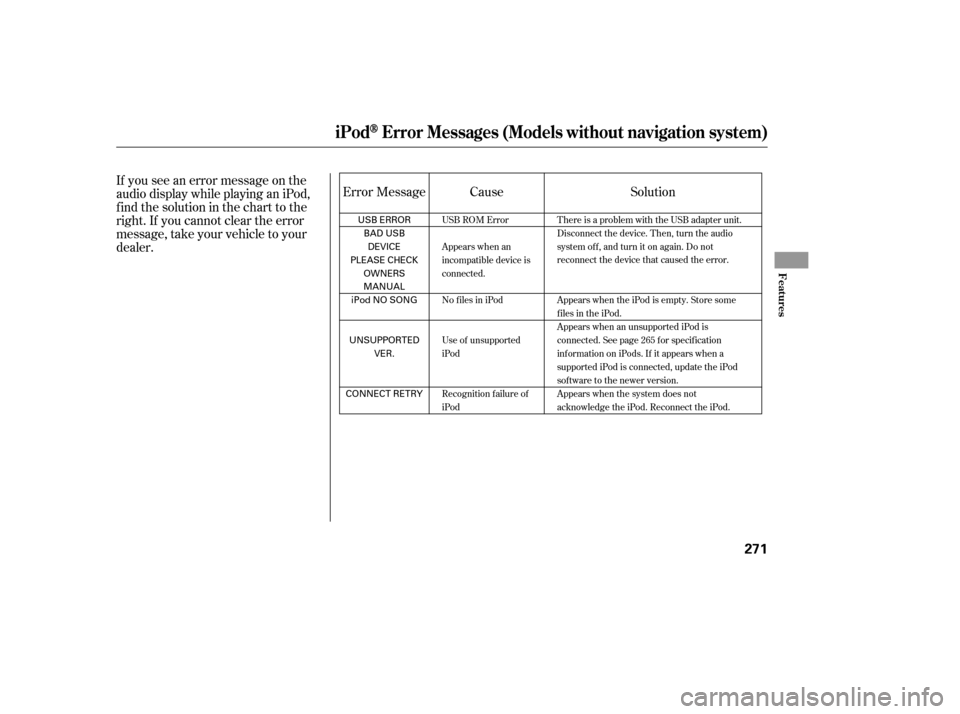
If you see an error message on the
audio display while playing an iPod,
f ind the solution in the chart to the
right. If you cannot clear the error
message, take your vehicle to your
dealer.Error Message Cause Solution
USB ROM Error
Appears when an
incompatible device is
connected.
No files in iPod
Use of unsupported
iPod
Recognition failure of
iPodThere is a problem with the USB adapter unit.
Disconnect the device. Then, turn the audio
systemoff,andturnitonagain.Donot
reconnect the device that caused the error.
Appears when the iPod is empty. Store some
files in the iPod.
Appears when an unsupported iPod is
connected. See page 265 f or specif ication
informationoniPods.If itappearswhena
supported iPod is connected, update the iPod
software to the newer version.
Appears when the system does not
acknowledge the iPod. Reconnect the iPod.
iPodError Messages (Models without navigation system)
Features
271
USB ERROR
BAD USBDEVICE
PLEASE CHECK OWNERS
MANUAL
iPod NO SONG
UNSUPPORTED VER.
CONNECT RETRY
12/07/20 11:04:16 31TK4640_276
Page 278 of 653
Playing a USB Flash Memory Device (Models without navigation system)
272
RETURN BUTTONSKIP BAR
VOL/
(VOLUME/POWER) KNOB
SELECTOR KNOB TITLE BUTTON AUX BUTTON
USB INDICATOR
CATEGORY BAR SETUP BUTTON
FILE TYPE INDICATOR
12/07/20 11:04:21 31TK4640_277
Page 279 of 653
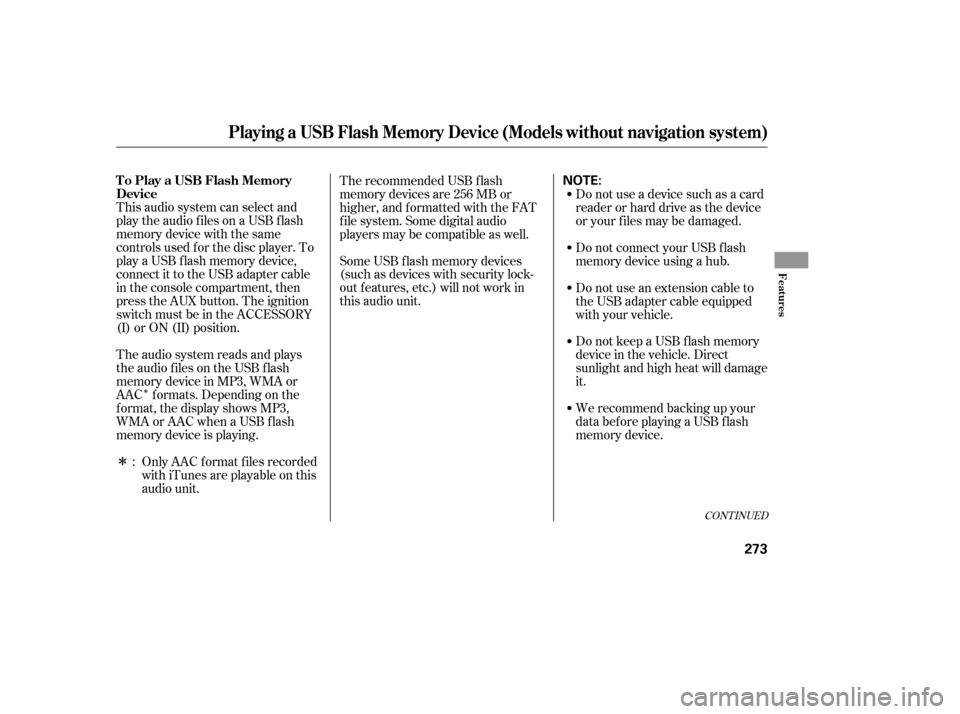
�Î
�ΠThis audio system can select and
play the audio f iles on a USB f lash
memory device with the same
controls used f or the disc player. To
play a USB f lash memory device,
connect it to the USB adapter cable
in the console compartment, then
press the AUX button. The ignition
switch must be in the ACCESSORY
(I) or ON (II) position.
The audio system reads and plays
the audio f iles on the USB f lash
memory device in MP3, WMA or
AAC f ormats. Depending on the
f ormat, the display shows MP3,
WMA or AAC when a USB flash
memory device is playing.The recommended USB f lash
memory devices are 256 MB or
higher, and f ormatted with the FAT
f ile system. Some digital audio
players may be compatible as well.
Some USB f lash memory devices
(such as devices with security lock-
out f eatures, etc.) will not work in
this audio unit.
Do not use a device such as a card
reader or hard drive as the device
or your f iles may be damaged.
Do not connect your USB f lash
memory device using a hub.
Do not use an extension cable to
the USB adapter cable equipped
with your vehicle.
Do not keep a USB f lash memory
device in the vehicle. Direct
sunlight and high heat will damage
it.
We recommend backing up your
data bef ore playing a USB f lash
memory device.
Only AAC f ormat f iles recorded
with iTunes are playable on this
audio unit.
:
CONT INUED
To Play a USB Flash Memory
Device
Playing a USB Flash Memory Device (Models without navigation system)
Features
273
NOTE:
12/07/20 11:04:30 31TK4640_278