Page 248 of 653
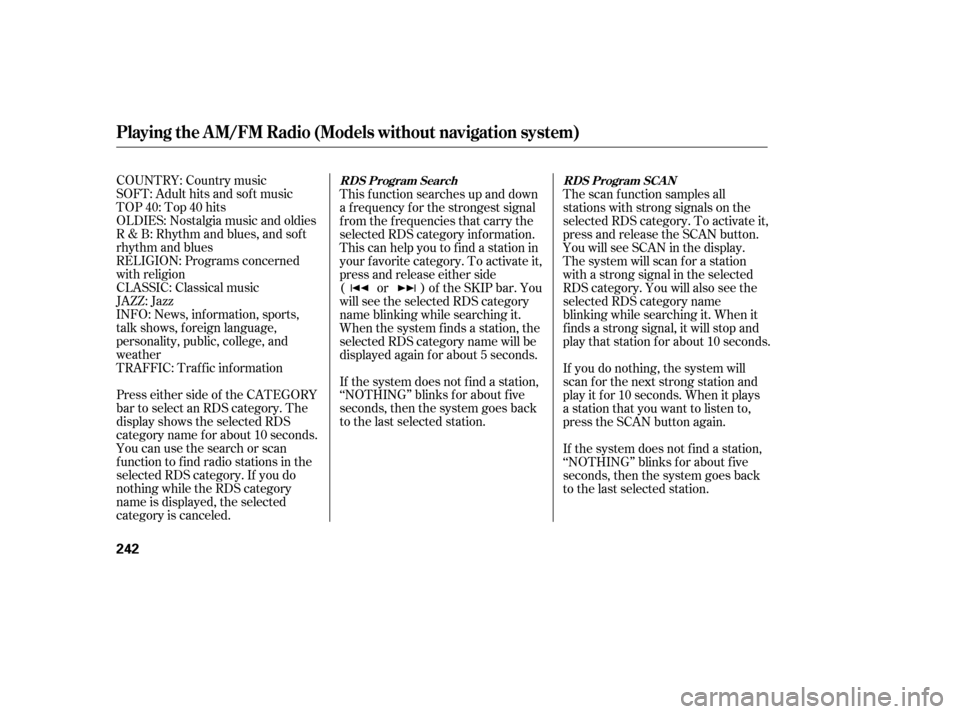
COUNTRY: Country music
SOFT: Adult hits and sof t music
TOP 40: Top 40 hits
OLDIES: Nostalgia music and oldies
R & B: Rhythm and blues, and sof t
rhythm and blues
RELIGION: Programs concerned
with religion
CLASSIC: Classical music
JAZZ: Jazz
INFO: News, inf ormation, sports,
talk shows, f oreign language,
personality, public, college, and
weather
TRAFFIC: Traffic information
Press either side of the CATEGORY
bar to select an RDS category. The
displayshowstheselectedRDS
category name f or about 10 seconds.
You can use the search or scan
function to find radio stations in the
selected RDS category. If you do
nothing while the RDS category
name is displayed, the selected
category is canceled.This f unction searches up and down
a f requency f or the strongest signal
f rom the f requencies that carry the
selected RDS category inf ormation.
This can help you to find a station in
your favorite category. To activate it,
press and release either side
( or ) of the SKIP bar. You
will see the selected RDS category
name blinking while searching it.
When the system finds a station, the
selected RDS category name will be
displayed again for about 5 seconds.
If the system does not find a station,
‘‘NOTHING’’ blinks f or about f ive
seconds, then the system goes back
to the last selected station.
The scan f unction samples all
stations with strong signals on the
selected RDS category. To activate it,
press and release the SCAN button.
You will see SCAN in the display.
The system will scan f or a station
with a strong signal in the selected
RDS category. You will also see the
selected RDS category name
blinking while searching it. When it
f inds a strong signal, it will stop and
play that station for about 10 seconds.
If you do nothing, the system will
scan f or the next strong station and
play it f or 10 seconds. When it plays
a station that you want to listen to,
press the SCAN button again.
If the system does not find a station,
‘‘NOTHING’’ blinks f or about f ive
seconds, then the system goes back
to the last selected station.RDS Program Search
RDS Program SCAN
Playing the A M/FM Radio (Models without navigation system)
242
12/07/20 11:00:42 31TK4640_247
Page 249 of 653
�µ�µ
�µ
�µ
CONT INUED
Adjusts the bass. Adjusts the treble.
Adjusts the front-to-back
strength of the sound.
Adjusts the side-to-
side strength of the sound.
Press the SETUP button to display
the sound settings. Turn the selector
knob to select an appropriate setting:
BASS, TREBLE, FADER,
BALANCE, CENTER, SUBW
(subwoof er), Dolby PL (Prologic) II,
and SVC (speed-sensitive volume
compensation). Press the selector
(ENTER) knob to enter the setting,
then turn the selector knob to adjust
the setting.
You can use the RDS program
search or scan f unction even if the
RDS inf ormation display f unction is
off.
Playing the A M/FM Radio (Models without navigation system)
BASS
TREBLE
FADER
BAL ANCE
Adjusting the Sound
Features
243
Selector knob adjustable
direction is shown.
SUBWOOFER is selectable.
FADER is selectable.
12/07/20 11:00:51 31TK4640_248
Page 250 of 653
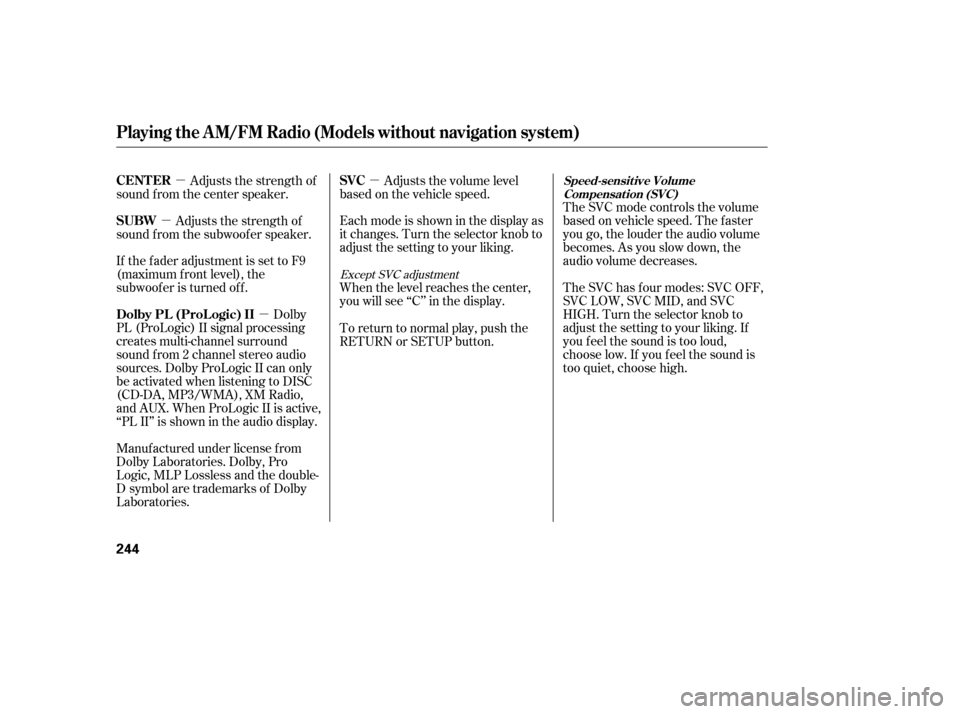
�µ
�µ
�µ
�µ The SVC mode controls the volume
based on vehicle speed. The f aster
you go, the louder the audio volume
becomes. As you slow down, the
audio volume decreases.
The SVC has f our modes: SVC OFF,
SVC LOW, SVC MID, and SVC
HIGH. Turn the selector knob to
adjust the setting to your liking. If
you f eel the sound is too loud,
choose low. If you f eel the sound is
too quiet, choose high.
Adjusts the volume level
basedonthevehiclespeed.
Eachmodeisshowninthedisplayas
it changes. Turn the selector knob to
adjust the setting to your liking.
When the level reaches the center,
you will see ‘‘C’’ in the display.
Adjusts the strength of
sound f rom the center speaker.
Adjusts the strength of
sound f rom the subwoof er speaker.
If the fader adjustment is set to F9
(maximum f ront level), the
subwoof er is turned of f .
Dolby
PL (ProLogic) II signal processing
creates multi-channel surround
sound f rom 2 channel stereo audio
sources. Dolby ProLogic II can only
be activated when listening to DISC
(CD-DA, MP3/WMA), XM Radio,
andAUX.WhenProLogicIIisactive,
‘‘PL II’’ is shown in the audio display.
Manuf actured under license f rom
Dolby Laboratories. Dolby, Pro
Logic, MLP Lossless and the double-
D symbol are trademarks of Dolby
Laboratories. To return to normal play, push the
RETURN or SETUP button.
Except SVC adjustment
Playing the A M/FM Radio (Models without navigation system)
Speed-sensit ive Volume
Compensat ion (SVC)SVC
CENT ER
SUBW
Dolby PL (ProL ogic) II
244
12/07/20 11:01:00 31TK4640_249
Page 251 of 653
�´�µ
You can use the instrument panel
brightness control buttons ( or )
to adjust the illumination of the audio
system (see page ). The audio
system illuminates when the parking
lights are on, even if the radio is
turned off. 143
Playing the A M/FM Radio (Models without navigation system)
A udio System L ighting
Features
245
12/07/20 11:01:04 31TK4640_250
Page 252 of 653
Playing the XMRadio (Models without navigation system)
246
SCAN BUTTONSKIP BAR
VOL/
(VOLUME/POWER) KNOB
TITLE BUTTON
CATEGORY BAR DISPLAY
SELECTOR KNOB
XM RADIO BUTTON
SETUP BUTTON
RETURN BUTTON
12/07/20 11:01:09 31TK4640_251
Page 253 of 653
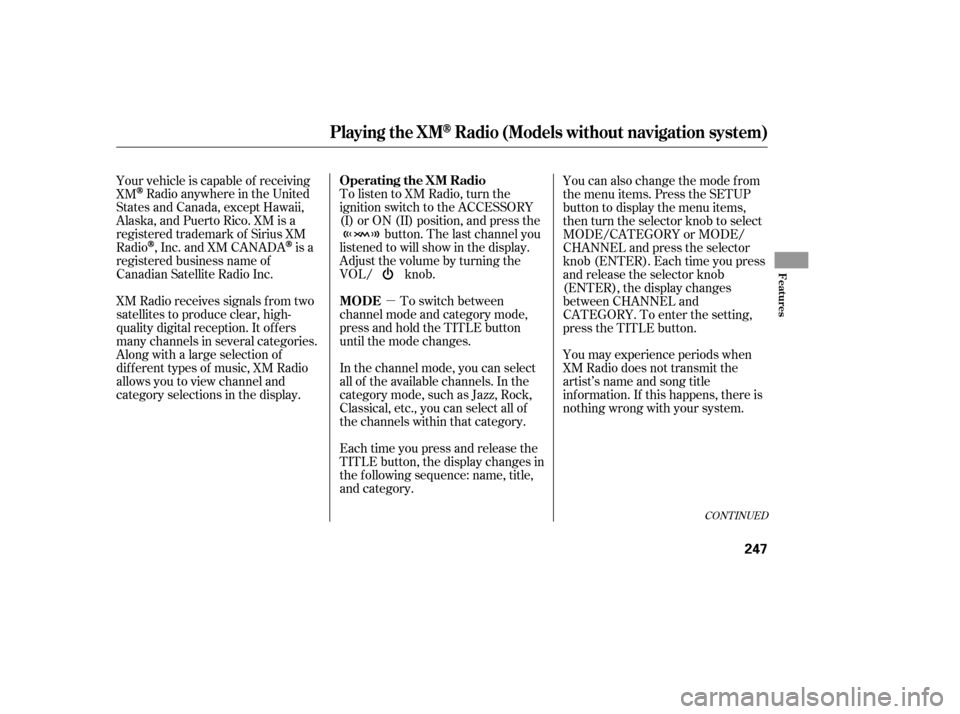
�µ
To listen to XM Radio, turn the
ignition switch to the ACCESSORY
(I) or ON (II) position, and press the
button. The last channel you
listened to will show in the display.
Adjust the volume by turning the
VOL/ knob.
To switch between
channel mode and category mode,
press and hold the TITLE button
until the mode changes.
In the channel mode, you can select
all of the available channels. In the
category mode, such as Jazz, Rock,
Classical, etc., you can select all of
the channels within that category.
Each time you press and release the
TITLE button, the display changes in
the f ollowing sequence: name, title,
and category. You can also change the mode from
the menu items. Press the SETUP
button to display the menu items,
then turn the selector knob to select
MODE/CATEGORY or MODE/
CHANNEL and press the selector
knob (ENTER). Each time you press
and release the selector knob
(ENTER), the display changes
between CHANNEL and
CATEGORY. To enter the setting,
press the TITLE button.
You may experience periods when
XM Radio does not transmit the
artist’s name and song title
inf ormation. If this happens, there is
nothing wrong with your system.
Your vehicle is capable of receiving
XM
Radio anywhere in the United
States and Canada, except Hawaii,
Alaska,andPuertoRico.XMisa
registered trademark of Sirius XM
Radio
,Inc.andXMCANADAis a
registered business name of
Canadian Satellite Radio Inc.
XM Radio receives signals f rom two
satellites to produce clear, high-
quality digital reception. It of f ers
many channels in several categories.
Along with a large selection of
dif f erent types of music, XM Radio
allows you to view channel and
category selections in the display.
CONT INUED
Operating the XM Radio
MODE
Playing the XMRadio (Models without navigation system)
Features
247
12/07/20 11:01:18 31TK4640_252
Page 254 of 653
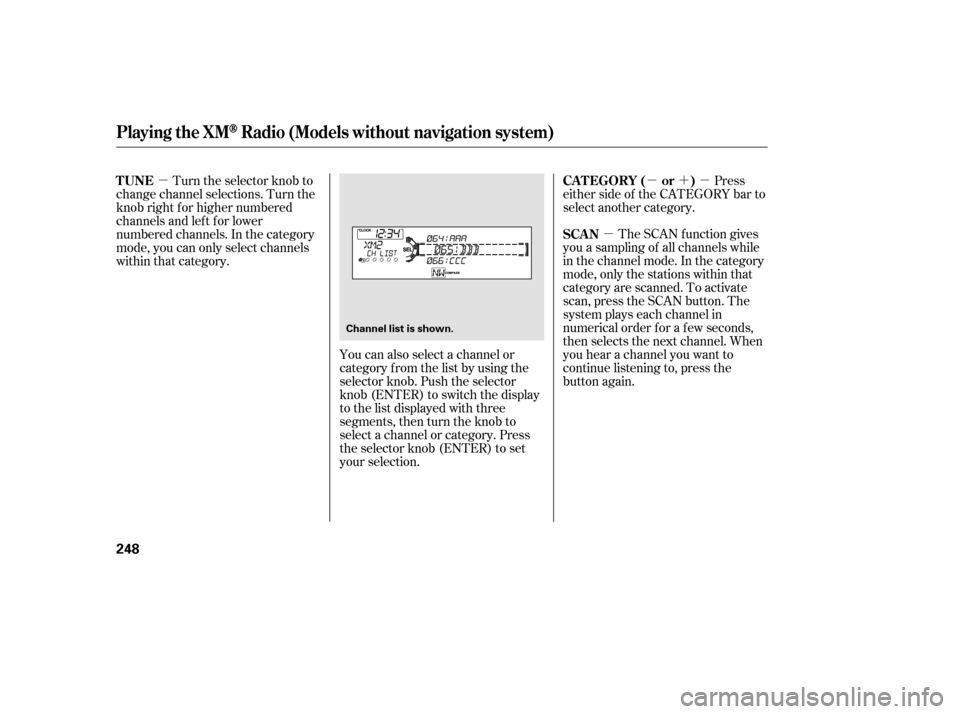
�µ�µ�´�µ
�µ
The SCAN f unction gives
you a sampling of all channels while
in the channel mode. In the category
mode, only the stations within that
category are scanned. To activate
scan, press the SCAN button. The
system plays each channel in
numerical order f or a f ew seconds,
then selects the next channel. When
you hear a channel you want to
continue listening to, press the
button again.
You can also select a channel or
category from the list by using the
selector knob. Push the selector
knob (ENTER) to switch the display
to the list displayed with three
segments, then turn the knob to
select a channel or category. Press
the selector knob (ENTER) to set
your selection. Press
either side of the CATEGORY bar to
select another category.
Turn the selector knob to
change channel selections. Turn the
knob right f or higher numbered
channels and lef t f or lower
numbered channels. In the category
mode, you can only select channels
within that category. SCAN CATEGORY ( or )
TUNE
Playing the XMRadio (Models without navigation system)
248
Channel list is shown.
12/07/20 11:01:24 31TK4640_253
Page 255 of 653
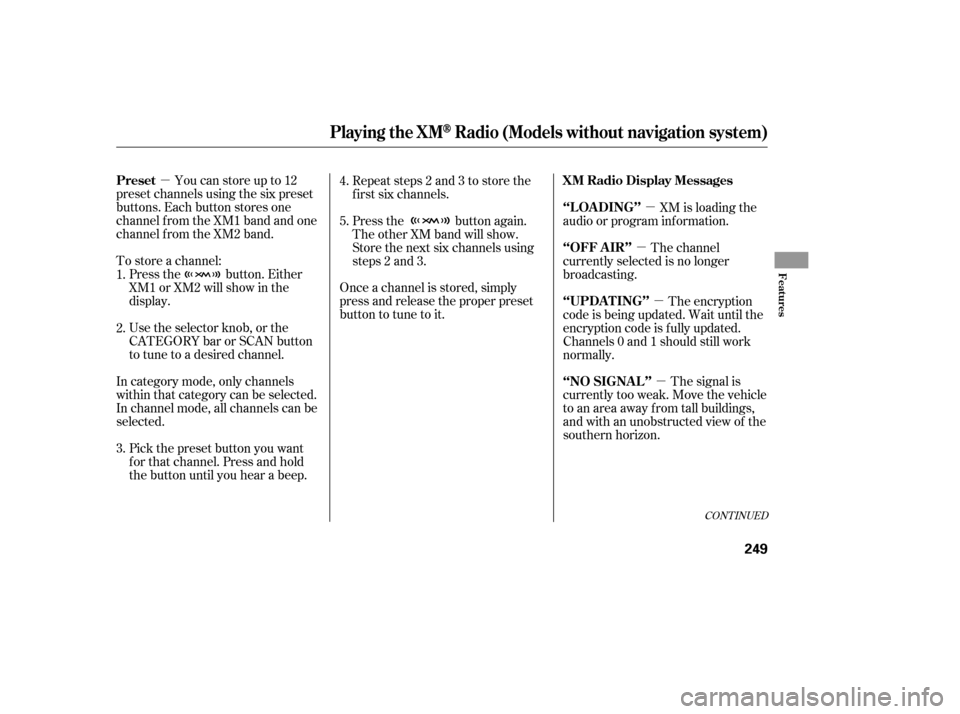
�µ�µ
�µ
�µ
�µ
Youcanstoreupto12
preset channels using the six preset
buttons. Each button stores one
channel f rom the XM1 band and one
channel f rom the XM2 band.
To store a channel: Press the button. Either
XM1 or XM2 will show in the
display.
Use the selector knob, or the
CATEGORYbarorSCANbutton
to tune to a desired channel.
In category mode, only channels
within that category can be selected.
In channel mode, all channels can be
selected. Pick the preset button you want
f or that channel. Press and hold
the button until you hear a beep. Repeat steps 2 and 3 to store the
f irst six channels.
Once a channel is stored, simply
press and release the proper preset
button to tune to it. Press the button again.
The other XM band will show.
Store the next six channels using
steps 2 and 3.
The signal is
currently too weak. Move the vehicle
to an area away from tall buildings,
and with an unobstructed view of the
southern horizon. XM is loading the
audio or program inf ormation.
The channel
currently selected is no longer
broadcasting.
The encryption
code is being updated. Wait until the
encryption code is f ully updated.
Channels 0 and 1 should still work
normally.
3. 4.
5.
2. 1.
CONT INUED
Preset
‘‘NO SIGNA L ’’ XM Radio Display Messages
‘‘L OA DING’’
‘‘OFF A IR’’
‘‘UPDA T ING’’
Playing the XMRadio (Models without navigation system)
Features
249
12/07/20 11:01:35 31TK4640_254