Page 384 of 653
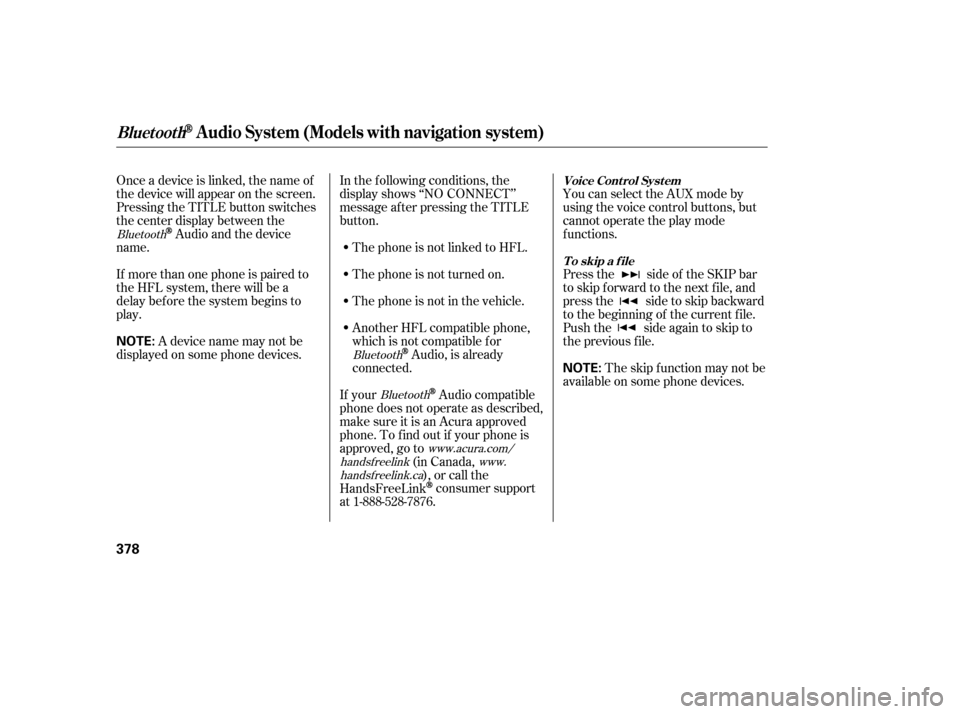
Onceadeviceislinked,thenameof
thedevicewillappearonthescreen.
Pressing the TITLE button switches
the center display between the
Audio and the device
name.
If more than one phone is paired to
the HFL system, there will be a
delay bef ore the system begins to
play. In the following conditions, the
display shows ‘‘NO CONNECT’’
message af ter pressing the TITLE
button.
The phone is not linked to HFL.
The phone is not turned on.
The phone is not in the vehicle.
Another HFL compatible phone,
which is not compatible f or
Audio, is already
connected. You can select the AUX mode by
using the voice control buttons, but
cannot operate the play mode
f unctions.
Press the side of the SKIP bar
to skip f orward to the next f ile, and
press the side to skip backward
to the beginning of the current f ile.
Push the side again to skip to
the previous f ile.
If your
Audio compatible
phone does not operate as described,
make sure it is an Acura approved
phone. To f ind out if your phone is
approved, go to (in Canada,), or call the
HandsFreeLink
consumer support
at 1-888-528-7876. The skip f unction may not be
available on some phone devices.
Adevicenamemaynotbe
displayed on some phone devices.
Bluetooth
BluetoothBluetooth
www.acura.com/
handsf reelink www.
handsf reelink.ca Voice Cont rol Syst em
T o skip a f ile
BluetoothAudio System (Models with navigation system)
378
NOTE:
NOTE:
12/07/20 11:18:29 31TK4640_383
Page 385 of 653
The resume/pause mode can stop
playing a f ile temporarily.Turn the interface dial to switch the
setting between the resume/pause
mode and the sound setup mode.
Select Resume/Pause, then press
ENTER to set your selection. Each
time you press ENTER, the system
switches between the resume mode
and pause mode.
Thepausefunctionmaynot
be available on some phone devices.
Press the AUDIO button to display
the audio control display. Turn the
dial to switch the setting between
theresume/pausemodeandthe
sound setup mode. Select Sound
Setup, then press ENTER to set your
selection.
CONT INUED
T o pause or resume a f ile T o change sound settings
BluetoothAudio System (Models with navigation system)
Features
379
NOTE:
12/07/20 11:18:36 31TK4640_384
Page 386 of 653
Turn the dial to select a sound setup
mode, then press ENTER to set your
selection. See page f or more
sound setting inf ormation.Switching to another mode pauses
the music playing f rom your phone.
If you receive a call when the
Audio is playing, press the
PICK-UPbuttononthesteering
wheel. The screen and the center
displayswitchtotheHFLmode(see
page ).
Af ter ending the call, press the
HANG-UP button to go back to the
Audio mode. Select any other audio mode by
pressing a button; AM/FM, ,
DISC, or HDD/AUX on the audio
control panel, or press the MODE
buttononthesteeringwheelto
select another audio mode.
This device complies with the
appropriate requirements or the
required standards. See page f or
more inf ormation.
427 296
628
Bluetooth
Bluetooth T o t urn of f t he Bluet oot h
Audio
mode
T o switch to HFL mode
BluetoothAudio System (Models with navigation system)
380
12/07/20 11:18:43 31TK4640_385
Page 387 of 653
Play only standard, round, 5-inch
(12 cm) discs. Smaller or odd-
shaped discs may jam in the drive
or cause other problems.
Handle your discs properly to
prevent damage and skipping.
When recording a CD-R, CD-RW,
DVD-R or DVD-RW the recording
must be closed f or it to be used by
the disc player.
When using DVD-R/RW discs,
they should meet DVD verif ication
standards. When using CD-R, CD-RW,
DVD-R or DVD-RW discs, use
only high quality discs labeled f or
audio use.
When using CD-R or CD-RW discs,
use only high quality discs labeled
f or audio use.
When recording a CD-R or
CD-RW, the recording must be
closedforittobeusedbythedisc
changer.
On models with navigation system
On models without navigation system All modelsGeneral Inf ormation
Protecting Your Discs
Features
381
Do not use discs with adhesive labels.
The label can curl up and cause the
disc to jam in the unit.
12/07/20 11:18:50 31TK4640_386
Page 390 of 653
Discs with scratches, dirty discs
CD-R or CD-RW may not play due
to the recording conditions.
Scratches and f ingerprints on the
discs may cause the sound to skip. CD-R,CD-RW,DVD-Ror
DVD-RW may not play due to the
recording conditions.Recommended discs are printed
with the f ollowing logo.
Audio unit may not play the
following formats.
This audio unit cannot play a Dual-
disc
.
5.
On models without navigation system
On models with navigation system
Protecting Your Discs
384
Fingerprints, scratches, etc.
12/07/20 11:19:20 31TK4640_389
Page 393 of 653
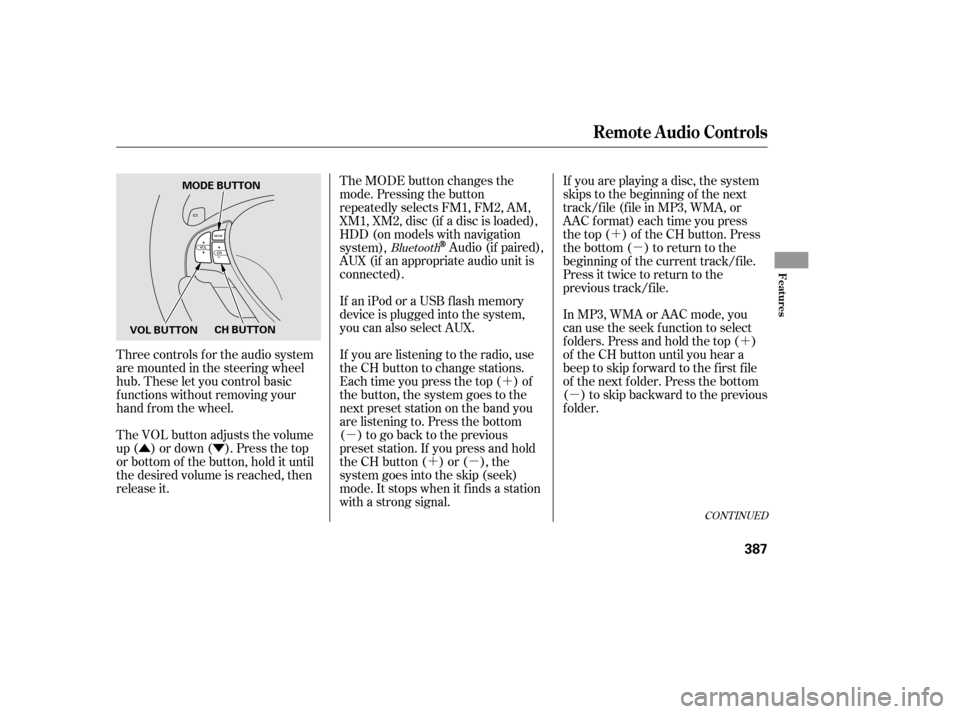
�Û�Ý�´
�µ �´�µ �´
�µ
�´
�µ
Three controls f or the audio system
are mounted in the steering wheel
hub. These let you control basic
f unctions without removing your
hand f rom the wheel.
The VOL button adjusts the volume
up ( ) or down ( ). Press the top
or bottom of the button, hold it until
the desired volume is reached, then
release it. The MODE button changes the
mode. Pressing the button
repeatedly selects FM1, FM2, AM,
XM1, XM2, disc (if a disc is loaded),
HDD (on models with navigation
system),
Audio (if paired),
AUX (if an appropriate audio unit is
connected).
If an iPod or a USB f lash memory
device is plugged into the system,
you can also select AUX.
If you are listening to the radio, use
the CH button to change stations.
Each time you press the top ( ) of
the button, the system goes to the
next preset station on the band you
are listening to. Press the bottom
( ) to go back to the previous
preset station. If you press and hold
the CH button ( ) or ( ), the
system goes into the skip (seek)
mode. It stops when it f inds a station
with a strong signal. If you are playing a disc, the system
skips to the beginning of the next
track/f ile (f ile in MP3, WMA, or
AAC format) each time you press
the top ( ) of the CH button. Press
the bottom ( ) to return to the
beginning of the current track/f ile.
Press it twice to return to the
previous track/f ile.
In MP3, WMA or AAC mode, you
can use the seek function to select
f olders. Press and hold the top ( )
of the CH button until you hear a
beep to skip f orward to the f irst f ile
of the next folder. Press the bottom
( ) to skip backward to the previous
f older.Bluetooth
CONT INUED
Remote Audio Controls
Features
387
MODE BUTTON
VOL BUTTON CH BUTTON
12/07/20 11:19:43 31TK4640_392
Page 394 of 653
�´
�µ
�´
�µ
When playing a USB f lash memory
device, you can also use the seek
function to skip the folder. To
activate this, press and hold either
side of the CH button until you hear
a beep. If youareplayingaconventionalCD
(without the text data and not
compressedinMP3orWMA),you
can use the skip function to select
discs. Press and hold the top ( ) of
the CH button until you hear a beep,
to skip f orward to the next disc.
Press and hold the bottom ( ) to
skip backward to the previous disc.
If youareplayingaUSBflash
memory device or iPod with the USB
adapter cable, press and release the
top ( ) of the CH button to skip
f orward to the beginning of the next
file. Press the bottom ( ) to skip
backward to the beginning of the
current f ile. Press it twice to return
to the previous file.
On models without navigation system
Remote Audio Controls
388
12/07/20 11:19:47 31TK4640_393
Page 395 of 653
The auxiliary input jack is inside the
console compartment. The system
will accept auxiliary input f rom
standard audio accessories using a
1/8 inch (3.5 mm) stereo miniplug.Whenyoupluginamini-jackcable
between a compatible audio unit and
the jack, you will see AUX in the
display and the system automatically
switches to AUX mode.
When a compatible audio unit is
connected to the jack, press the
HDD/AUX button (AUX button on
models without navigation system)
to select it.
Auxiliary Input Jack
Features
389
AUXILIARY INPUT JACK
12/07/20 11:19:52 31TK4640_394