Page 360 of 653
Playing an iPod(Models with navigation system)
354
INTERFACE DIAL
AUDIO BUTTON
CANCEL BUTTON
SKIP BAR
HDD/AUX BUTTON CENTER DISPLAY VOL/
(VOLUME/POWER) KNOB NAVIGATION SCREEN ALBUM ART
12/07/20 11:15:17 31TK4640_359
Page 361 of 653
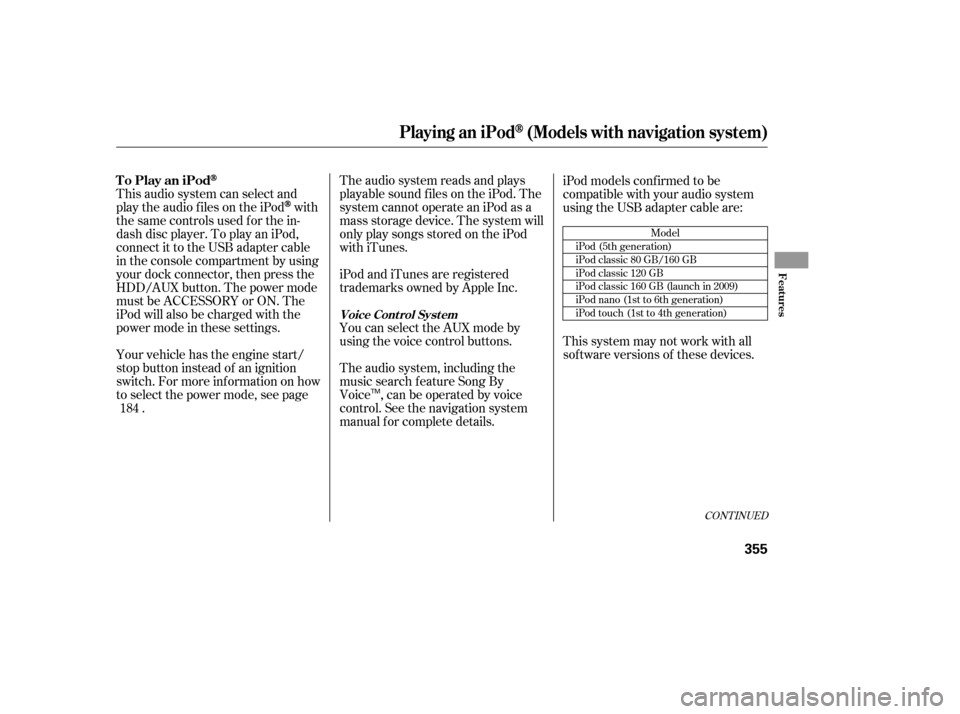
The audio system reads and plays
playable sound f iles on the iPod. The
system cannot operate an iPod as a
mass storage device. The system will
only play songs stored on the iPod
with iTunes.
iPod and iTunes are registered
trademarks owned by Apple Inc.
This audio system can select and
play the audio f iles on the iPod
with
the same controls used f or the in-
dash disc player. To play an iPod,
connect it to the USB adapter cable
in the console compartment by using
your dock connector, then press the
HDD/AUX button. The power mode
must be ACCESSORY or ON. The
iPod will also be charged with the
power mode in these settings.
Your vehicle has the engine start/
stop button instead of an ignition
switch. For more inf ormation on how
to select the power mode, see page . You can select the AUX mode by
using the voice control buttons. iPod models conf irmed to be
compatible with your audio system
using the USB adapter cable are:
The audio system, including the
music search f eature Song By
Voice , can be operated by voice
control. See the navigation system
manual f or complete details. This system may not work with all
sof tware versions of these devices.
184
CONT INUED
Model
iPod (5th generation)
iPod classic 80 GB/160 GB
iPod classic 120 GB
iPod classic 160 GB (launch in 2009)
iPod nano (1st to 6th generation)
iPod touch (1st to 4th generation)
To Play an iPod
Voice Cont rol Syst em
Playing an iPod(Models with navigation system)
Features
355
TM
12/07/20 11:15:25 31TK4640_360
Page 362 of 653
Do not connect your iPod using a
hub.
Do not keep the iPod and dock
connector cable in the vehicle.
Direct sunlight and high heat will
damage it.
Do not use an extension cable
between the USB adapter cable
equipped with your vehicle and
your dock connector.
We recommend backing up your
data bef ore playing it.
Some devices cannot be powered
or charged via the USB adapter. If
this is the case, use the accessory
adapter to supply power to your
device.Unclip the USB connector by
pulling it up, and pull out the USB
adapter cable in the console
compartment.
Connect your dock connector to
the iPod correctly and securely.
Install the dock connector to the
USB adapter cable securely.
1. 2.
3.
Playing an iPod(Models with navigation system)
Connect ing an iPod
356
NOTE:
USB ADAPTER CABLE
USB CONNECTOR
USB ADAPTER CABLE
DOCK CONNECTOR
12/07/20 11:15:34 31TK4640_361
Page 363 of 653
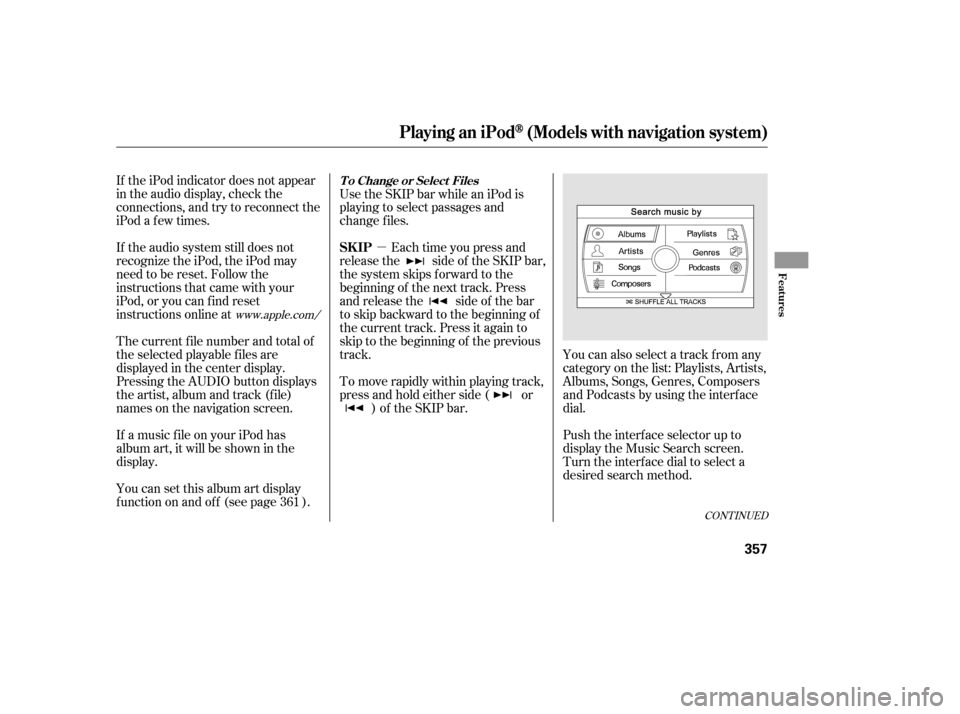
�µ
CONT INUED
If the iPod indicator does not appear
in the audio display, check the
connections, and try to reconnect the
iPod a f ew times.
If the audio system still does not
recognize the iPod, the iPod may
need to be reset. Follow the
instructions that came with your
iPod, or you can f ind reset
instructions online atUse the SKIP bar while an iPod is
playing to select passages and
change f iles.
Each time you press and
releasethe sideof theSKIPbar,
the system skips forward to the
beginning of the next track. Press
and release the side of the bar
to skip backward to the beginning of
the current track. Press it again to
skip to the beginning of the previous
track.
To move rapidly within playing track,
press and hold either side ( or ) of the SKIP bar. You can also select a track from any
category on the list: Playlists, Artists,
Albums, Songs, Genres, Composers
andPodcastsbyusingtheinterface
dial.
Push the interf ace selector up to
display the Music Search screen.
Turn the interf ace dial to select a
desired search method.
The current f ile number and total of
the selected playable f iles are
displayed in the center display.
Pressing the AUDIO button displays
the artist, album and track (f ile)
names on the navigation screen.
If a music f ile on your iPod has
album art, it will be shown in the
display.
You can set this album art display
f unction on and of f (see page ).
361
www.apple.com/
Playing an iPod(Models with navigation system)
T o Change or Select Files
SK IP
Features
357
12/07/20 11:15:43 31TK4640_362
Page 364 of 653
Press ENTER on the interf ace
selector to display the items on that
list, then turn the interface dial to
make a selection. Press ENTER to
set your selection.If you select ‘‘ALL’’ on the artists list,
the albums list is displayed.
If you push the interf ace selector
right or lef t, you can change the
alphabet tag. Push the interf ace selector down to
select ‘‘PLAY SELECTED’’ on any
list. All available f iles on the selected
list are played.
If you select ‘‘ALL’’ on the albums
list, all the tracks become available
f or selection.The track order that appears at this
time varies depending on the iPod
model and sof tware.
PresstheAUDIObuttontogoback
to the normal audio playing display.
Pressing the CANCEL button goes
back to the previous screen, and
pressing the MAP button cancels the
audio control display on the screen.
Playing an iPod(Models with navigation system)
358
12/07/20 11:15:51 31TK4640_363
Page 365 of 653
�µ�µ
CONT INUED
This feature
continuously plays a f ile.
Turn the interf ace dial, select
Repeat, and press ENTER. Turn the interf ace dial, select the
Repeat icon and press ENTER.
Playback of the track that is
currently being played will be
repeated.
To cancel this f unction, turn the
interf ace dial and select the Repeat
OFFicon,andthenpressENTER.
This feature shuffles
playback of tracks contained within
the iPod. This f unction can be
established at the same time that
Repeat Playback is set up.
Press the AUDIO button to display
the audio control screen, then
push the interf ace selector down
to display the AUDIO MENU. On the iPod screen, push the
interf ace selector down to display
the AUDIO MENU.
3.
1.
2. 1.
Playing an iPod(Models with navigation system)
REPEAT
SHUFFLE
Features
359
REPEAT
SHUFFLE ICON
12/07/20 11:16:00 31TK4640_364
Page 366 of 653
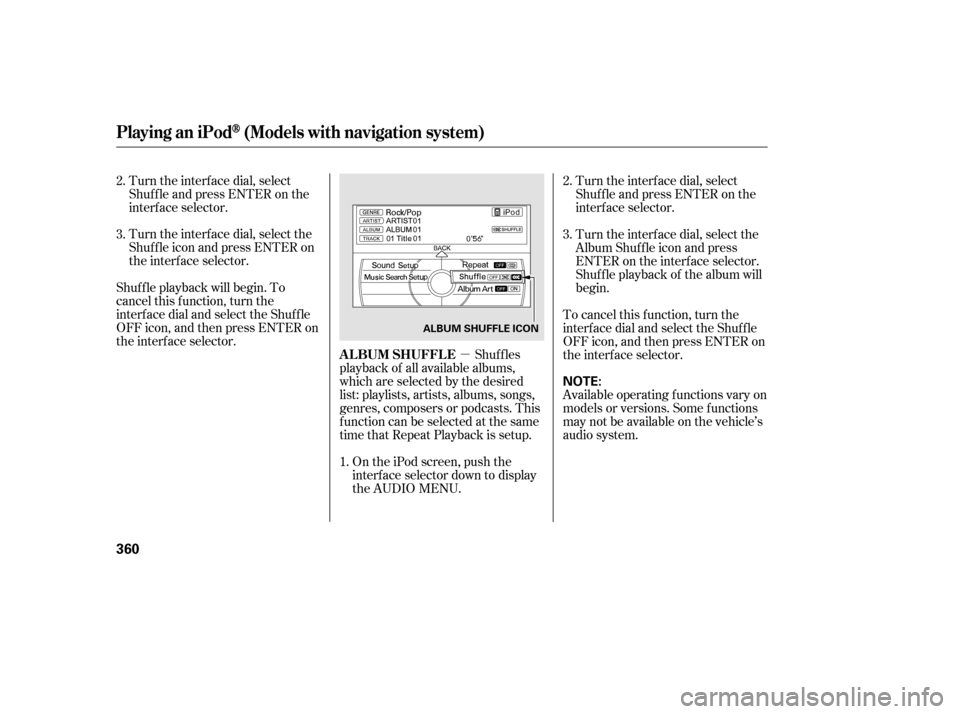
�µ
Turn the interf ace dial, select the
Shuf f le icon and press ENTER on
the interf ace selector.
Shuf f le playback will begin. To
cancel this f unction, turn the
interf ace dial and select the Shuf f le
OFFicon,andthenpressENTERon
the interf ace selector.
On the iPod screen, push the
interf ace selector down to display
the AUDIO MENU.
Turn the interf ace dial, select
Shuf f le and press ENTER on the
interf ace selector.
Turn the interf ace dial, select
Shuf f le and press ENTER on the
interf ace selector.
Turn the interf ace dial, select the
Album Shuf f le icon and press
ENTER on the interf ace selector.
Shuf f le playback of the album will
begin.
Shuf f les
playback of all available albums,
which are selected by the desired
list: playlists, artists, albums, songs,
genres, composers or podcasts. This
f unction can be selected at the same
time that Repeat Playback is setup. To cancel this f unction, turn the
interf ace dial and select the Shuf f le
OFFicon,andthenpressENTERon
the interf ace selector.
Available operating f unctions vary on
models or versions. Some f unctions
may not be available on the vehicle’s
audio system.
1.
2.
3.
2.
3.
Playing an iPod(Models with navigation system)
ALBUM SHUFFLE
360
NOTE:
ALBUM SHUFFLE ICON
12/07/20 11:16:09 31TK4640_365
Page 367 of 653
CONT INUED
Turn the interf ace dial to select
Song By Voice, then press ENTER.
Turn the interf ace dial to select
ON or OFF, then press ENTER.
Push down the interf ace selector
to go back to the audio screen.
To change this f eature on or of f :
Push the interf ace selector down
to select AUDIO MENU.
You can search a song by the Song
By Voice feature. See the navigation
system manual f or complete details.
To change this f eature on or of f : Turn the dial to select Music
Search Setup and press ENTER.
Push the interf ace selector down
to select AUDIO MENU.
Turn the dial to select Album Art,
then press ENTER.
Turn the interf ace dial to select
ON or OFF, then press ENTER. 3.
1.
2.
4.
1.
2.
3.
Playing an iPod(Models with navigation system)
Searching Music by Voice
Selecting Album Art
Features
361
ALBUM ART
12/07/20 11:16:20 31TK4640_366