Page 368 of 653
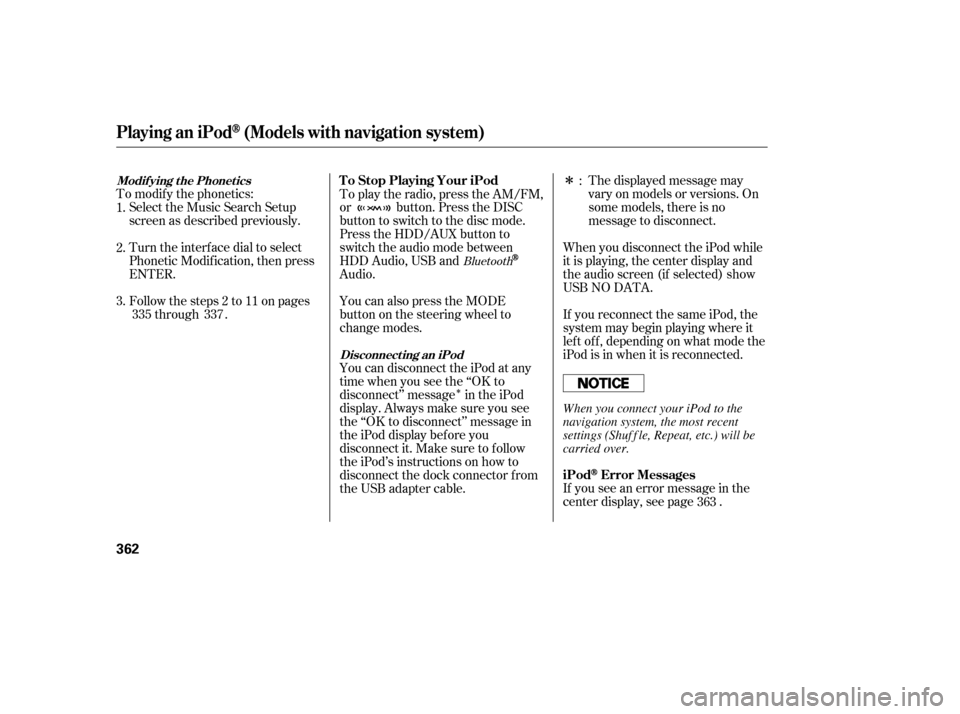
�Î
�Î
If you see an error message in the
center display, see page .The displayed message may
vary on models or versions. On
some models, there is no
message to disconnect.
When you disconnect the iPod while
it is playing, the center display and
the audio screen (if selected) show
USB NO DATA.
If you reconnect the same iPod, the
system may begin playing where it
lef t of f , depending on what mode the
iPod is in when it is reconnected.
To play the radio, press the AM/FM,
or button. Press the DISC
button to switch to the disc mode.
Press the HDD/AUX button to
switch the audio mode between
HDD Audio, USB and
Audio.
You can also press the MODE
buttononthesteeringwheelto
change modes.
To modif y the phonetics:
Select the Music Search Setup
screen as described previously.
Turn the interf ace dial to select
Phonetic Modif ication, then press
ENTER.
Follow the steps 2 to 11 on pages through .
You can disconnect the iPod at any
time when you see the ‘‘OK to
disconnect’’ message in the iPod
display. Always make sure you see
the ‘‘OK to disconnect’’ message in
the iPod display bef ore you
disconnect it. Make sure to f ollow
the iPod’s instructions on how to
disconnect the dock connector f rom
the USB adapter cable. :
2.
3. 1.
363
335 337
Bluetooth
iPodError Messages
T o Stop Playing Your iPod
Disconnect ing an iPod
Modif ying t he Phonet ics
Playing an iPod(Models with navigation system)
362
When you connect your iPod to the
navigation system, the most recent
settings (Shuf f le, Repeat, etc.) will be
carried over.
12/07/20 11:16:31 31TK4640_367
Page 369 of 653
If you see an error message in the
center display while playing an iPod,
f ind the solution in the chart to the
right. If you cannot clear the error
message, take your vehicle to your
dealer.Solution
Error Message
Appears when an unsupported iPod is inserted.
Appears when the iPod cannot be authenticated.
Appears when there are no files in the iPod.
iPodError Messages (Models with navigation system)
Features
363
UNSUPPORTED Ver.
CONNECT RETRY NO SONG
12/07/20 11:16:35 31TK4640_368
Page 370 of 653
Playing a USB Flash Memory Device (Models with navigation system)
364
SKIP BAR
CENTER DISPLAY NAVIGATION SCREEN
HDD/ AUX BUTTON
CATEGORY BAR
AUDIO BUTTON
INTERFACE DIALSCAN/A.SEL
(SCAN/AUTO SELECT) BARVOL/
(VOLUME/POWER) KNOB
12/07/20 11:16:40 31TK4640_369
Page 371 of 653
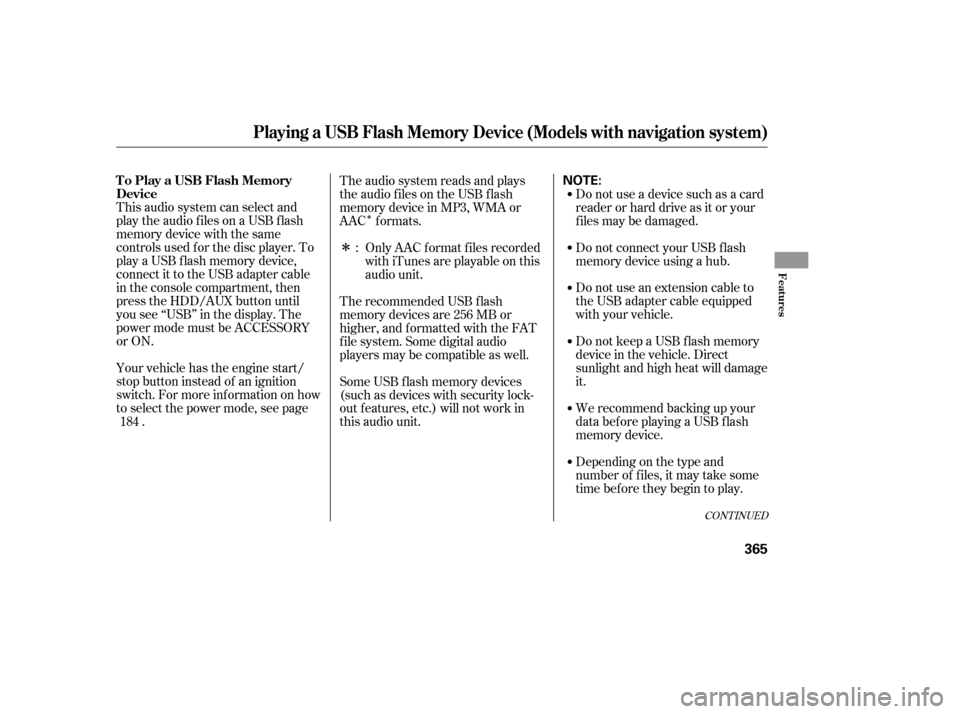
�Î
�Î
This audio system can select and
play the audio f iles on a USB f lash
memory device with the same
controls used f or the disc player. To
play a USB f lash memory device,
connect it to the USB adapter cable
in the console compartment, then
press the HDD/AUX button until
you see ‘‘USB’’ in the display. The
power mode must be ACCESSORY
or ON.
Your vehicle has the engine start/
stop button instead of an ignition
switch. For more inf ormation on how
to select the power mode, see page
. Do not use a device such as a card
reader or hard drive as it or your
f iles may be damaged.
Do not connect your USB f lash
memory device using a hub.
Do not use an extension cable to
the USB adapter cable equipped
with your vehicle.
Do not keep a USB f lash memory
device in the vehicle. Direct
sunlight and high heat will damage
it.
We recommend backing up your
data bef ore playing a USB f lash
memory device.
The audio system reads and plays
the audio f iles on the USB f lash
memory device in MP3, WMA or
AAC formats.
Depending on the type and
number of f iles, it may take some
time bef ore they begin to play.
Only AAC f ormat f iles recorded
with iTunes are playable on this
audio unit.
The recommended USB f lash
memory devices are 256 MB or
higher, and f ormatted with the FAT
f ile system. Some digital audio
players may be compatible as well.
Some USB f lash memory devices
(such as devices with security lock-
out f eatures, etc.) will not work in
this audio unit. :
184
CONT INUED
To Play a USB Flash Memory
Device
Playing a USB Flash Memory Device (Models with navigation system)
Features
365
NOTE:
12/07/20 11:16:50 31TK4640_370
Page 372 of 653
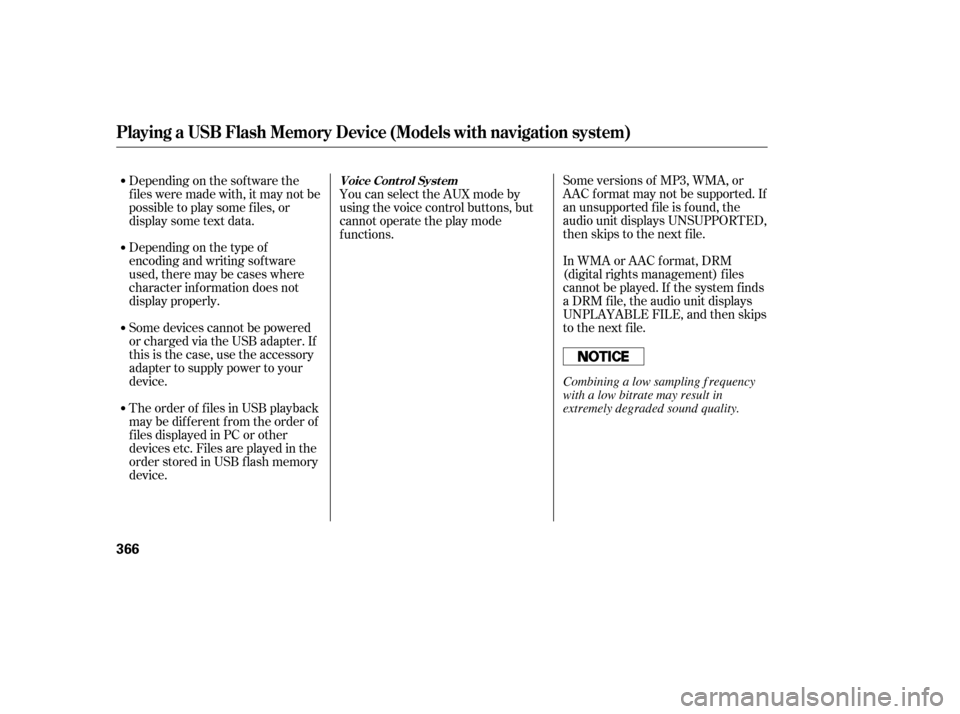
Some versions of MP3, WMA, or
AAC f ormat may not be supported. If
an unsupported f ile is f ound, the
audio unit displays UNSUPPORTED,
then skips to the next f ile.
In WMA or AAC format, DRM
(digital rights management) f iles
cannot be played. If the system f inds
a DRM f ile, the audio unit displays
UNPLAYABLE FILE, and then skips
to the next file.
Depending on the sof tware the
f iles were made with, it may not be
possibletoplaysomefiles,or
displaysometextdata.
Depending on the type of
encoding and writing sof tware
used, there may be cases where
character inf ormation does not
display properly.
Some devices cannot be powered
or charged via the USB adapter. If
this is the case, use the accessory
adapter to supply power to your
device.
The order of f iles in USB playback
maybedifferentfromtheorderof
f iles displayed in PC or other
devices etc. Files are played in the
orderstoredinUSBflashmemory
device. You can select the AUX mode by
using the voice control buttons, but
cannot operate the play mode
f unctions.
Playing a USB Flash Memory Device (Models with navigation system)
Voice Cont rol Syst em
366
Combining a low sampling f requency
with a low bitrate may result in
extremely degraded sound quality.
12/07/20 11:16:56 31TK4640_371
Page 373 of 653
Unclip the USB connector by
pulling it up, and pull out the USB
adapter cable in the console
compartment.Connect the USB f lash memory
device to the USB adapter cable
correctly and securely.When the USB device is connected
andtheUSBmodeisselectedonthe
audio system, the USB indicator is
showninthecenterdisplay.Italso
shows the f older and f ile numbers.
Pressing the AUDIO button displays
the USB indicator, the f older and f ile
names,andtheelapsedtimeinthe
navigation screen.
1. 2.
CONT INUED
Connect ing a USB Flash Memory Device
Playing a USB Flash Memory Device (Models with navigation system)
Features
367
USB ADAPTER CABLE
USB CONNECTOR
USB ADAPTER CABLE
12/07/20 11:17:02 31TK4640_372
Page 374 of 653
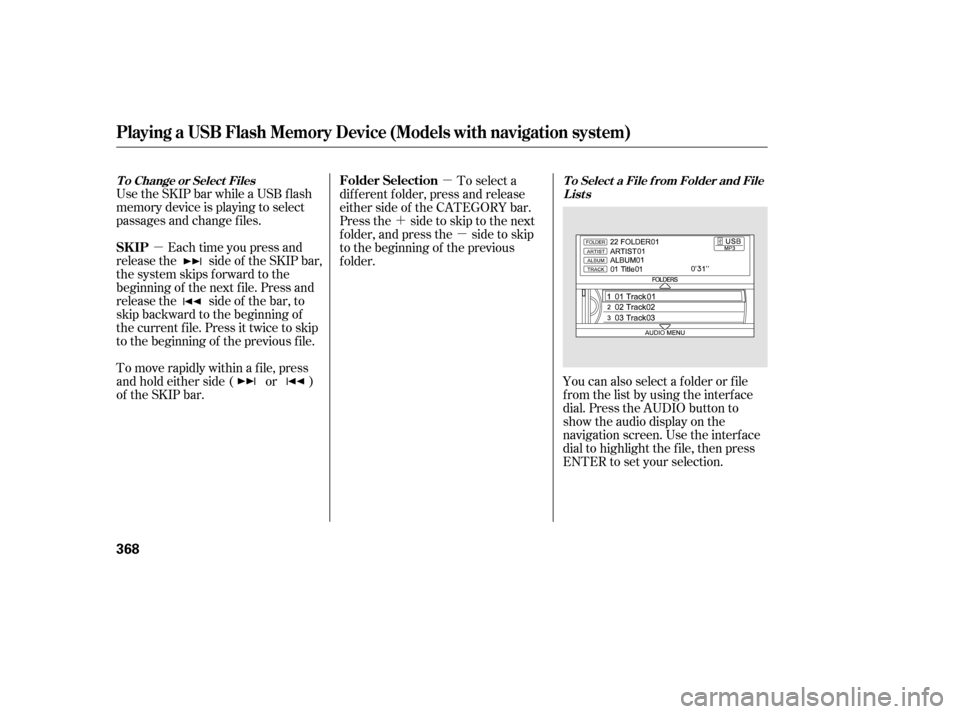
�µ�µ
�´ �µ
You can also select a f older or f ile
from the list by using the interface
dial. Press the AUDIO button to
show the audio display on the
navigation screen. Use the interf ace
dial to highlight the f ile, then press
ENTER to set your selection.
Use the SKIP bar while a USB f lash
memory device is playing to select
passages and change f iles.
Each time you press and
releasethe sideof theSKIPbar,
the system skips forward to the
beginning of the next f ile. Press and
releasethe sideof thebar,to
skip backward to the beginning of
the current f ile. Press it twice to skip
to the beginning of the previous file.
To move rapidly within a f ile, press
andholdeitherside( or )
of the SKIP bar. To select a
dif f erent f older, press and release
either side of the CATEGORY bar.
Press the side to skip to the next
f older, and press the side to skip
to the beginning of the previous
f older.
T o Select a File f rom Folder and File
Lists
T o Change or Select Files
SK IP Folder Selection
Playing a USB Flash Memory Device (Models with navigation system)
368
12/07/20 11:17:09 31TK4640_373
Page 375 of 653
Push the selector up to display the
‘‘Select a f older’’ screen. Then turn
the interf ace dial to select a f older,
and press ENTER.
If you have more than one layer of
f olders (f olders within f olders), you
can also see each f older on the
screen.Push the interf ace selector down to
display the AUDIO MENU.
You can select any type of repeat,
random or scan mode on the audio
menu screen.
Move the interf ace selector up to
select BACK to show the USB
screen, or press the CANCEL button
to return to the previous screen.
To go back to the normal playing
display, press the AUDIO button.
Pressing the CANCEL button goes
back to the previous screen and
pressing the MAP button cancels the
audio mode display.
CONT INUED
Playing a USB Flash Memory Device (Models with navigation system)
T o Select Repeat , Random or Scan
Mode:
Features
369
12/07/20 11:17:15 31TK4640_374