Page 425 of 653
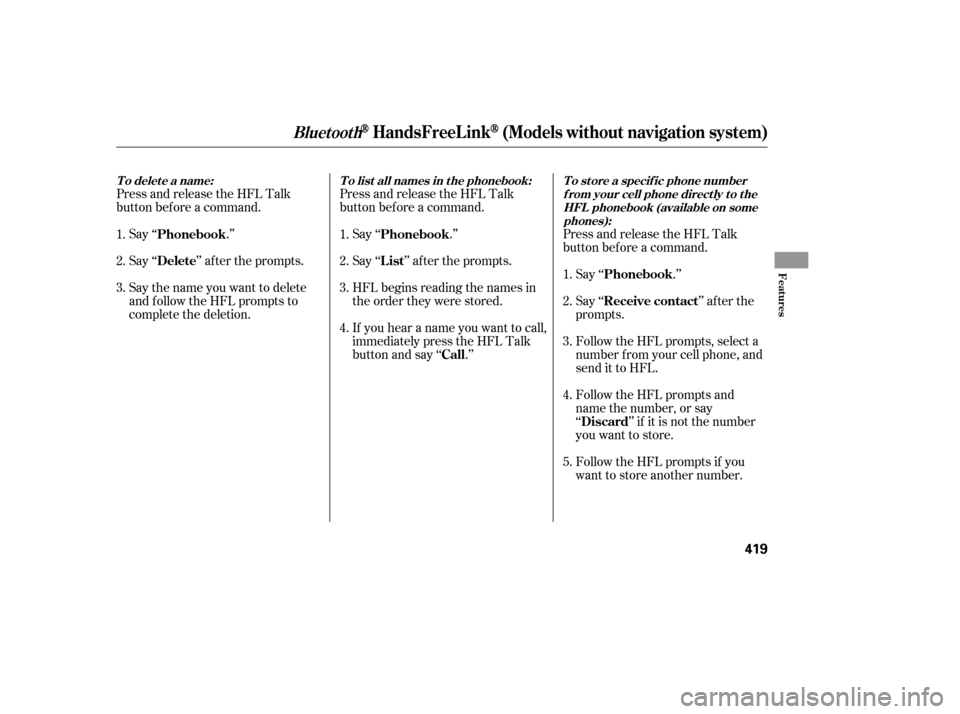
Press and release the HFL Talk
button bef ore a command.Press and release the HFL Talk
button bef ore a command.
Say ‘‘ .’’
Say‘‘ ’’aftertheprompts.
Say the name you want to delete
and follow the HFL prompts to
complete the deletion. Say ‘‘ .’’
Say‘‘ ’’aftertheprompts.
HFL begins reading the names in
the order they were stored.
If you hear a name you want to call,
immediatelypresstheHFLTalk
button and say ‘‘ .’’Press and release the HFL Talk
button bef ore a command.
Follow the HFL prompts, select a
number f rom your cell phone, and
send it to HFL. Say ‘‘ ’’ af ter the
prompts. Say ‘‘ .’’
Follow the HFL prompts and
name the number, or say
‘‘ ’’ if it is not the number
you want to store.
Follow the HFL prompts if you
want to store another number.
1.
2.
3.
4. 1.
2.
3.
4. 1.
2.
3.
5.
Phonebook
Delete
Phonebook
List
Call Receive contact Phonebook
Discard
T o delet e a name: T o list all names in t he phonebook: T o st ore a specif ic phone number
f rom your cell phone direct ly t o t heHFL phonebook (available on somephones):
BluetoothHandsFreeL ink(Models without navigation system)
Features
419
12/07/20 11:24:09 31TK4640_424
Page 426 of 653
This command group allows you to
change or customize HFL basic
settings.Press and release the HFL Talk
button bef ore a command.
Say ‘‘ .’’ Once a passcode is set, you
will need to enter it to use HFL each
time you start the vehicle. If you
f orget the code, your dealer will have
toresetitforyou,oryouwillhaveto
clear the entire system (see page ).
Follow the HFL prompts to
conf irm the number. Follow the HFL prompts and say
the 4-digit passcode you want to
set. Say‘‘ ’’aftertheprompts.
1.
2.
3.
4. 422
System Setup
System setup
Security
T o set a 4-digit passcode t o lock t heHFL system f or security purposes:
BluetoothHandsFreeL ink(Models without navigation system)
420
NOTE:
12/07/20 11:24:17 31TK4640_425
Page 427 of 653
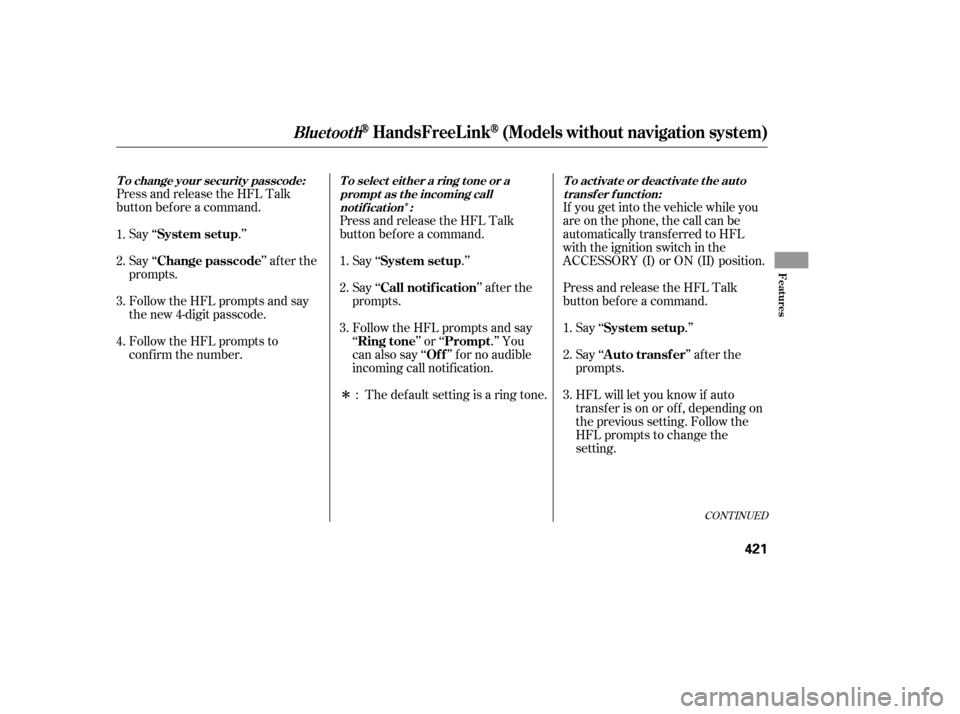
�Î
�ÎIf you get into the vehicle while you
are on the phone, the call can be
automatically transferred to HFL
with the ignition switch in the
ACCESSORY (I) or ON (II) position.
Press and release the HFL Talk
button bef ore a command.
Say ‘‘ .’’
Press and release the HFL Talk
button bef ore a command.
Say ‘‘ .’’ Press and release the HFL Talk
button bef ore a command.
Say ‘‘ .’’
Follow the HFL prompts to
conf irm the number. Follow the HFL prompts and say
the new 4-digit passcode. Say ‘‘ ’’ af ter the
prompts.
The def ault setting is a ring tone.
Follow the HFL prompts and say
‘‘ ’’ or ‘‘ .’’ You
can also say ‘‘ ’’ f or no audible
incoming call notif ication. Say ‘‘ ’’ af ter the
prompts.
HFL will let you know if auto
transf er is on or of f , depending on
the previous setting. Follow the
HFL prompts to change the
setting. Say ‘‘ ’’ af ter the
prompts.
2.
3.
4. 1.
2.
3.
1.
2.
3. 1.
:
CONT INUED
System setup
System setup
System setup
Change passcode
Ring tone PromptOf f
Call notif ication
Auto transf er
T o change your securit y passcode: T o select eit her a ring t one or a prompt as t he incoming callnotification : To activate or deactivate the auto
transfer function:
BluetoothHandsFreeL ink(Models without navigation system)
Features
421
12/07/20 11:24:29 31TK4640_426
Page 428 of 653
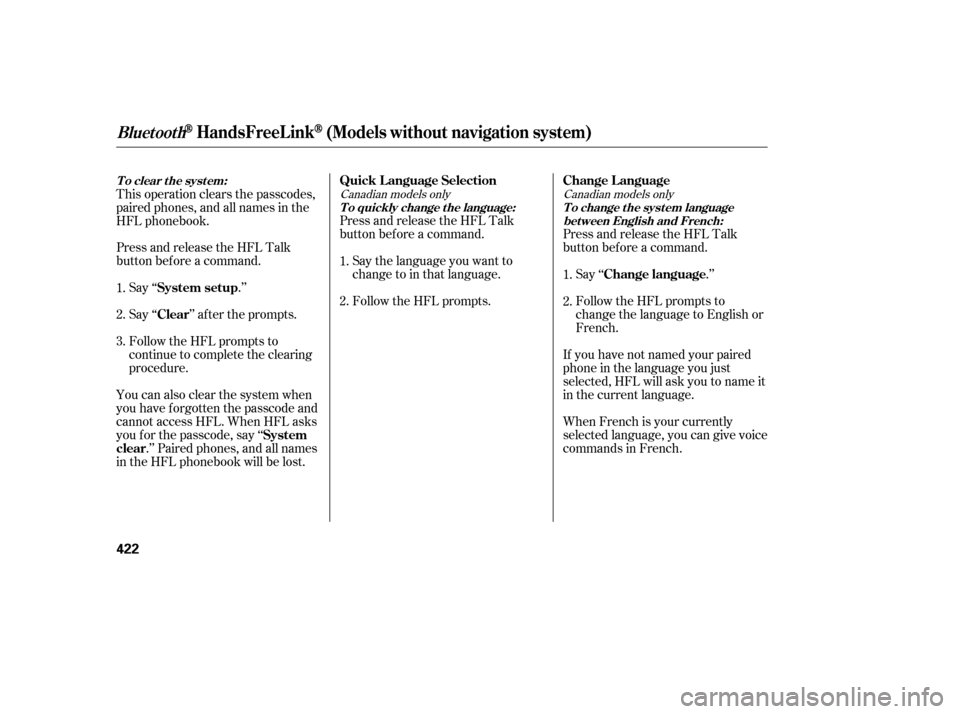
Press and release the HFL Talk
button bef ore a command.Follow the HFL prompts. Say the language you want to
change to in that language. Press and release the HFL Talk
button bef ore a command.
Say ‘‘ .’’
Follow the HFL prompts to
change the language to English or
French.
When French is your currently
selected language, you can give voice
commands in French. If you have not named your paired
phone in the language you just
selected, HFL will ask you to name it
in the current language.
This operation clears the passcodes,
paired phones, and all names in the
HFL phonebook.
Press and release the HFL Talk
button bef ore a command.
Say ‘‘ .’’
Say‘‘ ’’aftertheprompts.
Follow the HFL prompts to
continue to complete the clearing
procedure.
You can also clear the system when
you have f orgotten the passcode and
cannot access HFL. When HFL asks
you f or the passcode, say ‘‘ .’’ Paired phones, and all names
in the HFL phonebook will be lost. 1.
2.
3. 2. 1.
1.
2.
Canadian models only Canadian models only
T o clear t he syst em:
T o quickly change the language: T o change the system languagebet ween English and French:
Quick Language SelectionChange Language
Change language
System setup
Clear
System
clear
BluetoothHandsFreeL ink(Models without navigation system)
422
12/07/20 11:24:43 31TK4640_427
Page 429 of 653
An incoming call on HFL will
interrupt
Audio when it is
playing. Audio will resume when the
call is ended.
The
word mark and logos
are registered trademarks owned by
Bluetooth SIG, Inc. and any use of
such marks by Honda Motor Co.,
Ltd. is under license. Other
trademarks and trade names are
those of their respective owners. This device complies with the
appropriate requirements or the
required standards. See page f or
more inf ormation.
628
Bluetooth
Bluetooth
Bluet oot h
Wireless T echnology HFL L imitations
BluetoothHandsFreeL ink(Models without navigation system)
Features
423
12/07/20 11:24:49 31TK4640_428
Page 430 of 653
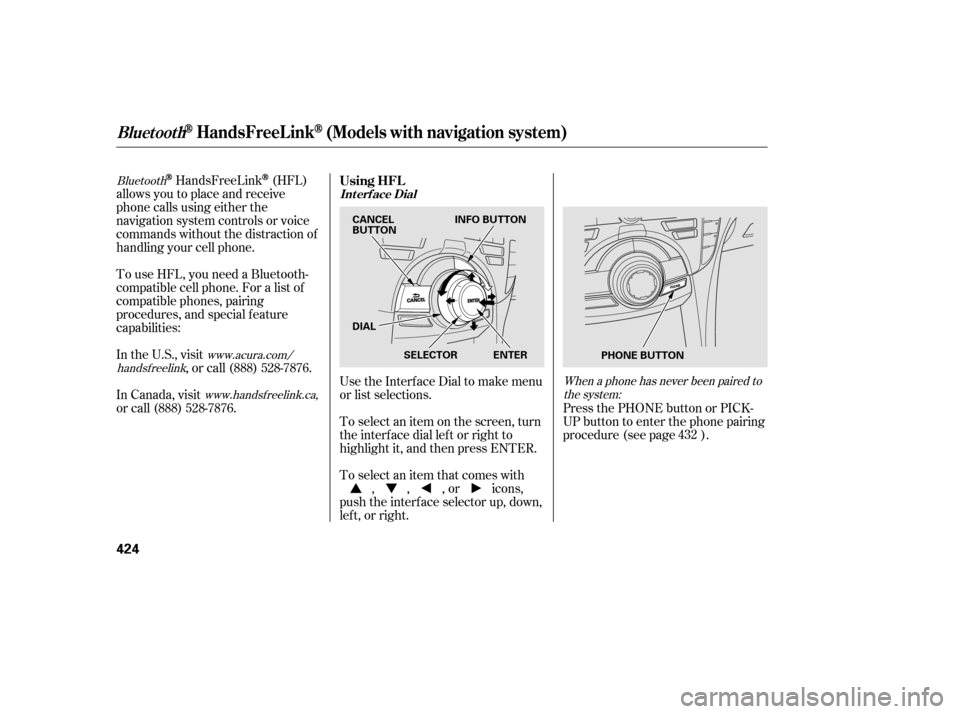
Bluetoothwww.acura.com/
handsf reelink
www.handsfreelink.ca, When a phone has never been paired to
the system:HandsFreeLink(HFL)
allows you to place and receive
phone calls using either the
navigation system controls or voice
commands without the distraction of
handling your cell phone.
In the U.S., visit , or call (888) 528-7876.
To use HFL, you need a Bluetooth-
compatible cell phone. For a list of
compatible phones, pairing
procedures, and special f eature
capabilities:
UsetheInterfaceDialtomakemenu
or list selections.
To select an item on the screen, turn
the interf ace dial lef t or right to
highlight it, and then press ENTER.
To select an item that comes with, , , or icons,
push the interf ace selector up, down,
lef t, or right.
In Canada, visit
or call (888) 528-7876. Press the PHONE button or PICK-
UP button to enter the phone pairing
procedure (see page ).432
Using HFL
BluetoothHandsFreeL ink(Models with navigation system)
Int erf ace Dial
424
INFO BUTTON
SELECTOR
DIAL
ENTER
CANCEL
BUTTON
PHONE BUTTON
12/07/20 11:24:59 31TK4640_429
Page 431 of 653
�µ�µ
CONT INUED
Press and
release to answer a call, or press to
go directly to the Cellular Phone
screen.
Press and
release to end or decline a call.
PresstheINFObuttontogotothe
main inf ormation screen to select the
Cellular Phone menu.
Press the PHONE button or PICK-
UPbuttontogototheCellular
Phone screen.
Press the CANCEL button to go
back to the previous screen.
When there is a paired phone is in your
vehicle:
BluetoothHandsFreeL ink(Models with navigation system)
HFL Buttons
PICK -UP Button
HANG-UP Button
Features
425
PICK-UP BUTTON HANG-UP BUTTON
BACK BUTTON
U.S. model is shown. TALK
BUTTON
12/07/20 11:25:09 31TK4640_430
Page 432 of 653
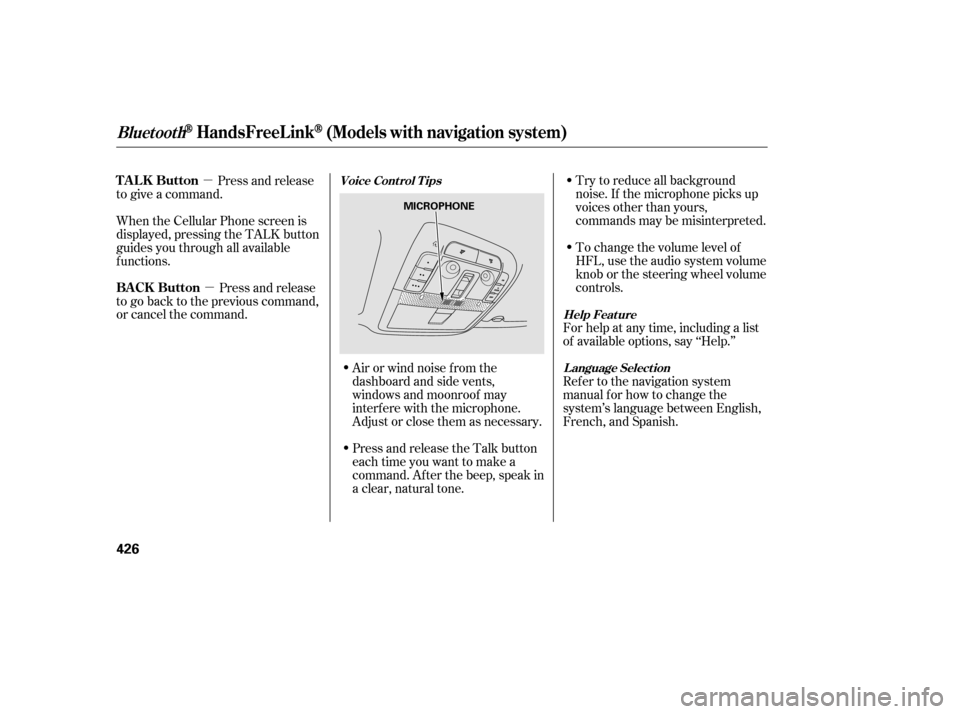
�µ�µ To change the volume level of
HFL, use the audio system volume
knob or the steering wheel volume
controls. Try to reduce all background
noise. If the microphone picks up
voices other than yours,
commands may be misinterpreted.
For help at any time, including a list
of available options, say ‘‘Help.’’
Refer to the navigation system
manual f or how to change the
system’s language between English,
French, and Spanish.
Press and release the Talk button
each time you want to make a
command. Af ter the beep, speak in
a clear, natural tone. Airorwindnoisefromthe
dashboard and side vents,
windows and moonroof may
interf ere with the microphone.
Adjust or close them as necessary.
Press and release
to give a command.
When the Cellular Phone screen is
displayed, pressing the TALK button
guides you through all available
functions.
Press and release
to go back to the previous command,
or cancel the command.
Help Feature
L anguage Select ion
Voice Cont rol T ips
BluetoothHandsFreeL ink(Models with navigation system)
TALK Button
BACK Button
426
MICROPHONE
12/07/20 11:25:18 31TK4640_431